Final Fantasy XIV: A Realm Reborn
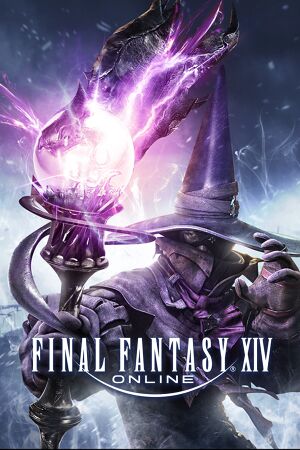 |
|
| Developers | |
|---|---|
| Square Enix Creative Business Unit III | |
| macOS (OS X) | TransGaming Inc. |
| Publishers | |
| Square Enix | |
| Release dates | |
| Windows | August 27, 2013 |
| macOS (OS X) (Cider) | June 23, 2015 |
| macOS (OS X) | November 29, 2019 |
| Taxonomy | |
| Monetization | One-time game purchase, Expansion pack, Subscription |
| Microtransactions | Cosmetic, Unlock, Boost, Free-to-grind, Infinite spend |
| Modes | Multiplayer |
| Pacing | Persistent, Real-time |
| Perspectives | Third-person |
| Controls | Direct control |
| Genres | MMORPG |
| Art styles | Anime |
| Themes | Fantasy |
| Series | Final Fantasy |
Warnings
- This game requires a constant internet connection for all game modes.
Final Fantasy XIV Online, initially titled Final Fantasy XIV: A Realm Reborn at launch, is a multiplayer MMORPG game developed by Square Enix Creative Business Unit III and published by Square Enix. It is part of the Final Fantasy series.
The game is both a remake and a sequel to the original game of the same name, chronologically takes place five years after the end of the original game. The PC version of the 2013 game is capable of cross-platform play with the PlayStation 4, PlayStation 5 and Xbox Series X/S version.[1]. The game initially had cross-platform play with the PlayStation 3 version, but was removed following that version' shutdown on June 16, 2017 with the start of the Stormblood early access.
It was released on Windows on August 27, 2013. An MacOS version, ported by TransGaming Inc., was released on June 23, 2015.
New content updates are released every 4 months, though most additional content may require the latest expansion to play.
General information
- FINAL FANTASY XIV: The Lodestone
- Patch Notes archive
- Technical Support forum
- Steam Community Discussions
Availability
| Source | DRM | Notes | Keys | OS |
|---|---|---|---|---|
| Retail | Global server Install the client and use Mog Station for CD key and account management.[2] The retail OS X version only comes bundled with Heavensward. |
|||
| Developer website | Global server | |||
| Developer website | Korean server | |||
| Developer website | Chinese server | |||
| Amazon.com | Global server | |||
| Green Man Gaming | Global server | |||
| Humble Store | Global server | |||
| Steam | Global server As of Mar 2022, requires the Steam client and a linked Steam account to launch. Expansions will have to be purchased on Steam to activate properly on a Steam-enabled FFXIV account. |
- The North American version requires a North American Square Enix Account.
- The European version requires a European & other Regions Square Enix Account.
- The Japanese version requires a Japanese Square Enix Account.
- With the exceptions of the countries that are served by the regional versions, the Global version on Steam is not available in Indonesia, Malaysia, Philippine, Thailand and Vietnam.
- All versions require a constant internet connection for all game modes.
Free Trial
The Final Fantasy XIV Free Trial is available to new players as a free, restricted version of FFXIV with no time limit.
- Free trial members are limited to 1 character per world (server), up to a maximum of 8 characters total.
- Characters can only carry up to 300,000 gil each, and are restricted from using the Market Board, retainers, and some social features.
- Characters created in the free trial can play the base game and both the Heavensward and Stormblood expansion, including all classes and content added as part of that expansion.
Benchmark
A standalone benchmark is available for Windows.
- Includes a feature-complete character creator. Characters can be saved and freely imported into the full game.
Monetization
| Type | Notes |
|---|---|
| Subscription | A monthly subscription is required to play beyond the limitations of the Free Trial. |
DLC and expansion packs
| Name | Notes | |
|---|---|---|
| Final Fantasy XIV: Heavensward | Grants access to the Heavensward expansion. Included with the Starter Edition. |
|
| Final Fantasy XIV: Stormblood | Grants access to the Stormblood expansion. Included with the Starter Edition. |
|
| Final Fantasy XIV: Shadowbringers | Grants access to the Shadowbringers expansion. | |
| Final Fantasy XIV: Endwalker | Grants access to the Endwalker and Shadowbringers expansions. | |
| Final Fantasy XIV: Dawntrail | Grants access to the Dawntrail expansion and all previous expansions. Releasing July 2nd, 2024. |
Microtransactions
| Type | Notes |
|---|---|
| Boost | Players can purchase class boosts up to level 80. In order to access the latest content, players must complete all story content previously released. Players can additionally purchase a book that instantly completes these quests up to the starting point for the latest expansion. |
| Cosmetic | Players can purchase a number of items that are exclusive to microtransactions. This includes outfits, mounts, minions, emotes, chocobo bardings, orchestrion rolls, and premium variations of Eternal Bond ceremonies. Rare dyes and seasonal items from previous events are also available. Dyes can be obtained infinitely or, purchased from other players with in-game currency. Seasonal Items are obtained for free during the event associated with them and then can be purchased with microtransactions later on, usually after a year has passed. |
| Infinite spend | The Online Store is frequently updated with new content. The majority of microtransactions can be purchased repeatedly without any practical limit. |
| Unlock | Unlocks include redoing Character Creation (Fantasia), Server Transfer, Character Name Change, and access for up to 8 additional retainers. New players receive a single Fantasia through in-game storyline progression. |
Game data
Configuration file(s) location
| System | Location |
|---|---|
| Windows | %USERPROFILE%\Documents\My Games\FINAL FANTASY XIV - A Realm Reborn\ |
| macOS (OS X) | $HOME/Documents/My Games/FINAL FANTASY XIV - A Realm Reborn/ |
| Steam Play (Linux) | <SteamLibrary-folder>/steamapps/compatdata/39210/pfx/[Note 1] |
Save game cloud syncing
| System | Native | Notes |
|---|---|---|
| Steam Cloud |
- Client and character settings can be backed up to Square Enix servers on the character selection screen. Character progression is saved to servers automatically.[3]
Video
| Graphics feature | State | WSGF | Notes |
|---|---|---|---|
| Widescreen resolution | |||
| Multi-monitor | AMD Eyefinity doesn't work with DX11. | ||
| Ultra-widescreen | Quest cutscenes feature black bars when playing in non-16:9 resolutions. Mid-battle cinematics support all aspect ratios. For a fix, install Dalamud by using the XIVLauncher and get the plugin "Ultrawide Cutscenes". Beware that third-party modifications go directly against the game's Terms of Service, and can be a bannable offense if discussed publicly. | ||
| 4K Ultra HD | Optional higher resolution UI assets for 1440p and 4K resolutions. | ||
| Field of view (FOV) | FOV is determined by aspect ratio. 16:9 is 78° horizontal. Use FFXIV Zoom Hack to change it. Beware that third-party modifications go directly against the game's Terms of Service, and can be a bannable offense if discussed publicly. | ||
| Windowed | Supports both preset and custom resolutions. | ||
| Borderless fullscreen windowed | |||
| Anisotropic filtering (AF) | 4x, 8x, or 16x. Bilinear and Trilinear filtering modes are also available. | ||
| Anti-aliasing (AA) | FXAA. TSCMAA (with optional subpixel jitter) scheduled to be added in June 2024 with the release of Patch 7.0.[4] |
||
| High-fidelity upscaling | FSR 1.0, DLSS 3.5 Scheduled to be added in June 2024 with the release of Patch 7.0.[4][5] |
||
| Vertical sync (Vsync) | Automatically enabled when using the built-in framerate limiter. | ||
| 60 FPS and 120+ FPS | Character physics effects are greatly reduced at framerates above 60 FPS. | ||
| High dynamic range display (HDR) | See the glossary page for potential alternatives. | ||
| Ray tracing (RT) | |||
| Color blind mode | Protanopia, deuteranopia, tritanopia. Filter strength can be adjusted using the "Range" slider. | ||
Input
| Keyboard and mouse | State | Notes |
|---|---|---|
| Remapping | ||
| Mouse acceleration | ||
| Mouse sensitivity | System Configuration > Mouse Settings > Mouse Camera Sensitivity | |
| Mouse input in menus | ||
| Mouse Y-axis inversion | Both X and Y axes can be inverted independently. Options for both 3rd and 1st Person camera modes are available. | |
| Controller | ||
| Controller support | ||
| Full controller support | Must input Username and Password with Keyboard. Chat and other features may also require keyboard input. | |
| Controller remapping | Limited remapping to areas of controller. Eg, all front buttons can be set to do a select few things things, but cannot be applied to bumpers buttons / sticks vice versa. | |
| Controller sensitivity | Character Configuration > Control Settings > Camera Speed (Analog Stick) | |
| Controller Y-axis inversion | Both X and Y axes can be inverted independently. Options for both 3rd and 1st Person camera modes are available. |
| Controller types |
|---|
| XInput-compatible controllers | ||
|---|---|---|
| Xbox button prompts | ||
| Impulse Trigger vibration |
| PlayStation controllers | DualShock 3, DualShock 4, DualSense Native support for DualShock 4 and DualSense were added in Patch 6.0. |
|
|---|---|---|
| PlayStation button prompts | DualShock 3, DualShock 4 and DualSense button prompts. | |
| Light bar support | ||
| Adaptive trigger support | Wired only. | |
| DualSense haptic feedback support | Wired only. | |
| Connection modes | Wired, Wireless (DualShock 4 USB Wireless Adapter) |
|
| Tracked motion controllers |
|---|
| Generic/other controllers |
|---|
| Additional information | ||
|---|---|---|
| Controller hotplugging | ||
| Haptic feedback | ||
| Digital movement supported | ||
| Simultaneous controller+KB/M |
Audio
| Audio feature | State | Notes |
|---|---|---|
| Separate volume controls | Music, Sound Effects, Dialogue, System Sounds, Ambient Sounds, and Performance. Volumes for the player, party members, and all other player characters can also be adjusted independently, as well as listening position (camera-based or character-based) |
|
| Surround sound | Up to 5.1 supported. | |
| Subtitles | Featured in all cutscenes and dialogue events. Cannot be disabled. | |
| Closed captions | ||
| Mute on focus lost | Can be tweaked to allow specific sound sources to remain unmuted even when focus is lost. |
Localizations
| Language | UI | Audio | Sub | Notes |
|---|---|---|---|---|
| English | Global server only | |||
| Simplified Chinese | Chinese server only | |||
| French | Global server only | |||
| German | Global server only | |||
| Japanese | Global server only for the Japanese text | |||
| Korean | Korean server only | |||
| Russian | Fan translation over Global server, WIP |
Network
Multiplayer types
| Type | Native | Notes | |
|---|---|---|---|
| LAN play | |||
| Online play | Requires an internet connection at all times while playing. Supports cross-play with PS4 and PS5 versions. |
||
Connection types
| Type | Native | Notes |
|---|---|---|
| Matchmaking | Players can match up with other players from their data center for dungeon and raid content using the Duty Finder system. | |
| Peer-to-peer | ||
| Dedicated | Multiple data centers to choose from depending on player region. There are no sub-regional splits per region (e.g. All North American data centers are NA West, located in California). | |
| Self-hosting | ||
| Direct IP |
- Players can freely visit other world "servers" using the World Visit System, and visit other data centers within their region using the Data Center Travel system. However, travel between different regions (e.g. North America to Oceania) is currently restricted.
Ports
| Protocol | Port(s) and/or port range(s) |
|---|---|
| TCP | 80, 443, 54992-54994, 55006-55007, 55021-55040 |
| UDP | 55296-55551 |
- Universal Plug and Play (UPnP) support status is unknown.
VR support
| 3D modes | State | Notes | |
|---|---|---|---|
| Nvidia 3D Vision | See Final Fantasy XIV - A Realm Reborn + Heavensward + Stormblood. | ||
Issues unresolved
Error 90000
- This is a generic error code for disconnection from the game server. This issue may have something to do with your local network configuration, or ISP packet shaping/throttling.[6]
Fatal DirectX Error (11000002)
- This is a generic error appearing when some sort of graphics or graphics driver issue causes the game to grow unstable and crash.
- These errors are typically caused by high GPU load or graphics card overclocks; the game is very sensitive to unstable GPU and memory clocks and will frequently crash in scenarios where other games would not.
Issues fixed
Poor performance on macOS systems
| Switch to and install the unofficial XIV on Mac launcher. |
|---|
|
Stuck at loading screen before character selection
| Stuck at loading screen before character selection[7] |
|---|
|
Other information
API
| Technical specs | Supported | Notes |
|---|---|---|
| Direct3D | 11 | While previously supported, Direct3D 9 support was removed in March 2024 following the release of Patch 6.58[10]. |
| Metal support | Support for the Metal API is achieved via a combination of DXVK + MoltenVK running atop CodeWeavers' CrossOver. As such, performance is generally worse compared to native Direct3D on Windows. |
| Executable | 32-bit | 64-bit | Notes |
|---|---|---|---|
| Windows | Support for the 32-bit client was removed in March 2024, following the release of Patch 6.58[8]. | ||
| macOS (OS X) | A 64-bit update to the game client was released in late November 2019.[9] |
Middleware
| Middleware | Notes | |
|---|---|---|
| Physics | Havok | |
| Cutscenes | Bink Video |
System requirements
| Windows | ||
|---|---|---|
| Minimum | Recommended | |
| Operating system (OS) | Windows 10/11 (64-bit) | |
| Processor (CPU) | Intel Core i7-7700 (3.4 GHz) AMD Ryzen 5 2600X (3.6 GHz) |
Intel Core i7-9700 (3.0 GHz) AMD Ryzen 5 3600X (3.8 GHz) |
| System memory (RAM) | 8 GB | 16 GB |
| Hard disk drive (HDD) | 140 GB HDD | 140 GB SSD |
| Video card (GPU) | NVIDIA GeForce GTX 970 AMD Radeon RX 480 4 GB of VRAM DirectX 11 compatible | NVIDIA GeForce RTX 2060 AMD Radeon RX 5600 XT 6 GB of VRAM DirectX 11 compatible |
- Reflects the upcoming changes to system requirements in the upcoming Dawntrail expansion (Releasing July 2, 2024). See the current system requirements here.
- Due to the removal of support for TLS 1.0/1.1 encryption in Patch 6.15, Windows 7 is no longer officially supported and cannot connect to the game servers under standard conditions.
| macOS (OS X) | ||
|---|---|---|
| Minimum | Recommended | |
| Operating system (OS) | macOS 12.4/13.0/14.1 | |
| Processor (CPU) | Apple M1 | Apple M2 Pro |
| System memory (RAM) | 8 GB | 16 GB |
| Hard disk drive (HDD) | 140 GB SSD | |
| Video card (GPU) | Apple M1 integrated graphics (8-core) | Apple M2 Pro integrated graphics (16-core) |
- Minimum supported models: iMac (M1, 2021), Mac mini (M1, 2020), MacBook Pro/Air (M1, 2020)
Recommended supported models: Mac mini (2023), MacBook Pro (14-inch, 2023) - Apple Silicon chips are supported when the Rosetta translation layer is installed.
- Reflects the upcoming changes to system requirements in the upcoming Dawntrail expansion (Releasing July 2, 2024). See the current system requirements here.
Notes
- ↑ Notes regarding Steam Play (Linux) data:
- File/folder structure within this directory reflects the path(s) listed for Windows and/or Steam game data.
- Use Wine's registry editor to access any Windows registry paths.
- The app ID (39210) may differ in some cases.
- Treat backslashes as forward slashes.
- See the glossary page for details on Windows data paths.
References
- ↑ Final Fantasy XIV: A Realm Reborn Coming to PS4, E3 Trailer – PlayStation.Blog - last accessed on 9 June 2023
- ↑ I found a copy, need help :: FINAL FANTASY XIV: A Realm Reborn General Discussions - last accessed on May 2023
- ↑ na.finalfantasyxiv.com - last accessed on 9 June 2023
- ↑ 4.0 4.1 Fanbyte - FFXIV PLL 80 Graphics Showcase Reveals Tilting Mounts, Moving Grass, and More - last accessed on 2024-04-13
- ↑ Verified by User:Shadowstealer7 on 2024-04-14
- DLSS version confirmed in benchmark
- ↑ forum.square-enix.com - last accessed on May 2023
- ↑ Stuck with a loading screen. - Reddit - last accessed on May 2023
- ↑ Regarding the End of Windows® 32-bit OS and DirectX 9 Support (Feb. 2) - last accessed on 2024-03-26
- ↑ https://eu.finalfantasyxiv.com/lodestone/news/detail/27cf2c1449725c0e4536e14a70079d09593ffba0 [Follow-up]macOS Catalina Support (Nov. 29) | FINAL FANTASY XIV, The Lodestone]
- ↑ Regarding the End of Windows® 32-bit OS and DirectX 9 Support (Feb. 2) - last accessed on 2024-03-26
