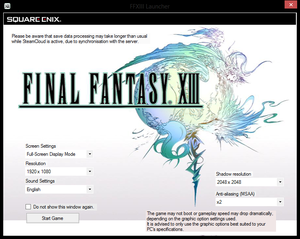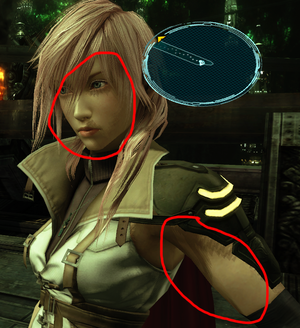Difference between revisions of "Final Fantasy XIII"
(→Video) |
|||
| Line 392: | Line 392: | ||
==Issues unresolved== | ==Issues unresolved== | ||
| − | |||
===Shadows appear pixelated and jagged=== | ===Shadows appear pixelated and jagged=== | ||
{{Image|FF13shadows.png|Example of pixelated and jagged shadows.}} | {{Image|FF13shadows.png|Example of pixelated and jagged shadows.}} | ||
| Line 411: | Line 410: | ||
{{ii}} The game can crash when loading a new area. This can be fixed with going into windowed mode, or borderless windowed mode. | {{ii}} The game can crash when loading a new area. This can be fixed with going into windowed mode, or borderless windowed mode. | ||
| − | ==Issues | + | ==Issues fixed== |
===Game uses incorrect refresh rate=== | ===Game uses incorrect refresh rate=== | ||
{{ii}} By default the game forces a 60 Hz refresh rate in full screen mode. | {{ii}} By default the game forces a 60 Hz refresh rate in full screen mode. | ||
| Line 424: | Line 423: | ||
}} | }} | ||
| − | === | + | ===Force exclusive fullscreen=== |
| − | + | {{Fixbox|description=Force fullscreen|ref={{cn}}|fix= | |
| − | <code> | + | # Install [https://community.pcgamingwiki.com/files/file/2017-final-fantasy-xiii-ultrawide-fix/ Final Fantasy XIII Ultrawide Fix]. |
| − | + | # Open <code>Settings.ini</code>. | |
| + | # Change <code>Fullscreen = 0</code> to <code>Fullscreen = 1</code>. | ||
| + | }} | ||
| − | + | ===Native fullscreen mode doesn't work=== | |
| + | {{Fixbox|description=See [[#Force exclusive full screen|Force exclusive full screen]]|ref={{cn}}|fix= | ||
| + | }} | ||
| + | {{Fixbox|description=Use FF13Fix|ref={{cn}}|fix= | ||
| + | # Install [[#FF13Fix|FF13Fix]]. | ||
| + | # Set <code>Borderless = true</code> in <code>FF13Fix.ini</code>. | ||
| + | # Set windowed mode and the internal resolution you want to use in the launcher. | ||
| − | + | '''Notes''' | |
| − | {{ii}} | + | {{ii}} If you wish to use higher resolutions, use the [https://steamcommunity.com/app/292140/discussions/0/619573787650033344/?ctp=8 Combined Launcher]. This can also be used to easily supersample the game (simply set a higher resolution than your monitor supports). |
| + | }} | ||
| − | + | ===Pixelated screen bug when using 2560x1440 resolution=== | |
| − | + | {{ii}} 2560x1440 resolution breaks the game, making it look more pixelated than it should.<ref>[[:File:Final_Fantasy_XIII_1440p_glitch.png|1440p glitch highlight (Image is 200% the original size so that the glitch is more noticeable)]]</ref> | |
| − | + | ||
| − | + | {{Fixbox|description=Use [[#FF13Fix|FF13Fix]]|ref=|fix= | |
| − | {{Fixbox|description=Use | + | {{ii}} The internal resolution is reduced to 2559x1440 to workaround the issue. |
| − | + | }} | |
===Inconsistent FPS=== | ===Inconsistent FPS=== | ||
| − | |||
{{ii}} While there are several workarounds and fixes for inconsistent FPS (an issue not entirely unique to the PC port<ref>[http://www.eurogamer.net/articles/digitalfoundry-final-fantasy-xiii-face-off Face-Off: Final Fantasy XIII | Eurogamer]</ref><ref>[http://imagequalitymatters.blogspot.com/2010/03/tech-analysis-final-fantasy-xiii-ps3-vs.html Tech Analysis: Final Fantasy XIII (PS3 vs 360) | IQGamer]</ref>), for some this issue remains unresolved and may be due to issues within the game itself.<ref>[http://www.neogaf.com/forum/showthread.php?t=909620&page=32 Durante Presents: FFXIII resolution unlocking (GeDoSaTo plugin) released - pre-alpha : Page 32 | NeoGAF]</ref><ref>[http://www.neogaf.com/forum/showpost.php?p=134866627&postcount=5903 NeoGAF Forums - Knurek on resource usage vs. FPS problems]</ref> | {{ii}} While there are several workarounds and fixes for inconsistent FPS (an issue not entirely unique to the PC port<ref>[http://www.eurogamer.net/articles/digitalfoundry-final-fantasy-xiii-face-off Face-Off: Final Fantasy XIII | Eurogamer]</ref><ref>[http://imagequalitymatters.blogspot.com/2010/03/tech-analysis-final-fantasy-xiii-ps3-vs.html Tech Analysis: Final Fantasy XIII (PS3 vs 360) | IQGamer]</ref>), for some this issue remains unresolved and may be due to issues within the game itself.<ref>[http://www.neogaf.com/forum/showthread.php?t=909620&page=32 Durante Presents: FFXIII resolution unlocking (GeDoSaTo plugin) released - pre-alpha : Page 32 | NeoGAF]</ref><ref>[http://www.neogaf.com/forum/showpost.php?p=134866627&postcount=5903 NeoGAF Forums - Knurek on resource usage vs. FPS problems]</ref> | ||
{{ii}} As the game was originally designed for the PlayStation 3's Cell processor, this port incorrectly processes all game logic on a single thread, making single-core responsiveness imperative. | {{ii}} As the game was originally designed for the PlayStation 3's Cell processor, this port incorrectly processes all game logic on a single thread, making single-core responsiveness imperative. | ||
| Line 448: | Line 455: | ||
{{ii}} The game also uses a custom frame rate pacer that locks the frame rate to refresh rate intervals similarly to Vertical Sync, but much more aggressively.<ref>[http://forums.eu.square-enix.com/showthread.php?t=149223&p=2096444#post2096444 Square Enix forums - Frame rate pacer pros/cons]</ref> This leads to issues when locking at a lower frame rate than the 60 FPS cap, such as stuttering both in-game and during FMV playback. Manually locking the game at a lower frame rate through third party tools does not resolve these issues. | {{ii}} The game also uses a custom frame rate pacer that locks the frame rate to refresh rate intervals similarly to Vertical Sync, but much more aggressively.<ref>[http://forums.eu.square-enix.com/showthread.php?t=149223&p=2096444#post2096444 Square Enix forums - Frame rate pacer pros/cons]</ref> This leads to issues when locking at a lower frame rate than the 60 FPS cap, such as stuttering both in-game and during FMV playback. Manually locking the game at a lower frame rate through third party tools does not resolve these issues. | ||
| + | {{Fixbox|description=Use [[#FF13Fix|FF13Fix]] to immensely improve frame rates|ref={{cn}}|fix= | ||
| + | }} | ||
{{Fixbox|description=In the GPU and Power control panels set the power management mode to maximum performance|ref={{cn|date=September 2016}}}} | {{Fixbox|description=In the GPU and Power control panels set the power management mode to maximum performance|ref={{cn|date=September 2016}}}} | ||
{{Fixbox|description=Turn off the mini-map in-game|ref={{cn|date=September 2016}}|fix= | {{Fixbox|description=Turn off the mini-map in-game|ref={{cn|date=September 2016}}|fix= | ||
| Line 524: | Line 533: | ||
}} | }} | ||
| − | ===Missing text during enemy scans=== | + | ===Missing text during enemy scans on resolutions other than 1280x720=== |
| − | {{ii}} Display resolutions other than | + | {{ii}} Display resolutions other than 1280x720 can cause missing text during enemy scans, such as whether an enemy is vulnerable to specific status effects et al.<ref name="December Patch">[https://steamcommunity.com/games/292120/announcements/detail/252529782418586613 FFXIII December Patch Date Announcement - Steam Community :: Group Announcements :: FINAL FANTASY XIII]</ref><ref name="Text data">[https://steamcommunity.com/app/292120/discussions/0/619573787341145379/ Steam Forums :: Text data about enemies missing. Others?]</ref> |
| − | |||
| − | |||
| − | |||
| − | |||
| − | |||
| − | |||
| − | |||
| − | |||
| − | + | {{Fixbox|description=Use [[#FF13Fix|FF13Fix]]|ref=|fix= | |
| − | |||
| − | |||
| − | |||
| − | |||
| − | |||
| − | |||
| − | |||
}} | }} | ||
| Line 554: | Line 548: | ||
}} | }} | ||
| − | ===Mouse cursor | + | ===Mouse cursor stays on screen=== |
{{ii}} The mouse cursor may appear on program launch and will not disappear.<ref name="cursor">[https://steamcommunity.com/app/292120/discussions/0/611698195157439896/ Steam Forums :: Is the mouse cursor suppose be on screen?]</ref> | {{ii}} The mouse cursor may appear on program launch and will not disappear.<ref name="cursor">[https://steamcommunity.com/app/292120/discussions/0/611698195157439896/ Steam Forums :: Is the mouse cursor suppose be on screen?]</ref> | ||
| − | {{Fixbox|description= | + | {{Fixbox|description=Use FF13Fix|ref={{cn}}|fix= |
| − | + | # Install [[#FF13Fix|FF13Fix]]. | |
| − | + | # Open <code>FF13Fix.ini</code>. | |
| − | + | # Change <code>HideCursor = false</code> to <code>HideCursor = true</code>. | |
}} | }} | ||
===Xbox One Controller bug in menus=== | ===Xbox One Controller bug in menus=== | ||
| − | + | {{ii}} This issue seems to happen when using the controller in wireless mode. | |
| − | {{ii}} This issue seems to happen when using the controller in wireless mode.}} | + | |
| + | {{Fixbox|description=Try using the controller plugged in via USB|fix= | ||
| + | }} | ||
{{Fixbox|description=Use [https://github.com/d-b/final-fantasy-fixer/releases Final Fantasy XIII Fixer]|ref=<ref>[https://steamcommunity.com/app/292120/discussions/0/451848855027024475/ Fix: Xbox One controller in menus :: FINAL FANTASY XIII General Discussions]</ref>|fix= | {{Fixbox|description=Use [https://github.com/d-b/final-fantasy-fixer/releases Final Fantasy XIII Fixer]|ref=<ref>[https://steamcommunity.com/app/292120/discussions/0/451848855027024475/ Fix: Xbox One controller in menus :: FINAL FANTASY XIII General Discussions]</ref>|fix= | ||
| − | {{ii}} Run the utility before and alongside the game each time you play. This may be incompatible with FF13Fix. | + | {{ii}} Run the utility before and alongside the game each time you play. This may be incompatible with [[#FF13Fix|FF13Fix]]. |
}} | }} | ||
===Controller vibration doesn't work=== | ===Controller vibration doesn't work=== | ||
{{ii}} The game lacks the controller vibration support found in the console versions entirely.<ref name=scr2/> | {{ii}} The game lacks the controller vibration support found in the console versions entirely.<ref name=scr2/> | ||
| − | {{Fixbox|description=Use [ | + | |
| + | {{Fixbox|description=Use [[#FF13Fix|FF13Fix]]|ref=<ref>[https://github.com/rebtd7/FF13Fix/releases/tag/1.4.0 Release FF13Fix 1.4.0 · rebtd7/FF13Fix]</ref>|fix= | ||
| + | }} | ||
===Crash to desktop on Chapter 8: City of Dreams (Nautilus)=== | ===Crash to desktop on Chapter 8: City of Dreams (Nautilus)=== | ||
Revision as of 18:42, 4 October 2020
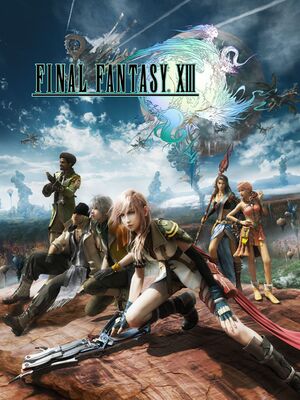 |
|
| Developers | |
|---|---|
| Square Enix | |
| Engines | |
| Crystal Tools | |
| Release dates | |
| Windows | October 9, 2014 |
| Reception | |
| Metacritic | 65 |
| IGDB | 81 |
| Taxonomy | |
| Series | Final Fantasy |
Key points
- Includes the "Easy" mode from Final Fantasy XIII Ultimate Hits International.
- Display resolutions other than 1280×720 can cause missing text during enemy scans. Fixed by FF13Fix.
- Chronic Inconsistent frame rate can be mitigated by FF13Fix.
- Unfavorable to the Xbox 360 and PS3 versions in areas. Has:
- poorly-encoded 720p cutscenes with artifacts[1][2][3][4]
- pixelated, jagged shadows
- low audio volume
- no support for controller vibration. Can be modded back using FF13Fix.
General information
Availability
| Source | DRM | Notes | Keys | OS |
|---|---|---|---|---|
| Retail | XIII + XIII-2 double pack available in Europe | |||
| Publisher website | European store | |||
| Publisher website | North American store | |||
| Amazon.com | ||||
| Green Man Gaming | ||||
| Humble Store | ||||
| Steam |
Essential improvements
Remove unused cutscenes to free up space
- Features dual audio English and Japanese for the ROW release.[1] Removing the cutscene files for either language frees about 20 GB of space.[5]
- Verification and updating by Steam will redownload the files.[6]
| Remove English or Japanese cutscene files[5] |
|---|
|
FF13Fix
- Mod that fixes low framerates on capable machines, and uncaps framerates. How this works:
- Removes aggressive frame pacer (works like a proper triple buffer implementation).
- Disables constant checks for input devices.
- Uncaps framerate, also properly utilizes the display's refresh rate.
- Fixes the slowdown when 2D elements are drawn in the HUD
- Fixes missing text on enemy scans.
- Enables vibration support.
- Works around the screen glitches when using 2560x1440 resolution
- This fix is NOT compatible with GeDoSaTo.
Game data
Configuration file(s) location
| System | Location |
|---|---|
| Windows | <path-to-game>\setup.xml[Note 1] |
| Steam Play (Linux) | <SteamLibrary-folder>/steamapps/compatdata/292120/pfx/[Note 2] |
- All in-game configurations are stored directly in the saved game data. Changes made while in the title screen are not preserved after loading a saved game.
Save game data location
| System | Location |
|---|---|
| Windows | %LOCALAPPDATA%\SquareEnix\FinalFantasyXIII\save\ |
| Steam | <Steam-folder>/userdata/<user-id>/292120/remote/ |
| Steam Play (Linux) | <SteamLibrary-folder>/steamapps/compatdata/292120/pfx/[Note 2] |
- The Steam folder is used when Steam Cloud is enabled; otherwise, the Windows folder is used.[7]
Save game cloud syncing
| System | Native | Notes |
|---|---|---|
| Steam Cloud | Up to 100 save files (29.3 MB) can be synced. |
Video
| Graphics feature | State | Notes | |
|---|---|---|---|
| Widescreen resolution | Use Final Fantasy XIII Ultrawide Fix to force any screen resolution. | ||
| Multi-monitor | Pillarboxed 16:9.[8] Use Final Fantasy XIII Ultrawide Fix. | ||
| Ultra-widescreen | Pillarboxed 16:9.[8] Use Final Fantasy XIII Ultrawide Fix. | ||
| 4K Ultra HD | Use Final Fantasy XIII Ultrawide Fix to force any screen resolution. | ||
| Field of view (FOV) | Use Final Fantasy XIII Ultrawide Fix. | ||
| Windowed | Set in launcher or see Windowed. | ||
| Borderless fullscreen windowed | Always borderless. Use Final Fantasy XIII Ultrawide Fix to force fullscreen. | ||
| Anisotropic filtering (AF) | Use the GPU control panel or a tool like GeDoSaTo. | ||
| Anti-aliasing (AA) | Up to 8x MSAA. Nvidia users can follow this guide for alternative hardware AA.[9] | ||
| Vertical sync (Vsync) | Always on. See Vertical sync (Vsync). | ||
| 60 FPS | Frame rate is capped at 60 FPS. | ||
| 120+ FPS | Uncapping the frame rate causes facial animation bugs during in-game cutscenes.[10] | ||
| High dynamic range display (HDR) | See the glossary page for potential alternatives. | ||
Windowed
| Force windowed[citation needed] |
|---|
|
Vertical sync (Vsync)
| Force Vsync off[citation needed] |
|---|
|
Input
| Keyboard and mouse | State | Notes |
|---|---|---|
| Remapping | Movement and camera orientation keys are not remappable.[11] | |
| Mouse acceleration | ||
| Mouse sensitivity | ||
| Mouse input in menus | Can confirm with the left button and cancel with the right button, but it may require alt-tabbing first. | |
| Mouse Y-axis inversion | ||
| Controller | ||
| Controller support | ||
| Full controller support | Launcher needs mouse or keyboard. Cannot exit the game normally using the controller. | |
| Controller remapping | Confirmation and cancellation buttons can be swapped via the -decidebuttonreverse command line option of ffxiiiimg.exe. With it enabled (default for Asia) B becomes confirm and A cancel, disabling it does the reverse.[12] |
|
| Controller sensitivity | ||
| Controller Y-axis inversion | X-axis inversion also available |
| Controller types |
|---|
| XInput-compatible controllers | Only through DirectInput. | |
|---|---|---|
| Xbox button prompts | Manual toggle in the settings: On-screen Button Explanations. | |
| Impulse Trigger vibration |
| PlayStation controllers | BT support through DS4Windows. | |
|---|---|---|
| PlayStation button prompts | See Controller button prompts. | |
| Light bar support | ||
| Adaptive trigger support | ||
| DualSense haptic feedback support | ||
| Connection modes | ||
| Generic/other controllers | No rebinding. | |
|---|---|---|
| Button prompts |
| Additional information | ||
|---|---|---|
| Button prompts | For Xbox, use toggle in the settings: On-screen Button Explanations. For DualShock 3 icons, see Console button prompts. |
|
| Controller hotplugging | ||
| Haptic feedback | Can be modded back using FF13Fix. | |
| Digital movement supported | ||
| Simultaneous controller+KB/M |
| Steam Input | ||
|---|---|---|
| Steam Input API support | ||
| Hook input (legacy mode) | ||
| Official controller preset(s) | ||
| Steam Controller button prompts | ||
| Cursor detection |
Console button prompts
- The game comes only with grey Xbox button prompts, without differentiating colors. This mod restores PlayStation and colored Xbox prompts.
Unlock Confirm/Cancel button configuration
- By default only Asian version of the game has this option available. By patching the launcher, it can be unlocked for all versions of the game.
Audio
| Audio feature | State | Notes |
|---|---|---|
| Separate volume controls | See audio volume is low. | |
| Surround sound | Up to 5.1. No in-game option. | |
| Subtitles | ||
| Closed captions | ||
| Mute on focus lost | Loses focus by minimizing in windowed mode. |
Localizations
| Language | UI | Audio | Sub | Notes |
|---|---|---|---|---|
| English | Worldwide (audio not available in Asia) | |||
| English | Mod which restores English subtitles to any version of the game. Download here. | |||
| Traditional Chinese | Asia only | |||
| Traditional Chinese | Mod which restores Traditional Chinese subtitles to any version of the game. Download here. | |||
| French | Not available in Asia | |||
| French | Mod which restores French subtitles to any version of the game. Download here. | |||
| German | Not available in Asia | |||
| German | Mod which restores German subtitles to any version of the game. Download here. | |||
| Italian | Not available in Asia | |||
| Italian | Mod which restores Italian subtitles to any version of the game. Download here. | |||
| Japanese | Worldwide (UI and subtitles only available in Asia) | |||
| Japanese | Mod which restores Japanese subtitles to any version of the game. Download here. | |||
| Korean | Asia only | |||
| Korean | Mod which restores Korean subtitles to any version of the game. Download here. | |||
| Spanish | Not available in Asia | |||
| Spanish | Mod which restores Spanish subtitles to any version of the game. Download here. | |||
| Polish | Fan translation, download. | |||
| Russian | Fan translation by «FFRTT.ru» |
Issues unresolved
Shadows appear pixelated and jagged
- Shadows are inferior to the console versions, appearing pixelated and jagged.[13]
| Increase the shadow resolution in the launcher[citation needed] |
|---|
|
Though this may help in alleviating the problem, it does not fix it completely. Extremely high shadow resolutions may prove taxing for lower-end hardware. |
| Increase the shadow resolution via GeDoSaTo[citation needed] |
|---|
|
In the GeDoSaTo .ini file mentioned under missing enemy text there is an option for |
Audio volume is low
- The game has a low volume level that is about half as loud as a typical game, and there are no in-game volume options. The only thing a player can do is crank up their speaker volume.
Crashes when loading a new area
- The game can crash when loading a new area. This can be fixed with going into windowed mode, or borderless windowed mode.
Issues fixed
Game uses incorrect refresh rate
- By default the game forces a 60 Hz refresh rate in full screen mode.
| Override refresh rate set by game[14] |
|---|
Notes
|
Force exclusive fullscreen
| Force fullscreen[citation needed] |
|---|
|
Native fullscreen mode doesn't work
| See Force exclusive full screen[citation needed] |
|---|
| Use FF13Fix[citation needed] |
|---|
Notes
|
Pixelated screen bug when using 2560x1440 resolution
- 2560x1440 resolution breaks the game, making it look more pixelated than it should.[15]
| Use FF13Fix |
|---|
|
Inconsistent FPS
- While there are several workarounds and fixes for inconsistent FPS (an issue not entirely unique to the PC port[16][17]), for some this issue remains unresolved and may be due to issues within the game itself.[18][19]
- As the game was originally designed for the PlayStation 3's Cell processor, this port incorrectly processes all game logic on a single thread, making single-core responsiveness imperative.
- Some theorize that the engine's resource management may be broken, leaving the CPU and GPU underutilized.[20]
- The game also uses a custom frame rate pacer that locks the frame rate to refresh rate intervals similarly to Vertical Sync, but much more aggressively.[21] This leads to issues when locking at a lower frame rate than the 60 FPS cap, such as stuttering both in-game and during FMV playback. Manually locking the game at a lower frame rate through third party tools does not resolve these issues.
| Use FF13Fix to immensely improve frame rates[citation needed] |
|---|
| In the GPU and Power control panels set the power management mode to maximum performance[citation needed] |
|---|
| Turn off the mini-map in-game[citation needed] |
|---|
|
The mini-map can drop the frame rate up to 10-20FPS if you are not using FF13Fix, depending on the scenes. The mini-map can be toggled off in-game. |
| Use a controller instead of the mouse/keyboard, or fake using one[22] |
|---|
|
This slowdown is fixed by FF13Fix. Some users have reported that using a controller instead of mouse/keyboard increases FPS and prevents stuttering. If you don't have a controller, vJoy is an alternative. This may be because the game is searching for an input device and timing out, causing the stutter. It fires the event every one second. In addition, the following steps may help, possibly needed every launch:
|
| Disable hyperthreading on Intel processors[23] |
|---|
|
Somewhat extreme.[citation needed] |
| Disable all occurrences of "HID-Compliant Device" in the Device Manager[24] |
|---|
|
Helps for some, but is somewhat extreme and can make your OS unbootable. |
| Try closing web browsers (such as Google Chrome)[citation needed] |
|---|
|
This solved a stuttering issue in one particular instance. |
| Enable Half Refresh Rate Vsync in the GPU control panel |
|---|
|
This can eliminate stuttering by locking frame rate to the game engine's original 30 FPS. |
Launcher doesn't launch
| Use Final Fantasy XIII Combined Custom Launcher |
|---|
|
Use it instead of the official launcher. It also provides more options (e.g. more windowed mode resolutions) |
| Bypass the launcher and run the program directly[25] |
|---|
|
Run
|
Could not secure sufficient VRAM
- This issue occurs when launching the game due to the inability to allocate the required VRAM.[26]
- Check if you meet the system requirements through Steam. It can be done directly by entering
steam://checksysreqs/292120in a web browser. There are additional checks such as Can You RUN it available.[26] - Run "dxdiag.exe" and ensure at least 256 MB is shown under "Approx. Total Memory" under the "Display" tab.[26]
| Close other applications and services using VRAM[citation needed] |
|---|
| Assign more RAM to the GPU[26] |
|---|
|
This is a method for just one particular setup. Other setups may vary.
|
Abnormal eyelashes and hair
- MSAA is required for proper alpha-to-coverage on hair and eyelashes.[27]
| In the Nvidia Control Panel ensure "Antialiasing - Mode" is not set to "Off" in "Manage 3D settings"[citation needed] |
|---|
| In the AMD Catalyst Control Panel ensure "Anti-Aliasing Samples" is not set to "None" in "3D Application Settings"[citation needed] |
|---|
Macroblock-like hair artifacts
- This fix is for Nvidia users with GeForce 400 series (Fermi architecture) or higher and occurs only when using MSAA (on by default).[9][28]
| Follow the Nvidia anti-aliasing guide under the section "anti-aliasing" to create or modify an Nvidia Profile Inspector profile for "ffxiiiimg.exe" and set "Antialiasing fix" to "On" under "Compatibility"[9] |
|---|
- Symptoms of this issue include continuous cursor cycling through menu entries as if the user was pressing a directional button.
| Disable offending HIDs in Device Manager[29] |
|---|
|
Go into Device Manager and start disabling your Human Interface Devices (HIDs) one by one until you find which one is causing the issue. It's been reported that redundant HID-compliant gaming controllers are usually the issue, often created by third party accessories such as DolphinBar. |
Missing text during enemy scans on resolutions other than 1280x720
- Display resolutions other than 1280x720 can cause missing text during enemy scans, such as whether an enemy is vulnerable to specific status effects et al.[30][31]
| Use FF13Fix |
|---|
Crashes when saving
- The game can crash when saving with Steam Cloud synchronization active. This can also result in corrupted save files.
| Disable Steam Cloud synchronization for the game[citation needed] |
|---|
|
Mouse cursor stays on screen
- The mouse cursor may appear on program launch and will not disappear.[32]
| Use FF13Fix[citation needed] |
|---|
|
- This issue seems to happen when using the controller in wireless mode.
| Try using the controller plugged in via USB |
|---|
| Use Final Fantasy XIII Fixer[33] |
|---|
|
Controller vibration doesn't work
- The game lacks the controller vibration support found in the console versions entirely.[1]
| Use FF13Fix[34] |
|---|
Crash to desktop on Chapter 8: City of Dreams (Nautilus)
| Change resolution temporarily[35] |
|---|
|
Other information
API
| Technical specs | Supported | Notes |
|---|---|---|
| Direct3D | 9 |
| Executable | 32-bit | 64-bit | Notes |
|---|---|---|---|
| Windows |
Middleware
| Middleware | Notes | |
|---|---|---|
| Cutscenes | Bink Video |
System requirements
| Windows | ||
|---|---|---|
| Minimum | Recommended | |
| Operating system (OS) | XP SP2 | Vista, 7, 8 |
| Processor (CPU) | 2 GHz dual core | Intel Core 2 Quad (2.66 GHz) AMD Phenom II X4 (2.8 GHz) |
| System memory (RAM) | 1 GB | |
| Hard disk drive (HDD) | 60 GB | |
| Video card (GPU) | Nvidia GeForce 8 Series ATI Radeon HD 2000 series 256 MB of VRAM | Nvidia GeForce GTX 460 AMD Radeon HD 5870 |
| Sound (audio device) | DirectX 9.0c compatible | DirectX 11 compatible |
| Other | XInput controller (map DirectInput controllers using drivers)[36] | |
Notes
- ↑ When running this game without elevated privileges (Run as administrator option), write operations against a location below
%PROGRAMFILES%,%PROGRAMDATA%, or%WINDIR%might be redirected to%LOCALAPPDATA%\VirtualStoreon Windows Vista and later (more details). - ↑ 2.0 2.1 Notes regarding Steam Play (Linux) data:
- File/folder structure within this directory reflects the path(s) listed for Windows and/or Steam game data.
- Games with Steam Cloud support may also store data in
~/.steam/steam/userdata/<user-id>/292120/. - Use Wine's registry editor to access any Windows registry paths.
- The app ID (292120) may differ in some cases.
- Treat backslashes as forward slashes.
- See the glossary page for details on Windows data paths.
References
- ↑ 1.0 1.1 1.2 Steam Forums - "We want 1920x1080 and Graphic Options"
- ↑ PC vs. PS3 cutscene comparison
- ↑ Bittercup on NeoGAF on modding the PC cutscenes with the PS3 versions
- ↑ Steam Forums :: Concerning The Quality OF FMV Cutscenes
- ↑ 5.0 5.1 How to cut down game size to 29GB
- ↑ Square_Jason on Steam forums on deleting cutscenes: "FYI/Note - if you verify your game at any stage it WILL redownload these files."
- ↑ Steam Forums - Lost Save Games or Saves from other sources
- ↑ 8.0 8.1 View topic - Final Fantasy XIII | WSGF
- ↑ 9.0 9.1 9.2 Guru3D Forums - Final Fantasy XIII anti-aliasing Guide
- ↑ rebtd7/FF13Fix: Performance and bug fixes for the PC versions of FF13 and FF13-2
- ↑ Game's manual on Steam
- ↑ 12.0 12.1 Some starting options for ffxiiiimg.exe
- ↑ In-game shadow issues highlight
- ↑ rebtd7/FF13Fix: Performance and bug fixes for the PC versions of FF13 and FF13-2
- ↑ 1440p glitch highlight (Image is 200% the original size so that the glitch is more noticeable)
- ↑ Face-Off: Final Fantasy XIII | Eurogamer
- ↑ Tech Analysis: Final Fantasy XIII (PS3 vs 360) | IQGamer
- ↑ Durante Presents: FFXIII resolution unlocking (GeDoSaTo plugin) released - pre-alpha : Page 32 | NeoGAF
- ↑ NeoGAF Forums - Knurek on resource usage vs. FPS problems
- ↑ FFXIII Series Outside Developer POV
- ↑ Square Enix forums - Frame rate pacer pros/cons
- ↑ Stuttering / laggin cutcenes - FPS FIX
- ↑ Fixing stuttering, alternative fix, if plugging gamepad/keyboard on/off did not help
- ↑ Stuttering in FF XIII PC ? Try this, worked for me.
- ↑ Steam forums - Launcher has stopped working
- ↑ 26.0 26.1 26.2 26.3 Steam forums - Could not secure sufficient VRAM when booting the game
- ↑ Durante on MSAA for alpha-to-coverage
- ↑ Video example using in game 4xMSAA
- ↑ Steam Forums - Game starts scrolling through all menu options randomly
- ↑ FFXIII December Patch Date Announcement - Steam Community :: Group Announcements :: FINAL FANTASY XIII
- ↑ Steam Forums :: Text data about enemies missing. Others?
- ↑ Steam Forums :: Is the mouse cursor suppose be on screen?
- ↑ Fix: Xbox One controller in menus :: FINAL FANTASY XIII General Discussions
- ↑ Release FF13Fix 1.4.0 · rebtd7/FF13Fix
- ↑ Steam Discussion
- ↑ Verified by User:MetalPlateMage on 7 August 2015
- System requirements recommend an XInput controller but this game does not use XInput drivers. See NeoGAF Forums - Knurek on FFXIII not using xinput.dll.