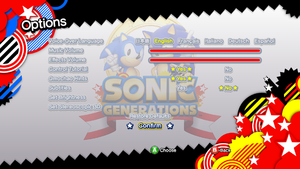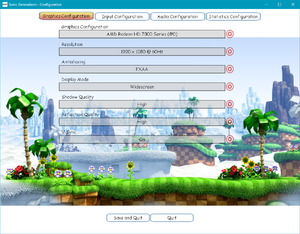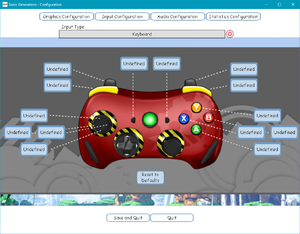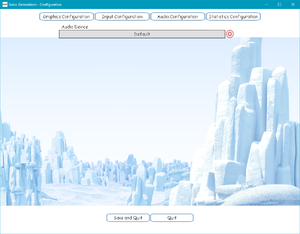This page is for the original 2011 game. For the 2024 remaster, see Sonic X Shadow Generations.
Sonic Generations is a singleplayer platform game in the Sonic the Hedgehog series developed by Sonic Team and published by Sega. The game is intended to be a celebration of the 20th anniversary of the Sonic the Hedgehog franchise, with it featuring the play-styles and character designs of two different eras of Sonic ("Classic" and "Modern") and stages based on various games from the franchise spanning 1991 to 2010.[2]
The PC version of the game was released on November 3, 2011 on Steam, with Europe and Australia exclusively receiving a physical release.[1] Unlike the console versions, the PC version lacks the unlockable emulated copy of the original Sonic the Hedgehog.
On September 29, 2016, all Steam users received the Casino Night DLC (an in-game pinball mini-game) for free.[3] The DLC was initially an exclusive GameStop pre-order bonus for the console versions that was later made available for purchase on Steam.
Sonic Generations boasts an active modding community; players have produced a variety of mods for the game’s stages, models, visual effects, audio, and animations. One such notable mod is the Unleashed Project, which ports the nine "daytime" stages from Sonic Unleashed into the game, replacing the vanilla stages.[4]
Various mods that enhance the vanilla game are strongly recommended, even for a first-time playthrough; these mods include HQ pre-rendered cutscenes, increased shadow resolution, and HUD upscales. See Essential improvements and Modifications sections for more information.
General information
- Steam Community Discussions
Availability
- All versions require Steam DRM.
Demo
- Available on Steam.
Monetization
DLC and expansion packs
| Name |
Notes |
|
| Casino Night |
Bundled with the game for free as of September 29, 2016.[3] |
|
Essential improvements
Skip intro videos
Improved renderer
|
Direct3D 11 replacement renderer
|
- Download and run Hedge Mod Manager.
- Download Direct3D 11 and extract
GenerationsD3D11 to <path-to-game>\Mods.
- Enable "Direct3D 11" in the mod list and click Save.
Notes
- Improves framerate and reduces stutter in stages like Chemical Plant, heavily reduces RAM usage, allows for instant Alt+Tab ↹, and adds borderless and borderless fullscreen display modes.
- Some mods are incompatible with optimized renderer.
|
- Adds multiple fixes and new features to the game's renderer.
- Minimal-to-no performance impact.
- Features the ability to toggle between the Sonic Unleashed and Sonic Generations shader styles.
|
Installation
|
- Download and run Hedge Mod Manager.
- Download the mod and extract
Better FxPipeline to <path-to-game>\Mods.
- Enable "Better FxPipeline" in the mod list and click Save.
Notes
- Fixes scaling for Depth of Field and Bloom Glare to work correctly at all resolutions.
- As of 2.3 release, no longer needs codes, shader mods or alternate executables to work.
|
Game data
Configuration file(s) location
Save game data location
| System |
Native |
Notes |
| Steam Cloud |
|
Approx. 100 MB available. |
Video
|
Force windowed through Direct3D 11 Renderer
|
- Install Direct3D 11 Renderer.
- Click on the gear icon of the "Direct3D 11" mod entry.
- Set Display Mode to either Windowed or Borderless Fullscreen.
- Click OK, then Save.
Notes
- Some mods are incompatible with optimized renderer.
|
|
Force windowed through DxWnd[citation needed]
|
- Download and run DxWnd. (v2.04.62 is confirmed to work.)
- Click on Edit, then Add.
- Set the Path to
<path-to-game>\SonicGenerations.exe.
- Set the window position and size.
- Set Desktop for borderless fullscreen windowed.
- Click on Input tab, set Cursor visibility to Hide.
- Click OK, then File and Save.
Notes
- Newer versions of DxWnd (tested with v2.05.14) do not work. The game refuses to start, saying the hardware doesn't match the configuration.
|
|
Change FOV with Flawless Widescreen[citation needed]
|
- Install Flawless Widescreen.
- Run it and install the Sonic Generations plugin.
- Go to the Flawless Widescreen installation folder.
- Go into the
PluginCache\FWS_Plugins\Modules\SonicGenerations\Dependencies\Scripts folder.
- Download the modified FWS Script Mod from WSGF.
- Replace the original
SonicGenerations.lua with the modified one.
- Restart Flawless Widescreen and adjust the FOV as needed.
|
|
Hex edit .exe files[citation needed]
|
- Download the fixed .exe from the WSGF attachment
- Install a hex editor such as HxD.
- Go to offset
0xFC10B5.
- Change
00 00 80 3F to some other value like 00 00 40 3F.
Notes
- Some values will break the display and will render the game unplayable.
|
|
Remove 60 FPS cap on gameplay[citation needed]
|
|
Step 1 - Change Hex Values
- Download the fixed .exe from the WSGF attachment
- Install a hex editor such as HxD.
- Change both instances of
89 88 88 3C to either,
2F 8E E3 3B for 144 FPS.3F 0B 36 3B for 360 FPS.
Step 2 - Change Binary Values
- This step must be performed each time the game is launched to take effect.
- Download and run Cheat Engine
- Search for the value
0.01666666666 as a float in rounded (extreme) mode, while Executable, Writable and CopyOnWrite is set to Don't Care.
- Right click the first value that appears (eg.
0019FD34) and select Find out what writes to this value to open the debugger.
- Continue running the game for a few seconds, selecting the code presented and clicking Disassembler.
- Click on the Opcode and replace it with
nop, then click yes on the following warning screen when presented.
- Go back to the searched value (
0019FD34) and replace with either,
0.00694444 for 144 FPS.0.00277777 for 360 FPS.
Notes
- This may make some stages more difficult to complete or unplayable, due to reducing Sonic's jump height. Using a physics mod may fix the issue.
- Included as a toggleable code in Hedge Mod Manager.
|
|
Remove 30 FPS cap on cutscenes[citation needed]
|
|
Step 1 - Change Hex Values
- Download the fixed
.exe from the WSGF attachment
- Install a hex editor such as HxD.
- Change both instances of
89 88 88 3C to either,
2F 8E E3 3B for 144 FPS.3F 0B 36 3B for 360 FPS.
Step 2 - Change Binary Values
- This step must be performed each time the game is launched to take effect.
- Download and run Cheat Engine
- Search for the value
0.033333333333 as a float in rounded (extreme) mode, while Executable, Writable and CopyOnWrite is set to Don't Care.
- Select all values that appear and replace with either
0.00694444 for 144 FPS.0.00277777 for 360 FPS.
Notes
- This may cause some mouth animations to be out of sync.
- Included as a toggleable code in Hedge Mod Manager.
|
|
Force SGSSAA (Nvidia only)[6][7]
|
- Download and run Nvidia Profile Inspector.
- Select the Sonic Generations profile.
- Change Antialiasing compatibility value to
0x084010C5.
- Change Antialiasing - Behavior Flags to
None.
- Change Antialiasing - Mode to
Override any application setting.
- Change Antialiasing - Setting to
4x [4x Multisampling].
- Change Antialiasing - Transparency Supersampling to
4x Sparse Grid Supersampling.
- Press Apply Changes in the top-right corner.
Notes
- Does not work with Better FxPipeline.[8]
|
Ambient occlusion
|
Force HBAO+ (Nvidia only)[9][10]
|
- Download and run Nvidia Profile Inspector.
- Select the Sonic Generations profile.
- Change Ambient Occlusion compatibility value to
0x00000026.
- Change Ambient Occlusion setting to
High Quality.
- Change Ambient Occlusion usage to
Enabled.
- Press Apply Changes in the top-right corner.
Notes
- The effect lacks total stability on some types of grass, though that is only seen in specific levels, such as Green Hill Zone.[11]
|
Input
External control settings.
Audio
| Audio feature |
State |
Notes |
| Separate volume controls |
|
|
| Surround sound |
|
Auto configures up to 5.1 output.[12] |
| Subtitles |
|
|
| Closed captions |
|
|
| Mute on focus lost |
|
|
| Royalty free audio |
|
|
Localizations
| Language |
UI |
Audio |
Sub |
Notes |
| English |
|
|
|
|
| Simplified Chinese |
|
|
|
Fan translation, download here. |
| Traditional Chinese |
|
|
|
Fan translation, download here. |
| French |
|
|
|
|
| German |
|
|
|
|
| Italian |
|
|
|
Configuration tool is poorly translated. |
| Japanese |
|
|
|
|
| Brazilian Portuguese |
|
|
|
Fan translation, available here. |
| Russian |
|
|
|
Fan translation, available here. |
| Spanish |
|
|
|
Castilian. |
| Latin American Spanish |
|
|
|
Fan translation, available here. |
VR support
Issues fixed
Issues with Nvidia Optimus laptops
- Fixed with newer Nvidia drivers (Late 2011-onward).[13]
|
"Extend Desktop" Fix[14]
|
- Open Nvidia Control Panel.
- Click on Manage 3D Settings in the left side of the panel, and click Add.
- Select
<path-to-game>\SonicGenerations.exe.
- Select the option to force it to use the Nvidia Graphics Card.
- Now, go to the desktop. Right click on it, and select Screen Resolution. Press Detect in this new Window (if you can see two displays that are grayed out and named after your video cards, you're probably good to go).
- Choose your Nvidia card and select Attempt to connect anyway on [VGA/HDMI]. When you find it, click apply.
- Choose extended desktop and apply again. This will force-activate your discrete GPU.
- Open the game configuration tool and see if your Nvidia card is present and choose it. Now start the game, and it will probably work.
- If not, try running the configuration again and this time deliberately select the non-Nvidia card. Try starting Sonic again. Some users have said that the now-force-activated Nvidia card took control at this point, solving the problem.
|
|
"Config File Edit" Fix[15]
|
- Use Method 2 only if Method 1 does not work.
- This fix is known to work on GeForce GT 555M, GeForce GT 540M, and GeForce GT 525M chipsets.
- Revert any changes made in using the solution above, if necessary: alter the Screen Resolution settings to Show Desktop Only on 1, Apply, then pick Remove This Display on the Nvidia screen, and Apply again.
- Open the Nvidia Control Panel, go to Manage 3D Settings then Program Settings.
- Add
SonicGenerations.exe and set the preferred graphics processor to be the Nvidia one.
- Open Control Panel and look for the Device Manager. Open it and expand the Display Adapters item. Make a note of the exact name given to your Nvidia adapter (including the use of capitalization). To be sure you have the whole name, open the adapter's properties in the same menu, switch to the Details tab, select Device Description from the drop-down, and right-click, copy the displayed information.
- Use the game configuration tool to configure it to your liking and save.
- Go to <path-to-game>.
- Edit
GraphicsConfig.cfg.
- The second line will be the name of your Intel adapter. Replace this with the name of your Nvidia adapter as it appeared in Device Manager.
- You should see a line that says something like
MONITOR\LGD0292\{4d36e96e-e325-11ce-bfc1-08002be10318}\ 0000 (this will vary depending on your exact setup, just look for line of this format), it should be the second to last line. Delete the contents of this line, so you are now left with a blank line. Save the edited file. Here is a finished configuration file as an example:
Do not manually edit this file, use the configuration tool.
NVIDIA GeForce GT 555M
\\.\DISPLAY1
1600.900.60
1
1
1
1
0
d7b78e66-4256-11cf-fd56-b424b7c2c535
1515474505
Notes
- It is crucial that when you go to device manager you copy it exactly as it says. The tested GTX 580M was followed by 5 spaces; the tested 540M and 525M by 2. Your own chip's details may vary.
- If DISPLAY1 does not work, it is recommended to try DISPLAYi, where i is the number of displays you currently have enabled.
|
Low frame rate
|
Lag in-game[16]
|
- Turn off in-game Vsync through the config tool.
- Force it through the graphics driver.
|
Skipping/major lag
|
Cap frame rate
|
- Open the Nvidia Control Panel.
- Go to 3D Settings, Manage 3D settings.
- Program settings and select "Sonic Generations".
- Set Max Frame Rate to
59.
Notes
- This can be done using Hedge Mod Manager codes, though these might not fix the issue.
|
|
Force Vsync through graphics control panel and cap frame rate
|
- Turn off in-game Vsync through the configuration tool.
- Force it through the graphics driver.
- Download and run Hedge Mod Manager.
- Go to Codes.
- Check Disable FPS Limit.
- Click Save.
Notes
- Make sure to turn off Max Frame Rate.
|
|
Disable Steam Input
|
- Launch Steam in desktop mode.
- Open the Library, Right Click on the game and select Properties.
- On the Controller tab, change Override for Sonic Generations and make sure it's set to Disable Steam Input.
- Click Close to save the changes.
|
Configuration Tool does not open/crashes
|
Download and install Microsoft .NET Framework 4[citation needed]
|
- If the above doesn't work, run Windows Update and install all available updates.
|
Crash on startup
|
Other possible solutions[citation needed]
|
- If the sound quality fix doesn't work, try the following:
- Run Sonic Generations and Steam as administrator.
- Have Steam verify the integrity of the game cache
- If you still have a crash after doing the above, update your graphics card drivers, download the newest DirectX and install it, and finally run Windows Update and install all updates available.
|
"The detected configuration does not match your current hardware. Please run the configuration tool."
|
Delete config files and re-run configuration tool[citation needed]
|
- Delete
*.cfg files in <path-to-game>.
- Re-run the configuration tool and ensure you select resolution and refresh rate that your computer supports.
|
Crash when trying to play online ranking mode
|
Decrease Steam friend count to 99 or less[citation needed]
|
- If you have more than 100 friends on Steam, even if you are offline in chat, online mode will cause to crash the game.
|
|
Load a level in offline mode, exit it, and then start it in ranked mode[citation needed]
|
Modern Sonic's Quickstep sound is missing
|
Fix for Modern Sonic's missing quickstep sound
|
- Download and run Hedge Mod Manager.
- Download this fix and extract
Normal to <path-to-game>\Mods. If you plan on using the Unleashed Project mod, copy the Unleashed Project as well.
- Enable "QuickStepFix" in the mod list and click Save.
Notes
- Do not enable the regular Quickstep Fix mod with Unleashed Project and vice-versa.
- This mod must be placed in higher priority over all other audio mods.
|
Other information
API
| Technical specs |
Supported |
Notes |
| Direct3D |
9.0c |
For Direct3D 11 support, see Improved renderer. |
| Shader Model support |
3 |
|
| Executable |
32-bit |
64-bit |
Notes |
| Windows |
|
|
|
Middleware
|
Middleware |
Notes |
| Physics |
Havok |
|
| Audio |
Criware |
|
| Cutscenes |
Criware |
|
Modifications
- Nearly all mods require Hedge Mod Manager.
- Various mods provide gameplay and graphical enhancements that are strongly recommended, even for a first play-through.
- Users of Nvidia GPUs utilizing the Turing architecture will encounter issues with some stage mods.[17]
Quality of Life
- An open source replacement for the original configuration tool.
- Supports Graphics, Audio and Analytics configuration, all in the same tab.
- Supports fixing the registry to avoid the
Game files either missing or corrupt please reinstall issue.
- Supports proper scaling for resolutions different than 1280x720.
- Includes settings descriptions and images to better visualize the impact of each one.
- Proper Nvidia Optimus support, the config tool will always detect high performance Nvidia GPU.
- Supports changing the in-game language.
- Supports Dark Theme.
- Significantly smaller file size compared to the original configuration tool (~5MB instead of ~28MB).
- Fixes the Wall Jump by recreating behavior of this move known from the console versions of the game by making Sonic stick to the wall, instead of droping from it after a short bit.
- Replaces the PC version's 480p pre-rendered cutscenes with the PlayStation 3 version's 720p ones.
- Automatically enables the "1280x720 Media Player" code in Hedge Mod Manager to avoid black screens and crashes during cutscene playback.
- Restores the missing intro cut-scene for the Casino Night DLC, which was present in the console versions but absent from the PC version.
- Video demo from author available here.
- Remasters the HUD elements for higher resolutions.
- Replaces the Xbox controller button-prompts with their DualShock equivalents, in addition to replacing voice-clips, images, and video files referencing the Xbox buttons.
- Utilizes the official icons, voice files and video files ripped from the PlayStation 3 version of the game.
- Fixes the missing icon and removes the "SEGA" prefix from the game's window title bar.
- Fixes errors displayed by the game when there is any change in the computer configuration or due to an error in the code.
Graphics
- Requires Better FxPipeline.
- Features two levels ("Soft" and "Softer").
- May heavily impact performance.
- Higher quality textures for Classic Tails to make him look akin to his official renders.
- Fixes broken materials that are present throughout the game.
Miscellaneous
- Revamps the Classic Sonic's gameplay and look to be more in-line with the classic Sonic games.
- Offers wide palette of configuration options.
- Ports the nine "daytime" stages from Sonic Unleashed into the game, replacing the original Generations stages.
- Features graphical and gameplay tweaks, as well as a custom hub-world.
- Does not work out-of-the-box on NVIDIA Turing GPUs; see Improved renderer or use Unleashed Project RTX fix.
- Addon to the Unleashed Project featuring various optimizations, fixes, and enhancements.
- Requires the Unleashed Project to be installed and loaded below this mod in Hedge Mod Manager.
- Restores the Foot Sweep attack from Sonic Unleashed.
System requirements
| Windows |
|
Minimum |
Recommended |
| Operating system (OS) |
XP, Vista, 7 |
7 |
| Processor (CPU) |
Intel Pentium Dual-Core T4200 2.0 GHz
| Intel Core i5 2.66 GHz
AMD Phenom II X4 3.0 GHz |
| System memory (RAM) |
2 GB (XP)
3 GB (Vista, 7) |
3 GB |
| Hard disk drive (HDD) |
11 GB | |
| Video card (GPU) |
Nvidia GeForce 8800
ATI Radeon HD 2900
512 MB of VRAM
DirectX 9 compatible
| Nvidia GeForce GTX 460
ATI Radeon HD 5850
1 GB of VRAM |
Notes
References