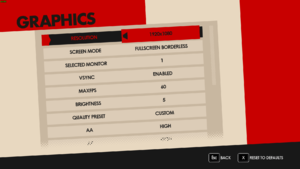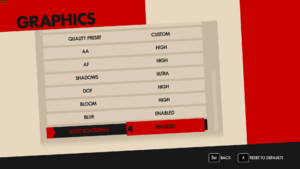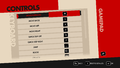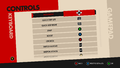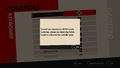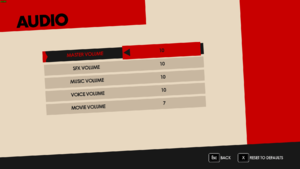Sonic Forces
From PCGamingWiki, the wiki about fixing PC games
 |
|
| Developers | |
|---|---|
| Sonic Team | |
| Windows | Hardlight |
| Publishers | |
| Sega | |
| Engines | |
| Hedgehog Engine 2 | |
| Release dates | |
| Windows | November 7, 2017 |
| Reception | |
| Metacritic | 56 |
| OpenCritic | 56 |
| IGDB | 57 |
| Taxonomy | |
| Monetization | One-time game purchase |
| Modes | Singleplayer |
| Perspectives | Third-person |
| Controls | Direct control |
| Genres | Action, Platform |
| Series | Sonic the Hedgehog |
| ⤏ Go to series page | |
| Sonic the Hedgehog fangames (series) | |
| Sonic CD | 1995 |
| Sonic's Schoolhouse | 1996 |
| Sonic 3D Blast (series) | |
| Sonic & Knuckles Collection | 1997 |
| Sonic R (series) | |
| Sonic Adventure (series) | |
| Sonic Heroes | 2004 |
| Sonic Mega Collection Plus | 2006 |
| Sonic Riders | 2006 |
| Sonic Racing (series) | |
| Sonic the Hedgehog | 2010 |
| Dr. Robotnik's Mean Bean Machine | 2010 |
| Sonic Spinball | 2010 |
| Sonic the Hedgehog 2 | 2011 |
| Sonic 3 & Knuckles | 2011 |
| Sonic Generations | 2011 |
| Sonic CD (2012) | 2012 |
| Sonic the Hedgehog 4: Episode I | 2012 |
| Sonic the Hedgehog 4: Episode II | 2012 |
| Sonic Dash | 2014 |
| Sonic Lost World | 2015 |
| Sonic Mania | 2017 |
| Sonic Forces | 2017 |
| Sonic the Hedgehog (Mobile Decompilation) | 2021 |
| Sonic the Hedgehog 2 (Mobile Decompilation) | 2021 |
| Sonic Colors: Ultimate | 2021 |
| Sonic Origins | 2022 |
| Sonic Frontiers | 2022 |
| The Murder of Sonic the Hedgehog | 2023 |
| Sonic Superstars | 2023 |
| Sonic Dream Team | 2023 |
| Sonic X Shadow Generations | 2024 |
Sonic Forces is a singleplayer third-person action platform game developed by Sonic Team and published by Sega. It is part of the Sonic the Hedgehog series and was produced in commemoration of the 25th anniversary of the series.
The PC version, ported by Hardlight, was released on November 7, 2017 alongside the console versions.
General information
- Bug Report - Use the Customer Service to report bugs.
- Steam Community Discussions
Availability
| Source | DRM | Notes | Keys | OS |
|---|---|---|---|---|
| Humble Store | ||||
| Steam |
- All versions require Steam and Denuvo Anti-Tamper DRM.[1]
DLC and expansion packs
- Some of the free DLCs download has been disabled on Steam storefront and they fail to automatically add to your account. In these cases, copy-paste following URL into browser or steam URL bar to download that DLC.
| Name | Notes | |
|---|---|---|
| Episode Shadow | Freesteam://install/715850 |
|
| Shadow Costume | Freesteam://install/715900 |
|
| SEGA Pack | Free.steam://install/715870 |
|
| Persona 5 Costume | Free | |
| Super Sonic | Free | |
| Sanic T-Shirts | Free |
Game data
Configuration file(s) location
| System | Location |
|---|---|
| Windows | <path-to-game>\savedata\GraphicsConfig.txt[Note 1] |
| Steam Play (Linux) | <SteamLibrary-folder>/steamapps/compatdata/637100/pfx/[Note 2] |
Save game data location
| System | Location |
|---|---|
| Windows | <path-to-game>\savedata\<user-id>\savedata.xml[Note 1] |
| Steam Play (Linux) | <SteamLibrary-folder>/steamapps/compatdata/637100/pfx/[Note 2] |
Save game cloud syncing
| System | Native | Notes |
|---|---|---|
| Steam Cloud |
Video
| Graphics feature | State | WSGF | Notes |
|---|---|---|---|
| Widescreen resolution | 16:9 aspect ratio only. Use Sonic Forces FOV Fix or the Flawless Widescreen script. | ||
| Multi-monitor | Use Sonic Forces FOV Fix or the Flawless Widescreen script. | ||
| Ultra-widescreen | Use Sonic Forces FOV Fix or the Flawless Widescreen script. | ||
| 4K Ultra HD | |||
| Field of view (FOV) | Use Sonic Forces FOV Fix or the Flawless Widescreen script. | ||
| Windowed | |||
| Borderless fullscreen windowed | |||
| Anisotropic filtering (AF) | Up to 16 samples. | ||
| Anti-aliasing (AA) | |||
| Vertical sync (Vsync) | Double buffered. | ||
| 60 FPS and 120+ FPS | Pre-rendered and in-game cutscenes are composed at 30 FPS. Framerates above 60 FPS work in windowed mode on Windows, but will cause gameplay issues that prevent completion of some stages, and worsen the higher the framerate. |
||
| High dynamic range display (HDR) | Use Auto HDR or Special K. | ||
High frame rate
- The 30 FPS internal cap on in-engine cutscenes are locked to 30 regardless of settings.
- QTEs and a few in-game events will still remain capped at 60 FPS both externally and internally.
- Increasing the internal FPS limit will cause physics issues that progressively get worse the higher the cap is set; however, these are usually concerned with automated sequences (at 144 FPS for example, "Red Gate Bridge" initial QTE will lock the camera, but the event and the rest of the stage can be completed, "Guardian Rock" will have a similar issue but will prevent stage completion and at the end of "Metropolitan Highway" the last launch panel will break the stage. 360 FPS can potentially cause issues on "Lost Valley", "Egg Gate", "Vs. Infinite 1st", "Casino Forest" and "Network Terminal").[2]
- For better overall frame pacing and to mitigate stutters, it is heavily recommended to use the in-game v-sync with the FPS cap close to refresh rate but doing so may cause micro-stuttering (these will be directly related to the internal limit and thus will not be detected with frame rate counting tools). If encountered with this issue, increase the internal limit by 1-3 frames (alternatively, externally cap the FPS by 1-3 frames at the risk causing further issues with v-sync).[2]
| Modify with hex editor[2] |
|---|
|
Input
| Keyboard and mouse | State | Notes |
|---|---|---|
| Remapping | One key per action. | |
| Mouse acceleration | ||
| Mouse sensitivity | ||
| Mouse input in menus | ||
| Mouse Y-axis inversion | ||
| Controller | ||
| Controller support | ||
| Full controller support | ||
| Controller remapping | Can't use duplicate controls even for non-overlapping buttons. | |
| Controller sensitivity | ||
| Controller Y-axis inversion |
| Controller types |
|---|
| XInput-compatible controllers | ||
|---|---|---|
| Xbox button prompts | ||
| Impulse Trigger vibration |
| PlayStation controllers | Through generic controller support. |
|---|
| Generic/other controllers | If third party controller detected during launch, enables Steam Input and Big Picture overlay. | |
|---|---|---|
| Button prompts |
| Additional information | ||
|---|---|---|
| Button prompts | DualShock 4 prompts are available with a mod. | |
| Controller hotplugging | XInput only. | |
| Haptic feedback | ||
| Digital movement supported | ||
| Simultaneous controller+KB/M |
| Steam Input | ||
|---|---|---|
| Steam Input API support | ||
| Official controller preset(s) | ||
| Steam Controller button prompts |
Audio
| Audio feature | State | Notes |
|---|---|---|
| Separate volume controls | ||
| Surround sound | ||
| Subtitles | ||
| Closed captions | ||
| Mute on focus lost | ||
| Royalty free audio |
Localizations
| Language | UI | Audio | Sub | Notes |
|---|---|---|---|---|
| English | ||||
| Simplified Chinese | ||||
| Traditional Chinese | ||||
| French | ||||
| German | ||||
| Italian | ||||
| Japanese | ||||
| Korean | ||||
| Polish | ||||
| Brazilian Portuguese | Fan translation is available here (HedgeModManager required). | |||
| Russian | ||||
| Spanish | Castilian. |
Other information
API
| Technical specs | Supported | Notes |
|---|---|---|
| Direct3D | 11 |
| Executable | 32-bit | 64-bit | Notes |
|---|---|---|---|
| Windows |
Middleware
| Middleware | Notes | |
|---|---|---|
| Physics | Havok |
System requirements
| Windows | ||
|---|---|---|
| Minimum | ||
| Operating system (OS) | 7 SP1 | |
| Processor (CPU) | Intel Core i5-2300 2.7 GHz AMD FX-8100 2.8 GHz |
|
| System memory (RAM) | 4 GB | |
| Hard disk drive (HDD) | 18 GB | |
| Video card (GPU) | Nvidia GeForce GTX 750 Ti AMD Radeon R7 265 DirectX 11 compatible |
|
| Sound (audio device) | DirectX 11 compatible | |
- A 64-bit operating system is required.
Notes
- ↑ 1.0 1.1 When running this game without elevated privileges (Run as administrator option), write operations against a location below
%PROGRAMFILES%,%PROGRAMDATA%, or%WINDIR%might be redirected to%LOCALAPPDATA%\VirtualStoreon Windows Vista and later (more details). - ↑ 2.0 2.1 Notes regarding Steam Play (Linux) data:
- File/folder structure within this directory reflects the path(s) listed for Windows and/or Steam game data.
- Games with Steam Cloud support may also store data in
~/.steam/steam/userdata/<user-id>/637100/. - Use Wine's registry editor to access any Windows registry paths.
- The app ID (637100) may differ in some cases.
- Treat backslashes as forward slashes.
- See the glossary page for details on Windows data paths.
References
- ↑ Sonic Forces on Steam - last accessed on 2017-09-21
- "Incorporates 3rd-party DRM: Denuvo Anti-tamper"
- ↑ 2.0 2.1 2.2 Verified by User:Radmaxx on 2022-02-22