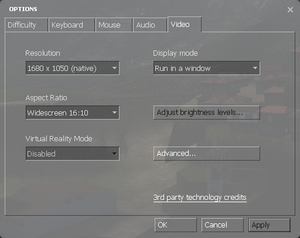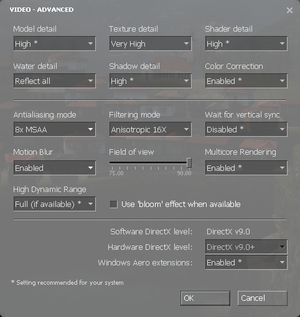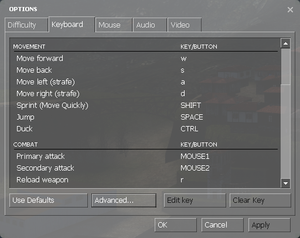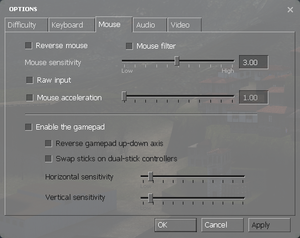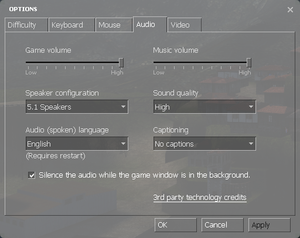Half-Life 2: Lost Coast
From PCGamingWiki, the wiki about fixing PC games
The printable version is no longer supported and may have rendering errors. Please update your browser bookmarks and please use the default browser print function instead.
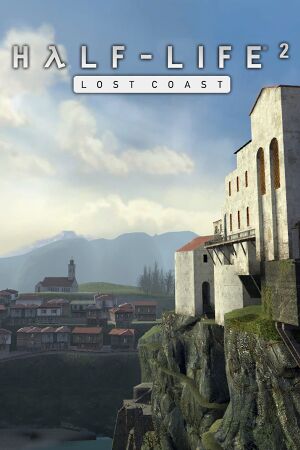 |
|
| Developers | |
|---|---|
| Valve Corporation | |
| Engines | |
| Original | Source 2006[citation needed] |
| Current | Source 2013 Singleplayer |
| Release dates | |
| Windows | October 27, 2005[1] |
| macOS (OS X) | May 9, 2013 |
| Linux | May 9, 2013 |
| Taxonomy | |
| Modes | Singleplayer |
| Pacing | Real-time |
| Perspectives | First-person |
| Controls | Direct control |
| Genres | Shooter |
| Art styles | Realistic |
| Themes | Eastern Europe, Post-apocalyptic, Sci-fi |
| Series | Half-Life |
| ⤏ Go to series page | |
| Half-Life mods and fangames (series) | |
| Half-Life | 1998 |
| Half-Life: Opposing Force | 1999 |
| Half-Life: Blue Shift | 2001 |
| Codename: Gordon | 2004 |
| Half-Life: Source | 2004 |
| Half-Life 2 | 2004 |
| Half-Life 2: Deathmatch | 2004 |
| Half-Life 2: Lost Coast | 2005 |
| Half-Life Deathmatch: Source | 2006 |
| Half-Life 2: Episode One | 2006 |
| Half-Life 2: Episode Two | 2007 |
| Portal (series) | |
| Half-Life: Decay (unofficial port) | 2008 |
| Half-Life: Alyx | 2020 |
Warnings
- The macOS (OS X) version of this game does not work on macOS Catalina (version 10.15) or later due to the removal of support for 32-bit-only apps.
Half-Life 2: Lost Coast is a singleplayer first-person shooter game in the Half-Life series.
The game serves as a tech demo for Source's HDR Rendering implementation. In addition to being their first title to include developer commentary feature.
General information
- GitHub Issue Tracker for Half-Life 2: Lost Coast and other Source-based games
- Steam Community Discussions
Availability
| Source | DRM | Notes | Keys | OS |
|---|---|---|---|---|
| Steam | Sold in bundles only. DRM-free when launched directly from the executable with -game lostcoast command line argument.[citation needed] |
Essential improvements
Skip intro videos
Use -novid command line argument[2]
|
|---|
Game data
Configuration file(s) location
| System | Location |
|---|---|
| Steam | <Steam-folder>/SteamApps/common/Half-Life 2/lostcoast/cfg/ |
- This game does not follow the XDG Base Directory Specification on Linux.
Save game data location
| System | Location |
|---|---|
| Steam | <Steam-folder>/SteamApps/common/Half-Life 2/lostcoast/save/ |
Save game cloud syncing
| System | Native | Notes |
|---|---|---|
| Steam Cloud | Syncs save games and settings |
Video
| Graphics feature | State | Notes | |
|---|---|---|---|
| Widescreen resolution | |||
| Multi-monitor | |||
| Ultra-widescreen | |||
| 4K Ultra HD | Interface scales poorly. | ||
| Field of view (FOV) | 75-110° (max 120° via fov_desired command) FOV. See Field of view (FOV). |
||
| Windowed | |||
| Borderless fullscreen windowed | For newer versions: Set to Run in a window (No Border), otherwise, see Borderless fullscreen windowed. | ||
| Anisotropic filtering (AF) | Up to 16 samples. | ||
| Anti-aliasing (AA) | Up to 8x MSAA. SGSSAA available with flag 0x000000C1. |
||
| Vertical sync (Vsync) | Double buffered [3] | ||
| 60 FPS and 120+ FPS | Frame rate cap can be changed by changing fps_max in the developer console. To uncap FPS or cap FPS higher than 300 you must first set sv_cheats = 1 before using fps_max. sv_cheats = 1 will also disable achievements.[4] (However, Lost Coast has no achievements.) |
||
| High dynamic range display (HDR) | Rendered image uses SDR color space. In-game HDR option refers only to HDR Rendering. | ||
- HBAO available with flag
0x0000002C.
Field of view (FOV)
Borderless fullscreen windowed
- Newer version of HL2 Lost Coast included the option as Run in a window (No Border), if you are running older versions, follow these steps:
| -window -noborder[5] |
|---|
|
Input
| Keyboard and mouse | State | Notes |
|---|---|---|
| Remapping | ||
| Mouse acceleration | ||
| Mouse sensitivity | ||
| Mouse input in menus | ||
| Mouse Y-axis inversion | ||
| Controller | ||
| Controller support | ||
| Full controller support | Native since 2022 update, use -gamepadui Command line argument to enable Gamepad UI. By default, this will also enable Vulkan, which can cause the game to crash on incompatible hardware.If you want to enable the Gamepad UI on systems with GPUs that does not support Vulkan, use -dx9 alongside -gamepadui in order to force the game to launch with DX9 mode instead of Vulkan, while having Gamepad UI enabled.[6] |
|
| Controller remapping | ||
| Controller sensitivity | ||
| Controller Y-axis inversion |
| Controller types |
|---|
| XInput-compatible controllers | ||
|---|---|---|
| Xbox button prompts | Supported via Steam Input API. | |
| Impulse Trigger vibration |
| PlayStation controllers | ||
|---|---|---|
| PlayStation button prompts | Supported via Steam Input API. | |
| Light bar support | ||
| Adaptive trigger support | ||
| DualSense haptic feedback support | ||
| Connection modes | Wired, Wireless (Bluetooth), Wireless (Bluetooth) [7] |
|
| Tracked motion controllers |
|---|
| Generic/other controllers | Both Nintendo Switch Pro Controller and Generic Gamepads are supported via Steam Input API | |
|---|---|---|
| Button prompts | Nintendo Switch Pro Controller button prompts are supported via Steam Input API |
| Additional information | ||
|---|---|---|
| Button prompts | The new Controller-centric UI will automatically change the button prompts based of the controller you have connected (through Steam Input API). | |
| Controller hotplugging | ||
| Haptic feedback | Supported via Steam Input API. If using the old version or Legacy XInput mode: you can bring back Controller rumble by download an updated version of the SDL2 runtime binary (choose Runtime Binaries x86) and replace it with the one in <path-to-game>\bin.[8] This works for any Source engine based game. |
|
| Digital movement supported | ||
| Simultaneous controller+KB/M |
| Steam Input | ||
|---|---|---|
| Steam Input API support | ||
| Official controller preset(s) | PlayStation, Xbox, Nintendo Switch, Steam Controller & Steam Deck (under Standard and Motion Controls presets) | |
| Steam Controller button prompts | Uses Steam Input API's built-in Button Icons |
Audio
| Audio feature | State | Notes |
|---|---|---|
| Separate volume controls | Over-all game volume and separate music slider. | |
| Surround sound | 7.1, 5.1 surround sound, 4 speaker surround. 7.1 output may require DirectSound3D restoration software. | |
| Subtitles | ||
| Closed captions | ||
| Mute on focus lost | "Silence the audio while the game window is in the background" check box. | |
| EAX support | Set snd_legacy_surround 1 in console, 4 speakers in options, and use DSOAL for binaural HRTF mixing. | |
| Royalty free audio |
Localizations
| Language | UI | Audio | Sub | Notes |
|---|---|---|---|---|
| English | ||||
| Belarusian | Fan translation, Steam Workshop. In testing stage. | |||
| Simplified Chinese | ||||
| Traditional Chinese | ||||
| French | ||||
| German | ||||
| Italian | ||||
| Korean | ||||
| Brazilian Portuguese | ||||
| Russian | ||||
| Spanish |
Network
Multiplayer types
| Type | Native | Players | Notes | |
|---|---|---|---|---|
| LAN play | ||||
| Online play | 10 | Use Synergy. | ||
Connection types
| Type | Native | Notes |
|---|---|---|
| Matchmaking | ||
| Peer-to-peer | ||
| Dedicated | ||
| Self-hosting | See Documentation: Dedicated Servers. | |
| Direct IP |
VR support
| 3D modes | State | Notes | |
|---|---|---|---|
| Native 3D | |||
| Nvidia 3D Vision | |||
| TriDef 3D | |||
| iZ3D | |||
| Headsets | |||
|---|---|---|---|
| SteamVR | This game might be playable with the Revive Compatibility Layer (compatibility list). | ||
| Oculus VR (LibOVR) | Available under Video Settings. See Oculus Rift for more information. | ||
| Windows Mixed Reality | This game might be playable with the Revive Compatibility Layer. | ||
| Devices | |||
|---|---|---|---|
| Tracked motion controllers | |||
| Traditional controller | See Input for details. | ||
| Keyboard/Mouse | |||
Oculus Rift
- By default VR mode will run full screen, to switch back to a borderless windowed set the
vr_force_windowedconvar.
Issues fixed
Purple and black broken textures
- A generic fix for this issue can be found on our Source engine page.
Other information
API
| Technical specs | Supported | Notes |
|---|---|---|
| Direct3D | 9, 9Ex | |
| OpenGL | 2.1 | OS X and Linux only. |
| Vulkan | Use -vulkan command line argument. |
|
| Shader Model support | 1.x, 2, 3 |
| Executable | 32-bit | 64-bit | Notes |
|---|---|---|---|
| Windows | 64-bit version is no longer available[9] | ||
| macOS (OS X) | [citation needed] | ||
| Linux | [citation needed] |
Middleware
| Middleware | Notes | |
|---|---|---|
| Physics | Havok | Heavily modified variant. |
| Audio | Miles Sound System | |
| Input | SDL | |
| Cutscenes | Bink Video | Used for startup videos and in-game movies. |
Console commands
- Games running on the Source engine can utilize Source Engine Console Commands for various tasks.
| Enabling the console in Source games[citation needed] |
|---|
Notes
|
Launch options
- View this Steam Support Article regarding launch options as well as the relevant Valve Developer wiki page for further information and a list of useful Source engine launch options.
| Enabling a launch parameter[citation needed] |
|---|
|
System requirements
| Windows | ||
|---|---|---|
| Minimum | ||
| Operating system (OS) | XP | |
| Processor (CPU) | Intel Pentium 4 2.4 GHz AMD Athlon XP 2800+ |
|
| System memory (RAM) | 1 GB | |
| Hard disk drive (HDD) | ||
| Video card (GPU) | DirectX 9 compatible | |
- Must be run without Steam to play on XP and Vista.
References
- ↑ News - Half-Life 2: Lost Coast Available Now - last accessed on 2023-09-18
- ↑ Command Line Options - Valve Developer Wiki - last accessed on 16 March 2024
- ↑ Black mesa vsync is double buffered - last accessed on 2024
- ↑ New 120Hz Games Report - last accessed on May 2023
- ↑ Command Line Options - Valve Developer Wiki - last accessed on 17 May 2023
- ↑ Verified by User:Kr0tchet on 2024-01-27
- ↑ Verified by User:Al2009man on 2022-05-05
- Tested on DualShock 4 V2 and DualSense Controller while Steam Input is forcefully disabled.
As of this writing: Left/Right Joystick does not work if Steam Input (under Legacy mode) is enabled.
- Tested on DualShock 4 V2 and DualSense Controller while Steam Input is forcefully disabled.
- ↑ Verified by User:Al2009man on 2022-05-05
- Seems like this method no longer works on Steam Deck branch.
- ↑ 64-bit Half-Life 2 released - Eurogamer.net - last accessed on 2020-08-27