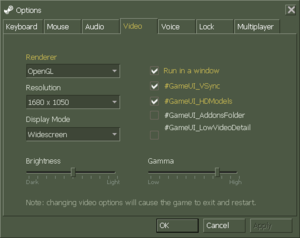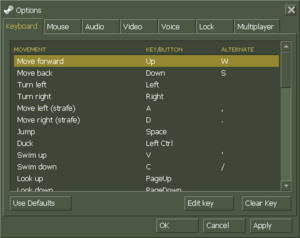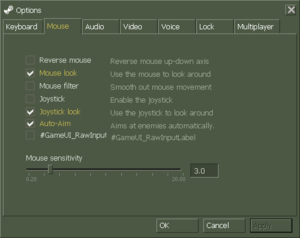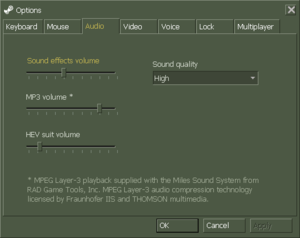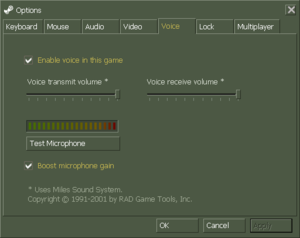Half-Life: Decay
 |
|
| Developers | |
|---|---|
| Gearbox Software | |
| Valve Corporation | |
| Windows | Hoaxer |
| Engines | |
| GoldSrc | |
| Release dates | |
| Windows | September 22, 2008 |
| Taxonomy | |
| Modes | Multiplayer |
| Pacing | Real-time |
| Perspectives | First-person |
| Controls | Direct control |
| Genres | Shooter |
| Art styles | Realistic |
| Themes | North America, Sci-fi |
| Series | Half-Life mods and fangames |
| ⤏ Go to series page | |
| Subseries of Half-Life | |
| Sven Co-op | 1999 |
| Synergy | 2005 |
| MINERVA | 2013 |
| Half-Life: Before | 2013 |
| Headcrab Frenzy! | 2015 |
| Prospekt | 2016 |
| Transmissions: Element 120 | 2016 |
| Half-Life 2: DownFall | 2017 |
| Half-Life: Caged | 2017 |
| Entropy: Zero | 2017 |
| Half-Rats: Parasomnia | 2017 |
| Base Defense | 2017 |
| Half-Life 2: Year Long Alarm | 2018 |
| Halfquake Trilogy | 2018 |
| Hunt Down the Freeman | 2018 |
| Black Mesa | 2020 |
| Half-Life: Restored | 2020 |
| Half-Life 2: Genry's Great Escape from City 13 | 2020 |
| Half-Life: Absolute Zero | 2020 |
| Amalgam | 2020 |
| Snowdrop Escape | 2021 |
| Requiem of Science | 2022 |
| Half-Life 2: VR Mod | 2022 |
| Evacuation | 2023 |
| Half-Life: MMod | 2023 |
| Half-Life 2: VR Mod - Episode One | 2023 |
| Half-Life 2: VR Mod - Episode Two | 2023 |
| Swelter | 2023 |
| Wilson Chronicles | EA |
| Half-Life Decay: Solo Mission | TBA |
| Lost Squad | TBA |
| Operation: Black Mesa | TBA |
| Hard-Life | TBA |
| Obsidian Conflict | TBA |
An unofficial PC port of the expansion exclusive for the PlayStation 2 version of Half-Life. Due to various technical differences and limitations of GoldSrc engine itself, the console's original local split-screen mode were replaced by LAN-based system. Although the single player mode remained.
Availability
| Source | DRM | Notes | Keys | OS |
|---|---|---|---|---|
| Official website | Requires Half-Life. |
- See here for information on setting the game up.
Game data
Configuration file(s) location
| System | Location |
|---|---|
| Windows | <path-to-game>\Half-Life\decay\[Note 1] |
Save game data location
| System | Location |
|---|---|
| Windows | <path-to-game>\Half-Life\decay\SAVE\[Note 1] |
- The game has no save feature (aside from saving unlocked levels)
Video
| Graphics feature | State | Notes | |
|---|---|---|---|
| Widescreen resolution | FOV needs to be adjusted to compensate for cropped first person view. | ||
| Multi-monitor | |||
| Ultra-widescreen | |||
| 4K Ultra HD | UI becomes too small both in-game and menu. | ||
| Field of view (FOV) | See Field of view (FOV). | ||
| Windowed | |||
| Borderless fullscreen windowed | See Borderless fullscreen windowed. | ||
| Anisotropic filtering (AF) | Steam version has this by default. Can be forced through graphics card control panel otherwise. | ||
| Anti-aliasing (AA) | Steam version has MSAA by default. Can be forced through graphics card control panel otherwise. Enhanceable to SGSSAA on Nvidia systems. | ||
| Vertical sync (Vsync) | Triple Buffering. | ||
| 60 FPS | |||
| 120+ FPS | Enable fps_override 1 in the console.[1] |
||
| High dynamic range display (HDR) | See the glossary page for potential alternatives. | ||
Field of view (FOV)
| Field of view[citation needed] |
|---|
First Method:
Second Method:
For 16:10:
For 16:9:
Notes
|
Borderless fullscreen windowed
| -window -noborder[citation needed] |
|---|
|
High frame rate
| Override Max FPS[citation needed] |
|---|
Notes
|
Input
| Keyboard and mouse | State | Notes |
|---|---|---|
| Remapping | ||
| Mouse acceleration | ||
| Mouse sensitivity | ||
| Mouse input in menus | ||
| Mouse Y-axis inversion | ||
| Controller | ||
| Controller support | ||
| Full controller support | ||
| Controller remapping | ||
| Controller sensitivity | ||
| Controller Y-axis inversion |
| Controller types |
|---|
| XInput-compatible controllers |
|---|
| PlayStation controllers |
|---|
| Generic/other controllers |
|---|
| Additional information | ||
|---|---|---|
| Button prompts | ||
| Controller hotplugging | ||
| Haptic feedback | ||
| Digital movement supported | ||
| Simultaneous controller+KB/M |
Audio
| Audio feature | State | Notes |
|---|---|---|
| Separate volume controls | ||
| Surround sound | Lost with Linux update.[2] | |
| Subtitles | ||
| Closed captions | ||
| Mute on focus lost | ||
| Royalty free audio |
Localizations
| Language | UI | Audio | Sub | Notes |
|---|---|---|---|---|
| English | ||||
| French | Translation based on ps2 version available for pc. | |||
| Russian | Audio and text translation created from various unofficial voice-overs. |
Network
- For more information, see the "Half-Life Dedicated Server" section of our GoldSrc article.
Multiplayer types
| Type | Native | Players | Notes | |
|---|---|---|---|---|
| LAN play | 2 | Co-op |
||
| Online play | 2 | Co-op |
||
Connection types
| Type | Native | Notes |
|---|---|---|
| Matchmaking | ||
| Peer-to-peer | ||
| Dedicated | ||
| Self-hosting | ||
| Direct IP | Open the console (~) and use connect followed by the IP and port. |
Ports
| Protocol | Port(s) and/or port range(s) |
|---|---|
| UDP | 6003, 7002, 27010, 27015, 27025 |
- Universal Plug and Play (UPnP) support status is unknown.
Other information
API
| Technical specs | Supported | Notes |
|---|---|---|
| Direct3D | 7 | Lost with Linux update.[3] |
| OpenGL | 2.1 | |
| Software renderer |
| Executable | 32-bit | 64-bit | Notes |
|---|---|---|---|
| Windows | |||
| macOS (OS X) | [citation needed] | ||
| Linux | [citation needed] |
Middleware
| Middleware | Notes | |
|---|---|---|
| Audio | Miles Sound System | |
| Multiplayer | Steamworks |
Unlocking levels
| Loading and unlocking levels if your save is bugged[citation needed] |
|---|
|
Level order
- dy_accident1
- dy_accident2
- dy_hazard
- dy_uplink
- dy_dampen
- dy_dorms
- dy_signal
- dy_focus
- dy_lasers
- dy_fubar
- dy_outro
- dy_alien (bonus level)
System requirements
| Windows | ||
|---|---|---|
| Minimum | Recommended | |
| Operating system (OS) | 95, 98, NT | XP |
| Processor (CPU) | 133 MHz | |
| System memory (RAM) | 24 MB | 32 MB |
| Hard disk drive (HDD) | 4 GB | |
| Video card (GPU) | SVGA, high color (16-bit) | |
Notes
- ↑ 1.0 1.1 When running this game without elevated privileges (Run as administrator option), write operations against a location below
%PROGRAMFILES%,%PROGRAMDATA%, or%WINDIR%might be redirected to%LOCALAPPDATA%\VirtualStoreon Windows Vista and later (more details).
References
- ↑ Half-Life 1 updated - last accessed on May 2023
- ↑ Steam HL1 5.1 sound - Steam discussions forums.
- ↑ Steam HL1 5.1 sound - Steam discussions forums.