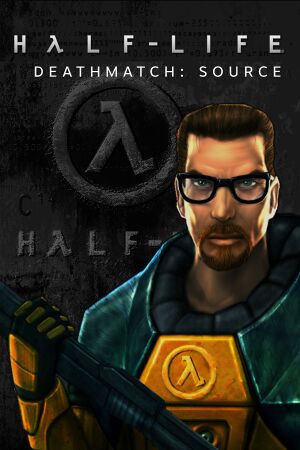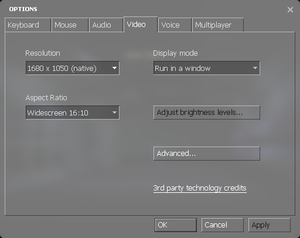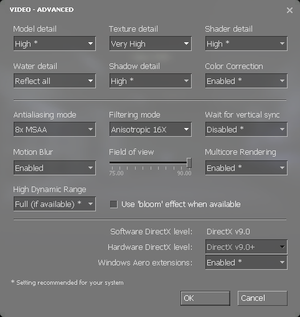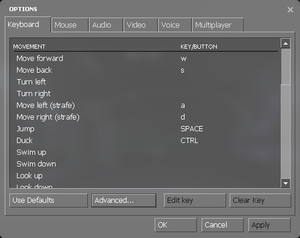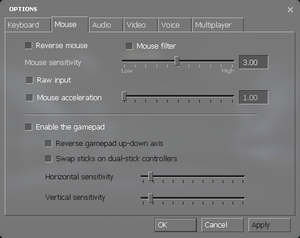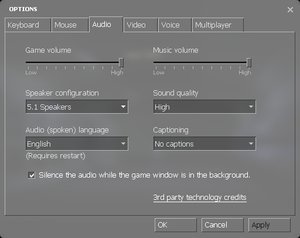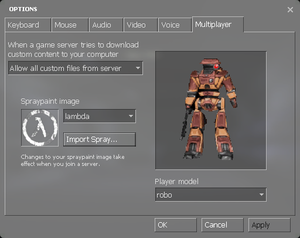This page is for the Source remake of the Half-Life multiplayer. For the original, see Half-Life.
Warnings
- The macOS (OS X) version of this game does not work on macOS Catalina (version 10.15) or later due to the removal of support for 32-bit-only apps.
General information
- GitHub Issue Tracker for Half-Life Deathmatch: Source and other Source-based games
- Steam Community Discussions
Availability
- All versions require Steam DRM.
Essential improvements
Skip intro videos
Game data
Configuration file(s) location
- This game does not follow the XDG Base Directory Specification on Linux.
Video
|
-window -noborder[citation needed]
|
- Find Half-Life Deathmatch: Source in your Steam Library
- Right-click the game name
- Select
Properties
- Select
Set Launch Options...
- Input
-window -noborder
- Press
OK
- Launch the game
|
Input
Audio
| Audio feature |
State |
Notes |
| Separate volume controls |
|
Over-all game volume and separate music slider. |
| Surround sound |
|
7.1, 5.1 surround sound, 4 speaker surround. |
| Subtitles |
|
|
| Closed captions |
|
|
| Mute on focus lost |
|
"Silence the audio while the game window is in the background" check box. |
| Royalty free audio |
|
|
Localizations
| Language |
UI |
Audio |
Sub |
Notes |
| English |
|
|
|
|
| Belarusian |
|
|
|
Fan translation, Steam Workshop. In testing stage. |
Network
- For more information, see the "Source Dedicated Server" section of our Source engine article.
Multiplayer types
Connection types
Ports
| Protocol |
Port(s) and/or port range(s) |
| TCP |
27015 |
| UDP |
27005, 27015, 27020, 51840 |
- Universal Plug and Play (UPnP) support status is unknown.
Issues fixed
Purple and black broken textures
- A generic fix for this issue can be found on our Source engine page.
Other information
API
| Technical specs |
Supported |
Notes |
| Direct3D |
9 |
|
| OpenGL |
2.1 |
OS X and Linux only. |
| Shader Model support |
2, 3 |
|
| Executable |
32-bit |
64-bit |
Notes |
| Windows |
|
|
|
| macOS (OS X) | |
|
[citation needed] |
| Linux | |
|
[citation needed] |
Middleware
Console commands
- Games running on the Source engine can utilize Source Engine Console Commands for various tasks.
|
Enabling the console in Source games[citation needed]
|
- Launch the game
- From the main menu select
Options
- Select the
Keyboard tab
- Click the
Advanced button
- Check the box next to
Enable developer console (~)
- Click Apply
Notes
- Press ~ to open the console.
- Some commands may first require you enabling sv_cheats. You can do so with
sv_cheats 1.
- Many servers will not allow you to play with cheats enabled, or will disable them upon entering the server.
- Users without a US keyboard could experience some problems.
|
Launch options
- View this Steam Support Article regarding launch options as well as the relevant Valve Developer wiki page for further information and a list of useful Source engine launch options.
|
Enabling a launch parameter[citation needed]
|
- Find the game in your Steam Library
- Right-click the game name
- Select
Properties
- Select
Set Launch Options...
- Input your selected launch options and separate each command with a space
- Press
OK
- Launch the game
|
System requirements
| Windows |
|
Minimum |
| Operating system (OS) |
XP, Vista, 7 |
| Processor (CPU) |
1.7 GHz, requires support for SSE |
| System memory (RAM) |
1024 MB |
| Hard disk drive (HDD) |
4 GB |
| Video card (GPU) |
DirectX 8.1 compatible |
| macOS (OS X) |
|
Minimum |
| Operating system (OS) |
10.5.8 |
| Processor (CPU) |
Dual core from Intel |
| System memory (RAM) |
2 GB |
| Hard disk drive (HDD) |
4 GB |
| Video card (GPU) |
Nvidia GeForce 320M
AMD Radeon 7000
Intel HD 3000 |
| Linux |
|
Minimum |
| Operating system (OS) |
Ubuntu 12.04 |
| Processor (CPU) |
Dual core from Intel or AMD at 2.8 GHz |
| System memory (RAM) |
2 GB |
| Hard disk drive (HDD) |
4 GB |
| Video card (GPU) |
Nvidia GeForce 8600/9600GT
ATI/AMD Radeon HD2600/3600
(Graphic Drivers: Nvidia 310, AMD 12.11)
OpenGL 2.1 compatible |
Notes
References