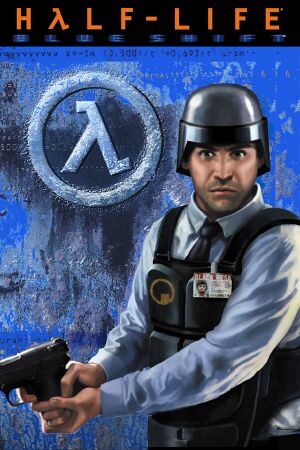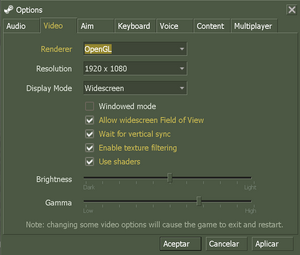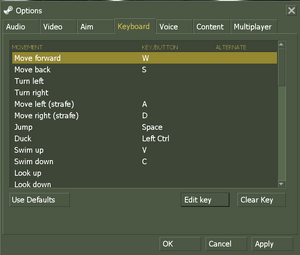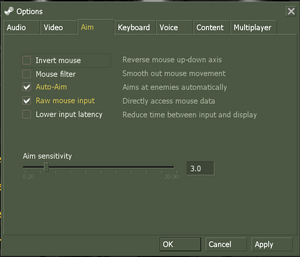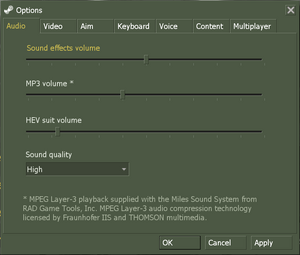Warnings
- The macOS (OS X) version of this game does not work on macOS Catalina (version 10.15) or later due to the removal of support for 32-bit-only apps.
Key points
- As of July 2013, among other fixes, Blue Shift was updated with SteamPipe integration, with its original soundtrack added back in-game.[3]
General information
- GitHub Issue Tracker for Half-Life: Blue Shift and other GoldSrc-based games
- Steam Community Discussions
Availability
| Source |
DRM |
Notes |
Keys |
OS |
| Retail |
|
SecuROM 4 DRM. |
|
|
| Retail |
|
Half-Life 1 Anthology. |
|
|
| Steam |
|
|
|
|
- All non-Steam releases can be redeemed on Steam.
Essential improvements
Official retail patches
- These are not needed for the steam version as that already contains the latest version.
An archive of all official patches for Half-Life and its expansions can be found here
Higher definition models
The High Definition Pack[4] was created by Gearbox and first released alongside with Blue Shift on June 12, 2001. It was released for free on Steam on August 30, 2005, with a fixed version released a year later. This pack replaces most weapon and player/enemy models with higher polygon versions, substantially altering the style of some of them in the process. The option to enable the pack in-game is in the options menu, and the game must be restarted for it to take effect.
For the retail version of Half-Life and its expansions, the Official HD Pack can be found on PcGamingWiki.
For other options follow this guide.
Blue Shift's main menu, among other parts, was heavily changed with the game's transition from the WON (World Opponent Network) system to Steam. A mod was released by Reddit user HowardHeyman. It restores the look of the original Blue Shift menus, but without text subtitles, animated backgrounds, nor various options windows to keep within the GoldSrc's assumed limits. The mod also adds main menu music from Blue Shift's (in-turn, Opposing Force's) own soundtrack. An alternate download link can be found here, on GameBanana.
The menu also adds the "Custom Game" feature that was present in the WON version, where the player could select from an in-game menu to switch mods in-game. This feature is disabled by default in the Steam release, as Half-Life doesn't have true native support to allow run time switching, and, according to Alfred, the engineering effort to fix the function is better spent elsewhere.[5]
- Menus are 4:3 by default and cannot be stretched to fullscreen. In-game is untouched.
Enabling developer mode
- Enabling developer mode will allow use of in-game cheats and various console commands.
|
Turn on developer mode[citation needed]
|
|
Use the developer 1 in console.
Notes
- The developer console can be opened by pressing ~ (Note you may have to turn it on in the in-game settings). You can use the console command
sv_cheats 1 to allow the usage of console commands such as god and noclip. Note that you might have to reload a save-game after enabling cheat-mode for certain commands to work.
|
Game data
Configuration file(s) location
-
*.cfg store the configuration.
- This game does not follow the XDG Base Directory Specification on Linux.
Save game data location
Video
- Assets are designed for 640x480, and UI may be too small at higher resolutions.
|
Increase font sizes[6][7]
|
- Open
<path-to-game>\platform\resource\TrackerScheme.res in a text editor.
- Under
"Legacy_CreditsFont", change "tall" as desired to change the size of the in-game credits font, used for the opening credits, level titles, and tutorial prompts.
Recommended settings for a similar font size to that used in 640x480 are:
"30" for 720p or 768p
"40" for 960p, 1024p, or 1080p
"50" for 1200p
"60" for 1440p
"70" for 1600p
"80" for 2160p ("4K")
"120" for 2880p ("5K")
"135" for 3240p ("6K")
"180" for 4320p ("8K")
|
- When running at widescreen-resolutions adjusting the FOV is probably necessary.
|
Field of view[citation needed]
|
- While in game, open the console (~).
- Type
default_fov 106.270273206 and press ↵ Enter.
|
|
-window -noborder[citation needed]
|
- Find Half-Life: Blue Shift in your Steam Library
- Right-click the game name
- Select
Properties
- Select
Set Launch Options...
- Input
-window -noborder
- Press
OK
- Launch the game
|
- Game is capped at 72 FPS (without Vsync) by default.
|
Set FPS limit[citation needed]
|
- Go to the configuration file(s) location.
- Create a new file called
userconfig.cfg
- Add in the following lines:
fps_max "<desired FPS value>"
fps_override 1
- The
fps_override 1 command disables GoldSrc's arbitrary 100 FPS limit.
4. Save the file and launch the game.
5. Disable Vsync in-game.
- Disabling the cap may reduce the speed at which you move objects.[8] NPC turn rate bug was fixed.[9]
- May cause game over in the elevator with scientists.
|
OpenGL overbright lighting (Retail/pre-25th Anniversary Update)
- Overbright lighting increases the rendering dynamic range, resulting brighter and more colorful visuals.
- Overbright lighting normally only works on the Direct3D and software renderers.[10][11]
- The 25th Anniversary Update fixed the overbright lighting, at the cost of breaking underwater fog,[12][13] and deprecates
gl_overbright in favor of gl_use_shaders.[14]
|
Nvidia cards: Enable the GL extension limiter[15]
|
- Download and run Nvidia Profile Inspector.
- On the Half Life profile, set
Extension limit to On. Apply changes.
- Go to
<path-to-game>.
- Create a file called
autoexec.cfg.
- Add new line
gl_overbright "1".
- Save the file.
Notes
- Doing this will disable multi-texturing, which has the side-effect of disabling detail textures, which may effect the appearance of other games and mods that share
hl1.exe, including Counter-Strike: Condition Zero and Day of Defeat.
- Doing this disables the Steam version's built-in MSAA. On the Half Life profile, change
Antialiasing - Mode to Override any application setting and Antialiasing - Setting to the desired level of antialiasing (such as 4x [4x Multisampling] for a vanilla look, or 32xS [Combined: 2x2 SS + 8x MS] for maximum antialiasing).
|
Input
Key map settings (Steam version)
Mouse/joystick settings (Steam version)
Audio
Audio settings (Steam version)
| Audio feature |
State |
Notes |
| Separate volume controls |
|
|
| Surround sound |
|
Use MetaAudio plugin with Steam version. |
| Subtitles |
|
|
| Closed captions |
|
|
| Mute on focus lost |
|
|
| Royalty free audio |
|
|
| Red Book CD audio |
|
Replaced with MP3 playback in the transition to SteamPipe. |
Localizations
VR support
|
Install Half-Life-VR Mod[16]
|
- Install Half-Life VR Mod into Half-Life's root.
- Take
client.dll from the mod and put it in Half-Life: Blue Shift's \Half-Life\bshift\cl_dlls folder.
- Add
-game vr -dev -env -insecure -nomouse -nojoy +sv_lan 1 +sv_maxspeed 125 to Half-Life's launch options
- Set
opengl32.dll to Read-Only in root directory of Half-Life.
- Ingame, make Half-Life windowed
- To play, Launch Half-Life and select
Change Game in the main Menu, and choose Half Life: Blue Shift.
|
Issues fixed
Run the game at screen refresh rate (Retail version)
- The retail version of the game defaults to 60 Hz when running with Direct3D renderer in full-screen mode.
Input Lag in Direct3D (Retail version)
- On certain graphics cards, using the D3D renderer can result in severe input lag, even with disabled VSync.
Set gl_d3dflip 1 in the console[18]
|
No music playback (Retail version)
|
Switch from CD playback to MP3[19]
|
- Make sure you have updated Half-Life to v1.1.1.0 (see patch), adding MP3 playback support.
- (This action requires a Steam account and Steam platform installed to access the content)
Put the MP3 soundtrack of Half-Life Steam version (see here) into <path-to-game>\valve\media.
- Add ID3v1 tags to the MP3 files (see instruction here)
|
|
Burn the soundtrack on a separate CD
|
- Open up your favorite CD burner utility program
- Create a new audio project
- Place a dummy file as track 1; since track 1 is data, the game skips it and moves straight to track 2.
- (This action requires a Steam account and Steam platform installed to access the content) Download the Half-Life soundtrack through steam (see here) And begin placing the soundtrack from 01 to 27
- Burn the CD
|
Main menu issues (Retail Version)
- In modern versions of windows the menu is usually not seen in full screen in addition to crashing when loading the game
Fatal Error - Available memory less than 15MB (Retail version)
Run the game in compatibility mode for Windows XP[citation needed]
|
Black screen on startup (Steam version)
|
Disable FBO rendering[20]
|
- Add
-nofbo in the game's launch options.
|
Windows 7/Vista Performance Fix
- In Windows 7 or Vista with modern hardware, some users may experience extremely low frame rates during gameplay.
|
Set HL.exe to high priority[citation needed]
|
- Open Half-Life.
- Press Ctrl+⇧ Shift+Esc in order to open the Task Manager.
- Under the
Processes tab, find HL.exe and right click it.
- Set its priority to high.
|
Performance issues with dynamic lights on Intel graphics (OpenGL)
- Dynamic light sources being present, such as the flashlight or flickering lights, causes significant frame rate drops and lag spikes on Intel graphics.
Game crashes before entering main menu (Windows)
|
Fix Data Execution Prevention setting[citation needed]
|
|
Ensure Data Execution Prevention (DEP) is set to the default (Windows programs and services only).
|
Other information
API
| Technical specs |
Supported |
Notes |
| Direct3D |
7 |
Lost with Linux update.[22] |
| OpenGL |
2.1 |
|
| Software renderer |
|
|
| Executable |
32-bit |
64-bit |
Notes |
| Windows |
|
|
|
| macOS (OS X) | |
|
[citation needed] |
| Linux | |
|
|
Middleware
Console commands
- Games running on the GoldSrc engine can utilize GoldSrc Engine Console Commands for various tasks.
- The console is enabled by default in GoldSrc games, press ~ to open it.
System requirements
| Windows |
|
Minimum |
Recommended |
| Operating system (OS) |
XP | |
| Processor (CPU) |
500 MHz
| 800 MHz |
| System memory (RAM) |
96 MB |
128 MB |
| Hard disk drive (HDD) |
4 GB | |
| Video card (GPU) |
16 MB of VRAM
| 32 MB of VRAM |
| macOS (OS X) |
|
Minimum |
| Operating system (OS) |
Snow Leopard 10.6.3 |
| Processor (CPU) |
|
| System memory (RAM) |
1 GB |
| Hard disk drive (HDD) |
4 GB |
| Video card (GPU) |
Nvidia GeForce 8
ATI Radeon X1600
Intel HD 3000 |
| Linux |
|
Minimum |
| Operating system (OS) |
Ubuntu 12.04 |
| Processor (CPU) |
Intel Dual Core 2.8 GHz
AMD Dual Core 2.8 GHz |
| System memory (RAM) |
1 GB |
| Hard disk drive (HDD) |
4 GB |
| Video card (GPU) |
Nvidia GeForce 8600/9600 GT
ATI/AMD Radeon HD 2600/3600
OpenGL 2.1 compatible |
| Sound (audio device) |
OpenAL Compatible Sound Card |
| Other |
(Graphic Drivers: Nvidia 310, AMD 12.11) |
Notes
References