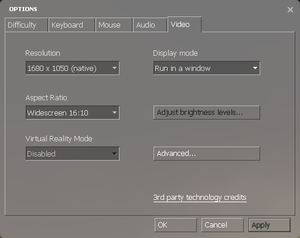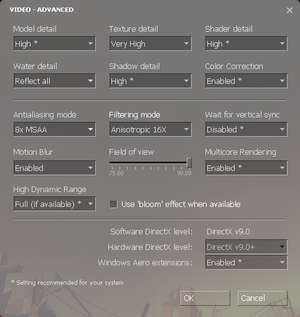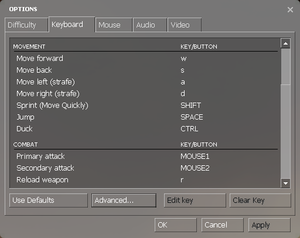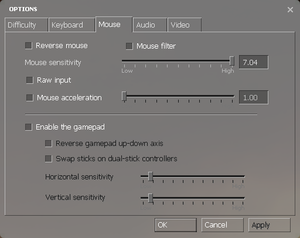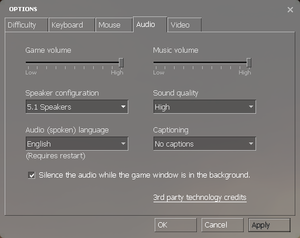Half-Life 2: Episode One
From PCGamingWiki, the wiki about fixing PC games
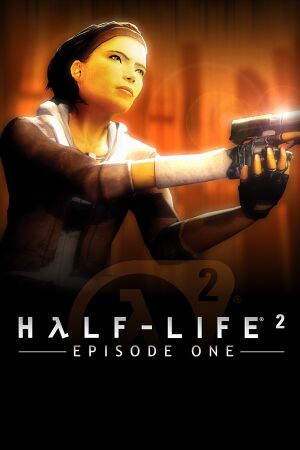 |
|
| Developers | |
|---|---|
| Valve Corporation | |
| Publishers | |
| Valve Corporation | |
| Russia | Buka Entertainment |
| Engines | |
| Original | Source 2006 |
| Current | Source 2013 Singleplayer |
| Release dates | |
| Windows | June 1, 2006[1] |
| macOS (OS X) | May 26, 2010[2] |
| Linux | May 9, 2013 |
| Reception | |
| Metacritic | 87 |
| IGDB | 87 |
| Taxonomy | |
| Monetization | One-time game purchase |
| Microtransactions | None |
| Modes | Singleplayer |
| Pacing | Real-time |
| Perspectives | First-person |
| Controls | Direct control |
| Genres | Shooter |
| Art styles | Realistic |
| Themes | Eastern Europe, Post-apocalyptic, Sci-fi |
| Series | Half-Life |
| ⤏ Go to series page | |
| Half-Life mods and fangames (series) | |
| Half-Life | 1998 |
| Half-Life: Opposing Force | 1999 |
| Half-Life: Blue Shift | 2001 |
| Codename: Gordon | 2004 |
| Half-Life: Source | 2004 |
| Half-Life 2 | 2004 |
| Half-Life 2: Deathmatch | 2004 |
| Half-Life 2: Lost Coast | 2005 |
| Half-Life Deathmatch: Source | 2006 |
| Half-Life 2: Episode One | 2006 |
| Half-Life 2: Episode Two | 2007 |
| Portal (series) | |
| Half-Life: Decay (unofficial port) | 2008 |
| Half-Life: Alyx | 2020 |
Warnings
- The macOS (OS X) version of this game does not work on macOS Catalina (version 10.15) or later due to the removal of support for 32-bit-only apps.
Half-Life 2: Episode One is a singleplayer first-person shooter game in the Half-Life series.
General information
- GitHub Issue Tracker for Half-Life 2: Episode One and other Source-based games
- Steam Community Discussions
Availability
| Source | DRM | Notes | Keys | OS |
|---|---|---|---|---|
| Retail | Also includes Half-Life 2: Deathmatch and Half-Life Deathmatch: Source. | |||
| Steam | DRM-free when launched directly from the executable with -game episodic command line argument.[citation needed] |
Monetization
| Type | Notes |
|---|---|
| One-time game purchase | The game requires an upfront purchase to access. |
Microtransactions
| Type | Notes |
|---|---|
| No microtransactions | Game does not contain microtransactions. |
Essential improvements
Peixoto's patch
Peixoto's patch forced resolution allows high resolution without shrinking the HUD\menus. Super sampling anti aliasing is also possible
Skip intro videos
Use -novid command line argument[3]
|
|---|
Game data
Configuration file(s) location
| System | Location |
|---|---|
| Steam | <Steam-folder>/SteamApps/common/Half-Life 2/episodic/cfg/ |
- This game does not follow the XDG Base Directory Specification on Linux.
Save game data location
| System | Location |
|---|---|
| Steam | <Steam-folder>/SteamApps/common/Half-Life 2/episodic/save/ |
Save game cloud syncing
| System | Native | Notes |
|---|---|---|
| Steam Cloud | Approx. 100 MB available. Syncs save games and settings. |
Video
| Graphics feature | State | WSGF | Notes |
|---|---|---|---|
| Widescreen resolution | |||
| Multi-monitor | |||
| Ultra-widescreen | [4] | ||
| 4K Ultra HD | Interface scales poorly. | ||
| Field of view (FOV) | Values between 75° and 110° horizontal can be set via ingame slider.[5] For even higher values use this guide. | ||
| Windowed | |||
| Borderless fullscreen windowed | Run in a window (No Border) option, otherwise see Borderless fullscreen windowed if running old versions or not working. | ||
| Anisotropic filtering (AF) | |||
| Anti-aliasing (AA) | Up to 8x MSAA. SGSSAA available with flag 0x000000C1. |
||
| Vertical sync (Vsync) | Double buffered [6] | ||
| 60 FPS and 120+ FPS | Frame rate cap can be changed by changing fps_max in the developer console. To uncap FPS or cap FPS higher than 300 you must first set sv_cheats = 1 before using fps_max. sv_cheats = 1 will also disable achievements.[7] |
||
| High dynamic range display (HDR) | Rendered image uses SDR color space. In-game HDR option refers only to HDR Rendering. | ||
- HBAO available with flag
0x0000002C.
Borderless fullscreen windowed
| -window -noborder[3] |
|---|
|
Input
| Keyboard and mouse | State | Notes |
|---|---|---|
| Remapping | ||
| Mouse acceleration | ||
| Mouse sensitivity | ||
| Mouse input in menus | ||
| Mouse Y-axis inversion | ||
| Controller | ||
| Controller support | ||
| Full controller support | Native since 2022 update, use -gamepadui Command line argument to enable Gamepad UI. By default, this will also enable Vulkan, which can cause the game to crash on incompatible hardware.If you want to enable the Gamepad UI on systems with GPUs that does not support Vulkan, use -dx9 alongside -gamepadui in order to force the game to launch with DX9 mode instead of Vulkan, while having Gamepad UI enabled.[8] |
|
| Controller remapping | ||
| Controller sensitivity | ||
| Controller Y-axis inversion |
| Controller types |
|---|
| XInput-compatible controllers | ||
|---|---|---|
| Xbox button prompts | Supported via Steam Input API. | |
| Impulse Trigger vibration |
| PlayStation controllers | ||
|---|---|---|
| PlayStation button prompts | Supported via Steam Input API. | |
| Light bar support | ||
| Adaptive trigger support | ||
| DualSense haptic feedback support | ||
| Connection modes | Wired, Wireless (Bluetooth), Wireless (Bluetooth) [9] |
|
| Tracked motion controllers |
|---|
| Generic/other controllers | Both Nintendo Switch Pro Controller and Generic Gamepads are supported via Steam Input API | |
|---|---|---|
| Button prompts | Nintendo Switch Pro Controller button prompts are supported via Steam Input API |
| Additional information | ||
|---|---|---|
| Button prompts | Native since 2022 update, use -gamepadui Command line argument to enable Gamepad UI. By default, this will also enable Vulkan, which can cause the game to crash on incompatible hardware.If you want to enable the Gamepad UI on systems with GPUs that does not support Vulkan, use -dx9 alongside -gamepadui in order to force the game to launch with DX9 mode instead of Vulkan, while having Gamepad UI enabled.[10] |
|
| Controller hotplugging | ||
| Haptic feedback | Supported via Steam Input API. If using the old version/Legacy XInput mode: you can bring back Controller rumble by download an updated version of the SDL2 runtime binary (choose Runtime Binaries x86) and replace it with the one in <path-to-game>\bin.[11] This works for any Source engine based game. |
|
| Digital movement supported | ||
| Simultaneous controller+KB/M |
| Steam Input | ||
|---|---|---|
| Steam Input API support | ||
| Official controller preset(s) | PlayStation, Xbox, Nintendo Switch, Steam Controller & Steam Deck (under Standard and Motion Controls presets) | |
| Steam Controller button prompts | Uses Steam Input API's built-in Button Icons |
Audio
| Audio feature | State | Notes |
|---|---|---|
| Separate volume controls | Over-all game volume and separate music slider. | |
| Surround sound | 7.1, 5.1 surround sound, 4 speaker surround. 7.1 output may require DirectSound3D restoration software. | |
| Subtitles | ||
| Closed captions | ||
| Mute on focus lost | "Silence the audio while the game window is in the background" check box. | |
| EAX support | Set snd_legacy_surround 1 in console, 4 speakers in options, and use DSOAL for binaural HRTF mixing. | |
| Royalty free audio |
Localizations
| Language | UI | Audio | Sub | Notes |
|---|---|---|---|---|
| English | ||||
| Simplified Chinese | ||||
| Traditional Chinese | ||||
| Czech | ||||
| Danish | ||||
| Dutch | ||||
| Finnish | ||||
| French | ||||
| German | ||||
| Italian | ||||
| Japanese | ||||
| Korean | ||||
| Norwegian | ||||
| Polish | ||||
| Portuguese | ||||
| Russian | After the "SteamPipe" update, errors appeared in the localization, such as the effect of broken phrases. Therefore, it is recommended to download the patch, made by guys from the "hl-inside" forum. | |||
| Spanish | ||||
| Swedish | ||||
| Thai |
Network
Multiplayer types
| Type | Native | Players | Notes | |
|---|---|---|---|---|
| LAN play | ||||
| Online play | 10 | Use Synergy. | ||
Connection types
| Type | Native | Notes |
|---|---|---|
| Matchmaking | ||
| Peer-to-peer | ||
| Dedicated | ||
| Self-hosting | See Documentation: Dedicated Servers. | |
| Direct IP |
VR support
| 3D modes | State | Notes | |
|---|---|---|---|
| Native 3D | |||
| Nvidia 3D Vision | |||
| vorpX | G3D, DirectVR Officially supported game. Momentarily not on official vorpx game list, but assuming through some forum talk the game should be 3D. Profiles are available at the factory list. |
||
| Headsets | |||
|---|---|---|---|
| SteamVR | This game might be playable with the Revive Compatibility Layer (compatibility list). | ||
| Oculus VR (LibOVR) | Available under Video Settings. See Oculus Rift for more information. | ||
| Windows Mixed Reality | This game might be playable with the Revive Compatibility Layer. | ||
| Devices | |||
|---|---|---|---|
| Tracked motion controllers | |||
| Traditional controller | See Input for details. | ||
| Keyboard/Mouse | |||
| 3RD Space Gaming Vest | |||
| Novint Falcon | |||
Oculus Rift
- By default VR mode will run full screen, to switch back to a borderless windowed set the
vr_force_windowedconvar.
Issues fixed
Purple and black broken textures
- A generic fix for this issue can be found on our Source engine page.
Other information
API
| Technical specs | Supported | Notes |
|---|---|---|
| Direct3D | 9 | Initially had compatibility levels for Direct3D 7 - 8.1 cards. Current version only supports compatibility levels for 8 and later. |
| OpenGL | 2.1 | OS X and Linux only. |
| Vulkan | Use -vulkan command line argument. |
|
| Shader Model support | 1.x, 2, 3 |
| Executable | 32-bit | 64-bit | Notes |
|---|---|---|---|
| Windows | |||
| macOS (OS X) | [citation needed] | ||
| Linux | [citation needed] |
Middleware
| Middleware | Notes | |
|---|---|---|
| Physics | Havok | Heavily modified variant. |
| Audio | Miles Sound System | |
| Input | SDL | |
| Cutscenes | Bink Video | Used for startup videos and in-game movies. |
Console commands
- Games running on the Source engine can utilize Source Engine Console Commands for various tasks.
| Enabling the console in Source games[citation needed] |
|---|
Notes
|
Launch options
- View this Steam Support Article regarding launch options as well as the relevant Valve Developer wiki page for further information and a list of useful Source engine launch options.
| Enabling a launch parameter[citation needed] |
|---|
|
Mods
- For popular mods see Mod DB's "Half-Life 2: Episode One Mods" section.
MINERVA
- Original version available on Mod DB.
- Improved version available on Steam for free. Requires Half-Life 2: Episode One.
Half-Life 2: Episode One 4X AI Textures
- Textures for all NPCs, some weapons, some items, some crates, and some vehicles, upscaled with Topaz A.I. Gigapixel.
- Upscaled textures are faithful to the original textures.
- Large download at over 6.5 GB, including patches. Around 13.9 GB once extracted.
System requirements
| Windows | ||
|---|---|---|
| Minimum | Recommended | |
| Operating system (OS) | XP, Vista, 7 | |
| Processor (CPU) | 1.7 GHz | Intel Pentium 4 3.0 GHz |
| System memory (RAM) | 512 MB | 1 GB |
| Hard disk drive (HDD) | 4.6 GB | |
| Video card (GPU) | Nvidia GeForce3 Ti 200 ATI Radeon 9000/8500 64 MB of VRAM | Nvidia GeForce 6800 ATI Radeon X800 |
- Windows 98SE, ME, and 2000 were previously supported operating systems for the game, but as future updates for this game and Steam occurred; the support for these operating systems were dropped, even with retail copies.
- Must be run without Steam to play on XP and Vista.
| macOS (OS X) | ||
|---|---|---|
| Minimum | ||
| Operating system (OS) | 10.5.8, 10.6.3 | |
| Processor (CPU) | 1.7 GHz | |
| System memory (RAM) | 1 GB | |
| Hard disk drive (HDD) | 4.6 GB | |
| Video card (GPU) | Nvidia GeForce 8 ATI Radeon X1600 Intel HD 3000 |
|
References
- ↑ News - HALF-LIFE 2: EPISODE ONE AVAILABLE NOW - last accessed on 2023-07-02
- ↑ News - Steam For Mac Launch: Week 3 - last accessed on 2023-07-02
- ↑ 3.0 3.1 Verified by User:Suicide machine on August 11, 2016
- ↑ Steam Community :: Group :: /r/ultrawidemasterrace Group - last accessed on May 2023
- ↑ Field of View - Valve Developer Community - last accessed on May 2023
- ↑ Black mesa vsync is double buffered - last accessed on 2024
- ↑ New 120Hz Games Report - last accessed on May 2023
- ↑ Verified by User:Kr0tchet on 2024-01-27
- ↑ Verified by User:Al2009man on 2022-05-05
- Tested on DualShock 4 V2 and DualSense Controller while Steam Input is forcefully disabled.
As of this writing: Left/Right Joystick does not work if Steam Input (under Legacy mode) is enabled.
- Tested on DualShock 4 V2 and DualSense Controller while Steam Input is forcefully disabled.
- ↑ Verified by User:Kr0tchet on 2024-01-27
- ↑ Verified by User:Al2009man on 2022-05-05
- Seems like this method no longer works on Steam Deck branch.