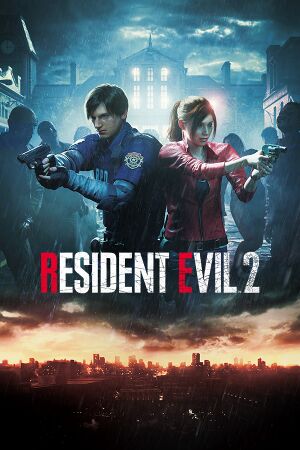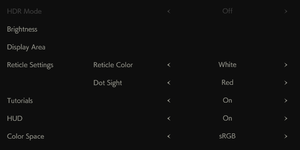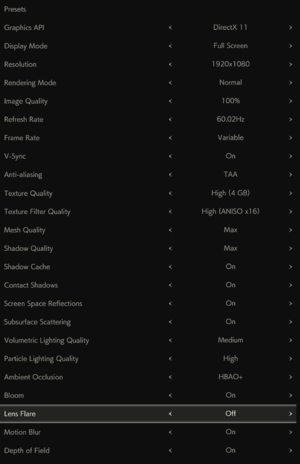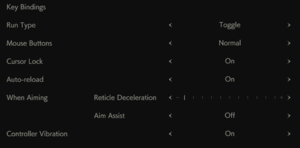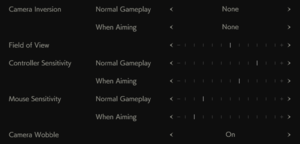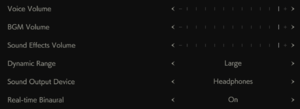This page is for the remake of Resident Evil 2. For the original game, see Resident Evil 2.
Resident Evil 2[Note 1] is a singleplayer survival horror game developed and published by Capcom. It is part of the Resident Evil series and a remake of the original 1998 game of the same name, chronologically takes place two months after the event of Resident Evil remake.
It was released on January 25, 2019. A demo of the game is also available.
On June 14, 2022, Capcom rolled out a update for the game in which raytracing and 3D audio were added, but the same update had also removed the option to use DirectX 11, forcing players to use DirectX 12. After complaints of worse performance, a beta branch was made available to use the older version of the game. The same update also breaks many mods made specifically for older version of the game, requiring many modders to update their mods to be compatible with the latest version. Enabling Shadow Cache may increase performance by 33%.[2]
General information
- Steam Community Discussions
- Resident Evil Modding Forums
Availability
- Microsoft Store version requires Enigma Protector DRM.[3]
- A demo is available on Steam.
- Bypassing the Steam DRM via .dll removal will create a new local save folder inside the game folder. Any DLC files present (if you own any) will not function this way, but game content introduced via patches (such as the "The Ghost Survivors" episodes) will.
- Denuvo Anti-Tamper DRM was removed from the Steam version on December 18, 2019.[4]
Version differences
- The Deluxe Edition includes all the DLC minus the pre-order bonus.
DLC and expansion packs
| Name |
Notes |
|
| Claire Costume: Elza Walker |
|
|
| Claire Costume: Military |
|
|
| Claire Costume: Noir |
|
|
| Deluxe Weapon: Samurai Edge - Albert Model |
|
|
| Deluxe Weapon: Samurai Edge - Chris Model |
Timed pre-order exclusive; became purchasable on March 22, 2019. |
|
| Deluxe Weapon: Samurai Edge - Jill Model |
Timed pre-order exclusive; became purchasable on March 22, 2019. |
|
| Leon Costume: Arklay Sheriff |
|
|
| Leon Costume: Noir |
|
|
| Original Ver. Soundtrack Swap |
|
|
Essential improvements
REFix
- An REFramework plugin that provides fixes and gameplay improvements. Works on both the DX11 non-raytraced version and the DX12 version.
- Removes horizontal mouse speed scaling relative to pitch
- Removes input damping
- FOV-dependent sensitivity
- Removes dynamic difficulty[5]
- Improves zombie animation frame rate
|
Installation
|
- Download REFramework and REFix.
- Put
dinput8.dll found in RE2.zip or RE2_TDB66.zip depending on your version of the game in <path-to-game>.
- Run your game and then exit (so it makes its files/folders etc).
- Put
REFix.dll from REFix into <path-to-game>\reframework\plugins.
|
- If running under Proton, user.reg needs to be updated so that the custom dinput8.dll gets loaded. Refer to this reddit post.
Game data
Configuration file(s) location
Save game data location
- 20 save slots + 1 autosave slot available
Video
- This mod centers the UI for multi-monitor resolutions and removes the cinematic black borders for 21:9 resolutions and above.
- It also tweaks the vignette so it is not visible (removing it creates a color inversion bug).
|
Use fix by helifax (DX11/DX12 versions)[6]
|
- Download RE2 3DMigoto w/Reshade Hook Support Fix.
- Copy the content next to
RE2.exe.
- Fix the FOV for multi-monitor resolutions:
- Option 1: Apply the FOV hex edit by Jackfuste
- Option 2: Using a hex editor, replace the following bytes in
re2.exe: FD FF A7 3F 00 00 00 00 => FD FF A7 40 00 00 00 00
- Swap between centered UI and default UI by pressing F11 (enabled by default for multi-monitor resolutions).
Notes
- It doesn't change the UI at 4:3, 16:9, 16:10, 21:9 resolutions.
- Not compatible with the REFramework mod.
- Does not work for ultrawide resolutions in DX12 mode.
|
Disable vignette
- Resident Evil 2 has a very strong vignette. While some may feel being unable to see the left and right sides of the screen adds to the horror, others may feel it is annoyingly dark and like looking through a telescope. This is the game with vignette on and this is vignette off.
|
Use REFramework[7]
|
- Put
dinput8.dll found in RE2.zip or RE2_TDB66.zip depending on your version of the game in <path-to-game> (if you do not use VR, do NOT extract anything else, only dinput8.dll).
- Press Insert in-game to access to the menu and disable the vignette. You might need to toggle in and out of first person mode for the vignette to be disabled in third person.
|
|
Hex edit the executable of the game[8]
|
- Go to <path-to-game>.
- Copy
re2.exe and paste it somewhere.
- Open original
re2.exe from <path-to-game> in a hex editor, e.g. HxD.
- Search for
8B 87 3C 01 00 00 89 83 DC 00 00 00 and replace it with 31 C0 90 90 90 90 89 83 DC 00 00 00.
- Save and close the file.
Notes
- Causes color inversion bug.
- Supports DirectX 11 and 12.
- This fix will only work on the dx11_non-rt branch of the game, updated as of 04/27/2023.
- If a mistake is made and the file gets corrupted, verify the game files through Steam to restore it to its original state or replace original
re2.exe with saved copy.
|
Disable sharpening
|
Use REFramework
|
- Put
dinput8.dll found in RE2.zip or RE2_TDB66.zip depending on your version of the game in <path-to-game>.
- Launch RE2 to generate the required autorun and plugins folders.
- Put
re2_sharpness_removal.lua and utility found in RE2.zip or RE2_TDB66.zip in <path-to-game>\reframework\autorun
|
|
DX11&12: Hex edit the executable of the game[9]
|
- Go to <path-to-game>.
- Copy
re2.exe and paste it somewhere.
- Open original
re2.exe from <path-to-game> in a hex editor, e.g. HxD.
- Search for
80 BB FD 00 00 00 00 48 8B F8 74 05 and replace it with 80 BB FD 00 00 00 00 48 8B F8 74 00.
- Save and close the file.
Notes
- If a mistake is made and the file gets corrupted, verify the game files through Steam to restore it to its original state or replace original
re2.exe with saved copy.
|
Zombies animate at 30 FPS
- Even if you play at 60 or variable (uncapped) FPS, zombies still animate at a maximum of 30 FPS when they are far from the player.[10]
|
Make zombies always animate at full frame rate[11]
|
- Go to <path-to-game>.
- Copy
re2.exe and paste it somewhere.
- Open
re2.exe with a hex editor such as HxD.
- Go to offset
4F3E70 (Ctrl+G in HxD).
- Find
44 8B C5.
- Replace with
45 31 C0.
- Save and close the file.
Notes
- This fix will only work on the dx11_non-rt branch of the game, updated as of 04/27/2023.
- If a mistake is made and the file gets corrupted, verify the game files through Steam to restore it to its original state or replace original
re2.exe with saved copy.
|
Input
- Windows media keys do not work while playing this game.
Audio
| Audio feature |
State |
Notes |
| Separate volume controls |
|
Voice, BGM, Sound Effects. |
| Surround sound |
|
5.1/7.1 and Dolby Atmos. |
| Subtitles |
|
|
| Closed captions |
|
|
| Mute on focus lost |
|
|
| EAX support |
|
Real-Time Binaural in-game; Windows Sonic, Dolby Atmos, or DTS Headphone:X 2.0.[13][14] |
| Royalty free audio |
|
|
Localizations
- In-game voice and text can be changed to separate supported languages.
| Language |
UI |
Audio |
Sub |
Notes |
| English |
|
|
|
|
| Arabic |
|
|
|
Exclusive to the ray tracing build. |
| Arabic |
|
|
|
Fan translation (Games in Arabic). |
| Simplified Chinese |
|
|
|
|
| Traditional Chinese |
|
|
|
|
| French |
|
|
|
|
| German |
|
|
|
|
| Hungarian |
|
|
|
Fan translation. |
| Indonesian |
|
|
|
Fan translation by IGTC Team, download. |
| Italian |
|
|
|
|
| Japanese |
|
|
|
|
| Korean |
|
|
|
|
| Polish |
|
|
|
|
| Portuguese |
|
|
|
Fan translation by David Pires, download. |
| Brazilian Portuguese |
|
|
|
|
| Russian |
|
|
|
Fan voice-over by «Mechanics VoiceOver», download. |
| Spanish |
|
|
|
|
| Latin American Spanish |
|
|
|
Added on August 14, 2023, exclusive to the ray tracing version.
Fan voice-over by Primera Llamada and NegaArmax (Available in two versions: DX11 and DX12, respectively). |
| Thai |
|
|
|
Exclusive to the ray tracing build. |
VR support
Issues unresolved
Multimedia keys and Windows key are disabled
- No solution.
Issues fixed
Mouse sensitivity issues
- The horizontal mouse speed is highest when looking at the horizon and decreases linearly as the player looks up or down.
- All mouse movement is scaled by a factor that changes dynamically based on how much the mouse is already moving.
- The mouse sensitivity decreases when the FOV is lower and vice versa.
|
Use REFix to fix all mouse issues
|
Knife damage is tied to frame rate
The survival knife does variable damage based on the current frame rate.[15]
Fatal Application Exit - renderdevicedx11.cpp error crash
This may occur when the helicopter comes.[16]
- Update Windows and drivers to the latest version
- Verify integrity of the game
- Delete re2_config.ini in the game folder location and reopen the game
- Open re2_config.ini in the game folder and add "PCResolution=12" under "[Render]". Edit resolution once the game is able to open
- Change DirectX version (if both work fine, use 11 as there is less performance loss over 12 in this game)
The game can display an incorrect amount of VRAM for you GPU in the graphics menu.[17][18]
- Does not affect performance or available graphics options.
- The game may warn you that you will experience poor performance in high settings, but as long as your GPU's actual VRAM is sufficient this is not true.
"This extra save data is not compatible and cannot be used"
- Saved games are tied to whatever region Windows is set to, so it can cause issues with cloud-saves across computers.
|
Change Windows region settings[19]
|
|
If your save game is failing to load after changing to another computer, you need to go into the Windows "Region" settings and change your region to whichever the previous computer had theirs set to. Typically for most English users, its default is "United States". Once you've changed it, re-launch the game (no reboot required)
|
Game becomes too dark/bright at times
- Sometimes, the game may become very dark, such as when standing near the stairs in the main hall, or even simply exploring the RPD. Then at other times, it may become too bright.
|
Various fixes[20]
|
- Try installing latest video drivers.
- Lower the image quality, such as from
100% to 50%.
- Turn off
Screen Space Reflections in options.
- Cap the framerate at 30 or 60, not
Variable.
- Try changing around windowed/fullscreen/borderless fullscreen mode.
- Disable anything with "shadow" in options (
Shadow Cache, Contact Shadows).
- Try changing from DirectX 12 back to 11.
- Try increasing the texture quality to use 2GB or more of VRAM. It is set to 0.5GB by default.
- Try changing Ambient Occlusion settings, watching for screen darkening/brightening.
Note:
- Some potential fixes, specifically setting
Shadow Cache to off, will have a negative impact on performance.[2]
|
|
(Nvidia users) Downgrade graphics drivers to version 399.24[citation needed]
|
Stutters
- Resident Evil 2 is known to have stutters for many players. Apart from the possible fixes under "Game becomes too dark/bright at times", another method is to increase the paging file size. Resident Evil 2 uses heavy resources on a PC's paging file, which acts as alternate virtual RAM.[21] If the paging file is set too low (such as a maximum of 2GB), this can act as a performance bottleneck, resulting in frequent stutters while exploring. This is especially true if the system's RAM is 8GB and under. Increasing the paging file size (such as from 2GB to 8GB) can drastically improve performance and reduce stutters.
|
Increase paging file size
|
- Open start menu, type "run" and use run command.
- Enter systempropertiesadvanced. Go to "Advanced" tab and click settings.
- Go to "Advanced" and choose "programs" instead of "background services".
- Under virtual memory, click change. Uncheck "Automatically manage paging file for all drives" at the top.
- Select custom size. Although there is no definitive paging file size, try making the initial and maximum both 12288.
- Click OK and restart your computer. Try the game to see if performance is improved.
|
|
Remove all devices that tether to your PC via USB (a mobile phone with USB tethering enabled, for example)[citation needed]
|
Game fails to launch (Win 10 users)
|
Disable Hyper-V in Windows Features[22]
|
Game fails to launch (ASUS motherboard users)
|
Uninstall the Sonic suite of applications[23]
|
Mouse/keyboard stops working
- The mouse and keyboard may stop responding if you Alt+Tab ↹ out or after a cutscene ends.
|
Open the Steam Overlay with ⇧ Shift+Tab ↹ and close it[24]
|
|
Plug in, then unplug a controller[25]
|
Cutscene playback issues
- The game relies on the presence of Windows Media Player and its codec.
|
Ensure any Media Feature Pack alternatives are not running under Windows Media Foundation[26]
|
Other information
API
| Technical specs |
Supported |
Notes |
| Direct3D |
12, 11 |
Updated to D3D12 exclusively in 2022. The previous D3D11 version is available via the dx11_non-rt beta branch on Steam. |
| Executable |
32-bit |
64-bit |
Notes |
| Windows |
|
|
|
Middleware
|
Middleware |
Notes |
| Audio |
Wwise |
|
| Cutscenes |
Windows Media Player |
|
Mods
- RE2 Mod Framework - Adds first-person mode, manual flashlight, disable vignette
- RE2 Ultimate Trainer - Adds character/outfit swaplayer wetness adjustment, manual flashlight, HUD adjustments, camera FOV, etc., p
- The game has dynamic color filters which will appear depending on the room, such as a blue tint. There is a mod for those who dislike them which works for both the older version and the raytracing patch update.
System requirements
| Windows |
|
Minimum |
Recommended |
| Operating system (OS) |
10 | |
| Processor (CPU) |
Intel Core i5-4460
AMD FX-6300 |
Intel Core i7-3770
AMD FX-9590 |
| System memory (RAM) |
8 GB | |
| Hard disk drive (HDD) |
26 GB | |
| Video card (GPU) |
NVIDIA GeForce GTX 960
AMD Radeon RX 460
2 GB of VRAM
DirectX 12 compatible
| Nvidia GeForce GTX 1060
AMD Radeon RX 480
3 GB of VRAM |
- A 64-bit operating system is required.
Notes
- ↑ Known as Biohazard RE:2 (Japanese: バイオハザード RE:2) in Japan
- ↑ When running this game without elevated privileges (Run as administrator option), write operations against a location below
%PROGRAMFILES%, %PROGRAMDATA%, or %WINDIR% might be redirected to %LOCALAPPDATA%\VirtualStore on Windows Vista and later (more details).
- ↑ 3.0 3.1 Notes regarding Steam Play (Linux) data:
References