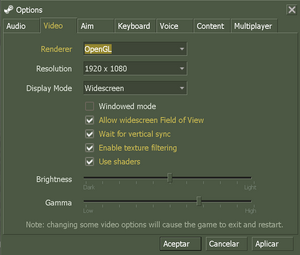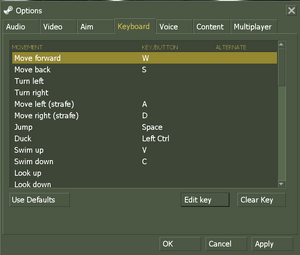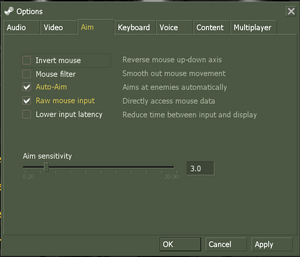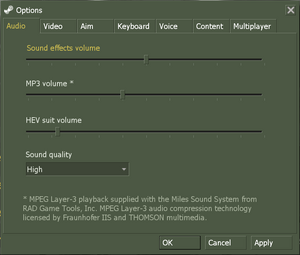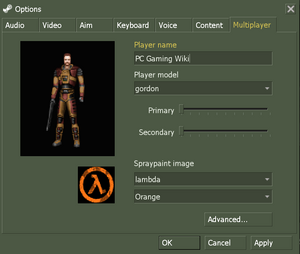Difference between revisions of "Half-Life"
From PCGamingWiki, the wiki about fixing PC games
m |
SirYodaJedi (talk | contribs) (→4K Ultra HD: About time we start working on this) |
||
| Line 102: | Line 102: | ||
|4k ultra hd wsgf award = incomplete | |4k ultra hd wsgf award = incomplete | ||
|widescreen resolution = true | |widescreen resolution = true | ||
| − | |widescreen resolution notes= Game is {{term|Vert-}}; see [[#Field of view (FOV)|Field of view (FOV)]] for a workaround.<br>Use [https://community.pcgamingwiki.com/files/file/1228-half-life-won-resolution-fov-mp3-patch/ Half-Life WON Resolution FOV MP3 Patch] for non-Steam versions | + | |widescreen resolution notes= Game is {{term|Vert-}}; see [[#Field of view (FOV)|Field of view (FOV)]] for a workaround.<br>Use [https://community.pcgamingwiki.com/files/file/1228-half-life-won-resolution-fov-mp3-patch/ Half-Life WON Resolution FOV MP3 Patch] for non-Steam versions |
|multimonitor = false | |multimonitor = false | ||
|multimonitor notes = | |multimonitor notes = | ||
| Line 108: | Line 108: | ||
|ultrawidescreen notes = {{term|Vert-}}. Increase FOV to compensate. See [[#Field of view (FOV)|Field of view (FOV)]]. | |ultrawidescreen notes = {{term|Vert-}}. Increase FOV to compensate. See [[#Field of view (FOV)|Field of view (FOV)]]. | ||
|4k ultra hd = true | |4k ultra hd = true | ||
| − | |4k ultra hd notes = Both in-game and menu UI may become too small on displays with a high pixel density. | + | |4k ultra hd notes = Both in-game and menu UI may become too small on displays with a high pixel density, see [[#4K Ultra HD|4K Ultra HD]] for various fixes. |
|fov = hackable | |fov = hackable | ||
|fov notes = 90 by default. See [[#Field of view (FOV)|Field of view (FOV)]]. | |fov notes = 90 by default. See [[#Field of view (FOV)|Field of view (FOV)]]. | ||
| Line 131: | Line 131: | ||
}} | }} | ||
{{ii}} For a list of console commands, see [http://gamegate2k.com/half-life/guides/basic-console-commands here]. | {{ii}} For a list of console commands, see [http://gamegate2k.com/half-life/guides/basic-console-commands here]. | ||
| + | |||
| + | ===[[Glossary:4K Ultra HD|4K Ultra HD]]=== | ||
| + | {{cleanup|section|Provide a vanilla resized HUD and crosshairs. Figure out how to increase other font sizes.}} | ||
| + | {{ii}} Assets are designed for 640x480, and UI may be too small at higher resolutions. | ||
| + | {{Fixbox|description=Increase font sizes|ref=<ref>[https://www.moddb.com/games/half-life/addons/increased-fonts-for-hl1 Increased Fonts For HL1 addon - Half-Life - Mod DB]</ref><ref>{{Refcheck|user=SirYodaJedi|date=2020-03-04|comment=Figured out more vanilla-esque settings}}</ref>|fix= | ||
| + | <ol> | ||
| + | <li>Open {{file|{{p|game}}\platform\resource\TrackerScheme.res}} in a text editor. | ||
| + | <li>Under {{code|"Legacy_CreditsFont"}}, change {{code|"tall"}} as desired to change the size of the in-game credits font, used for the opening credits and tutorial prompts.<br/>Recommended settings for a similar font size to that used in 640x480 are: | ||
| + | <ul> | ||
| + | <li>{{code|"30"} for 720p or 768p | ||
| + | <li>{{code|"40"} for 960p, 1024p, or 1080p | ||
| + | <li>{{code|"50"} for 1200p | ||
| + | <li>{{code|"60"} for 1440p | ||
| + | <li>{{code|"70"} for 1600p | ||
| + | <li>{{code|"80"} for 2160p ("4K") | ||
| + | <!--Additional resolutions for early adopters and iMac owners--> | ||
| + | <li>{{code|"120"} for 2880p ("5K") | ||
| + | <li>{{code|"135"} for 3240p ("6K") | ||
| + | <li>{code|"180"} for 4320p ("8K") | ||
| + | </ul> | ||
| + | </ol> | ||
| + | }} | ||
===[[Glossary:Field of view (FOV)|Field of view (FOV)]]=== | ===[[Glossary:Field of view (FOV)|Field of view (FOV)]]=== | ||
Revision as of 13:50, 4 March 2020
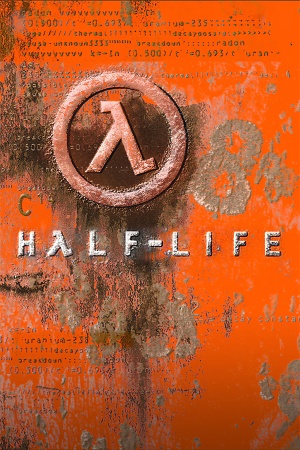 |
|
| Developers | |
|---|---|
| Valve Corporation | |
| Publishers | |
| Sierra Entertainment | |
| Valve Corporation | |
| Engines | |
| GoldSrc | |
| Release dates | |
| Windows | November 19, 1998 |
| macOS (OS X) | January 25, 2013 |
| Linux | January 25, 2013 |
Warnings
- The macOS (OS X) version of this game does not work on macOS Catalina (version 10.15) or later due to the removal of support for 32-bit-only apps.
| ⤏ Go to series page | |
| Half-Life mods and fangames (series) | |
| Half-Life | 1998 |
| Half-Life: Opposing Force | 1999 |
| Half-Life: Blue Shift | 2001 |
| Codename: Gordon | 2004 |
| Half-Life: Source | 2004 |
| Half-Life 2 | 2004 |
| Half-Life 2: Deathmatch | 2004 |
| Half-Life 2: Lost Coast | 2005 |
| Half-Life Deathmatch: Source | 2006 |
| Half-Life 2: Episode One | 2006 |
| Half-Life 2: Episode Two | 2007 |
| Portal (series) | |
| Half-Life: Decay (unofficial port) | 2008 |
| Half-Life: Alyx | 2020 |
This page is for the original game. For the Source engine port, see Half-Life: Source. For the unofficial remake, see Black Mesa.
General information
- Unofficial Half-Life Wiki
- GitHub Issue Tracker for Half-Life and other GoldSrc-based games
- Steam Community Discussions
Availability
| Source | DRM | Notes | Keys | OS |
|---|---|---|---|---|
| Retail | Disc only needed to play CD music, and in previous versions; authenticate. | |||
| Steam |
- All non-Steam releases can be redeemed on Steam.
- Soundtrack is available for free here.
- Steam Edition has been updated to have full OpenGL support with texture filtering and smooth dynamic lighting.
Demos
Half-Life: Uplink
- The official public demo that includes an exclusive chapter (and a training level) with content not found in the full release. It can be downloaded here.
- The demo uses an older version of GoldSrc and may have compatibility issues with modern systems. For full compatibility, the SteamLink mod reworks the demo as a Half-Life mod.
Half-Life: Day One
- A pre-release demo exclusive to OEMs. It contains the chapters from the full release up to and including "We've Got Hostiles" (5 chapters and a training level). It can be downloaded here.
- Note that the demo uses an older version of GoldSrc and may have compatibility issues with modern systems.
Version differences
- Half-Life: Game of the Year Edition comes with both the base game and Team Fortress Classic.
- Half-Life: Dreamcast is an unreleased port of Half-Life to the Sega Dreamcast. It includes various differences from the PC release (ex. modified levels, new models, adjusted difficulty, etc.). A mod that ports the Dreamcast version as a Half-Life mod is available on Mod DB.
Essential improvements
Disable texture resizing
- By default, the game resizes textures to the nearest power of 2. This behavior can be disabled on hardware that supports non-power-of-two textures (most modern GPUs released within the past 15 years support them) by setting
gl_round_downto0in the configuration files.
Skip intro videos
- Steam release has no intro videos.
Use -nointro[citation needed]
|
|---|
Game data
Configuration file(s) location
| System | Location |
|---|---|
| Windows | HKEY_CURRENT_USER\Software\Valve\Half-Life\ |
| Steam | <path-to-game>/valve/ |
-
*.cfgfiles store the configuration.
- This game does not follow the XDG Base Directory Specification on Linux.
Save game data location
| System | Location |
|---|---|
| Windows | <path-to-game>\valve\SAVE\[Note 1] |
| macOS (OS X) | <path-to-game>/valve/SAVE |
| Linux | <path-to-game>/valve/SAVE/ |
Save game cloud syncing
| System | Native | Notes |
|---|---|---|
| Steam Cloud |
Video settings
- For a list of console commands, see here.
4K Ultra HD
This section may require cleanup to meet basic quality standards. The specific problem is: Provide a vanilla resized HUD and crosshairs. Figure out how to increase other font sizes.. You can help by modifying
the article. The discussion page may contain useful suggestions.
- Assets are designed for 640x480, and UI may be too small at higher resolutions.
{{Fixbox|description=Increase font sizes|ref=[1][2]|fix=
- Open
<path-to-game>\platform\resource\TrackerScheme.resin a text editor. - Under
"Legacy_CreditsFont", change"tall"as desired to change the size of the in-game credits font, used for the opening credits and tutorial prompts.
Recommended settings for a similar font size to that used in 640x480 are:- {{code|"30"} for 720p or 768p
- {{code|"40"} for 960p, 1024p, or 1080p
- {{code|"50"} for 1200p
- {{code|"60"} for 1440p
- {{code|"70"} for 1600p
- {{code|"80"} for 2160p ("4K")
- {{code|"120"} for 2880p ("5K")
"135"} for 3240p ("6K"){codeField of view (FOV)
- FOV adjustment may be necessary at widescreen resolutions.
Field of view[3] - In the game's launch options, add
+default_fov ###, replacing###with the desired FOV. - While in game, open the console (~).
- Type
default_fovand press ↵ Enter to confirm the changes have taken place in-game.
Notes
- Weapon models are affected by changes in FOV.
- To maintain identical vertical FOV to the 4:3 FOV at 16:9 resolutions, use
106. At 21:9 resolutions, use121.
High frame rate
Use +developer 1 +fps_override 1 +fps_max ###[4]OpenGL texture filtering
- By default the filtering is enabled (not in Software rendering mode).
Disable OpenGL texture filtering[6] - Go to
<path-to-game>. - Create a file called
autoexec.cfg. - Add new line
gl_texturemode gl_nearest. - Save the file.
Notes
- Using the line
gl_texturemode gl_nearest_mipmap_linearinstead will enable mipmapping to prevent some textures from flickering at a distance.
OpenGL overbright lighting
- Overbright lighting increases the rendering dynamic range, resulting in a primitive "bloom" effect.
- Overbright lighting normally only works on the Direct3D and software renderers.[7]
Nvidia cards: Enable the GL extension limiter[8] - Download and run Nvidia Profile Inspector.
- On the Half-Life profile, set
Extension limittoOn. Apply changes. - Go to
<path-to-game>. - Create a file called
autoexec.cfg. - Add new line
gl_overbright "1". - Save the file.
Notes
- Doing this will disable multi-texturing, which has the side-effect of disabling detail textures, which may effect the appearance of user levels and mods.
Input settings
Audio settings
Localizations
Language UI Audio Sub Notes English Simplified Chinese Traditional Chinese French German Censored (enemy soldiers replaced with robots, gore removed). An uncut DLC was released after BPjM cleared the game[9], but it has since gone. Players can still play in English[10], or edit their registry. Italian Korean Spanish Indonesian Fan translation by IGTC Team, download. Network
- For more information, see the "Half-Life Dedicated Server" section of our GoldSrc article.
- Steam Edition actively supported via Steamworks with a small but dedicated community.
Multiplayer types
Type Native Players Notes LAN play 32 Versus, Co-op
Use Sven Co-op for co-op (see the FAQ).Online play 32 Versus, Co-op
Use Sven Co-op for co-op (see the FAQ).Connection types
Type Native Notes Matchmaking Peer-to-peer Dedicated Servers are hosted using a separate "hlds.exe," which can be downloaded with SteamCMD. Self-hosting Only LAN, by default. Use sv_lan 0in the main menu and, if you have port forwarding set up, others can connect with theconnect "ip address"command.Direct IP Open the console (~) and use connectfollowed by the IP and port.Ports
Protocol Port(s) and/or port range(s) UDP 6003, 7002, 27010, 27015, 27025 - Universal Plug and Play (UPnP) support status is unknown.
VR support
3D modes State Notes vorpX G3D
User created game profile, (openGL) see vorpx forum profile introduction.NoteThe profile also works with Half Life Opposing Force, Half Life Blueshift, Half Life Counterstrike (taken from Half Life - Generations).Headsets SteamVR See VR. Oculus VR (LibOVR) See VR. Windows Mixed Reality See VR. OSVR Devices Tracked motion controllers Traditional controller Keyboard/Mouse Novint Falcon The official game-specific 3D Touch Add On is required. Play area Seated Standing Room-scale VR
Install Half-Life-VR Mod[11] - Install Half-Life VR Mod into game root.
- Add
-game vr -dev -env -insecure -nomouse -nojoy +sv_lan 1 +sv_maxspeed 125to launch options. - Set
opengl32.dlltoRead-Onlyin the installation folder. - Set game to windowed.
Issues fixed
Missing Blood & Gore on Steam version
- There is an issue with the current Steam release of Half-Life, put short you can end up downloading the censored version regardless of your location.
Download this file to restore the lost gore[citation needed] Input Lag in Direct3D
- On certain graphics cards, using the D3D renderer can result in severe input lag, even with disabled VSync.
Set gl_d3dflip 1in the console[12]Missing Decals in Direct3D
Use gl_polyoffset -0.01in the console[citation needed]Color depth in the retail version
- The retail version defaults to 16-bit color depth.
Run game with -32bppargument[citation needed]Fatal Error - Available memory less than 15MB
Run the game in compatibility mode for Windows XP[citation needed]Windows 7/Vista Performance Fix
- In Windows 7 or Vista, some users may experience extremely low frame rates during gameplay, even if their PC can run modern games perfectly.
Set HL.exe to high priority[citation needed] - Open Half-Life.
- Press Ctrl+⇧ Shift+Esc in order to open the Task Manager.
- Under the
Processestab, findHL.exeand right click it. - Set its priority to high.
Missing Voice and Multiplayer Tabs under Options
Replace the liblist.gam file[13] - Make sure Half-Life is not currently running.
- Download the replacement
liblist.gamfile from here (download starts immediately). - Extract into the
valvefolder in the installation folder, replacing the existing file when prompted.
No music playback in the retail version
Switch from CD playback to MP3[14] - Make sure you have updated Half-Life to v1.1.1.0 (see patch), adding MP3 playback support.
- Put the MP3 soundtrack of Half-Life Steam version (see here) into
<path-to-game>/valve/media. - Add ID3v1 tags to the MP3 files (see instruction here)
Other information
API
Technical specs Supported Notes Direct3D 7 Lost with Linux update.[18] OpenGL 2.1 3DFX MiniGL included in retail version. Software renderer Middleware
Middleware Notes Audio Miles Sound System Multiplayer World Opponent Network, Steamworks WON for retail, Steamworks for Steam. WON has been shut down on July 31, 2004; fans have since recreated the network as WON2.[19] Mods
Xash3D
- Xash3D is a custom GoldSrc build made to overcome the limit of the GoldSrc engine, fixing compatibility issues for the original non-Steam versions too[20]
- It also includes quality of life options fit for modern systems, including HUD scaling.
MetaAudio
- Alternative audio pipeline for GoldSrc. Re-implements 3D audio without replacing entire rendering pipeline. Combines A3D’s HRTF and Occlusion with EAX’s reverb.[21]
- Not compatible with software renderer.[22]
- Must use
-insecure. Do not use on VAC secured server.
Higher definition models
- The High Definition Pack replaces most weapon and player/enemy models with higher polygon versions. For other options follow this guide.
- The option to enable the pack in-game is in the options menu, and the game must be restarted for it to take effect.
- The effect changes the art style dramatically, and whether or not it's desirable is up to personal preference.
Restoring Original Menu
- Half-Life's main menu was changed with the game's transition from the WON (World Opponent Network) system to Steam. This mod restores the look of the original menus and adds the PlayStation 2 version of the menu music. An alternate GameBanana download link can be found here.
- Menus are 4:3 by default and cannot be stretched to fullscreen. In-game is untouched.
Crosshair
- See Half-Life Crosshair Changer to customize the crosshairs.
Enabling developer mode
- Enabling developer mode will allow use of in-game cheats and various console commands.
Use the developer 1in console[citation needed]Notes
- The developer console can be opened by pressing ~. You may have to turn it on in the in-game settings first.
- You can use the console command
sv_cheats 1to allow the usage of console commands such asgodandnoclip. - You might have to reload a save-game after enabling cheat-mode for certain commands to work.
Console commands
- Games running on the GoldSrc engine can utilize GoldSrc Engine Console Commands for various tasks.
- The console is enabled by default in GoldSrc games, press ~ to open it.
System requirements
Windows Minimum Recommended Operating system (OS) 95 98, NT Processor (CPU) Intel Pentium 133 MHz Intel Pentium 166 MHz System memory (RAM) 24 MB 32 MB Hard disk drive (HDD) 400 MB Video card (GPU) SVGA, high color (16-bit) compatible display 32 MB Open GL or Direct3D compatible 3D accelerator Sound (audio device) Windows-compatible sound card macOS (OS X) Minimum Operating system (OS) 10.6.3 Processor (CPU) Intel Core 2 Duo System memory (RAM) 1 GB Hard disk drive (HDD) 4 GB Video card (GPU) Nvidia GeForce 8xxx series
ATI Radeon X1600
Intel HD 3000Linux Minimum Operating system (OS) Ubuntu 12.04 Processor (CPU) 2.8 GHz Dual Core System memory (RAM) 1 GB Hard disk drive (HDD) 4 GB Video card (GPU) Nvidia GeForce 8600/9600 GT
ATI/AMD Radeon HD 2600/3600
OpenGL 2.1 compatibleSound (audio device) OpenAL Compatible Sound Card Other Graphic Drivers: Nvidia 310, AMD 12.11 Notes
- ↑ When running this game without elevated privileges (Run as administrator option), write operations against a location below
%PROGRAMFILES%,%PROGRAMDATA%, or%WINDIR%might be redirected to%LOCALAPPDATA%\VirtualStoreon Windows Vista and later (more details).
References
- ↑ Increased Fonts For HL1 addon - Half-Life - Mod DB
- ↑ Verified by User:SirYodaJedi on 2020-03-04
- Figured out more vanilla-esque settings
- ↑ https://steamcommunity.com/app/70/discussions/0/620713633859376599/ Is there anyway to change the default F.O.V.? :: Half Life General Discussions
- ↑ 4.0 4.1 How to get 144hz/fps?
- ↑ Steam Community :: Half-Life :: Events
- ↑ How to remove texture filtering in OpenGL
- ↑ VOGONS • View topic - Half-Life overbright compatibility
- ↑ Half-Life with OpenAL (EFX, Surround Sound, and HRTF!) : HalfLife
- ↑ Half-Life goes uncensored in Germany, two decades after original release - Polygon
- ↑ German version uncensored now? :: Steam Community Discussions
- ↑ Half-Life VR (goldsrc) newest release with working weapon models
- ↑ [1]
- ↑ "IF you are Missing Voice and Multiplayer Tabs under Options" Steam Users' Forum Thread (retrieved)
- ↑ https://steamcommunity.com/app/70/discussions/0/527274088387899010/ Half-Life WON (CD) does not have music :: Half-Life General Discussions
- ↑ Verified by User:Vetle on 2016-10-22
- ↑ Verified by User:Faalagorn on 2019-11-09
- ↑ Verified by User:Faalagorn on 2019-11-09
- ↑ Steam HL1 5.1 sound - Steam discussions forums.
- ↑ WON2 Server Network
- ↑ https://twitter.com/JikissGamer/status/1210634519637876738
- ↑ Half-Life w/ EAX and 3D spatial sound in MetaAudio (OpenAL Soft HRTF) - YouTube
- ↑ Half-Life - 3D spatial sound comparison: Stereo, CMSS-3D, DSOAL, MetaAudio HRTF - YouTube