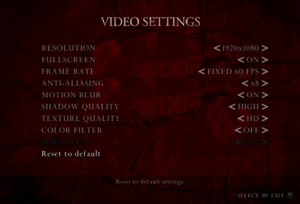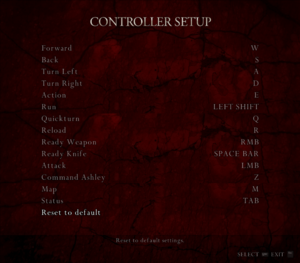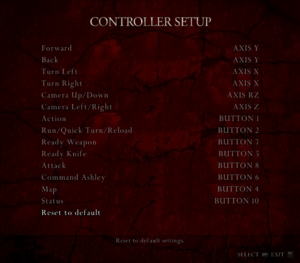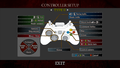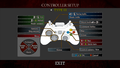Difference between revisions of "Resident Evil 4 Ultimate HD Edition"
(Adding NEGAARMAX's button prompts mod for HD project v1.1 and rearranging the localization options.) |
m (Updated Steam Store Name note.) |
||
| (41 intermediate revisions by 15 users not shown) | |||
| Line 1: | Line 1: | ||
| − | {{Disambig|the remastered version|the original 2007 PC port|[[Resident Evil 4]]}} | + | {{Disambig|the remastered version|the original 2007 PC port|[[Resident Evil 4]]|the 2023 remake|[[Resident Evil 4 (2023)]]}} |
{{Infobox game | {{Infobox game | ||
| − | |cover = Resident Evil 4 Ultimate HD Edition | + | |cover = Resident Evil 4 Ultimate HD Edition cover.jpg |
|developers = | |developers = | ||
{{Infobox game/row/developer|Capcom}} | {{Infobox game/row/developer|Capcom}} | ||
| Line 34: | Line 34: | ||
|hltb = 7720 | |hltb = 7720 | ||
|lutris = resident-evil-4-biohazard-4 | |lutris = resident-evil-4-biohazard-4 | ||
| − | |mobygames = | + | |mobygames = 65323 |
|strategywiki = Resident Evil 4 | |strategywiki = Resident Evil 4 | ||
|wikipedia = Resident Evil 4 | |wikipedia = Resident Evil 4 | ||
| Line 42: | Line 42: | ||
{{Introduction | {{Introduction | ||
| − | |introduction = '''''Resident Evil 4 Ultimate HD Edition''''' is a | + | |introduction = '''''Resident Evil 4 Ultimate HD Edition''''' is a {{Glossary:Third-person}} {{Glossary:Action}} {{Glossary:Horror}} {{Glossary:shooter}} game developed by [[Company:Capcom|Capcom]] and ported by [[Company:QLOC|QLOC]]. It is an updated version of ''[[Resident Evil 4]]''. This version was originally released in 2014 as '''Resident Evil 4 Ultimate HD Edition''', it is currently being listed on Steam as '''Resident Evil 4 (2005)'''. |
| − | |release history = The ''Ultimate HD Edition'' of ''Resident Evil 4'' was developed in response to the poor quality of the initial 2007 PC port from [[Company:Sourcenext|Sourcenext]]. This port was based off the 2011 HD version of the game on Xbox 360 developed by AQ Interactive, which in turn was based off the 2007 ''Wii edition'' with the extra content from the PlayStation 2 port.<ref>{{Refurl|url=https://residentevil.fandom.com/wiki/ | + | |release history = The ''Ultimate HD Edition'' of ''Resident Evil 4'' was developed in response to the poor quality of the initial 2007 PC port from [[Company:Sourcenext|Sourcenext]]. This port was based off the 2011 HD version of the game on Xbox 360 developed by AQ Interactive, which in turn was based off the 2007 ''Wii edition'' with the extra content from the PlayStation 2 port.<ref>{{Refurl|url=https://residentevil.fandom.com/wiki/Resident_Evil_4_(2005)/development#PC_(2014)_Ultimate_HD_Edition|title=Resident Evil 4 (2005) - Resident Evil Wiki|date=2020-11-12}}</ref> It also features alternative color filter options, some improved HD textures, keyboard and mouse support, and the ability to play the game at 60 or 30 FPS. The game, however, is originally designed around a 30 FPS cap, and various issues, both minor and major, can occur when playing at 60 FPS; see [[#Issues when running the game at 60 FPS|Issues unresolved]] for details. Mouse controls are also a hit-or-miss; some players reported the mouse aiming worked fine while others experience issues such as slow mouse movement and unresponsiveness, possibly to the extent of being unplayable.<ref name="Mouse aiming issue 1">[https://steamcommunity.com/app/254700/discussions/0/135512625249159191/ GOD AWFUL CONTROLS :: resident evil 4 / biohazard 4 General Discussions]</ref><ref name="Mouse aiming issue 2">[https://steamcommunity.com/app/254700/discussions/0/35221031620740948/ Mouse aim is garbage :: resident evil 4 / biohazard 4 General Discussions]</ref><ref name="Mouse aiming issue 3">[https://steamcommunity.com/app/254700/discussions/0/154644519323714055/ Either my mouse is terrible or... :: resident evil 4 / biohazard 4 General Discussions]</ref> A controller is recommended in situations where mouse controls are not playable. Unfortunately, the low-quality PlayStation 2 {{Term|FMV}} sequences are also carried over in the Separate Ways campaign and a few other scenarios in this port.<ref>{{Refurl|url=https://www.youtube.com/watch?v=bBQnhehMuG0|title=RE4 Separate Ways cutscene vs same main-campaign cutscene - YouTube|date=2020-11-13}}</ref> There were some other issues initially with this port, but some of them have been addressed with patches.<ref name="v1.0.2 update">{{Refurl|url=https://steamcommunity.com/games/254700/announcements/detail/1315355362385803174|title=resident evil 4 Update Version 1.0.2 Now Available|date=2020-11-12}}</ref><ref name="v1.0.6 update">{{Refurl|url=https://steamcommunity.com/games/254700/announcements/detail/1316484896645005520|title=resident evil 4 Update Version 1.0.6 Now Available|date=2020-11-12}}</ref> |
|current state = There is a modding community for this version of ''Resident Evil 4'' after moving from modding the previous 2007 PC port. One of the most ambitious projects available is the ''[[#Resident Evil 4 HD Project|Resident Evil 4 HD Project]]'', which completely revise the game's models, textures, environments, lighting, effects, and {{Term|FMV}}s. [[#re4_tweaks|re4_tweaks]] also aims to fix and restore other small features of the game. | |current state = There is a modding community for this version of ''Resident Evil 4'' after moving from modding the previous 2007 PC port. One of the most ambitious projects available is the ''[[#Resident Evil 4 HD Project|Resident Evil 4 HD Project]]'', which completely revise the game's models, textures, environments, lighting, effects, and {{Term|FMV}}s. [[#re4_tweaks|re4_tweaks]] also aims to fix and restore other small features of the game. | ||
| Line 50: | Line 50: | ||
'''General information''' | '''General information''' | ||
| + | {{ii}} Renamed on Steam to '''Resident Evil 4 (2005)''' on December 22, 2022 to avoid confusion with the remake. | ||
{{mm}} [https://steamcommunity.com/app/254700/discussions/ Steam Community Discussions] | {{mm}} [https://steamcommunity.com/app/254700/discussions/ Steam Community Discussions] | ||
| − | |||
==Availability== | ==Availability== | ||
| Line 65: | Line 65: | ||
{{DLC| | {{DLC| | ||
| − | |||
{{DLC/row| Art Book | | Windows }} | {{DLC/row| Art Book | | Windows }} | ||
}} | }} | ||
| Line 71: | Line 70: | ||
==Essential improvements== | ==Essential improvements== | ||
===[https://nipkownix.github.io/re4_tweaks/ re4_tweaks]=== | ===[https://nipkownix.github.io/re4_tweaks/ re4_tweaks]=== | ||
| − | {{++}} | + | {{++}} Fixes issues with the Ultimate HD Edition release and restores features from the original GameCube version that were broken during the games many ports. Features include restored depth of field in cutscenes and sniper scope, removal of a broken filter that gave some areas of the game a brown tint, restored sniper scope blur, raw mouse input, refinements to the mouse controls, option to skip intro videos, fixed QTE speeds when played at 60 FPS, film grain filter removal, restored {{Glossary:Cinematic camera}} for the Ashley segment, subtitles for the English language and more. |
| − | {{++}} | + | {{++}} Features an in-game overlay menu to configure its options, accessed by pressing {{Key|F1}}. |
| − | {{ii}} Included with [[#Resident Evil 4 HD Project|Resident Evil 4 HD Project]], though updates for the re4_tweaks module can be found on GitHub | + | {{ii}} Included with [[#Resident Evil 4 HD Project|Resident Evil 4 HD Project]], though updates for the re4_tweaks module can be found on GitHub. |
| − | |||
| − | |||
| − | |||
| − | |||
| − | |||
===[https://www.re4hd.com/ Resident Evil 4 HD Project]=== | ===[https://www.re4hd.com/ Resident Evil 4 HD Project]=== | ||
| − | {{ii}} Resident Evil 4 HD Project is a mod aiming to revise the | + | {{ii}} Resident Evil 4 HD Project is a mod aiming to revise the graphics of the game. It intends to be very faithful to the original look, as the creators even went to the real-life European locations to capture photos of the art and architecture. It also re-does effects such as lighting so that they make more logical sense, while fixing some of the environmental problems leftover in the game. |
{{ii}} Supports v1.0.6 and v1.1.0. A clean installation of Resident Evil 4 Ultimate HD Edition is recommended before installing this mod. | {{ii}} Supports v1.0.6 and v1.1.0. A clean installation of Resident Evil 4 Ultimate HD Edition is recommended before installing this mod. | ||
| − | {{Fixbox|description=How to install HD Project mod|ref=<ref> | + | {{Fixbox|description=How to install HD Project mod|ref=<ref>{{Refurl|url=https://www.re4hd.com/?page_id=9303|title=INSTALLATION :: re4hd|date=May 2023}}</ref>|fix= |
# Download the HD Project [https://www.re4hd.com/?page_id=9303 here] (available through a multi-part download of '''18 2GB CAB files and one RAR file''' or a '''torrent'''). | # Download the HD Project [https://www.re4hd.com/?page_id=9303 here] (available through a multi-part download of '''18 2GB CAB files and one RAR file''' or a '''torrent'''). | ||
| − | # Extract | + | # Extract {{file|re4HDProject-setup.exe}} from the {{file|HDProject1.1-Installer.rar}} to a convenient location on the computer (RAR password: '''re4hdproject''', not needed for the torrent download method) archive to the same folder as CAB files. Read and follow the installer steps. |
| − | # | + | # Run the {{file|re4HDProject-setup.exe}} and point the Resident Evil 4 HD Project installer to the game's installation path. The usual path is: {{file|{{p|steam}}\steamapps\common\Resident Evil 4|folder}}. |
# Launch the game and it will prompt a warning that the game's executable '''does not have the 4GB Patch''' applied. Click {{code|Yes}} when prompted '''to apply the 4GB Patch''' and relaunch game (a backup of the original executable also will be created). | # Launch the game and it will prompt a warning that the game's executable '''does not have the 4GB Patch''' applied. Click {{code|Yes}} when prompted '''to apply the 4GB Patch''' and relaunch game (a backup of the original executable also will be created). | ||
}} | }} | ||
| Line 151: | Line 145: | ||
|borderless windowed = hackable | |borderless windowed = hackable | ||
|borderless windowed notes = Use [[#re4_tweaks|re4_tweaks]]. | |borderless windowed notes = Use [[#re4_tweaks|re4_tweaks]]. | ||
| − | |anisotropic = | + | |anisotropic = always on |
|anisotropic notes = Max quality by default. See [[#Anisotropic filtering (AF)|Anisotropic filtering (AF)]]. | |anisotropic notes = Max quality by default. See [[#Anisotropic filtering (AF)|Anisotropic filtering (AF)]]. | ||
|antialiasing = true | |antialiasing = true | ||
|antialiasing notes = Up to 8x [[MSAA]] or off. | |antialiasing notes = Up to 8x [[MSAA]] or off. | ||
| − | |vsync = | + | |upscaling = unknown |
| + | |upscaling tech = | ||
| + | |upscaling notes = | ||
| + | |vsync = always on | ||
|vsync notes = See [[#Vertical sync (Vsync)|Vertical sync (Vsync)]]. | |vsync notes = See [[#Vertical sync (Vsync)|Vertical sync (Vsync)]]. | ||
|60 fps = true | |60 fps = true | ||
| − | |60 fps notes = Originally designed for 30 FPS, can be set to 60 FPS; The game speed is bound to the frame rate.<ref> | + | |60 fps notes = Originally designed for 30 FPS, can be set to 60 FPS; The game speed is bound to the frame rate.<ref>{{Refurl|url=https://steamcommunity.com/app/254700/discussions/0/1698294337762675827/#c1698294337771432186|title=Unlocking Framerate :: resident evil 4 / biohazard 4 General Discussions|date=May 2023}}</ref> See [[#Issues when running the game at 60 FPS|Issues when running the game at 60 FPS]]. |
|120 fps = false | |120 fps = false | ||
|120 fps notes = | |120 fps notes = | ||
| Line 170: | Line 167: | ||
===[[Glossary:Anti-aliasing (AA)|Anti-aliasing (AA)]]=== | ===[[Glossary:Anti-aliasing (AA)|Anti-aliasing (AA)]]=== | ||
| − | {{Fixbox|description=Force SGSSAA (Nvidia only)|ref=<ref> | + | {{Fixbox|description=Force SGSSAA (Nvidia only)|ref=<ref>{{Refurl|url=https://docs.google.com/spreadsheets/d/1ekUZsK2YXgd5XjjH1M7QkHIQgKO_i4bHCUdPeAd6OCo/edit#gid=0&range=A508|title=NVidia Profile Inspector - AA Flags - Google Drive|date=May 2023}}</ref><ref>https://forums.guru3d.com/threads/nvidia-anti-aliasing-guide-updated.357956/page-89#post-4775534</ref>|fix= |
# Download and run [[Nvidia Profile Inspector]]. | # Download and run [[Nvidia Profile Inspector]]. | ||
# Select the Resident Evil 4 / Biohazard 4 profile. | # Select the Resident Evil 4 / Biohazard 4 profile. | ||
| Line 184: | Line 181: | ||
{{Fixbox|description=Change anisotropic filtering|ref=<ref name="v1.0.6 update" />|fix= | {{Fixbox|description=Change anisotropic filtering|ref=<ref name="v1.0.6 update" />|fix= | ||
# Go to the [[#Game data|configuration file(s) location]]. | # Go to the [[#Game data|configuration file(s) location]]. | ||
| − | # Open | + | # Open {{file|config.ini}} with a text editor (e.g. Notepad++). |
# Change <code>anisotropy 16</code> to the desired value. | # Change <code>anisotropy 16</code> to the desired value. | ||
}} | }} | ||
| Line 193: | Line 190: | ||
{{Fixbox|description=Use re4_tweaks to disable Vsync|ref=<ref name="re4_tweaks">[https://nipkownix.github.io/re4_tweaks/ re4_tweaks - Fixes and tweaks for the Steam version of Resident Evil 4]</ref>|fix= | {{Fixbox|description=Use re4_tweaks to disable Vsync|ref=<ref name="re4_tweaks">[https://nipkownix.github.io/re4_tweaks/ re4_tweaks - Fixes and tweaks for the Steam version of Resident Evil 4]</ref>|fix= | ||
# Install [[#re4_tweaks|re4_tweaks]]. | # Install [[#re4_tweaks|re4_tweaks]]. | ||
| − | # | + | # Launch the game, press the {{key|F1}} key, then check <code>DisableVsync</code> under Display options. |
| − | |||
}} | }} | ||
| Line 206: | Line 202: | ||
{{Input | {{Input | ||
|key remap = true | |key remap = true | ||
| − | |key remap notes = Some keys such as {{key|Backspace}}, {{key|Delete}}, and {{key|Page Down}} cannot be remapped in-game due being reserved for menu commands, however, some can be remapped via editing {{file|input.ini}} found in <code>{{p|game}}\BIO4</code>.<ref name="v1.0.6 update" /> | + | |key remap notes = Some keys such as {{key|Backspace}}, {{key|Delete}}, and {{key|Page Down}} cannot be remapped in-game due being reserved for menu commands, however, some can be remapped via editing {{file|input.ini}} found in <code>{{p|game}}\BIO4</code>.<ref name="v1.0.6 update" /> Mouse movement when not aiming a weapon does not turn the player's character in relation of the camera. |
| − | Use [[#re4_tweaks|re4_tweaks]] for remapping QTE keys (by default remapped from {{Key|X}} and {{Key|C}} to {{Key|A}} and {{Key|D}}) | + | Use [[#re4_tweaks|re4_tweaks]] for remapping QTE keys (by default remapped from {{Key|X}} and {{Key|C}} to {{Key|A}} and {{Key|D}}), mapping inventory rotation and flipping keys, and improved mouselook. |
|acceleration option = always on | |acceleration option = always on | ||
|acceleration option notes = Negative mouse acceleration if '''Aiming Mode''' set to "Classic", positive mouse acceleration if set to "Modern". Use [[#re4_tweaks|re4_tweaks]] to switch to raw input. | |acceleration option notes = Negative mouse acceleration if '''Aiming Mode''' set to "Classic", positive mouse acceleration if set to "Modern". Use [[#re4_tweaks|re4_tweaks]] to switch to raw input. | ||
|mouse sensitivity = true | |mouse sensitivity = true | ||
| − | |mouse sensitivity notes = | + | |mouse sensitivity notes = Sensitivity values between 1-30 in increments of 1. Default is 15. [[#re4_tweaks|re4_tweaks]] can override the in-game sensitivity values with its own for camera movement and Type B mouse turning, within integers between 0.5 up to 2.0. |
|mouse menu = true | |mouse menu = true | ||
|mouse menu notes = Not supported on inventory screen. | |mouse menu notes = Not supported on inventory screen. | ||
| Line 223: | Line 219: | ||
|full controller notes = | |full controller notes = | ||
|controller remap = true | |controller remap = true | ||
| − | |controller remap notes = For DirectInput controllers only; menu commands cannot be remapped in-game.<ref>{{Refcheck|user=AmethystViper|date=2020-11-14|comment=Tested with a Logitech F310 in DirectInput Mode and a DualShock 4, which had their respective Confirm and Cancel buttons on different face buttons.}}</ref> XInput controllers has three presets available. See [https://residentevilmodding.boards.net/thread/770/adjust-controller-configuration this guide] for customizing XInput controls through editing {{file|input.ini}} found in | + | |controller remap notes = For DirectInput controllers only; menu commands cannot be remapped in-game.<ref>{{Refcheck|user=AmethystViper|date=2020-11-14|comment=Tested with a Logitech F310 in DirectInput Mode and a DualShock 4, which had their respective Confirm and Cancel buttons on different face buttons.}}</ref> XInput controllers has three presets available. See [https://residentevilmodding.boards.net/thread/770/adjust-controller-configuration this guide] for customizing XInput controls through editing {{file|input.ini}} found in {{file|{{p|game}}\BIO4|folder}} or install one of the [[#Alternate Controller Prompt Mods|alternate controller layout mods]] for configurations based on the console versions. |
|controller sensitivity = hackable | |controller sensitivity = hackable | ||
| − | |controller sensitivity notes= Use [[#re4_tweaks|re4_tweaks]]. | + | |controller sensitivity notes= Use [[#re4_tweaks|re4_tweaks]] and enable '''Override Controller Sensitivity''', then adjust controller sensitivity values as desired up to integers between 0.5 to 4.0. |
|invert controller y-axis = true | |invert controller y-axis = true | ||
|invert controller y-axis notes= Also affects mouse Y-axis. | |invert controller y-axis notes= Also affects mouse Y-axis. | ||
| Line 248: | Line 244: | ||
|other controllers = true | |other controllers = true | ||
|other controllers notes = In-game controller remapping does not affect the pre-defined menu controls for DirectInput controls. | |other controllers notes = In-game controller remapping does not affect the pre-defined menu controls for DirectInput controls. | ||
| − | |other button prompts = | + | |other button prompts = generic |
| − | |other button prompts notes= Option menus uses keyboard prompts. Some Xbox buttons are displayed mixed with generic ones when using DirectInput device. See [[#Alternate Controller Prompt Mods|Alternate Controller Prompt Mods]] for | + | |other button prompts notes= Option menus uses keyboard prompts. Some Xbox buttons are displayed mixed with generic ones when using a DirectInput device. See [[#Alternate Controller Prompt Mods|Alternate Controller Prompt Mods]] for other XInput-wrapped controllers. |
|controller hotplug = true | |controller hotplug = true | ||
|controller hotplug notes = | |controller hotplug notes = | ||
| Line 255: | Line 251: | ||
|haptic feedback notes = XInput controllers only. | |haptic feedback notes = XInput controllers only. | ||
|simultaneous input = false | |simultaneous input = false | ||
| − | |simultaneous input notes = Rapidly toggles prompts and inputs based on the last detected device so that the game cannot receive controller and Mouse and Keyboard inputs at the same time. <ref>[https://github.com/nipkownix/re4_tweaks/issues/171#issuecomment-1104335778 re4_tweaks github issue] - [Feature request] Simultaneous Controller+Keyboard/Mouse (Mixed Input) Support</ref> | + | |simultaneous input notes = Rapidly toggles prompts and inputs based on the last detected device so that the game cannot receive controller and Mouse and Keyboard inputs at the same time.<ref>[https://github.com/nipkownix/re4_tweaks/issues/171#issuecomment-1104335778 re4_tweaks github issue] - [Feature request] Simultaneous Controller+Keyboard/Mouse (Mixed Input) Support</ref> |
|steam input api = unknown | |steam input api = unknown | ||
|steam input api notes = | |steam input api notes = | ||
| Line 271: | Line 267: | ||
{{ii}} These mods recreates the controller configuration of the GameCube and PlayStation 2 versions or a custom PlayStation 3 layout with relevant prompts when played with an XInput controller. See [https://residentevilmodding.boards.net/thread/978/darksamuss-ps-x360-button-mods this forum post] for more details of each alternative controller configuration. | {{ii}} These mods recreates the controller configuration of the GameCube and PlayStation 2 versions or a custom PlayStation 3 layout with relevant prompts when played with an XInput controller. See [https://residentevilmodding.boards.net/thread/978/darksamuss-ps-x360-button-mods this forum post] for more details of each alternative controller configuration. | ||
{{ii}} Not compatible with [[#Resident Evil 4 HD Project|Resident Evil 4 HD Project]].<ref>{{Refurl|url=https://residentevilmodding.boards.net/post/141730/thread|title=DarkSamus's PS/X360/GC/PC button mods - Resident Evil Modding forums|date=2022-02-02}}</ref> Bingo's updated versions for HD project 1.0 can be found [https://residentevilmodding.boards.net/post/142012/thread here]. Links for [https://www.mediafire.com/file/n1su2bhffo12tpp/RE4UHD_PS_Button_Mod_for_HDP_1.0.zip/file PS Button layout for original controls], [https://www.mediafire.com/file/w3vdlme8n5dhaxo/RE4UHD_PS2_Button_Mod_Layout_for_HDP_1.0.zip/file PS2], and [https://www.mediafire.com/file/6t1atdfycjrxs8z/RE4UHD_GCN_Button_Mod_for_HDP_1.0.zip/file Gamecube]. | {{ii}} Not compatible with [[#Resident Evil 4 HD Project|Resident Evil 4 HD Project]].<ref>{{Refurl|url=https://residentevilmodding.boards.net/post/141730/thread|title=DarkSamus's PS/X360/GC/PC button mods - Resident Evil Modding forums|date=2022-02-02}}</ref> Bingo's updated versions for HD project 1.0 can be found [https://residentevilmodding.boards.net/post/142012/thread here]. Links for [https://www.mediafire.com/file/n1su2bhffo12tpp/RE4UHD_PS_Button_Mod_for_HDP_1.0.zip/file PS Button layout for original controls], [https://www.mediafire.com/file/w3vdlme8n5dhaxo/RE4UHD_PS2_Button_Mod_Layout_for_HDP_1.0.zip/file PS2], and [https://www.mediafire.com/file/6t1atdfycjrxs8z/RE4UHD_GCN_Button_Mod_for_HDP_1.0.zip/file Gamecube]. | ||
| + | {{ii}} albert's PlayStation and GameCube controller prompts mods with matching control scheme for HD Project v1.1 can be found [https://www.re4hd.com/?page_id=9322 here] along with other modifications. | ||
{{ii}} NEGAARMAX's controller prompt mods for HD project v1.1 (requires [[#re4_tweaks|re4_tweaks]] v1.7.7.3 or newer): [https://www.nexusmods.com/residentevil4/mods/161 Xbox One], [https://www.nexusmods.com/residentevil4/mods/165 PlayStation 4], [https://www.nexusmods.com/residentevil4/mods/174 Switch Pro], [https://www.nexusmods.com/residentevil4/mods/175 GameCube (Switch)]. | {{ii}} NEGAARMAX's controller prompt mods for HD project v1.1 (requires [[#re4_tweaks|re4_tweaks]] v1.7.7.3 or newer): [https://www.nexusmods.com/residentevil4/mods/161 Xbox One], [https://www.nexusmods.com/residentevil4/mods/165 PlayStation 4], [https://www.nexusmods.com/residentevil4/mods/174 Switch Pro], [https://www.nexusmods.com/residentevil4/mods/175 GameCube (Switch)]. | ||
{{Fixbox|description=How to install GameCube/PlayStation 2 Controller Layout Mod|ref=<ref>{{Refcheck|user=AmethystViper|date=2020-10-20|comment=}}</ref>|fix= | {{Fixbox|description=How to install GameCube/PlayStation 2 Controller Layout Mod|ref=<ref>{{Refcheck|user=AmethystViper|date=2020-10-20|comment=}}</ref>|fix= | ||
| − | # Download | + | # Download the desired controller layout and prompts from the following links: |
#* '''GameCube layout:''' [https://www.mediafire.com/download/yxg4i0wrklfevez/RE4UHD_X360_Button_Mod_(GCN_Layout)_V2.rar Xbox 360], [https://www.mediafire.com/file/nvw0n6pcgcafxmk/RE4UHD+PS+Button+Mod+%28GCN+Layout%29+V3+-+Chris+-+Albert+HD+Project+R3+Update.rar PlayStation]. | #* '''GameCube layout:''' [https://www.mediafire.com/download/yxg4i0wrklfevez/RE4UHD_X360_Button_Mod_(GCN_Layout)_V2.rar Xbox 360], [https://www.mediafire.com/file/nvw0n6pcgcafxmk/RE4UHD+PS+Button+Mod+%28GCN+Layout%29+V3+-+Chris+-+Albert+HD+Project+R3+Update.rar PlayStation]. | ||
#* '''PlayStation 2 layout:''' [https://www.mediafire.com/download/vu4k1fiuv3wbmev/RE4UHD_X360_Button_Mod_(PS2_Layout)_V2.rar Xbox 360], [https://www.mediafire.com/file/uxnz5gyufa9k61e/RE4UHD+PS+Button+Mod+%28PS2+Layout%29+V3+-+Chris+-+Albert+HD+Project+R3+Update.rar PlayStation]. | #* '''PlayStation 2 layout:''' [https://www.mediafire.com/download/vu4k1fiuv3wbmev/RE4UHD_X360_Button_Mod_(PS2_Layout)_V2.rar Xbox 360], [https://www.mediafire.com/file/uxnz5gyufa9k61e/RE4UHD+PS+Button+Mod+%28PS2+Layout%29+V3+-+Chris+-+Albert+HD+Project+R3+Update.rar PlayStation]. | ||
| Line 291: | Line 288: | ||
|separate volume notes = | |separate volume notes = | ||
|surround sound = true | |surround sound = true | ||
| − | |surround sound notes = Up to 7.0 output; Some SFX are positional, some are mono. Poor positional audio implementation.<ref> | + | |surround sound notes = Up to 7.0 output; Some SFX are positional, some are mono. Poor positional audio implementation.<ref>{{Refurl|url=https://satsun.org/audio/|title=PC Gaming Surround Sound Round-up|date=May 2023}}</ref> |
| − | |subtitles = | + | |subtitles = limited |
| − | |subtitles notes = | + | |subtitles notes = English requires [[#re4_tweaks|re4_tweaks]]. |
|closed captions = false | |closed captions = false | ||
|closed captions notes = | |closed captions notes = | ||
| Line 300: | Line 297: | ||
|eax support = unknown | |eax support = unknown | ||
|eax support notes = | |eax support notes = | ||
| + | |royalty free audio = unknown | ||
| + | |royalty free audio notes = | ||
|red book cd audio = unknown | |red book cd audio = unknown | ||
|red book cd audio notes = | |red book cd audio notes = | ||
| Line 308: | Line 307: | ||
{{L10n|content= | {{L10n|content= | ||
{{L10n/switch | {{L10n/switch | ||
| − | |language = | + | |language = English |
| − | |interface = | + | |interface = true |
| − | |audio = | + | |audio = true |
|subtitles = hackable | |subtitles = hackable | ||
| − | + | |notes = Only certain parts have subtitles that can't be turned off. From version 1.7.6 [[#re4_tweaks|re4_tweaks]] provides subtitle support for all cutscenes.<ref>{{Refurl|url=https://github.com/nipkownix/re4_tweaks/commit/c02121552f2ff3fc1e93e8a1d856f731c11a0f1e|title=Github - Merge pull request #185 from emoose/dat-sideloading|date=9 June 2023}}</ref> | |
| − | |notes = | + | |fan = |
| + | |ref = | ||
| + | }} | ||
| + | {{L10n/switch | ||
| + | |language = Simplified Chinese | ||
| + | |interface = true | ||
| + | |audio = false | ||
| + | |subtitles = true | ||
| + | |notes = | ||
| + | |fan = | ||
|ref = | |ref = | ||
}} | }} | ||
{{L10n/switch | {{L10n/switch | ||
| − | |language = | + | |language = Traditional Chinese |
|interface = true | |interface = true | ||
| − | |audio = | + | |audio = false |
| − | |subtitles = | + | |subtitles = true |
| − | |notes = | + | |notes = |
|fan = | |fan = | ||
|ref = | |ref = | ||
| Line 348: | Line 356: | ||
|audio = false | |audio = false | ||
|subtitles = hackable | |subtitles = hackable | ||
| − | |notes = [https://magyaritasok.hu/ | + | |notes = [https://magyaritasok.hu/games/resident-evil-4-hd Fan translation]. |
|fan = true | |fan = true | ||
|ref = | |ref = | ||
| Line 371: | Line 379: | ||
}} | }} | ||
{{L10n/switch | {{L10n/switch | ||
| − | |language = | + | |language = Brazilian Portuguese |
|interface = hackable | |interface = hackable | ||
|audio = hackable | |audio = hackable | ||
|subtitles = hackable | |subtitles = hackable | ||
|fan = true | |fan = true | ||
| − | |notes = [https:// | + | |notes = Fan translation: [https://tribogamer.com/traducoes/393_traducao-do-resident-evil-4-ultimate-hd-edition-para-portugues-do-brasil.html here], Fan audio: [https://silentfandub.blogspot.com/2018/09/patchre4-dublado-pc-uhd-steam.html here]. |
| − | |||
}} | }} | ||
{{L10n/switch | {{L10n/switch | ||
|language = Russian | |language = Russian | ||
|interface = hackable | |interface = hackable | ||
| − | |audio = | + | |audio = hackable |
|subtitles = hackable | |subtitles = hackable | ||
|fan = true | |fan = true | ||
| − | |notes = [https:// | + | |notes = [http://bursoft-portable.blogspot.com/p/resident-evil-4.html Fan translation], [https://forum.zoneofgames.ru/topic/72382-freedomhellvoice-vypustila-ozvuchku-klassicheskoy-resident-evil-4/?tab=comments#comment-1136632 Fan voice of the team "FreedomHellVOICE"]. |
|ref = | |ref = | ||
}} | }} | ||
| Line 391: | Line 398: | ||
|language = Spanish | |language = Spanish | ||
|interface = true | |interface = true | ||
| − | |audio = | + | |audio = false |
|subtitles = true | |subtitles = true | ||
| − | |notes = | + | |notes = |
|fan = | |fan = | ||
|ref = | |ref = | ||
}} | }} | ||
{{L10n/switch | {{L10n/switch | ||
| − | |language = | + | |language = Latin American Spanish |
| − | |interface = | + | |interface = false |
| − | |audio = | + | |audio = limited |
| − | |subtitles = | + | |subtitles = false |
| − | |notes = | + | |notes = The main enemies (Ganados) speak in Mexican Spanish.<ref>{{Refcheck|user=DarkSonicPT|date=2023-09-28|comment=https://www.youtube.com/watch?v=xxUTlnhKf4w}}</ref> |
|fan = | |fan = | ||
|ref = | |ref = | ||
}} | }} | ||
{{L10n/switch | {{L10n/switch | ||
| − | |language = | + | |language = Latin American Spanish |
| − | |interface = | + | |interface = hackable |
| − | |audio = | + | |audio = hackable |
| − | |subtitles = | + | |subtitles = hackable |
| − | | | + | |fan = true |
| − | | | + | |notes = [https://www.igstudios.tv/ Fan translation and audio by IG Studios]. |
|ref = | |ref = | ||
}} | }} | ||
| Line 419: | Line 426: | ||
===Mute on focus lost=== | ===Mute on focus lost=== | ||
{{Fixbox|description=Set mute in background|ref={{cn|date=July 2017}}|fix= | {{Fixbox|description=Set mute in background|ref={{cn|date=July 2017}}|fix= | ||
| − | # Install Special K by following the [https://steamcommunity.com/sharedfiles/filedetails/?id=933337066 Special K Unofficial Guide]. Manual local installation may work better. | + | # Install [[Special K]] by following the [https://steamcommunity.com/sharedfiles/filedetails/?id=933337066 Special K Unofficial Guide]. Manual local installation may work better. |
# Start the game once and close it to allow the configuration file of Special K to be created. | # Start the game once and close it to allow the configuration file of Special K to be created. | ||
| − | # Open | + | # Open {{file|d3d9.ini}} found in {{file|{{p|game}}\Bin32\|folder}} or {{file|SpecialK.ini}} found in {{file|{{p|userprofile\Documents}}\My Mods\SpecialK\Profiles\bio4.exe\|folder}} depending on the installation method that was used. |
# Change <code>MuteInBackground=false</code> to <code>MuteInBackground=true</code> under <code>[Window.System]</code>. | # Change <code>MuteInBackground=false</code> to <code>MuteInBackground=true</code> under <code>[Window.System]</code>. | ||
}} | }} | ||
| Line 464: | Line 471: | ||
===Issues when running the game at 60 FPS=== | ===Issues when running the game at 60 FPS=== | ||
{{ii}} Various issues, both minor and major, can occur when playing at 60 FPS due to the game being originally designed to play at a 30 FPS cap. Issues when playing at 60 FPS includes the following: | {{ii}} Various issues, both minor and major, can occur when playing at 60 FPS due to the game being originally designed to play at a 30 FPS cap. Issues when playing at 60 FPS includes the following: | ||
| − | {{++}} | + | {{++}} Using [[#re4_tweaks|re4_tweaks]] solves a few issues with 60 FPS, such as the speeds of certain animations, effects, and QTE timings. |
| − | * The game engine cannot skip frames, which means if it can't maintain a capped 60 (or 30) FPS, it will run in slow motion.<ref> | + | * The game engine cannot skip frames, which means if it can't maintain a capped 60 (or 30) FPS, it will run in slow motion.<ref>{{Refurl|url=https://www.youtube.com/watch?v=utc9ogq2fys|title=Resident Evil 4 - Ultimate HD Edition : Slow-Mo - YouTube|date=May 2023}}</ref> |
| − | * Some animations were not properly updated to 60 FPS, such as the rifle and bowgun reloading animations, and appear jarring in contrast to the rest of the game.<ref> | + | * Some animations were not properly updated to 60 FPS, such as the rifle and bowgun reloading animations, and appear jarring in contrast to the rest of the game.<ref>{{Refurl|url=https://www.eurogamer.net/articles/digitalfoundry-2016-resident-evil-4-remastered-face-off|title=Face-Off: Resident Evil 4 Remastered • Eurogamer.net|date=9 June 2023}}</ref> |
* All effects generated by animated textures (flames, for example) are still running at 30 FPS.<ref name="re4hd">[https://www.re4hd.com/?page_id=6064 Instructions and Download | Resident Evil 4 HD Project]</ref> | * All effects generated by animated textures (flames, for example) are still running at 30 FPS.<ref name="re4hd">[https://www.re4hd.com/?page_id=6064 Instructions and Download | Resident Evil 4 HD Project]</ref> | ||
* Aiming may become accelerated and jittery, making it harder to properly aim with a drawn weapon.<ref name="Aiming issues at 60 FPS">{{Refurl|url=https://www.youtube.com/watch?v=RRLQtgdG8Zs&t=256s|title=Resident Evil 4 Remastered: PS4/Xbox One/PC/GameCube Graphics Comparison - YouTube|date=2020-11-12}}</ref> | * Aiming may become accelerated and jittery, making it harder to properly aim with a drawn weapon.<ref name="Aiming issues at 60 FPS">{{Refurl|url=https://www.youtube.com/watch?v=RRLQtgdG8Zs&t=256s|title=Resident Evil 4 Remastered: PS4/Xbox One/PC/GameCube Graphics Comparison - YouTube|date=2020-11-12}}</ref> | ||
| − | * The frequency of certain effects and events, such as the speed in which water moves, are | + | * The frequency of certain effects and events, such as the speed in which water moves, are doubled the speed.<ref>[https://www.youtube.com/watch?v=50DzMInXku0&t=454 resident evil 4 HD Project | Chapter 3-2 FULLY REMASTERED 2019 - YouTube]</ref> |
| − | * Minor differences in the spawn behavior of some enemies/areas.<ref> | + | * Minor differences in the spawn behavior of some enemies/areas.<ref>{{Refurl|url=https://www.youtube.com/watch?v=G39L_BxZVJg|title=RE4 Steam - 15 enemies on Village - YouTube|date=May 2023}}</ref> |
| − | * The Black | + | * The Black Armadura's death animation runs twice as fast at 60 FPS. |
| − | * Leon's hitbox is bigger at 60 FPS and does not get reduced anymore by the Ditman glitch.<ref> | + | * Leon's hitbox is bigger at 60 FPS and does not get reduced anymore by the Ditman glitch.<ref>{{Refurl|url=https://www.youtube.com/watch?v=PcBi8p3z7cw|title=Resident Evil 4 Steam UHD 30/60 FPS Hitbox Differences - YouTube|date=May 2023}}</ref> |
===Low frame rate=== | ===Low frame rate=== | ||
| − | {{ii}} | + | {{ii}} When playing the game and it suddenly slows down, load the map and exit.{{cn|date=2020-11-14|reason=Lack of evidence.}} Alternatively, lock the game's frame rate to 30 FPS if the system cannot maintain stable 60 FPS gameplay.<ref name="Performance issues">{{Refcheck|user=AmethystViper|date=2020-11-12|comment=One of the first areas caused the game to slow down significantly when playing at 60 FPS due to smoke effects on screen causing high CPU load from the game according to Task Manager. Locking the game back to 30 FPS on my current PC stabilized performance afterwards.}}</ref> Using [[#re4_tweaks|re4_tweaks]] and disabling Steam Overlay may also remedy these issues.<ref>{{Refcheck|user=Amethystviper|date=2023-03-02|comment=}}</ref> |
==Issues fixed== | ==Issues fixed== | ||
| Line 502: | Line 509: | ||
===Can't pass QTEs that involve rapid button presses=== | ===Can't pass QTEs that involve rapid button presses=== | ||
| − | {{ii}} Some QTEs, such as the minecart and the statue bridge, were not re-timed for 60 FPS, so they require twice as many button presses in the same time frame.<ref> | + | {{ii}} Some QTEs, such as the minecart and the statue bridge, were not re-timed for 60 FPS, so they require twice as many button presses in the same time frame.<ref>{{Refurl|url=https://steamcommunity.com/app/254700/discussions/0/1621724915820619962/|title=QTE not working :: resident evil 4 / biohazard 4 General Discussions|date=May 2023}}</ref><ref>{{Refurl|url=https://steamcommunity.com/app/254700/discussions/0/1621724915820619962/|title=QTE not working - Steam Community Discussions|date=2020-11-13}}</ref> |
{{Fixbox|description=Use [[#re4_tweaks|re4_tweaks]]|ref=<ref name="re4_tweaks">[https://nipkownix.github.io/re4_tweaks/ re4_tweaks - Fixes and tweaks for the Steam version of Resident Evil 4]</ref>|fix= | {{Fixbox|description=Use [[#re4_tweaks|re4_tweaks]]|ref=<ref name="re4_tweaks">[https://nipkownix.github.io/re4_tweaks/ re4_tweaks - Fixes and tweaks for the Steam version of Resident Evil 4]</ref>|fix= | ||
| Line 524: | Line 531: | ||
===Button prompts not showing=== | ===Button prompts not showing=== | ||
| − | {{ii}} Game might not | + | {{ii}} Game might not display any prompts for context actions and in QTEs when using certain non-English keyboard locales |
{{Fixbox|description=Use [[#re4_tweaks|re4_tweaks]]|ref=<ref name="re4_tweaks">[https://nipkownix.github.io/re4_tweaks/ re4_tweaks - Fixes and tweaks for the Steam version of Resident Evil 4]</ref>|fix= | {{Fixbox|description=Use [[#re4_tweaks|re4_tweaks]]|ref=<ref name="re4_tweaks">[https://nipkownix.github.io/re4_tweaks/ re4_tweaks - Fixes and tweaks for the Steam version of Resident Evil 4]</ref>|fix= | ||
| Line 554: | Line 561: | ||
|metal support = | |metal support = | ||
|metal support notes = | |metal support notes = | ||
| − | |vulkan versions = | + | |vulkan versions = hackable |
| − | |vulkan notes = | + | |vulkan notes = [[#re4_tweaks|re4_tweaks]] v1.8 or newer features an optional [[DXVK]]-based Vulkan renderer which may improve performance on newer hardware.<ref>{{Refurl|url=https://github.com/nipkownix/re4_tweaks/releases/tag/1.8|title=Release 1.8 · nipkownix/re4_tweaks|date=2023-03-03}}</ref> |
|dos modes = | |dos modes = | ||
|dos modes notes = | |dos modes notes = | ||
| Line 599: | Line 606: | ||
{{Fixbox|description=How to install Natural Gradient Mod|ref=<ref>{{Refcheck|user=AmethystViper|date=October 1, 2016|comment=}}</ref>|fix= | {{Fixbox|description=How to install Natural Gradient Mod|ref=<ref>{{Refcheck|user=AmethystViper|date=October 1, 2016|comment=}}</ref>|fix= | ||
| − | # Back up the original | + | # Back up the original {{folder|gradients}} folder before using this mod. |
# Download the modified gradients [https://www.mediafire.com/download/rdhaegzgxw8bwsi/gradients.rar here]. | # Download the modified gradients [https://www.mediafire.com/download/rdhaegzgxw8bwsi/gradients.rar here]. | ||
# Extract the contents of the archive to <code>{{p|game}}\BIO4\Gradients\</code>, replacing the original gradient files. | # Extract the contents of the archive to <code>{{p|game}}\BIO4\Gradients\</code>, replacing the original gradient files. | ||
| − | # Now run the game and change the color filters from the Video Settings menu as desired. | + | # Now run the game and change the color filters from the Video Settings menu as desired. The new gradients taking effect when launching the game. |
'''Notes''' | '''Notes''' | ||
| Line 617: | Line 624: | ||
{{++}} Now is compatible with the [[#DualShock Button Prompts|DualShock button mod]], Just download this [https://www.mediafire.com/file/siw69x5kw51snqn/RE4UHD+PS+Button+Mod+V6+-+Chris+-+Albert+HD+Project+R3+Update.rar variant]. | {{++}} Now is compatible with the [[#DualShock Button Prompts|DualShock button mod]], Just download this [https://www.mediafire.com/file/siw69x5kw51snqn/RE4UHD+PS+Button+Mod+V6+-+Chris+-+Albert+HD+Project+R3+Update.rar variant]. | ||
{{Fixbox|description=How to use Film Grain Removal mod|ref=<ref>{{Refurl|url=http://residentevilmodding.boards.net/thread/964/remove-film-grain-effect|title=Remove Film Grain Effect - Resident Evil Modding Forum|date=October 1, 2016}}</ref>|fix= | {{Fixbox|description=How to use Film Grain Removal mod|ref=<ref>{{Refurl|url=http://residentevilmodding.boards.net/thread/964/remove-film-grain-effect|title=Remove Film Grain Effect - Resident Evil Modding Forum|date=October 1, 2016}}</ref>|fix= | ||
| − | # Back up the original {{file|07000000.pack}} and {{file|07000000.pack.lfs}} files from | + | # Back up the original {{file|07000000.pack}} and {{file|07000000.pack.lfs}} files from {{file|{{p|game}}\BIO4\ImagePack|folder}} (original textures) and {{file|{{p|game}}\BIO4\ImagePackHD|folder}} (HD textures). |
# Download the Shaders Fix and Film Grain Removal mod [https://community.pcgamingwiki.com/files/file/2053-resident-evil-4-ultimate-hd-edition-shaders-fix-v106-and-film-grain-removal/ here]. | # Download the Shaders Fix and Film Grain Removal mod [https://community.pcgamingwiki.com/files/file/2053-resident-evil-4-ultimate-hd-edition-shaders-fix-v106-and-film-grain-removal/ here]. | ||
| − | # Go into the | + | # Go into the {{file|{{p|game}}\BIO4\ImagePack|folder}} and {{file|{{p|game}}\BIO4\ImagePackHD|folder}} folders and delete their respective {{file|07000000.pack}} and {{file|07000000.pack.lfs}} files. |
# Extract the contents of the zip archive and copy the modified {{file|07000000.pack}} file into the <code>ImagePack</code> and <code>ImagePackHD</code> folders. | # Extract the contents of the zip archive and copy the modified {{file|07000000.pack}} file into the <code>ImagePack</code> and <code>ImagePackHD</code> folders. | ||
| − | # Now run the game. | + | # Now run the game. The film grain effect should be removed along with some shader adjustments. |
}} | }} | ||
====Manual film grain removal method==== | ====Manual film grain removal method==== | ||
| − | {{ii}} Backing up the vanilla {{file|07000000.pack}} and {{file|07000000.pack.lfs}} files is recommended before removing the film grain effect manually. The procedure may differ | + | {{ii}} Backing up the vanilla {{file|07000000.pack}} and {{file|07000000.pack.lfs}} files is recommended before removing the film grain effect manually. The procedure may differ whether or not mods are being used. |
{{Fixbox|description=How to remove film grain manually|ref=<ref name="Manual film grain removal">{{Refcheck|user=AmethystViper|date=2020-11-09|comment=}}</ref>|fix= | {{Fixbox|description=How to remove film grain manually|ref=<ref name="Manual film grain removal">{{Refcheck|user=AmethystViper|date=2020-11-09|comment=}}</ref>|fix= | ||
| − | # Download the YZ2Tool [https:// | + | # Download the YZ2Tool [https://www.fluffyquack.com/tools/ here], and extract the contents of {{file|YZ2tool.rar}} to its own folder in a convenient location on the computer (e.g. Documents). Installing an image editing program that support {{file|*.dds}} texture files such as [https://www.getpaint.net Paint.net] is also required. |
| − | # Go to | + | # Go to {{file|{{p|game}}\BIO4\ImagePack|folder}} (original textures) and copy the {{file|07000000.pack}} and {{file|07000000.pack.lfs}} files into the folder where YZ2Tool was installed along with its executable and {{file|*bat}} files. |
| − | # Drag and drop the {{file|07000000.pack}} file onto the {{file|unpack-all.bat}} file and | + | # Drag and drop the {{file|07000000.pack}} file onto the {{file|unpack-all.bat}} file and a new {{folder|07000000}} folder will be created containing a number of {{file|*.dds}} files. |
| − | # Browse through the contents of the newly created {{ | + | # Browse through the contents of the newly created {{folder|07000000}} folder, then search for the file {{file|0193.dds}} and open it with Paint.net. |
# After opening the {{file|0193.dds}} file in Paint.net, simply press {{key|Ctrl}}+{{key|A}} to select the entire image, then press {{key|Delete}} to erase the film grain effect on the texture file, and then save the changes on the file. | # After opening the {{file|0193.dds}} file in Paint.net, simply press {{key|Ctrl}}+{{key|A}} to select the entire image, then press {{key|Delete}} to erase the film grain effect on the texture file, and then save the changes on the file. | ||
| − | # Now take the {{ | + | # Now take the {{folder|07000000}} folder and drag and drop it onto the {{file|repack-all.bat}} file the {{file|07000000.pack}} file will be repacked with the modifications. Delete the {{folder|07000000}} folder after the new {{file|07000000.pack}} has been repacked. |
| − | # Cut the modified {{file|07000000.pack}} and {{file|07000000.pack.lfs}} files and paste them back into | + | # Cut the modified {{file|07000000.pack}} and {{file|07000000.pack.lfs}} files and paste them back into {{file|{{p|game}}\BIO4\ImagePack|folder}}. |
| − | # Repeat Steps 2-7 for the {{file|07000000.pack}} and {{file|07000000.pack.lfs}} files from the | + | # Repeat Steps 2-7 for the {{file|07000000.pack}} and {{file|07000000.pack.lfs}} files from the {{file|{{p|game}}\BIO4\ImagePackHD|folder}} (HD textures) files. |
'''Notes:''' | '''Notes:''' | ||
| Line 642: | Line 649: | ||
===High Poly Weapons=== | ===High Poly Weapons=== | ||
| − | {{ii}} This mod replaces the stock in-game weapon models with their higher poly equivalents seen in the Examine screen. Backing up the game's original {{ | + | {{ii}} This mod replaces the stock in-game weapon models with their higher poly equivalents seen in the Examine screen. Backing up the game's original {{folder|Em}} and {{folder|ImagePackHD}} folders found in {{folder|{{p|game}}\BIO4|folder}} is recommended before installing this mod. |
| − | {{--}} | + | {{++}} [[#Resident Evil 4 HD Project|Resident Evil 4 HD Project]] includes the higher poly Examine weapons with further enhancements. |
| + | {{--}} The non-HD Project version of this mod will crash the game when switching from the HD textures to the original textures after installation. | ||
{{Fixbox|description=How to install High Poly Weapons mod|ref=<ref name="Manual film grain removal">{{Refcheck|user=AmethystViper|date=2020-11-09|comment=}}</ref>|fix= | {{Fixbox|description=How to install High Poly Weapons mod|ref=<ref name="Manual film grain removal">{{Refcheck|user=AmethystViper|date=2020-11-09|comment=}}</ref>|fix= | ||
# Download the mod [https://residentevilmodding.boards.net/thread/2764/high-poly-weapons-maingame here]. | # Download the mod [https://residentevilmodding.boards.net/thread/2764/high-poly-weapons-maingame here]. | ||
# Extract the contents of the zip archive. Password: {{code|NEGAARMAX}}. | # Extract the contents of the zip archive. Password: {{code|NEGAARMAX}}. | ||
# Move or delete the original {{code|wep##.lfs}} files from <code>{{p|game}}\BIO4\Em</code> and {{code|020000##.pack}} files from <code>{{p|game}}\BIO4\ImagePackHD</code> that match with the ones from the {{file|High Poly Weapons}} folder. | # Move or delete the original {{code|wep##.lfs}} files from <code>{{p|game}}\BIO4\Em</code> and {{code|020000##.pack}} files from <code>{{p|game}}\BIO4\ImagePackHD</code> that match with the ones from the {{file|High Poly Weapons}} folder. | ||
| − | # Copy the {{file|Em}} and {{file|ImagePackHD}} folders from the {{file|High Poly Weapons}} folder into <code>{{p|game}}\BIO4</code>. | + | # Copy the {{file|Em}} and {{file|ImagePackHD}} folders from the {{file|High Poly Weapons}} folder into <code>{{p|game}}\BIO4</code>. The higher poly weapon models from the Examine screen should now be present during gameplay. |
}} | }} | ||
===Customizing the laser sight color=== | ===Customizing the laser sight color=== | ||
| − | {{ii}} v1.0.6 added the ability to customize the laser sight color by editing the {{W|RGB color model|RGB}} values. | + | {{ii}} v1.0.6 added the ability to customize the laser sight color by editing the {{W|RGB color model|RGB}} values. [[#re4_tweaks|re4_tweaks]] also provides the ability to edit the laser sight color in-game. |
{{Fixbox|description=How to modify laser sight color|ref=<ref name="v1.0.6 update" />|fix= | {{Fixbox|description=How to modify laser sight color|ref=<ref name="v1.0.6 update" />|fix= | ||
| − | # Go to | + | # Go to {{file|{{p|userprofile}}\Documents\My Games\Capcom\RE4\|folder}}. |
| − | # Open | + | # Open {{file|config.ini}} with a text editor (e.g. Notepad++). |
# Change <code>laserR</code> (red), <code>laserG</code> (green), <code>laserB</code> (blue), and <code>laserA</code> (transparency level of the dot) to the desired values from <code>0</code> to <code>255</code>. | # Change <code>laserR</code> (red), <code>laserG</code> (green), <code>laserB</code> (blue), and <code>laserA</code> (transparency level of the dot) to the desired values from <code>0</code> to <code>255</code>. | ||
#* For example, people with color blindness may wish to change the laser sight to blue, which makes it easier to see: | #* For example, people with color blindness may wish to change the laser sight to blue, which makes it easier to see: | ||
| Line 696: | Line 704: | ||
|reccont = Xbox 360 Controller | |reccont = Xbox 360 Controller | ||
}} | }} | ||
| + | {{ii}} Windows XP, Vista and 7 delisted from requirements since April 24th 2022.<ref>[https://store.steampowered.com/news/app/254700/view/3114803256550453476]</ref> | ||
{{References}} | {{References}} | ||
Latest revision as of 19:07, 19 April 2024
This page is for the remastered version. For the original 2007 PC port, see Resident Evil 4. For the 2023 remake, see Resident Evil 4 (2023).
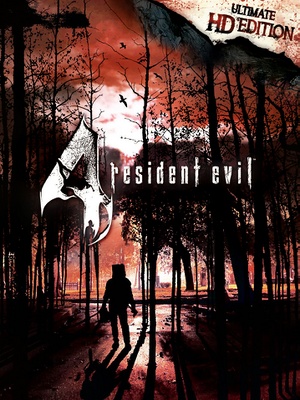 |
|
| Developers | |
|---|---|
| Capcom | |
| AQ Interactive | |
| Windows | QLOC |
| Release dates | |
| Windows | February 28, 2014 |
| Reception | |
| Metacritic | 79 |
| OpenCritic | 80 |
| IGDB | 85 |
| Taxonomy | |
| Monetization | One-time game purchase |
| Microtransactions | None |
| Modes | Singleplayer |
| Pacing | Real-time |
| Perspectives | Third-person |
| Controls | Direct control |
| Genres | Survival horror, Action, Shooter |
| Art styles | Realistic |
| Themes | Contemporary, Europe, Horror |
| Series | Resident Evil |
| ⤏ Go to series page | |
| Resident Evil | 1996 |
| Resident Evil 2 | 1999 |
| Resident Evil 3: Nemesis | 1999 |
| Resident Evil Survivor | 2002 |
| Biohazard 2 (Sourcenext) | 2006 |
| Biohazard 3: Last Escape (Sourcenext) | 2006 |
| Resident Evil 4 | 2007 |
| Resident Evil 5 | 2009 |
| Resident Evil: Operation Raccoon City | 2012 |
| Resident Evil 6 | 2013 |
| Resident Evil: Revelations (series) | |
| Resident Evil 4 Ultimate HD Edition | 2014 |
| Resident Evil HD Remaster | 2015 |
| Resident Evil Zero HD Remaster | 2016 |
| Umbrella Corps | 2016 |
| Resident Evil 7 Teaser: Beginning Hour | 2016 |
| Resident Evil 7: Biohazard | 2017 |
| Resident Evil 2 (2019) | 2019 |
| Resident Evil 3 (2020) | 2020 |
| Resident Evil Resistance | 2020 |
| Resident Evil Village | 2021 |
| Resident Evil Re:Verse | 2022 |
| Resident Evil 4 (2023) | 2023 |
Resident Evil 4 Ultimate HD Edition is a third-person action horror shooter game developed by Capcom and ported by QLOC. It is an updated version of Resident Evil 4. This version was originally released in 2014 as Resident Evil 4 Ultimate HD Edition, it is currently being listed on Steam as Resident Evil 4 (2005).
The Ultimate HD Edition of Resident Evil 4 was developed in response to the poor quality of the initial 2007 PC port from Sourcenext. This port was based off the 2011 HD version of the game on Xbox 360 developed by AQ Interactive, which in turn was based off the 2007 Wii edition with the extra content from the PlayStation 2 port.[1] It also features alternative color filter options, some improved HD textures, keyboard and mouse support, and the ability to play the game at 60 or 30 FPS. The game, however, is originally designed around a 30 FPS cap, and various issues, both minor and major, can occur when playing at 60 FPS; see Issues unresolved for details. Mouse controls are also a hit-or-miss; some players reported the mouse aiming worked fine while others experience issues such as slow mouse movement and unresponsiveness, possibly to the extent of being unplayable.[2][3][4] A controller is recommended in situations where mouse controls are not playable. Unfortunately, the low-quality PlayStation 2 FMV sequences are also carried over in the Separate Ways campaign and a few other scenarios in this port.[5] There were some other issues initially with this port, but some of them have been addressed with patches.[6][7]
There is a modding community for this version of Resident Evil 4 after moving from modding the previous 2007 PC port. One of the most ambitious projects available is the Resident Evil 4 HD Project, which completely revise the game's models, textures, environments, lighting, effects, and FMVs. re4_tweaks also aims to fix and restore other small features of the game.
General information
- Renamed on Steam to Resident Evil 4 (2005) on December 22, 2022 to avoid confusion with the remake.
- Steam Community Discussions
Availability
| Source | DRM | Notes | Keys | OS |
|---|---|---|---|---|
| Retail | ||||
| GamersGate | ||||
| Green Man Gaming | ||||
| Humble Store | ||||
| Steam |
DLC and expansion packs
| Name | Notes | |
|---|---|---|
| Art Book |
Essential improvements
re4_tweaks
- Fixes issues with the Ultimate HD Edition release and restores features from the original GameCube version that were broken during the games many ports. Features include restored depth of field in cutscenes and sniper scope, removal of a broken filter that gave some areas of the game a brown tint, restored sniper scope blur, raw mouse input, refinements to the mouse controls, option to skip intro videos, fixed QTE speeds when played at 60 FPS, film grain filter removal, restored cinematic camera for the Ashley segment, subtitles for the English language and more.
- Features an in-game overlay menu to configure its options, accessed by pressing F1.
- Included with Resident Evil 4 HD Project, though updates for the re4_tweaks module can be found on GitHub.
Resident Evil 4 HD Project
- Resident Evil 4 HD Project is a mod aiming to revise the graphics of the game. It intends to be very faithful to the original look, as the creators even went to the real-life European locations to capture photos of the art and architecture. It also re-does effects such as lighting so that they make more logical sense, while fixing some of the environmental problems leftover in the game.
- Supports v1.0.6 and v1.1.0. A clean installation of Resident Evil 4 Ultimate HD Edition is recommended before installing this mod.
| How to install HD Project mod[8] |
|---|
|
Skip intro videos
| Use re4_tweaks |
|---|
|
Game data
Configuration file(s) location
| System | Location |
|---|---|
| Windows | %USERPROFILE%\Documents\My Games\Capcom\RE4\ <path-to-game>\BIO4\input.ini[Note 1] |
| Steam Play (Linux) | <SteamLibrary-folder>/steamapps/compatdata/254700/pfx/[Note 2] |
- Some settings are tied to the game's save file.
Save game data location
| System | Location |
|---|---|
| Windows | <Steam-folder>\userdata\<user-id>\254700\remote\ |
| Steam Play (Linux) | <SteamLibrary-folder>/steamapps/compatdata/254700/pfx/[Note 2] |
- Save file is tied to the player's Steam account.
- re4_tweaks allows making use of savegames across different accounts/game versions.
Save game cloud syncing
| System | Native | Notes |
|---|---|---|
| Steam Cloud | Approx. 4.8 MB available. |
Video
| Graphics feature | State | WSGF | Notes |
|---|---|---|---|
| Widescreen resolution | |||
| Multi-monitor | Menus and game are Vert-. Use re4_tweaks or Flawless Widescreen. | ||
| Ultra-widescreen | Menus and game are Vert-. Use re4_tweaks or Flawless Widescreen. | ||
| 4K Ultra HD | |||
| Field of view (FOV) | Default FOV is 50° (horizontal). Use re4_tweaks for additional FOV. | ||
| Windowed | |||
| Borderless fullscreen windowed | Use re4_tweaks. | ||
| Anisotropic filtering (AF) | Max quality by default. See Anisotropic filtering (AF). | ||
| Anti-aliasing (AA) | Up to 8x MSAA or off. | ||
| Vertical sync (Vsync) | See Vertical sync (Vsync). | ||
| 60 FPS | Originally designed for 30 FPS, can be set to 60 FPS; The game speed is bound to the frame rate.[9] See Issues when running the game at 60 FPS. | ||
| 120+ FPS | |||
| High dynamic range display (HDR) | See the glossary page for potential alternatives. | ||
Anti-aliasing (AA)
| Force SGSSAA (Nvidia only)[10][11] |
|---|
|
Anisotropic filtering (AF)
| Change anisotropic filtering[7] |
|---|
|
Vertical sync (Vsync)
- Vsync is forced on by default.
| Use re4_tweaks to disable Vsync[12] |
|---|
|
Brightness
- It is recommended to set in-game brightness to the maximum level. Any value below that will make the whites look like bright gray. Lowering the brightness does not give out more detail, only a duller image.[13]
Input
| Keyboard and mouse | State | Notes |
|---|---|---|
| Remapping | Some keys such as ← Backspace, Delete, and Page Down cannot be remapped in-game due being reserved for menu commands, however, some can be remapped via editing input.ini found in <path-to-game>\BIO4.[7] Mouse movement when not aiming a weapon does not turn the player's character in relation of the camera.
Use re4_tweaks for remapping QTE keys (by default remapped from X and C to A and D), mapping inventory rotation and flipping keys, and improved mouselook. |
|
| Mouse acceleration | Negative mouse acceleration if Aiming Mode set to "Classic", positive mouse acceleration if set to "Modern". Use re4_tweaks to switch to raw input. | |
| Mouse sensitivity | Sensitivity values between 1-30 in increments of 1. Default is 15. re4_tweaks can override the in-game sensitivity values with its own for camera movement and Type B mouse turning, within integers between 0.5 up to 2.0. | |
| Mouse input in menus | Not supported on inventory screen. | |
| Mouse Y-axis inversion | Also affects controller Y-axis. | |
| Controller | ||
| Controller support | XInput and DirectInput. | |
| Full controller support | ||
| Controller remapping | For DirectInput controllers only; menu commands cannot be remapped in-game.[14] XInput controllers has three presets available. See this guide for customizing XInput controls through editing input.ini found in <path-to-game>\BIO4 or install one of the alternate controller layout mods for configurations based on the console versions. |
|
| Controller sensitivity | Use re4_tweaks and enable Override Controller Sensitivity, then adjust controller sensitivity values as desired up to integers between 0.5 to 4.0. | |
| Controller Y-axis inversion | Also affects mouse Y-axis. |
| Controller types |
|---|
| XInput-compatible controllers | ||
|---|---|---|
| Xbox button prompts | ||
| Impulse Trigger vibration |
| PlayStation controllers | Through DirectInput.[15] Use DS4Windows or Steam Input for XInput wrapping. | |
|---|---|---|
| PlayStation button prompts | See Alternate Controller Prompts. | |
| Light bar support | ||
| Adaptive trigger support | ||
| DualSense haptic feedback support | ||
| Connection modes | Wired V2 controller tested.[15] |
|
| Generic/other controllers | In-game controller remapping does not affect the pre-defined menu controls for DirectInput controls. | |
|---|---|---|
| Button prompts | Option menus uses keyboard prompts. Some Xbox buttons are displayed mixed with generic ones when using a DirectInput device. See Alternate Controller Prompt Mods for other XInput-wrapped controllers. |
| Additional information | ||
|---|---|---|
| Controller hotplugging | ||
| Haptic feedback | XInput controllers only. | |
| Digital movement supported | ||
| Simultaneous controller+KB/M | Rapidly toggles prompts and inputs based on the last detected device so that the game cannot receive controller and Mouse and Keyboard inputs at the same time.[16] |
Alternate Controller Prompt Mods
- These mods recreates the controller configuration of the GameCube and PlayStation 2 versions or a custom PlayStation 3 layout with relevant prompts when played with an XInput controller. See this forum post for more details of each alternative controller configuration.
- Not compatible with Resident Evil 4 HD Project.[17] Bingo's updated versions for HD project 1.0 can be found here. Links for PS Button layout for original controls, PS2, and Gamecube.
- albert's PlayStation and GameCube controller prompts mods with matching control scheme for HD Project v1.1 can be found here along with other modifications.
- NEGAARMAX's controller prompt mods for HD project v1.1 (requires re4_tweaks v1.7.7.3 or newer): Xbox One, PlayStation 4, Switch Pro, GameCube (Switch).
| How to install GameCube/PlayStation 2 Controller Layout Mod[18] |
|---|
|
XInput controller presets
Audio
| Audio feature | State | Notes |
|---|---|---|
| Separate volume controls | ||
| Surround sound | Up to 7.0 output; Some SFX are positional, some are mono. Poor positional audio implementation.[19] | |
| Subtitles | English requires re4_tweaks. | |
| Closed captions | ||
| Mute on focus lost | See Mute on focus lost. | |
| Royalty free audio |
Localizations
| Language | UI | Audio | Sub | Notes |
|---|---|---|---|---|
| English | Only certain parts have subtitles that can't be turned off. From version 1.7.6 re4_tweaks provides subtitle support for all cutscenes.[20] | |||
| Simplified Chinese | ||||
| Traditional Chinese | ||||
| French | ||||
| German | ||||
| Hungarian | Fan translation. | |||
| Italian | ||||
| Japanese | Only available in the Japanese version. | |||
| Brazilian Portuguese | Fan translation: here, Fan audio: here. | |||
| Russian | Fan translation, Fan voice of the team "FreedomHellVOICE". | |||
| Spanish | ||||
| Latin American Spanish | The main enemies (Ganados) speak in Mexican Spanish.[21] | |||
| Latin American Spanish | Fan translation and audio by IG Studios. |
Mute on focus lost
| Set mute in background[citation needed] |
|---|
|
VR support
| 3D modes | State | Notes | |
|---|---|---|---|
| Nvidia 3D Vision | See Helix Mod: Resident Evil 4 Ultimate HD Edition. | ||
Issues unresolved
Issues when running the game at 60 FPS
- Various issues, both minor and major, can occur when playing at 60 FPS due to the game being originally designed to play at a 30 FPS cap. Issues when playing at 60 FPS includes the following:
- Using re4_tweaks solves a few issues with 60 FPS, such as the speeds of certain animations, effects, and QTE timings.
- The game engine cannot skip frames, which means if it can't maintain a capped 60 (or 30) FPS, it will run in slow motion.[22]
- Some animations were not properly updated to 60 FPS, such as the rifle and bowgun reloading animations, and appear jarring in contrast to the rest of the game.[23]
- All effects generated by animated textures (flames, for example) are still running at 30 FPS.[13]
- Aiming may become accelerated and jittery, making it harder to properly aim with a drawn weapon.[24]
- The frequency of certain effects and events, such as the speed in which water moves, are doubled the speed.[25]
- Minor differences in the spawn behavior of some enemies/areas.[26]
- The Black Armadura's death animation runs twice as fast at 60 FPS.
- Leon's hitbox is bigger at 60 FPS and does not get reduced anymore by the Ditman glitch.[27]
Low frame rate
- When playing the game and it suddenly slows down, load the map and exit.[citation needed] Alternatively, lock the game's frame rate to 30 FPS if the system cannot maintain stable 60 FPS gameplay.[28] Using re4_tweaks and disabling Steam Overlay may also remedy these issues.[29]
Issues fixed
Mouse aiming problems
- Some players have reported problems using the mouse to aim their weapon.[2][3][4] This can potentially be improved by changing the aim mode to "Modern" and adjusting the sensitivity level. Locking the game's frame rate to 30 FPS can help stabilize the player's aiming.[24]
| Use re4_tweaks to enable raw mouse input.[12] |
|---|
|
No video on monitors with high refresh rates / Game runs at incorrect refresh rate
- Fullscreen mode defaults to 60 Hz, even if the screen refresh rate is set higher than that.
| Use re4_tweaks[12] |
|---|
|
Stutter Roughly Every 5 Seconds
- The game may have a 5 frame stutter every 5 seconds or so, no matter the video options, essentially making the game unplayable.
| Uninstall Bluetooth drivers via device manager. |
|---|
Can't pass QTEs that involve rapid button presses
- Some QTEs, such as the minecart and the statue bridge, were not re-timed for 60 FPS, so they require twice as many button presses in the same time frame.[30][31]
| Use re4_tweaks[12] |
|---|
|
Crashes after ~15 minutes of gameplay
| Stop Touch Keyboard service[32] |
|---|
|
| Disable Bitdefender antivirus[33] |
|---|
|
Button prompts not showing
- Game might not display any prompts for context actions and in QTEs when using certain non-English keyboard locales
| Use re4_tweaks[12] |
|---|
|
| Switch Windows' keyboard language to English[citation needed] |
|---|
Other information
API
| Technical specs | Supported | Notes |
|---|---|---|
| Direct3D | 9.0c | |
| Vulkan | re4_tweaks v1.8 or newer features an optional DXVK-based Vulkan renderer which may improve performance on newer hardware.[34] | |
| Shader Model support | 3.0 |
| Executable | 32-bit | 64-bit | Notes |
|---|---|---|---|
| Windows |
Middleware
| Middleware | Notes | |
|---|---|---|
| Cutscenes | Criware |
Natural Gradient mod
- This mod is for those who dislike the default color filters. The in-game brightness options can also be raised to give the desired effect.
- The Resident Evil 4 HD Project includes color gradients that differ from this mod, and its default gradient is designed to resemble the GameCube/Wii version.
| How to install Natural Gradient Mod[35] |
|---|
Notes
|
Shaders Fix and Film Grain Removal mod
- A legacy mod that removes the film grain effect present in the game while adjusting some of the shader effects.
- re4_tweaks comes with its own optional toggles for disabling the film grain and fixing the Shaders without modifying the game files.
- Now is compatible with the DualShock button mod, Just download this variant.
| How to use Film Grain Removal mod[36] |
|---|
|
Manual film grain removal method
- Backing up the vanilla
07000000.packand07000000.pack.lfsfiles is recommended before removing the film grain effect manually. The procedure may differ whether or not mods are being used.
| How to remove film grain manually[37] |
|---|
Notes:
|
High Poly Weapons
- This mod replaces the stock in-game weapon models with their higher poly equivalents seen in the Examine screen. Backing up the game's original
EmandImagePackHDfolders found in<path-to-game>\BIO4is recommended before installing this mod. - Resident Evil 4 HD Project includes the higher poly Examine weapons with further enhancements.
- The non-HD Project version of this mod will crash the game when switching from the HD textures to the original textures after installation.
| How to install High Poly Weapons mod[37] |
|---|
|
Customizing the laser sight color
- v1.0.6 added the ability to customize the laser sight color by editing the RGB values. re4_tweaks also provides the ability to edit the laser sight color in-game.
| How to modify laser sight color[7] |
|---|
laserR 0 laserG 0 laserB 255 laserA 255 Notes
|
System requirements
| Windows | ||
|---|---|---|
| Minimum | Recommended | |
| Operating system (OS) | 8 | 8.1, 10 |
| Processor (CPU) | Intel Core 2 Duo 2.4 GHz AMD Athlon X2 2.8 GHz |
Intel Core 2 Quad 2.7 GHz AMD Phenom II X4 3.0 GHz |
| System memory (RAM) | 2 GB | 4 GB |
| Hard disk drive (HDD) | 15 GB | |
| Video card (GPU) | Nvidia GeForce 8800 GTS ATI Radeon HD 4850 512 MB of VRAM DirectX 9.0c compatible | Nvidia GeForce GTX 560 1 GB of VRAM |
| Sound (audio device) | Standard audio device | |
| Controller | Xbox 360 Controller | |
- Windows XP, Vista and 7 delisted from requirements since April 24th 2022.[39]
Notes
- ↑ When running this game without elevated privileges (Run as administrator option), write operations against a location below
%PROGRAMFILES%,%PROGRAMDATA%, or%WINDIR%might be redirected to%LOCALAPPDATA%\VirtualStoreon Windows Vista and later (more details). - ↑ 2.0 2.1 Notes regarding Steam Play (Linux) data:
- File/folder structure within this directory reflects the path(s) listed for Windows and/or Steam game data.
- Games with Steam Cloud support may also store data in
~/.steam/steam/userdata/<user-id>/254700/. - Use Wine's registry editor to access any Windows registry paths.
- The app ID (254700) may differ in some cases.
- Treat backslashes as forward slashes.
- See the glossary page for details on Windows data paths.
References
- ↑ Resident Evil 4 (2005) - Resident Evil Wiki - last accessed on 2020-11-12
- ↑ 2.0 2.1 GOD AWFUL CONTROLS :: resident evil 4 / biohazard 4 General Discussions
- ↑ 3.0 3.1 Mouse aim is garbage :: resident evil 4 / biohazard 4 General Discussions
- ↑ 4.0 4.1 Either my mouse is terrible or... :: resident evil 4 / biohazard 4 General Discussions
- ↑ RE4 Separate Ways cutscene vs same main-campaign cutscene - YouTube - last accessed on 2020-11-13
- ↑ resident evil 4 Update Version 1.0.2 Now Available - last accessed on 2020-11-12
- ↑ 7.0 7.1 7.2 7.3 resident evil 4 Update Version 1.0.6 Now Available - last accessed on 2020-11-12
- ↑ INSTALLATION :: re4hd - last accessed on May 2023
- ↑ Unlocking Framerate :: resident evil 4 / biohazard 4 General Discussions - last accessed on May 2023
- ↑ NVidia Profile Inspector - AA Flags - Google Drive - last accessed on May 2023
- ↑ https://forums.guru3d.com/threads/nvidia-anti-aliasing-guide-updated.357956/page-89#post-4775534
- ↑ 12.0 12.1 12.2 12.3 12.4 re4_tweaks - Fixes and tweaks for the Steam version of Resident Evil 4
- ↑ 13.0 13.1 Instructions and Download | Resident Evil 4 HD Project
- ↑ Verified by User:AmethystViper on 2020-11-14
- Tested with a Logitech F310 in DirectInput Mode and a DualShock 4, which had their respective Confirm and Cancel buttons on different face buttons.
- ↑ 15.0 15.1 Verified by User:AmethystViper on 2020-11-12
- ↑ re4_tweaks github issue - [Feature request] Simultaneous Controller+Keyboard/Mouse (Mixed Input) Support
- ↑ DarkSamus's PS/X360/GC/PC button mods - Resident Evil Modding forums - last accessed on 2022-02-02
- ↑ Verified by User:AmethystViper on 2020-10-20
- ↑ PC Gaming Surround Sound Round-up - last accessed on May 2023
- ↑ Github - Merge pull request #185 from emoose/dat-sideloading - last accessed on 9 June 2023
- ↑ Verified by User:DarkSonicPT on 2023-09-28
- ↑ Resident Evil 4 - Ultimate HD Edition : Slow-Mo - YouTube - last accessed on May 2023
- ↑ Face-Off: Resident Evil 4 Remastered • Eurogamer.net - last accessed on 9 June 2023
- ↑ 24.0 24.1 Resident Evil 4 Remastered: PS4/Xbox One/PC/GameCube Graphics Comparison - YouTube - last accessed on 2020-11-12
- ↑ resident evil 4 HD Project | Chapter 3-2 FULLY REMASTERED 2019 - YouTube
- ↑ RE4 Steam - 15 enemies on Village - YouTube - last accessed on May 2023
- ↑ Resident Evil 4 Steam UHD 30/60 FPS Hitbox Differences - YouTube - last accessed on May 2023
- ↑ Verified by User:AmethystViper on 2020-11-12
- One of the first areas caused the game to slow down significantly when playing at 60 FPS due to smoke effects on screen causing high CPU load from the game according to Task Manager. Locking the game back to 30 FPS on my current PC stabilized performance afterwards.
- ↑ Verified by User:Amethystviper on 2023-03-02
- ↑ QTE not working :: resident evil 4 / biohazard 4 General Discussions - last accessed on May 2023
- ↑ QTE not working - Steam Community Discussions - last accessed on 2020-11-13
- ↑ Windows 10 Crashes - Steam Community Discussions - last accessed on 2020-11-14
- ↑ Potential crash solution - Steam Community Discussions - last accessed on 2020-11-14
- ↑ Release 1.8 · nipkownix/re4_tweaks - last accessed on 2023-03-03
- ↑ Verified by User:AmethystViper on October 1, 2016
- ↑ Remove Film Grain Effect - Resident Evil Modding Forum - last accessed on October 1, 2016
- ↑ 37.0 37.1 Verified by User:AmethystViper on 2020-11-09
- ↑ Trouble modifying 07000000.pack - Resident Evil Modding Forums - last accessed on 2020-11-09
- ↑ [1]