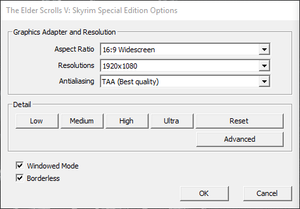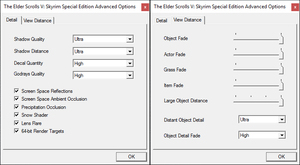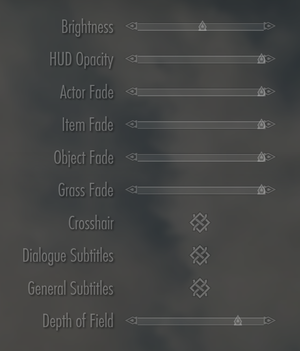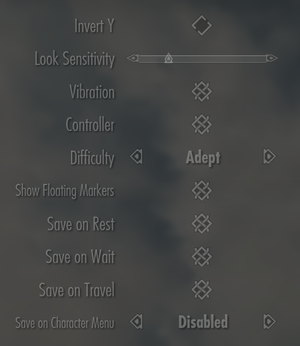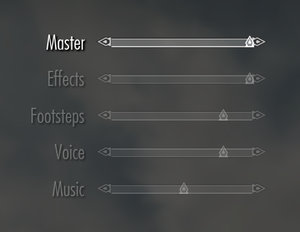This page is for the Special Edition. For the original game, see The Elder Scrolls V: Skyrim. For the VR version, see The Elder Scrolls V: Skyrim VR.
The Elder Scrolls V: Skyrim Special Edition is a remastered version of the 2011 fantasy role-playing game The Elder Scrolls V: Skyrim and its DLC. Improvements include higher-quality textures, built-in modding, engine optimization, full 64-bit support and a variety of new graphical and lighting effects. However, a significant number of graphics options are missing from the launcher's graphics option menu. The number of tweakable options in the config files has also been significantly reduced.
The Special Edition was available free of charge to those who owned the original game and all its DLC on or before October 28, 2016.[2]
General information
- Official forums
- GOG.com Community Discussions for game series
- GOG.com Support Page
- Steam Community Discussions
Availability
Version differences
- The Anniversary Edition includes the Anniversary Upgrade.
Monetization
Microtransactions
- The Creation Club feature is not available on the GOG.com version. On GOG.com, Creation Club content can only be accessed via the Anniversary Edition.[3]
| Type |
Notes |
| Cosmetic
| New outfits, mounts, pets, decorations, and material skins can be purchased with Creation Club Credits.[4] |
| Currency
| Creation Club Credits are a real money purchase that can be exchanged for exclusive content created by Bethesda and outside development partners.[4] Creation Club Credits can also be spent on Fallout 4 content.[5][6] |
| Infinite spend
| Creation Club Credits can be purchased repeatedly without a practical limit.[6] |
| Unlock
| New types of gameplay (like Survival Mode), abilities, locations, enemies, companions, and items can be purchased with Creation Club Credits.[4] |
DLC and expansion packs
| Name |
Notes |
|
| Anniversary Edition Upgrade |
Part of the Anniversary Edition.
|
|
Essential improvements
- An automated patcher to downgrade the game from the new Anniversary Edition version to the previous Special Edition version in order to enable compatibility with mods made for the older version without losing access to the new content that was introduced in the Anniversary Edition.
- Does not support the GOG version, which utilizes a later version (1.6.659.0.8) than supported by the mod (1.6.640.0).
Miscellaneous
Skip intro videos
|
Modify configuration file[7]
|
- Go to the configuration file(s) location.
- Open
Skyrim.ini.
- Go to the
[General] section.
- Add the following line
sIntroSequence=0.
- Save and close the file.
(non-zero values have no effect)
|
Game data
Configuration file(s) location
Save game data location
- Save data from the original game can be copied and used with Special Edition;[8] however, save files that are using mods may not work.[9]
Video
Launcher graphics settings.
Launcher advanced graphics settings.
In-game general settings.
|
Manually set resolution in SkyrimPrefs.ini[11]
|
- Go to the configuration file(s) location.
- Open
SkyrimPrefs.ini.
- Change
iSize H and iSize W to the display resolution's height and width respectively.
Notes
- Changing options in the launcher may undo this edit.
|
|
Disable Vsync[citation needed]
|
- Go to the configuration file(s) location.
- Open
SkyrimPrefs.ini.
- Change
iVSyncPresentInterval=1 to iVSyncPresentInterval=0 to disable Vsync.
- Save and close the file.
|
- Havok physics do not function correctly past 60 FPS by default.[12]
- SSE Display Tweaks allows playing the game at high frame rates without the known physics problems that occur. It also has the advantage of preventing FPS drops caused by the game not being able to achieve the target FPS by automatically editing
iPresentInterval to an appropriate value for the current FPS.
Input
Audio
Localizations
| Language |
UI |
Audio |
Sub |
Notes |
| English |
|
|
|
|
| Belarusian |
|
|
|
Fan translation for Anniversary Edition. Nexus Mods, Google Drive. Work in progress. Still untranslated: 28% of in-game books. |
| Traditional Chinese |
|
|
|
|
| French |
|
|
|
|
| German |
|
|
|
|
| Italian |
|
|
|
|
| Japanese |
|
|
|
|
| Polish |
|
|
|
|
| Brazilian Portuguese |
|
|
|
Fan translation, Nexus Mods. Audio and voice: AI dubbed, Nexus Mods. |
| Russian |
|
|
|
|
| Spanish |
|
|
|
|
Mute on focus lost
|
Set mute in background[citation needed]
|
- Install Special K by following the Special K Unofficial Guide.
- Start the game and press Ctrl+⇧ Shift+← Backspace to toggle Special K's Control Panel.
- Expand "Window Management" and "Input/Output Behavior".
- Enable "Mute Game" under "Background Behavior".
|
VR support
Issues fixed
AMD frame rate stuttering/screen tearing
- Default Skyrim v-sync frequently causes frame rate stuttering. Disabling in-game v-sync causes physics glitches. Enabling frame rate limiting in Crimson causes tearing
Set iVSyncPresentInterval to 0[18]
|
- Disable Vsync.
- Download Skyrim SE ENB v0.488.
- Extract the "WrapperVersion" folder and copy
d3d11.dll, d3dcompiler_46e.dll and ENBlocal.ini into the Skyrim Special Edition installation folder.
- Open
ENBlocal.ini.
- Under LIMITER, change
EnableFPSLimit=true to EnableFPSLimit=false
- Under ENGINE, change
ForceVsync=false to ForceVsync=true.
- Save and close the file.
Notes
- Game will start with a black screen and may take approximately 2 minutes for the main menu screen to appear.
|
No In-game music bug
- Uncommon occurrence wherein in-game music will be disabled somehow, regardless of verifying data files.
|
[citation needed]
|
- Download Bethesda Archive Extractor.
- Extract sounds.bsa found in the Data folder using the Besthesda Archive Extractor
- Manually copy the extracted music files into the Data folder
- Now in-game music will be playing properly again.
|
G-Sync frame rate stuttering
- With Nvidia G-Sync enabled frame rate becomes unstable.
Game crashes every 10-15 minutes on Windows 10
Disable the Touch Keyboard and Handwriting Panel Service on Windows 10[11]
|
- Open the Start menu.
- Type
services.msc and press ↵ Enter.
- Search for
Touch Keyboard and Handwriting Panel Service on the list of services, double-click on it.
- Make sure that the service name is
TabletInputService.
- Change
Startup type to Disabled and click the apply button to disable the service from auto-starting.
- Click the stop button.
|
Game runs at incorrect refresh rate
- The game has a hardcoded limitation of 60 Hz by default.
|
Make the game request the highest available refresh rate
|
- Download SKSE64 and SSE Display Tweaks.
- Copy the contents of the archives to the installation folder.
- For displays capable of running above 240 Hz, open
<path-to-game>\Data\SKSE\Plugins\SSEDisplayTweaks.ini and modify MaximumRefreshRate=240 to change the upper limit of what the game is allowed to request.
- Start the game with
skse64_loader.exe.
|
Allow pressing Alt+F4 to close the game
Continue rendering in the background
Other information
API
| Technical specs |
Supported |
Notes |
| Direct3D |
11 |
|
| Executable |
32-bit |
64-bit |
Notes |
| Windows |
|
|
[21] |
Middleware
|
Middleware |
Notes |
| Physics |
Havok |
|
| Interface |
Scaleform |
3.3.92 |
| Cutscenes |
Bink Video |
1.99f |
Modifications
Mods for Skyrim: Special Edition can be found at Skyrim Special Edition Nexus
- See Essential improvements for modifications that fix bugs and improve performance.
Recommended mods
Mod managers
- Mod managers simplify mod installation, and are optional.
- Vortex - An official mod manager made by Nexus Mods, designed to make modding games as simple as possible for new users while still providing enough control for more experienced users.
- Mod Organizer 2 - A powerful mod manager that features mod virtualization, which can allow for the original game installation folder to remain unmodified while utilizing mods.
Utilities
- SSEEdit - An advanced graphical module viewer/editor and conflict detector.
- Load Order Optimisation Tool (LOOT) - Plugin load order optimizer for Skyrim: Special Edition and other games. This program provides thousands of plugin-specific messages, including usage notes, requirements, incompatibilities, bug warnings and installation mistake notifications. It is highly customizable, has been translated into multiple languages, and is simple to use.
- BethINI - Optimizes the game's INI files for increased graphical fidelity and performance. It is recommended to configure graphic settings from this program instead of the original game's launcher.
User Interface
- SkyUI - A widely-used user-interface that is optimized for keyboard and mouse usage while remaining highly customizable. This UI is required by certain mods in order to tweak and configure them.
Bug Fixes
- Unofficial Skyrim: Special Edition Patch - A compilation of community-created patches that aim to fix issues which remain unresolved in the official patches, such as quest bugs, rendering issues, and subtitle coding errors. NOTE: Although this patch is required by various other mods, it has been heavily criticized by users for making subjective and unnecessary changes to the game.
- SSE Fixes - Alleviates a bug that causes frame drops (not required if SSE Engine Fixes is installed).
Audio
- Unofficial High Definition Audio Project - Replaces the game's audio files with the higher-quality files found in PlayStation 4 version of the game. Supports the following languages: English, German, Spanish, French, Italian, Polish and Russian.
Graphics
- Cleaned Textures - Cleans all vanilla textures by reducing compression artifacts and removing poor bi-cubic upscaling, thereby improving performance.
System requirements
| Windows |
|
Minimum |
Recommended |
| Operating system (OS) |
7 |
8.1, 10 |
| Processor (CPU) |
Intel Core i5-750
AMD Phenom II X4 945 |
Intel Core i5-2400
AMD FX-8320 |
| System memory (RAM) |
8 GB | |
| Hard disk drive (HDD) |
12 GB | |
| Video card (GPU) |
Nvidia GeForce GTX 470
AMD Radeon HD 7870
1-2 GB of VRAM
DirectX 11 compatible
| Nvidia GeForce GTX 780
AMD Radeon R9 290
3-4 GB of VRAM |
- A 64-bit operating system is required.
Notes
- ↑ 1.0 1.1 Notes regarding Steam Play (Linux) data:
- ↑ DLSS/FSR/XeSS versions are not directly set. The mod offers to choose and download DLLs separately. Confirmed to work with DLSS 2.5.1 and FSR 2.1.
References