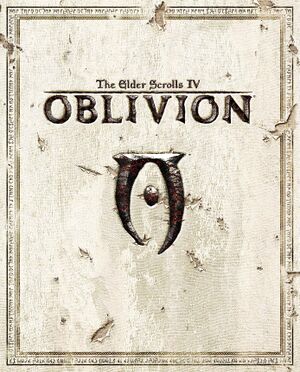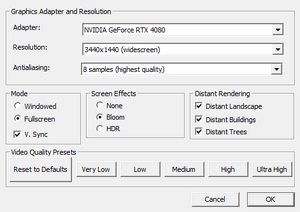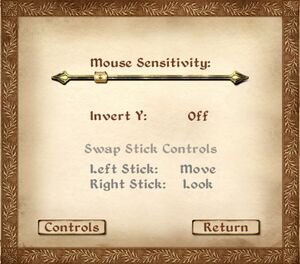General information
- Tweak Guide
- Oblivion Nexus - a large modding community
- GOG.com Community Discussions for game series
- GOG.com Support Page
- Steam Community Discussions
Availability
Version differences
- The Game of the Year Edition includes the base game and the two major expansions (Knights of the Nine, The Shivering Isles).
- The Game of the Year Edition Deluxe includes the base game, the two major expansions and all minor DLC (the latter only playable in English).
- The Elder Scrolls Anthology includes both a retail version and a single Steam key that unlocks Morrowind, Oblivion and Skyrim along with all expansions and DLC.[1][2]
- The GameStop PC Downloads/Impulse version is not compatible with some mods.[3] This version is no longer sold.
Monetization
DLC and expansion packs
- DLCs are no longer sold separately; the Game of the Year Edition Deluxe and retail Anthology include all content.
| Name |
Notes |
|
| Shivering Isles |
|
|
| Knights of the Nine |
Retail version includes all DLCs except Shivering Isles and Fighter's Stronghold |
|
| Fighter's Stronghold |
Sold digitally in Game of the Year Edition Deluxe |
|
| Horse Armor Pack |
Sold digitally in Game of the Year Edition Deluxe |
|
| Mehrunes' Razor |
Sold digitally in Game of the Year Edition Deluxe |
|
| Orrery |
Sold digitally in Game of the Year Edition Deluxe |
|
| Spell Tomes |
Sold digitally in Game of the Year Edition Deluxe |
|
| Thieves Den |
Sold digitally in Game of the Year Edition Deluxe |
|
| Vile Lair |
Sold digitally in Game of the Year Edition Deluxe |
|
| Wizard's Tower |
Sold digitally in Game of the Year Edition Deluxe |
|
Essential improvements
Patches
- The current official patch is patch 1.2.0416 (Digital versions are already patched).
- To check what version you have check the bottom left corner of the main menu.
Unofficial Patches
- Correct thousands of errors in the game, as well as providing slight tweaks to improve the gameplay experience.
General
- Fixes multiple bugs, including CTD-inducing ones, in Oblivion game engine.
- Requires Oblivion Script Extender.
- Reduces stuttering, fixes FPS and FOV related issues and adds Borderless Windowed mode.
- Requires Oblivion Script Extender.
- Improves stability on systems with at least 3GB RAM by allowing the application to use more than 2GB RAM. Particularly useful when using mods.
- Not necessary for the GOG.com version.[4]
- BethINI (pronounced "Bethany") is an attempt to restore decency to the INI configuration files for games created by Bethesda, while optimizing your game settings for optimal graphical fidelity and performance.
Miscellaneous
Skip intro videos
|
Modify game configuration files[6]
|
- Go to the configuration file(s) location.
- Open
Oblivion.ini.
- Find the
SMainMenuMovieIntro=Oblivion iv logo.bik line and remove everything after =.
- Find the
SIntroSequence=bethesda softworks HD720p.bik,2k games.bik,game studios.bik,Oblivion Legal.bik line and remove everything after =.
- Save the file.
|
|
Modify video files[7]
|
- Go to
<path-to-game>\Data\Video.
- Delete or rename the following files:
2k games.bik
bethesda softworks HD720p.bik
game studios.bik
Oblivion iv logo.bik
Oblivion Legal.bik
|
Skip launcher
Game data
Configuration file(s) location
Save game data location
Video
Anisotropic Filter
By default, Oblivion does not come with an option to activate Anisotropic Filtering, but you can force it from the AMD Catalyst Control Center or from the NVIDIA Control Panel. The performance hit is substantial on some low-end computers.
|
Use FOV Modifier
|
- This is permanent and does not cause issues in the game.
- This mod requires the Oblivion Script Extender to work.
- Install the FOV Modifier.
- As soon as you start up your game with FOV Modifier installed, either load up a savegame or start a new game, the FOV will automatically set to 90. You can change it by typing into the console
Set CustomFOV to # and replace # with the desired FOV. FOVs only from 60 to 120 are accepted.
|
|
Use console commands
|
- This setting isn't permanent, but doesn't cause the problems of the previous fix.
- Open the console (~).
- Enter the console command
FOV XX (where XX is the desired value) and press ↵ Enter.
|
This table works with the assumption that the default 75° is optimal for screens with the 5:4 aspect ratio.
| Aspect Ratio |
FOV Value
|
| 4:3 |
79.9000
|
| 16:9 |
105.3000
|
| 15:9 |
99.0000
|
| 16:10 |
95.2000
|
Input
Audio
| Audio feature |
State |
Notes |
| Separate volume controls |
|
Voices, effects, footsteps and music. |
| Surround sound |
|
Up to 7.1 output[8] |
| Subtitles |
|
|
| Closed captions |
|
|
| Mute on focus lost |
|
|
| EAX support |
|
Use Reverb Support for Oblivion |
| Royalty free audio |
|
|
- May require DirectSound3D restoration software to restore proper audio functionality on Windows Vista and later.
Localizations
- Digital versions of The Game of the Year Edition Deluxe are only playable in English.
| Language |
UI |
Audio |
Sub |
Notes |
| English |
|
|
|
|
| Simplified Chinese |
|
|
|
Fan translation by plural groups(see this), books are not translated.
Unstable, average translation quality, because there are translated by different groups. |
| Czech |
|
|
|
Fan - 1 |
| French |
|
|
|
|
| German |
|
|
|
|
| Italian |
|
|
|
|
| Polish |
|
|
|
Retail version only. For digital GOTY and GOTY Deluxe versions download this. |
| Brazilian Portuguese |
|
|
|
Fan translation - for the base game and DLCs: download (Nexus Mods) |
| Russian |
|
|
|
Retail only, Knights of the Nine isn't dubbed. Patch for digital release here. |
| Slovak |
|
|
|
Fan - 1 Knights of the Nine |
| Spanish |
|
|
|
Official translation for version that hasn't one: download (from Clan Dlan Archives).
Improved Fan translations by Clan Dlan: Oblivion (Main game), Shivering Isles and Knights of the Nine; also TES Construction Set for Mods, download. |
VR support
Issues fixed
- TweakGuides has created a comprehensive guide for fixing issues in this game. It can be found here.
The game crashes upon exiting to desktop
The settings reset every time the game is restarted
- Often happens because the game's process is being shut down prematurely, such as through crashes.
Missing Assets
- This is a common problem with installing mods. It is often caused by a mod's assets being overwritten by the game's own BSA archives on anything other than a retail disc install, such as digital, since the BSAs will be timestamped by the date the game is installed, not when they were last modified. This can be fixed by doing one of the options below.
Frozen Animations
- After 200 hours of playtime with a character, game animations and effects may freeze. Commonly referred to as the "Abomb" bug.
|
Use EngineBugFixes[9]
|
- This will permanently fix the issue for any save since it fixes it at the engine level (Version 1.6 and above).
|
Intermittent Black Screens During Play
- This is related to Nvidia Graphics cards 8800 or later.
|
Use Wrye Bash
|
- Turn off "Self Shadows" option.
- Use "Bloom" instead of "HDR" option.
- Build a
Bashed Patch with Wrye Bash and enable the Nvidia Fog Fix in its options.
|
|
Turn off "Shadows" option
|
Volume keys on keyboard don't work in-game
Greyed out options in the launcher
|
Add/Fix path in Windows registry[11]
|
- Open regedit.
- Navigate to
HKEY_LOCAL_MACHINE\Software\Wow6432Node\Bethesda Softworks\Oblivion.
Create the key if it does not exist.
- Create a new string value named
Installed Path, if it doesn't exist already.
- Set its contents to
<path-to-game> with a trailing backslash (e.g. C:\GOG Games\Oblivion\).
|
Other information
API
| Executable |
32-bit |
64-bit |
Notes |
| Windows |
|
|
|
Middleware
Modifications
Oblivion mods can be found at Oblivion Nexus.
- See Essential improvements for modifications that fix bugs and improve performance.
Recommended mods
- Through the Valleys - Vanilla Plus Modding Guide is a comprehensive, up-to-date Oblivion modding guide by PushTheWinButton that focuses on setting up a vanilla-friendly modded game that is also stable.
Mod managers
- Mod managers simplify mod installation, among various additional features and are optional.
- Wrye Bash - Powerful mod manager. Requires a bit of a learning curve but still relatively easy to use. Mods can be packed into Bash-specific BAIN archives for easy installation and tweaking options for users. Used to create a Bashed Patch to resolve conflicts between mods and merging records into a single .esp file.
- Mod Organizer - Powerful and easy to use mod manager with mod virtualization that allows the installation folder to remain clean.
- Using Mod Organizer for Oblivion requires some extra tweaking to get the game to recognize some mods installed through it, specifically OBSE and OBSE plugins. See this guide for details. (Works for both OBSE and xOBSE)
User interface
- DarNified UI - Tweaks the enlarged Xbox-optimized UI to better fit PC. The HUD and fonts are smaller, and items are easier to find in the inventory.
- UHD Fonts for Darnified UI - High-Resolution fonts for Darnified UI. There is a UHD and HD version. HD version works best for 1080p monitors.
- DarNifiedUI Config Addon - Allows you to save your in-game DarNified UI configuration settings.
- NorthernUI - Adds controller support. First main file, NorthernUI, alters the UI to look like Skyrim's SkyUI mod. Second main file, NorthernUIAway, fixes vanilla UI bugs.
- MajorJims UI - NorthernUI Edition - Tweaked and Improved - Updated version of MajorJim's classic UI replacement. Fixes many issues contained in the original mod. It is also patched for NorthernUIAway's controller support. Use if preferring something closer to the vanilla layout than DarNified.
- NorthernUI Wheel Hotkeys - Hotkey Mod for NorthernUI utilizing the Vanilla Wheel Menu.
- NorthernUI Rumble - Adds rumble support for NorthernUI.
Script Extender Plugins
- The following mods require Oblivion Script Extender.
- LINK Plus Plus - Updated version of LINK. Adds the ability to configure mods in-game, through a configuration menu, making configuring mods faster and more user friendly.
- Fast Exit - Prevents the game from crashing upon exit and saves the .INI file before exiting the game so settings do not reset to their initial values upon restarting the game. Also included in Oblivion Display Tweaks.
- SkyBSA - Forces Oblivion to handle BSAs and loose files the same way that Skyrim does.
- OBL Mod Limit Fix - Fixes the Oblivion mod limit bug, allowing the maximum of 255 plugins to be loaded.
- Better Saves - Replaces the buggy vanilla auto save and quick save features with two small scripts.
Utilities
- Oblivion Script Extender (xOBSE) - Community maintained up-to-date fork of Oblivion Script Extender (OBSE). Extends the script capabilities of vanilla Oblivion, allowing modders to better take advantage of the engine. Many mods require this utility, and installation instructions are included in a README, when you download it. When running through Steam, OBSE requires use of the Steam Overlay. If the Steam Overlay doesn't appear in game, try running Steam in administrator mode.
- Load Order Optimisation Tool (LOOT) - Plugin load order optimiser for TES IV: Oblivion and other games. Provides thousands of plugin-specific messages, including usage notes, Bash Tag suggestions, requirements, incompatibilities, bug warnings and installation mistake notifications. Supports the sorting of plugins ghosted by the Wrye Bash utility, is highly customisable, has been translated into multiple languages, and is simple to use.
- TES4Edit - Can clean .ESP files from "dirty edits" which are essentially errors made by original mod authors that can cause incompatibilities and prevent other .ESP's features from working.
Console Commands
- A complete list of console commands can be found here.
System requirements
| Windows |
|
Minimum |
Recommended |
| Operating system (OS) |
2000 |
XP, Vista |
| Processor (CPU) |
Intel Pentium 4 2.0 GHz
AMD Athlon XP 2000+ |
Intel Pentium 4 3.0 GHz
AMD Athlon XP 3000+ |
| System memory (RAM) |
512 MB |
1 GB |
| Hard disk drive (HDD) |
4.6 GB | |
| Video card (GPU) |
ATI Radeon 9500
Nvidia GeForce FX 5700
128 MB of VRAM
DirectX 9.0c compatible
| ATI Radeon X800
Nvidia GeForce 6800 |
| Sound (audio device) |
DirectX 8.1a compatible | |
Notes
- ↑ 1.0 1.1 Notes regarding Steam Play (Linux) data:
References