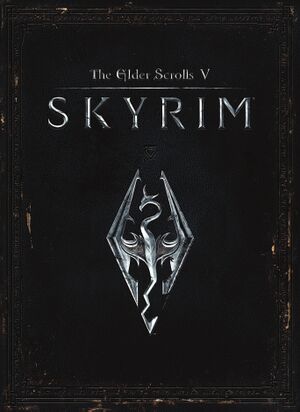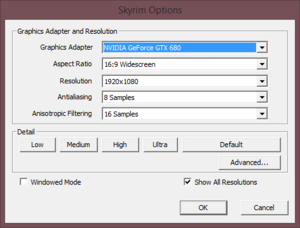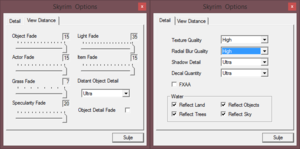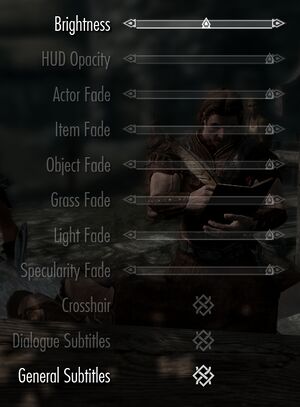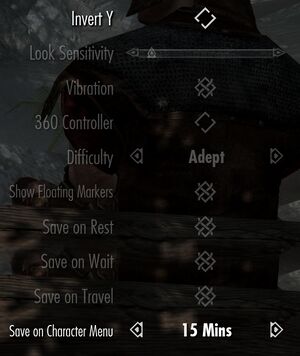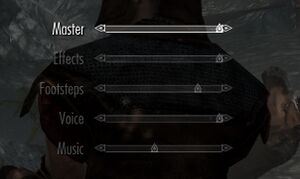This page is for the original release. For the Special Edition, see The Elder Scrolls V: Skyrim Special Edition. For the VR version, see The Elder Scrolls V: Skyrim VR.
Key points
- A wide array of bugs have been fixed through the community patches. See Unofficial patches.
- Active modding community, more mods can be found here
General information
- Official manual
- Official forums
- Steam Community Discussions
- GeForce Tweak Guide
Availability
- All versions require Steam DRM.
- Owners of Skyrim and all DLC received The Elder Scrolls V: Skyrim Special Edition for free (limited time offer, ended on release date of Special Edition).[1]
Version differences
- The Elder Scrolls Anthology includes Arena, Daggerfall, Morrowind, Oblivion and Skyrim along with all the main expansions and DLC.
- The Legendary Edition is a complete edition of Skyrim with all its DLC.
Monetization
Microtransactions
DLC and expansion packs
Essential improvements
Skip intro videos
|
Modify configuration file[2]
|
- Go to the configuration file(s) location.
- Open
Skyrim.ini.
- Go to the
[General] section.
- Add the following line
sIntroSequence=.
- Save your changes.
|
Enabling data files
|
Modify configuration file[2]
|
- Go to the configuration file(s) location.
- Open
SkyrimPrefs.ini.
- Go to the
[Launcher] section.
- Add the following line
bEnableFileSelection=1.
- Save your changes.
|
Modifications
- Before installing any mods, SKSE and either Vortex or Mod Organizer should be installed.
Unofficial patches
- Community-created patches which fix many issues which otherwise remain unresolved in the official patches, such as rendering issues and subtitle coding errors.
- Unofficial Skyrim Legendary Edition Patch.
- Powerful and easy to use mod manager with mod virtualization, in order to keep the installation folder clean.
- Features a configuration editor, the SKSE executable can also be set to be launched through the configurator.
- SkyUI is required by certain mods in order to tweak and configure them.
- Advanced user interface, optimized for keyboard and mouse usage while being highly customizable.
- Replaces NIF files in the official game files and mods for a CTD-Free game.
- Greatly reduces the amount of CTD to occur during in-game.
- Requires SKSE.
- Fixes some of the crashes in Skyrim.
- Requires SKSE.
- Fixes some engine related bugs in game.
- Removes grass, trees, clouds, fog and many more to keep a stable game.
- Greatly improves FPS performance.
- Also reduces visuals to the point the game looks unrealistic.
- Tweaks every aspect of the game to achieve maximum stability and FPS performance.
- Greatly improves stability as well as FPS performance.
- Depending on choice, no affect on visual whatsoever.
- Available as a Steam-based mod for ease-of-use.
- Required by some mods.
|
SKSE on Linux Through Proton
|
|
If you are running Skyrim through proton and have mods installed which required SKSE, you can do the following.
Installing Mods
- Mods can be installed either through steam's workshop, Nexus Mod Manager, or manually.
- Remember to run Skyrim before the steps below (Running SKSE) to allow your mods to populate.
- Remember to enable the mods you want
Running SKSE
- Install SKSE through Steam
- Browse to
<path-to-game>
- Rename
SkyrimLauncher.exe to SkyrimLauncher.exe.bak
- Rename
skse_loader.exe to SkyrimLauncher.exe
- Run Skyrim through Proton.
Notes
- Remember to fix the FPS using the Proton launch command.
- To reorganise mods, restore the original launcher.
|
|
Save bloating cleaner[citation needed]
|
|
This is a partial fix for loose scripts, more advanced editing is required in order to remove broken scripts which may be stuck on the game's currently used thread.
- Go to
<path-to-game>\data\SKSE
- Open
SKSE.ini.
- Add
ClearInvalidRegistrations=1 under the [General] section.
|
|
Memory Management Fix[citation needed]
|
|
This fixes crashes and infinite loading screens that occur when the game engine fails to allocate more memory than the engine was originally intended to due to modding.[4]
- Only works with SKSE 1.7 or newer.
- Go to
<path-to-game>\data\SKSE.
- Open
SKSE.ini.
- Add the following lines under the
[Memory] section.
DefaultHeapInitialAllocMB=768
ScrapHeapSizeMB=256
Notes
- To figure out if you need the extra memory you can use the SKSE plugin Memory Blocks Log. This can reduce performance and should only be used while testing.
|
- Use the installation instructions from the preset if used.
- Fixes issue when there is no more available video memory, a problem that occurs when using high resolution texture mods.
- Allows for significant graphical improvements, such as real-time reflections, image-based lighting, and volumetric sky rendering.
- Can force V-sync, frame limiter, and Borderless-Windowed mode.
|
Installing ENB Without graphical improvements[citation needed]
|
- Download the version of the ENB for Skyrim.
- Unzip files and transfer all files inside "WrapperVersion" to the installation folder.
- Open enblocal.ini with Notepad and use the enblocal.ini Setup Guide to assist with the settings. Make sure "UsePatchSpeedhackWithoutGraphics" and "SpeedHack" is set to "True".
Notes
- You have to start the game with enbhost.exe if SKSE is not installed.
- Only install weather helper mod if preset requires it.
|
Game data
Configuration file(s) location
Save game data location
| System |
Native |
Notes |
| OneDrive |
|
Requires enabling backup of the Documents folder in OneDrive on all computers. |
| Steam Cloud |
|
Stores up to 200 MB of game saves online (maximum 1000 files). |
Video
Launcher advanced video settings.
In-game display settings.
|
Modify configuration file[2]
|
- Go to the configuration file(s) location.
- Open
Skyrim.ini.
- Add the following lines under the
[Display] section:
fDefault1stPersonFOV=X
fDefaultWorldFOV=X
- Replace
X with your preferred FOV.
|
|
Console command[6]
|
- Open the console ingame (~) and type in the following:
fov X.
- Replace
X with your preferred FOV.
Notes
- This is not permanent, the FOV will reset after restarting the game.
|
|
Enable improved AF for Nvidia graphics cards[7]
|
- Open Nvidia Control Panel.
- Select
Manage 3D settings.
- Select
Program Settings tab.
- Under
1. Select a program to customize: select Elder Scrolls V: Skyrim.
- Under
Anisotropic filtering select your quality of preference.
- Click
Apply and close Nvidia Control Panel.
- Open Skyrim Launcher and select
OPTIONS.
- Under
Anisotropic Filtering, in Skyrim Launcher, select Off (best performance) then click OK.
|
Fast Sync tweak
|
Instructions[citation needed]
|
- See Vertical sync (Vsync) to disable Vsync.
- Enable Fast-Sync through the Nvidia CP for TES V: Skyrim (Nvidia Drivers 368.22 and later).
- Limit or cap the frame rate with Nvidia Profile Inspector to 60 FPS.
Notes
- This reduce "input lag" as well as eliminates the screen tearing that would occur when playing with v-sync normally off.
- This is only suitable for certain PC configurations: ie. 60 Hz monitor with a high-end GPU which is able to render TES V: Skyrim over 60 FPS constantly.
|
- Nvidia have added a FPS cap fail-safe to the game. Use Nvidia Profile Inspector to disable FPS cap.
- These tweaks allow playing the game at high frame rates without the known physics problems that occur. It is possible this fix will negatively affect scripts and cause unforeseen issues. Use at your own risk.
|
Automatically fix high FPS physics[8]
|
- This method has the advantage of preventing FPS drops caused by the game not being able to achieve the target FPS.
- Install SKSE.
- Install the SKSE Havok Fix mod.
Notes
- The plugin will automatically edit
iPresentInterval to an appropriate value for the current FPS.
|
|
Manually fix high FPS physics[5]
|
- Go to the configuration file(s) location.
- Open
Skyrim.ini.
- Under section
[Display] add line iPresentInterval=0
- Add the section
[HAVOK]. add line fMaxTime=0.00 to correct gamespeed.
must always be a 0.5:1 divisible value of the native refresh rate.
if 1/2 divisible value is not applicable, a close approximation should work fine. fMaxTime=0.0069 for example would correct physics at 144hz, while fMaxTime=0.006 would suffice for 120hz, fMaxTime=0.03 for 60hz, and fMaxTime=0.037 at 75hz for 100% speed.
Notes
- Framerate must be capped in order to avoid glitches.
|
|
Set Refresh rate on 60hz[citation needed]
|
Linux Notes for FPS Limiting through Proton
You can limit the fps by entering DXVK_FRAME_RATE=60 %command% into steam's launch options. Once Again this will fix weird physics and rendering issues
|
Input
In-game gameplay settings.
Audio
| Audio feature |
State |
Notes |
| Separate volume controls |
|
Master, sound effects, footsteps, voices and music. |
| Surround sound |
|
Up to 5.1 only.[10] |
| Subtitles |
|
Dialogue and general sounds. |
| Closed captions |
|
|
| Mute on focus lost |
|
On by default, see Mute on focus lost to disable. |
| EAX support |
|
Use X3DAudio HRTF. Requires 24000Hz .mhr file to prevent sounds playing at full volume at any distance, or possible crashes.[11] |
| Royalty free audio |
|
|
Mute on focus lost
Localizations
| Language |
UI |
Audio |
Sub |
Notes |
| English |
|
|
|
|
| Simplified Chinese |
|
|
|
Fan translation by plural team:
«JIANJIA(蒹葭) team»
«Taking arrows in the knee(膝盖中箭) team»
«University team»
«WOK studios»
|
| Traditional Chinese |
|
|
|
Offical Traditional Chinese version lags behind the international version, cannot use some Mods. |
| Traditional Chinese |
|
|
|
Unoffical Traditional Chinese version by «University team»,link this,official traditional Chinese version is based on this version |
| Czech |
|
|
|
|
| French |
|
|
|
|
| German |
|
|
|
|
| Italian |
|
|
|
|
| Japanese |
|
|
|
|
| Polish |
|
|
|
|
| Brazilian Portuguese |
|
|
|
Fan translation, download. Audio and voice: AI dubbed, Nexus Mods (though it was meant for Special Edition, it works on original game). |
| Russian |
|
|
|
|
| Spanish |
|
|
|
Improved fan translation by Clan Dlan, download. |
| Turkish |
|
|
|
Vanilla and Hearthfire. A translation is available here. |
VR support
Issues fixed
Ambient Occlusion Bleeding on Nvidia graphics cards
- The official Ambient Occlusion flag
0x00000029 has bleeding issues.[13]
Use Ambient Occlusion flag 0x00000032 instead[13]
|
- Download and run Nvidia Profile Inspector.
- Under
Profiles select Elder Scrolls V: Skyrim.
- Under
Ambient Occlusion compatibility insert the flag 0x00000032.
- Under
Ambient Occlusion usage select Enabled.
- Under
Ambient Occlusion setting select your quality of preference, but in order to use HBAO+ you must use Quality or High Quality.
- Click
Apply changes.
|
Blurry text
|
Instructions[citation needed]
|
- Open the AMD Control Center.
- Add
TESV.exe, and disable the Morphological Filtering.
Notes
- If AMD complains about an existing profile the error can be safely ignored.
|
Stuttering on a laptop
- This fix only applies to laptops running on Windows 7.
|
Changing the maximum processor state[citation needed]
|
- Open the Start menu and write Edit Plan then push ↵ Enter.
- Open Change advanced power settings, then go to Processor power management, Maximum processor state and set the value to
90%.
|
Quiet audio
- Skyrim has multiple issues with Realtek HD boards.
|
Change the Realtek HD Audio settings[14]
|
- Open the Control Panel, Hardware and Sound then open Realtek HD Audio Manager.
- Under Speakers, change the speaker configuration 5.1 Speakers.
- Untick everything but the Front left and right checkbox.
|
|
Enable loudness equalization[15]
|
- Push ⊞ Win+R and write
mmsys.cpl then push ↵ Enter.
- Open the Default Device and navigate to the Enhancements tab, then enable the Loudness Equalization.
Notes
- The sound quality will be drastically reduced (makes it harder to pinpoint the location of sounds).
|
Crash on startup
|
Instructions[citation needed]
|
- Crash on startup (before the logo is displayed) is a sign of missing master file, one of your active mods is missing a mod it depends on, Wrye Bash will display which mod is missing what mod.
- Go to the configuration file(s) location.
- Delete or rename
SkyrimPrefs.ini.
- Disable all or any recently installed mods.
Notes
- If the game crashed with the following error message - Application Load Error P:0000065432 - then simply restart Steam.
|
Slowdown and stutter in cities
|
Disabling the official high resolution texture pack[citation needed]
|
- Open the Skyrim Launcher, and open Data Files.
- Uncheck any entries related to the high resolution pack.
|
Allow pressing Alt+F4 to close the game
Double cursor after Alt+Tab
Mouse not responding
- After playing Watch Dogs the mouse may become unresponsive.
|
Close the game and restart the computer[16]
|
Other information
API
| Technical specs |
Supported |
Notes |
| Direct3D |
9.0c |
|
| Executable |
32-bit |
64-bit |
Notes |
| Windows |
|
|
|
Middleware
|
Middleware |
Notes |
| Physics |
Havok |
Physics are tied to frame rate. Going over 60 FPS will cause physics issues unless config files are edited.[5] |
| Interface |
Scaleform |
3.3.92[17] |
| Cutscenes |
Bink Video |
1.99f |
Enabling shadows to be cast from trees and rocks
|
Instructions[18]
|
- Go to the configuration file(s) location.
- Open
SkyrimPrefs.ini.
- Find the following lines, and set them to these values.
[Display]
bTreesReceiveShadows=1
bDrawLandShadows=1
- This SHOULD cause little to no performance loss.
|
Continue rendering in the background
- Allows the game to be fully tweaked.
- Certain tweaks are unstable and may break the game.
System requirements
| Windows |
|
Minimum |
Recommended |
| Operating system (OS) |
XP, Vista, 7 |
Vista, 7 |
| Processor (CPU) |
Dual Core 2.0 GHz
| Quad Core Intel or AMD |
| System memory (RAM) |
2 GB |
4 GB |
| Hard disk drive (HDD) |
6 GB |
8 GB |
| Video card (GPU) |
512 MB of VRAM
DirectX 9.0c compatible
| AMD Radeon 4890
Nvidia GeForce GTX 260
1 GB of VRAM |
Notes
- ↑ 1.0 1.1 Notes regarding Steam Play (Linux) data:
References