Store:Epic Games Store
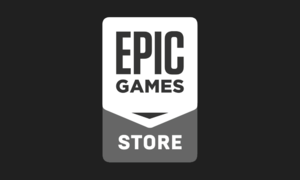 |
|
| Developers | |
|---|---|
| Epic Games | |
| Release dates | |
| Windows | December 6, 2018 |
| macOS (OS X) | December 6, 2018 |
The Epic Games Store is a video game digital distribution service and storefront operated by Epic Games. Downloading games and apps from the service requires the use of the Epic Games Launcher client software available on Windows and macOS. In addition to distributing games, the client also hosts the Unreal Engine SDK as its own section for use by developers using said engine.
The store has no store-wide DRM but publishers are free to utilize the Epic Online Services SDK to integrating Epic services into their games if they wish to, or another desirable third-party DRM solution.[1][2][3]
To protect its users against hackers, the Epic Games Store supports two-factor authentication via email, as well as via an authenticator app.[4]
The Epic Games Store was launched on December 6, 2018 with a revenue split of 12/88 for developers, compared to the industry standard of 30/70. Among the gaming community the storefront has been met with other criticisms, notably over third-party storefront exclusivity deals, as well as on release lacking features consumers expected from other competing storefronts.
Multiple new features and functionality have been introduced over the years, such as mod support, offline mode, cloud saves, game wishlists, an in-game overlay, social features, achievements, public profiles, critic reviews, as well as player ratings and tagging systems.
Once a week on Thursday, a game (or two, if one of the games has a mature rating) is given away for free via the storefront.
Some games distributed through the Epic Games Store are DRM-free, either by directly starting the game executable without the client running, or by creating a shortcut to the game executable using the command line argument -EpicPortal.
General information
- List of games available on Epic Games Store
- List of DRM-free games on Epic Games Store
- Official Website
- Official Support
- Official Roadmap and Patch Notes
- Server Status
- EpicData - Unofficial database
Installation
- Download and run the latest Epic Games Launcher installer from here.
Client data
Configuration file(s) location
| Element | Location |
|---|---|
| User settings | %LOCALAPPDATA%\EpicGamesLauncher\Saved\Config\ |
Cloud saves
Introduced on July 25, 2019, the feature allows for uploading of locally stored save files and synchronization with the Epic Games servers for cloud storage. Automatic save files uploading is enabled by default in the supported games.
Launcher Cloud Saves
- To check games for cloud saves support, look for the Enable Cloud Save toggle by opening the context menu next to the game launch button.
- To manually force upload, click on Sync data now from the context menu next to the game launch button.
- At the conflict prompt,
- Selecting the Download to machine option will download the files stored on the Epic Games servers, completely overwriting the files on the local computer.
- Selecting the Upload to cloud option will upload the locally stored files to the Epic Games servers.
- When unsure, manually backing up the locally stored save files by copying them to a different location, then choosing the Download to machine option allows to have both on the local computer.
Player Data Storage
As an alternative, Epic Online Services supports saving to the cloud without relying on Epic Games Launcher, making the feature compatible with other platforms if enabled.[5]
Offline mode
Implemented on February 14, 2019 and expanded on June 16, 2020, the feature enables users to sign into their Epic Games Launcher without an internet connection.[6]
This feature needs to be first enabled through the settings menu of the launcher for which a normal sign-in is required. After the feature is enabled by the user and the launcher is run without an internet connection, the user will be prompted to retry connection, skip sign-in or to continue in offline mode. The user can enter their Epic Username to go into offline mode.
Epic Online Services
Epic Online Services (EOS) is a suite of cross-platform game services available to third-party developers for free and open to any engine, platform, or store.[7]
In December 2018, Epic Games announced that during 2019 they would launch a large set of cross-platform game services for third-party developers based on services originally built for Fortnite.[8] In March 2019, the initial set of services was released, consisting of game analytics and player ticketing.[9] Throughout 2019, these services were implemented in games like Satisfactory, Dauntless, and Borderlands 3.
The Epic Online Services SDK was extended with an in-game overlay that allowed in-app purchases in 2019, followed by the addition of an in-game social overlay and achievements in the summer of 2020.[10][11] Accessible with ⇧ Shift+F3, the social feature allows players to join or invite friends in games without relying on their multiplayer user interfaces.
Epic Games Store on Linux
- The official client of the Epic Games Store does not currently offer support for Linux. However, there are several alternative solutions available for Linux users.
Using Legendary
Legendary is an open-source command-line interface (CLI) alternative to the Epic Games Launcher, compatible with Windows, macOS (including Native and Windows Games using Crossover), and Linux. Multiple graphical user interface (GUI) frontends have been developed for this application.
Heroic Games Launcher
Heroic Games Launcher is an open-source game launcher that facilitates launching games from the Epic Games Store, as well as Amazon Games and GOG. It is built using web technologies such as TypeScript, React, NodeJS, and Electron.
- It supports multiple Wine and Proton versions installed by Lutris, the Steam Client, or the package manager, and can also download Wine and Proton versions within the application.
- Users can access the Epic Games Store, Amazon Games, and GOG pages to purchase games.
- Available in various common Linux packaging formats, including Deb, RPM, PKGBUILD, Flatpak, and AppImage.
- Setting up the EOS overlay requires enabling the per-game option, as no system-wide option is currently available.
Rare
Rare is a graphical interface designed to simplify the usage of Legendary on Windows, macOS, and Linux platforms. It is built on the lightweight PyQt5 framework.
- Allows launching Windows games using either system-installed Wine or Proton.
- Available in various common Linux packaging formats, including Deb, PKGBUILD, Flatpak, and AppImage.
Using the Official Client
Lutris
Lutris is a gaming client specifically designed for Linux. It provides access to video games and features integration with the Epic Games Store. Lutris allows users to import their existing game library and utilizes community-maintained install scripts for fully automated setups.
- Supports multiple runners, which are programs managed by Lutris and capable of running games.
- Available in various common Linux packaging formats.
| Enabling EGS in Lutris |
|---|
|
- If the Epic Games Store library appears empty, ensure that the option to only list installed games isn't enabled.
Bottles
Bottles is a Wine prefix management user interface (UI) that simplifies the installation and launching of Windows software on Linux.
- Officially, Bottles only supports installation via Flatpak.
| Setting up EGS with Bottles |
|---|
|
Issues fixed
Launcher UI elements misplaced
| Clear the web cache[12][13] |
|---|
|
Other information
Move or back up existing game installation
| Move an existing game installation to a new folder or drive[14][15][16] |
|---|
|
System requirements
| Windows | ||
|---|---|---|
| Minimum | Recommended | |
| Operating system (OS) | 7 SP1 | |
| Processor (CPU) | Intel Core 2 Duo AMD Athlon II X2 |
Intel Core i5 AMD A4 |
| System memory (RAM) | 2 GB | 4 GB |
| Hard disk drive (HDD) | 1.5 GB | |
| Video card (GPU) | Nvidia GeForce 7800 GTX ATI Radeon HD 4650 Intel HD Graphics 4000 512 MB of VRAM DirectX 9.0c compatible | Nvidia GeForce GT 545 ATI Radeon HD 5550 1 GB of VRAM DirectX 11 compatible |
- Requirements for the Epic Games Launcher client.
| OS X | ||
|---|---|---|
| Minimum | ||
| Operating system (OS) | 10.10 (Yosemite) | |
| Processor (CPU) | Intel Core 2 Duo | |
| System memory (RAM) | 2 GB | |
| Hard disk drive (HDD) | 1.5 GB | |
| Video card (GPU) | Nvidia GeForce 7800 GTX ATI Radeon HD 4650 Intel HD Graphics 4000 512 MB of VRAM |
|
- Requirements for the Epic Games Launcher client.
References
- ↑ Epic Online Services Developer - Content Guidelines - Digital Rights Management - last accessed on 2023-09-27
- "The Epic Games Store does not require products to include digital rights management. Third-party digital rights management can be implemented at your discretion."
- ↑ Game Informer - Tim Sweeney Answers Questions About The New Epic Games Store - last accessed on 2019-09-03
- "Does the store use any style of digital right management, and can players play these games offline or is an internet connection required?
We do not have any store-wide DRM. Developers are free to use their own DRM solutions if they choose."
- "Does the store use any style of digital right management, and can players play these games offline or is an internet connection required?
- ↑ Epic Online Services - last accessed on 2019-11-09
- ↑ Two-factor authentication (2FA) and how to enable it - Epic Games Support - last accessed on September 27, 2023
- ↑ Player Data Storage Interface - last accessed on 2020-12-10
- ↑ Offline Mode and Free Game Pop-Up - last accessed on 2020-07-24
- ↑ Epic Online Services - last accessed on 2020-07-15
- ↑ Epic - Epic 2019 cross-platform online services roadmap - last accessed on 2020-07-15
- ↑ Epic - Epic’s free Online Services launch for all game developers - last accessed on 2020-07-15
- ↑ Epic Online Services Documentation - EOS Overlay - last accessed on 2020-07-16
- ↑ [1] - last accessed on 2020-08-04
- ↑ Probelm with Epic games UI - last accessed on 2019-08-01
- ↑ Epic launcher white screen - last accessed on 2019-08-01
- ↑ 14.0 14.1 Can the Epic Games Launcher detect previously installed games? - last accessed on 2020-07-06
- ↑ How to Move Fortnite to Another Folder, Drive, or PC - last accessed on 2020-04-02
- ↑ Verified by User:Rose on 2020-04-02
