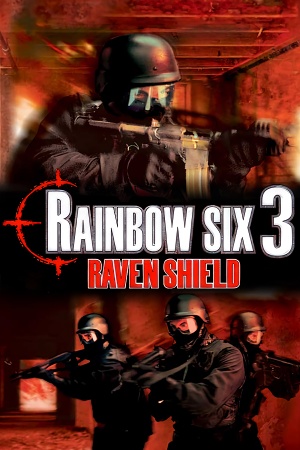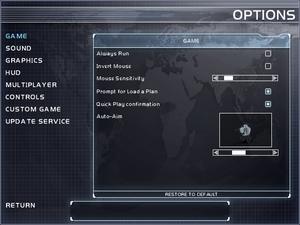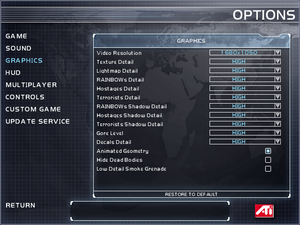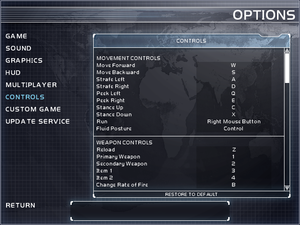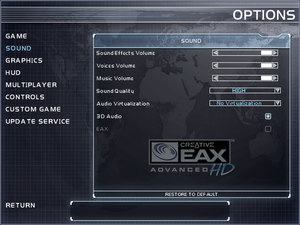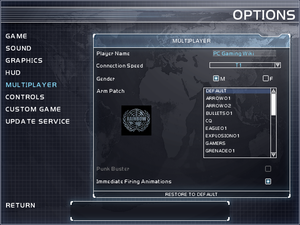Warnings
- The Mac OS X version of this game does not work on Mac OS X Lion (version 10.7) or later due to the removal of support for PowerPC apps.
General information
- ALLR6 All Rainbow Six Community
- ALLR6 play guide
- Ubisoft game page
- Official Forum
- Rainbow Six Wiki
- Steam Community Discussions
Availability
- SafeDisc retail DRM does not work on Windows Vista and later (see above for affected versions).
Version differences
- The Gold Edition comes with the base game and the Athena Sword expansion.
- The Complete edition includes the base game and both expansion packs.
Monetization
DLC and expansion packs
Essential improvements
Install Iron Wrath on a non-US/UK version
|
Edit RavenShield.ini
|
- Go to
<path-to-game>\system\RavenShield.ini.
- Find the following line, and set it to this value.
[Engine.Engine]
Language=int
- Install Iron Wrath. The previous state of the file can be restored now.
|
- An unofficial patch that restores online multiplayer, fixes many bugs left by the original developers, and allows FoV customization.
- Source code is available here.
- OpenRVS versions prior to version 1.6 no longer load the master server, breaking the online functionality. Update to OpenRVS 1.6 or later to fix this issue.
Skip intro videos
|
Move, delete or rename files[5]
|
- Go to
<path-to-game>\Videos\.
- Move, delete or rename
Logos.bik and int\RS_Intro.bik.
- If Athena Sword is installed, go to
<path-to-game>\Mods\AthenaSword\Videos\int and move, delete or rename RS_Intro.bik.
|
Patches
- The latest version for the vanilla game is 1.60, available from Ubisoft's patch server and Patches-Scrolls.
- The latest version for the Athena Sword expansion is 1.10, available from Ubisoft's patch server and Patches-Scrolls.
Restore missing sounds in Steam version
|
Download missing sound files[6]
|
- Download the package containing the missing files from ModDB or MediaFire.
- Extract its contents to
<path-to-game>.
Notes
- Alongside the missing official sounds, this package contains some unofficial sounds used on AllR6 servers.
|
Game data
In-game general settings.
Configuration file(s) location
-
RavenShield.ini contains general settings.
-
<user-id>.ini contains profile settings, like camera FOV, mouse, keyboard/controller bindings and other settings.
Save game data location
Video
|
Edit ini file[8]
|
- Open
<user-id>.ini (Username is inside <path-to-game>/Save/Profiles).
- Change the values in the following lines to the preferred ones:
DesiredFOV=90.000000
DefaultFOV=90.000000
Notes
- To maintain identical vertical FOV to the 4:3 FOV at 16:9 resolutions, use
106. At 21:9 resolutions, use 121.
- Game could start to randomly reset those values. If so, edit those values in
<path-to-game>\System\DefUser.ini too.
- Weapon FOV stays the same. To change it, use OpenRVS.
|
|
Edit ini file[9]
|
- Launch the game at least once then close it.
- Open
RavenShield.ini.
- Find the section
[WinDrv.WindowsClient].
- In that section, find an entry
WindowedViewportX= and set its value to your desired window width.
- In that section, find an entry
WindowedViewportY= and set its value to your desired window height.
- Set
StartupFullscreen= to False to start the game in windowed mode.
|
Input
In-game key map settings.
|
Edit User.ini[citation needed]
|
- Edit
<path-to-game>/Save/Profiles/User.ini (make sure the game is run at least once so it is created).
[Engine.PlayerInput]
MouseSmoothingMode=0
|
|
Edit User.ini[citation needed]
|
- Calculate the mouse sensitivity for Rainbow Six 3: Raven Shield on mouse-sensitivity.com.
- Edit
<path-to-game>\Save\Profiles\User.ini (make sure the game is run at least once so it is created).
[Engine.Input]
W=MoveForward | setsensitivity 0.123456
In game console command:
setsensitivity 0.43
|
Audio
| Audio feature |
State |
Notes |
| Separate volume controls |
|
|
| Surround sound |
|
|
| Subtitles |
|
On by default. |
| Closed captions |
|
|
| Mute on focus lost |
|
|
| EAX support |
|
|
| Royalty free audio |
|
|
Restore 3D audio and EAX
|
Use dsoal
|
- Download dsoal from here (Note: download the 32-bit version, even if using a 64-bit OS.)
- Place
dsound.dll, dsoal-aldrv.dll and alsoft.ini in <path-to-game>\system.
- Enable EAX from in-game sound menu.
|
Additional steps required for Windows 8 and newer[10]
|
Apply registry fix
|
- Open Regedit.
- Navigate to
HKEY_CURRENT_USER\Software\Classes\CLSID.
- Create 2 new keys
{47D4D946-62E8-11CF-93BC-444553540000} and {3901CC3F-84B5-4FA4-BA35-AA8172B8A09B} (curly brackets must be included).
- Create a new subkey for both new key entries named
InprocServer32.
- Change the (Default) value of
InprocServer32 to dsound.dll.
- Navigate to
HKEY_LOCAL_MACHINE\Software\Classes\Wow6432Node\CLSID.
- Repeat steps 3-5.
- Restart the computer.
|
Localizations
| Language |
UI |
Audio |
Sub |
Notes |
| English |
|
|
|
|
| Traditional Chinese |
|
|
|
|
| French |
|
|
|
|
| Polish |
|
|
|
Retail only. Patch for digital release here and here for Athena Sword.[11][12] |
| Brazilian Portuguese |
|
|
|
Retail only. |
Network
In-game multiplayer settings.
Multiplayer types
| Type |
Native |
Players |
Notes |
| Local play |
|
|
| LAN play |
| 16 |
|
| Online play |
| 16 |
Official server browser has been shut down[2]; OpenRVS is required to restore multiplayer functionality. See below. For further information, see this thread or RVSGaming. Note that while ALLR6's patch includes OpenRVS, it is heavily modded to add new fan-made content and is not a vanilla experience. |
Connection types
Ports
| Protocol |
Port(s) and/or port range(s) |
| UDP |
80, 6667, 7777-7787, 8777-8787, 9777, 40000-42000 |
- Universal Plug and Play (UPnP) support status is unknown.
VR support
Issues fixed
Vsync (always on) doesn't work on Windows 8/8.1/10/11
|
Use crosire's d3d8to9 wrapper
|
- Download
d3d8.dll from here.
- Place it in
<path-to-game>\system.
|
Screen flickering
|
Use ENBSeries DX8 to DX9 Convertor[citation needed]
|
- Download DX8 to DX9 Converter archive from here.
- Extract
d3d8.dll and enbconvertor.ini to <path-to-game>\system.
|
|
Use crosire's d3d8to9 wrapper
|
- Download
d3d8.dll from here.
- Place it in
<path-to-game>\system.
|
|
Windowed Mode[citation needed]
|
- See Windowed.
- Run the game, then deploy a squad in any in-game mission.
- See Borderless Gaming.
Notes
- Avoid setting the game into a borderless mode while in any menus or they will break.
|
Crashing when turning on MSI Afterburner's overlay
|
In RivaTuner Statistics Server, set "On-Screen Display rendering mode" to "Vector 2D"
|
|
Run the game via dgVoodoo2
|
Game freezing or stuttering when hosting an online multiplayer game
|
Use a patched version of R6GameService.dll
|
- Download R6GameServiceFix.
- Make a backup copy of the original
R6GameService.dll by renaming it to R6GameService.dll.bak.
- Copy
R6GameService.dll from the .zip to <path-to-game>\system.
Notes
- This fix removes a now broken function which repeatedly contacted Ubisoft's now defunct master server, causing the issue.
|
Low performance on modern machines
Unable to join or host an online multiplayer game (server did not respond)
|
Install OpenRVS
|
- Ensure ports 80, 6667, 7777-7787, 8777-8787, 9777, and 40000-42000 are open, and if the server host is behind a router, that these ports are properly port forwarded to the host device.
- Download OpenRVS. (There may be more up-to-date versions available after this is written).
- Extract
OpenRVS.u, R6ClassDefines.ini, openrvs.ini, and Servers.list from the zip archive to <path-to-game>\system. This should be enough for clients to join servers. The steps after this are for those hosting the game server.
- For server hosts, open
<path-to-game>\Mods\RavenShield.mod in a text editor and add ServerActors=OpenRVS.OpenServer to the bottom of the file.
- If N4Admin is not installed for the server, open
<path-to-game>\Mods\RavenShield.mod, find ServerActors=IpDrv.UdpBeacon and change it to ServerActors=OpenRVS.OpenBeacon.
- Open
<path-to-game>\system\RavenShield.ini, and under [URL], set ensure the port is set to 7777 with Port=7777. (This number can be changed, but the default is 7777). Then, under [IpDrv.UdpBeacon] set the server beacon port with ServerBeaconPort=8777 and the beacon port with BeaconPort=9777.
- If the host is behind a router (i.e., if the host has to forward ports) open
<path-to-game>\system\Server.ini and add the line ServerBehindNAT=True under Engine.R6ServerInfo.
- To ensure clients with widescreen displays and a high field of view will render the first person gun correctly, copy
OpenRenderFix.utx from the OpenRVS zip archive to <path-to-game>\textures. Then add the lines ServerPackages=OpenRenderFix and ServerActors=OpenRenderFix.OpenFix to the bottom of Ravenshield.mod.
- Have hosts join through the "Join IP" button. Currently, new servers must be added manually to the master server by the operators of RVS Gaming.
Notes
- It is recommended to install the patched
R6GameService.dll to prevent freezing or stuttering while hosting.
- The original instructions and further information can be found in the
readme.html file for OpenRVS.
- Try setting the connection speed in the multiplayer options to T3, as this may increase performance and solve other issues.
|
Clients unable to see in-game HUD in multiplayer game
|
Use the dedicated server option instead of the in-game server
|
- As the host, in the "Create Server" menu, under "Options", check "Dedicated Server". When you launch the server, a Command Prompt window will open, and the main game will close. The host can relaunch the main game and join by entering their own IP into the "Join IP" dialog box.
Notes
- As this seems to be a server-side issue, clients should not have to do anything on their end.
|
Can't start or join Athena Sword or Iron Wrath LAN multiplayer game (enter Raven Shield CD key)
|
Modify game configuration files to disable CD key check and use LAN option, optionally with VPS to emulate LAN connection over Internet connection.[14]
|
- Open
<path-to-game>\RavenShield\system\GSRouters.dat in a text editor. Change the line that starts with CDKeyServerIP0= (what follows after the = may vary) to CDKeyServerIP0=eagscdkey-mtl1.ubisoft.com. Save and close the file.
- Open
<path-to-game>\RavenShield\system\RavenShield.ini. Find the line that starts with m_szUbiRemFileURL= (again, what follows after the = may vary) and edit it to read m_szUbiRemFileURL=http://eagsconnect.ubisoft.com/gsinit.php?user=%s&dp=%s. Save and close the file.
- Start or join a LAN game.
- Now, when the CD key check window pops up, click the green check mark without entering anything. The first time it is clicked after applying these edits to the game's configuration files may fail, but afterwards it should work after a short wait.
Notes
- If the CD key check window reappears after working once before, look for a second copy of
RavenShield.ini located at <path-to-game>\staticmeshes and set the same line as the main RavenShield.ini is set to m_szUbiRemFileURL=http://eagsconnect.ubisoft.com/gsinit.php?user=%s&dp=%s. If this does not work, look for any other RavenShield.ini copies that may exist in the game's install directory.
- Use a VPS such as ZeroTier or Hamachi as a virtual LAN to play Athena Sword or Iron Wrath multiplayer online through the in-game LAN multiplayer option.
- If the game does not appear in the game's LAN server browser and can not be joined via IP address while using the VPS of choice, try modifying the network adapter priority of Windows to prioritize the VPS' virtual network adapter by manually setting the interface metric.[15] Many old games and software, including Raven Shield, expect any LAN games to show up in a network adapter with a much higher priority than a VPS virtual network adapter will typically have (generally at least the third network adapter installed after the Ethernet and wireless LAN adapters).
- OpenRVS does not fix the multiplayer or disable the Ubisoft.com login for Athena Sword or Iron Wrath.
|
Game crashes when using night vision or thermal scope
Other information
Console rcon (remote console server admin) commands[17]
| Parameter |
Description |
| adminlogin [rcon password] |
Enter administrator password for access to admin only command |
| writeserver [filename] |
Saves the current server setup in the save folder |
| loadserver [filename] |
Loads the saved server setup in the save folder |
| newpassword [new rcon password] |
Changes the admin password |
| kick [player name] |
Kicks the player off server |
| kickid [player id] |
Kicks the player off server |
| restartmatch [explanation text] |
Ends the current round, resets all statistics to zero, and displays message to all players. |
| restartround [explanation text] |
Restarts the current game-round, resets all statistics to what they were at the beginning of the round, and displays message to all players. |
| map [mapname] |
Ends the current round immediately, changes the server to the designated map |
| set [classname] [property] [value] |
Set property in classname to value |
| get [classname] [property] |
Returns value of property in classname |
| admin pb_sv_enabled |
Enables PunkBuster |
| admin pb_sv_disabled |
Disables PunkBuster |
API
| Technical specs |
Supported |
Notes |
| Direct3D |
8.1 |
|
| OpenGL |
|
OS X only. |
| Shader Model support |
1.4 |
|
| Executable | PPC |
32-bit |
64-bit |
Notes |
| Windows | |
|
|
|
| macOS (OS X) | | |
|
|
Middleware
|
Middleware |
Notes |
| Physics |
Karma |
|
| Audio |
OpenAL |
0.951 (Wraps to DirectSound3D). |
| Cutscenes |
Bink Video |
1.5r. |
| Multiplayer |
Ubi.com |
|
| Anti-cheat |
PunkBuster |
|
Mods
- This mod adds proper ads, slightly improves the graphics and better A.I.
- Adds new weapons to the game.
System requirements
| Windows |
|
Minimum |
Recommended |
| Operating system (OS) |
98
7, 10, 11 (Steam) |
ME, 2000, XP |
| Processor (CPU) |
Intel Pentium III 800 MHz
AMD Athlon 800 MHz |
Intel Pentium 4 1.3 GHz
AMD Athlon 1.3 GHz |
| System memory (RAM) |
128 MB (98, ME, 2000)
256 MB (XP) |
512 MB |
| Hard disk drive (HDD) |
2 GB | |
| Video card (GPU) |
32 MB of VRAM
DirectX 8.1 compatible
| 128 MB of VRAM
DirectX 9 compatible |
| Sound (audio device) |
DirectX 8.1 compatible | |
| macOS (OS X) |
|
Minimum |
Recommended |
| Operating system (OS) |
10.2.6 | |
| Processor (CPU) |
733 MHz
| Intel Pentium 4 1.3 GHz
AMD Athlon 1.3 GHz |
| System memory (RAM) |
256 MB |
512 MB |
| Hard disk drive (HDD) |
2 GB | |
| Video card (GPU) |
128 MB of VRAM | |
Notes
- ↑ SafeDisc retail DRM does not work on Windows 10[3] or Windows 11 and is disabled by default on Windows Vista, Windows 7, Windows 8, and Windows 8.1 when the KB3086255 update is installed.[4]
- ↑ 2.0 2.1 2.2 When running this game without elevated privileges (Run as administrator option), write operations against a location below
%PROGRAMFILES%, %PROGRAMDATA%, or %WINDIR% might be redirected to %LOCALAPPDATA%\VirtualStore on Windows Vista and later (more details).
- ↑ 3.0 3.1 Notes regarding Steam Play (Linux) data:
References