Tom Clancy's Rainbow Six: Rogue Spear
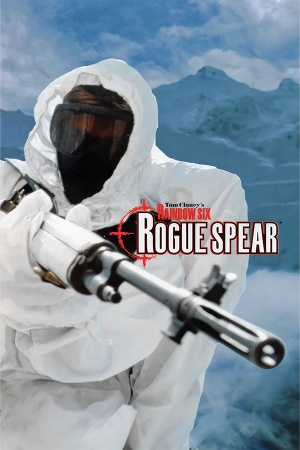 |
|
| Developers | |
|---|---|
| Red Storm Entertainment | |
| Ubisoft Milan | |
| Mac OS (Classic) | Varcon Systems |
| Publishers | |
| North America (1999) | Red Storm Entertainment |
| Europe (1999) | Take-Two Interactive |
| 2000-present | Ubisoft |
| Release dates | |
| Windows | September 22, 1999 |
| Mac OS (Classic) | January 12, 2001 |
| Taxonomy | |
| Monetization | One-time game purchase, Expansion pack |
| Modes | Singleplayer, Multiplayer |
| Pacing | Real-time |
| Perspectives | First-person, Third-person |
| Controls | Direct control |
| Genres | Action, FPS, Shooter, Tactical shooter |
| Art styles | Realistic |
| Themes | Contemporary |
| Series | Rainbow Six |
| ⤏ Go to series page | |
| Subseries of Tom Clancy | |
| Rainbow Six | 1998 |
| Rainbow Six: Rogue Spear | 1999 |
| Rainbow Six: Covert Ops Essentials | 2000 |
| Rainbow Six: Take-Down | 2001 |
| Rainbow Six: Rogue Spear: Black Thorn | 2001 |
| Rainbow Six 3: Raven Shield | 2003 |
| Rainbow Six: Lockdown | 2006 |
| Rainbow Six: Vegas | 2006 |
| Rainbow Six: Vegas 2 | 2008 |
| Rainbow Six Siege | 2015 |
| Rainbow Six Extraction | 2022 |
Warnings
- SafeDisc retail DRM does not work on Windows Vista and later (see Availability for affected versions).
Tom Clancy's Rainbow Six: Rogue Spear is a singleplayer and multiplayer first-person and third-person action, FPS, shooter and tactical shooter game in the Rainbow Six series.
The game's first expansion, Urban Operations, was released in April 2000. The second, Black Thorn from October 2001, is standalone and is covered in its own article.
General information
Availability
| Source | DRM | Notes | Keys | OS |
|---|---|---|---|---|
| Retail | SafeDisc v1 DRM[Note 1] in European releases. Simple disc check in North American releases. |
|||
| Steam (unavailable) |
Monetization
DLC and expansion packs
| Name | Notes | |
|---|---|---|
| Urban Operations |
Essential improvements
Patches
- The latest official patch for the base game is 2.05, available from Patches-Scrolls.
- The latest official patch for the Urban Operations expansion is 2.52, available from Patches-Scrolls.
Game data
Configuration file(s) location
| System | Location |
|---|---|
| Windows | HKEY_LOCAL_MACHINE\SOFTWARE\Wow6432Node\Red Storm Entertainment\Rogue Spear[Note 2] |
| Mac OS (Classic) | |
| Steam Play (Linux) | <SteamLibrary-folder>/steamapps/compatdata/13660/pfx/[Note 3] |
Save game data location
| System | Location |
|---|---|
| Windows | <path-to-game>\data\save\[Note 4] |
| Mac OS (Classic) | |
| Steam Play (Linux) | <SteamLibrary-folder>/steamapps/compatdata/13660/pfx/[Note 3] |
Save game cloud syncing
| System | Native | Notes |
|---|---|---|
| Steam Cloud |
Video
| Graphics feature | State | WSGF | Notes |
|---|---|---|---|
| Widescreen resolution | |||
| Multi-monitor | |||
| Ultra-widescreen | |||
| 4K Ultra HD | |||
| Field of view (FOV) | |||
| Windowed | In the configuration registry, change Fullscreen value from TRUE to FALSE. |
||
| Borderless fullscreen windowed | See the glossary page for potential workarounds. | ||
| Anisotropic filtering (AF) | See the glossary page for potential workarounds. | ||
| Anti-aliasing (AA) | See the glossary page for potential workarounds. | ||
| Vertical sync (Vsync) | See the glossary page for potential workarounds. | ||
| 60 FPS | |||
| 120+ FPS | |||
| High dynamic range display (HDR) | See the glossary page for potential alternatives. | ||
Input
| Keyboard and mouse | State | Notes |
|---|---|---|
| Remapping | ||
| Mouse acceleration | ||
| Mouse sensitivity | ||
| Mouse input in menus | ||
| Mouse Y-axis inversion | ||
| Controller | ||
| Controller support | ||
| Full controller support | ||
| Controller remapping | ||
| Controller sensitivity | ||
| Controller Y-axis inversion |
| Controller types |
|---|
| XInput-compatible controllers |
|---|
| PlayStation controllers |
|---|
| Generic/other controllers |
|---|
| Additional information | ||
|---|---|---|
| Controller hotplugging | ||
| Haptic feedback | ||
| Digital movement supported | ||
| Simultaneous controller+KB/M |
Audio
| Audio feature | State | Notes |
|---|---|---|
| Separate volume controls | ||
| Surround sound | May require DirectSound3D restoration software for EAX 2.0 support. | |
| Subtitles | ||
| Closed captions | ||
| Mute on focus lost | ||
| EAX support | EAX 2 | |
| Royalty free audio | ||
| Red Book CD audio | On Windows, CD music might not play correctly; see the troubleshooting guide for solutions. |
Localizations
| Language | UI | Audio | Sub | Notes |
|---|---|---|---|---|
| English | ||||
| French | ||||
| German | ||||
| Spanish | Fan translation, download. |
Network
Multiplayer types
| Type | Native | Players | Notes | |
|---|---|---|---|---|
| Local play | ||||
| LAN play | 16 | |||
| Online play | 16 | The official MPlayer.com service has been shut down; use Voobly.[3] | ||
Connection types
| Type | Native | Notes |
|---|---|---|
| Matchmaking | ||
| Peer-to-peer | ||
| Dedicated | ||
| Self-hosting | ||
| Direct IP |
VR support
| 3D modes | State | Notes | |
|---|---|---|---|
| vorpX | Z3D User created profile, requires dgVoodoo2 v2.6, see profile introduction. |
||
Issues fixed
Crash at launch on Windows 10
| Use DDrawCompat[4] |
|---|
Notes
|
| Use dgVoodoo 2[5] |
|---|
|
Notes
|
| Use alternate Windows 10 Fix[citation needed] |
|---|
|
Notes
|
| Use DXGL[citation needed] |
|---|
|
| Use WineD3D[citation needed] |
|---|
Notes
|
| Use DxWnd[citation needed] |
|---|
|
Notes
|
Music does not loop
| Fix CD audio not looping on Windows Vista and newer operating systems[citation needed] |
|---|
|
Can't create a DirectSound Device
| Disable UseSoundDeviceGuid[citation needed] |
|---|
|
Crash on start up in windowed mode
| Run the game in 16-bit color mode[citation needed] |
|---|
Other information
API
| Technical specs | Supported | Notes |
|---|---|---|
| Direct3D | 6 | |
| OpenGL | 1.2.1 | Only confirmed for Mac OS Classic. |
| Software renderer |
| Executable | PPC | 16-bit | 32-bit | 64-bit | Notes |
|---|---|---|---|---|---|
| Windows | |||||
| Mac OS (Classic) |
Middleware
| Middleware | Notes | |
|---|---|---|
| Multiplayer | MPlayer.com | Servers were taken offline in 2001. |
System requirements
| Windows | ||
|---|---|---|
| Minimum | Recommended | |
| Operating system (OS) | 95, 98 | |
| Processor (CPU) | Intel Pentium 233 MHz (hardware rendering) Intel Pentium MMX 266 MHz (software rendering) | |
| System memory (RAM) | 32 MB | 64 MB |
| Hard disk drive (HDD) | 200 MB | |
| Video card (GPU) | 4 MB of VRAM DirectX 6.1 compatible | |
| Mac OS | ||
|---|---|---|
| Minimum | Recommended | |
| Operating system (OS) | 8.5 | 9.2.1 |
| Processor (CPU) | G3 300 MHz | |
| System memory (RAM) | 96 MB | 128 MB |
| Hard disk drive (HDD) | 84 MB | 668 MB |
| Video card (GPU) | Rage Pro 8 MB of VRAM | Rage 128 |
Notes
- ↑ SafeDisc retail DRM does not work on Windows 10[1] or Windows 11 and is disabled by default on Windows Vista, Windows 7, Windows 8, and Windows 8.1 when the KB3086255 update is installed.[2]
- ↑ Applications writing to
HKEY_LOCAL_MACHINE\SOFTWAREwill be redirected to other locations based on various criterias, see the glossary page for more details. - ↑ 3.0 3.1 Notes regarding Steam Play (Linux) data:
- File/folder structure within this directory reflects the path(s) listed for Windows and/or Steam game data.
- Use Wine's registry editor to access any Windows registry paths.
- The app ID (13660) may differ in some cases.
- Treat backslashes as forward slashes.
- See the glossary page for details on Windows data paths.
- ↑ When running this game without elevated privileges (Run as administrator option), write operations against a location below
%PROGRAMFILES%,%PROGRAMDATA%, or%WINDIR%might be redirected to%LOCALAPPDATA%\VirtualStoreon Windows Vista and later (more details).
References
- ↑ Not Loading in Windows 10; this will break thousands of - Microsoft Community - last accessed on 2017-01-16
- ↑ Microsoft - MS15-097: Description of the security update for the graphics component in Windows: September 8, 2015 - last accessed on 2018-02-16
- ↑ Discontinued Online Multiplayer Server List - Ubisoft Support - last accessed on May 2023
- ↑ Rainbow Six (1998) - Rainbow Six Rogue Spear · Issue #2 · narzoul/DDrawCompat · GitHub - last accessed on 2019-02-20
- ↑ Verified by User:Eddmanx on 2023-10-17
