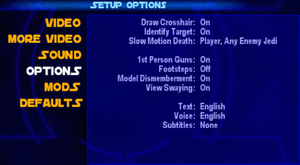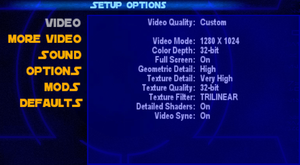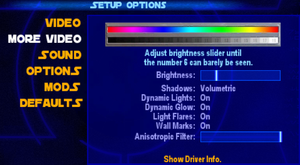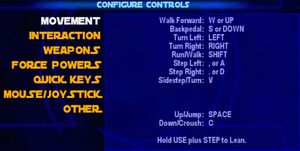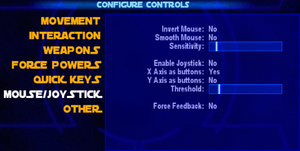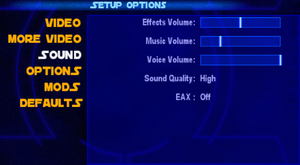Star Wars: Jedi Knight - Jedi Academy
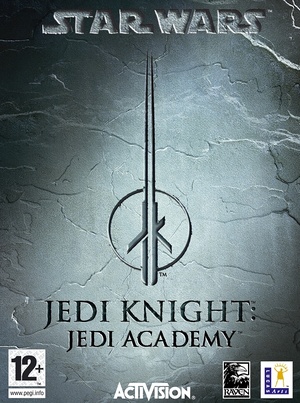 |
|
| Developers | |
|---|---|
| Raven Software | |
| macOS (OS X) | Aspyr Media |
| Publishers | |
| LucasArts | |
| Activision | |
| Disney Interactive Studios | |
| Engines | |
| id Tech 3 | |
| Release dates | |
| Windows | September 17, 2003 |
| macOS (OS X) | September 17, 2003 |
| Reception | |
| Metacritic | 81 |
| IGDB | 69 |
| Taxonomy | |
| Monetization | One-time game purchase |
| Modes | Singleplayer, Multiplayer |
| Pacing | Real-time |
| Perspectives | First-person, Third-person |
| Controls | Direct control |
| Genres | Action, Shooter |
| Themes | Sci-fi, Space |
| Series | Star Wars: Jedi Knight |
Warnings
- The macOS (OS X) version of this game needs a fix to work on macOS Catalina (version 10.15) or later (see API for details).
Star Wars: Jedi Knight - Jedi Academy is a singleplayer and multiplayer first-person and third-person action and shooter game in the Star Wars: Jedi Knight series.
The game's source code was initially released in 2013, however it was quickly pulled by Raven Software. A mirror of the source code is available.
Unlike the Xbox version, the main menu does not have any background music. Despite this, the track used on the main menu of the Xbox version still exists in the game files and is used in multiplayer.
General information
Availability
| Source | DRM | Notes | Keys | OS |
|---|---|---|---|---|
| Retail | Requires CD #1 in disk drive to run single player. SafeDisc v2 DRM[Note 1] Or SecuROM 4.84.84 DRM. Multiplayer requires the CD to be in the drive to join a server. |
|||
| GamersGate | Sold by Disney. | |||
| GamersGate | Sold by Aspyr Media. | |||
| GOG.com | ||||
| Green Man Gaming | ||||
| Humble Store | ||||
| Origin | Included with EA Play Pro. Currently only visible in the EA App's Browse menu. | |||
| Steam | ||||
| Mac App Store (unavailable) |
- SafeDisc retail DRM does not work on Windows Vista and later (see above for affected versions).
- A demo is available for both Windows and OS X.
- Linux compatibility is only achieved via the unofficial source port.
Essential improvements
Patches
- The most recent patch for the Windows version is 1.01. It can be downloaded from Star Wars Support. Digital re-releases and retail version in the "Fan Favorites 2" collection already have this patch installed.
- The most recent patch for the OS X version is 1.03 Rev F (currently in beta). It can be downloaded from Aspyr.
DLC and expansion packs
| Name | Notes | |
|---|---|---|
| Jedi Academy Bonus Maps | Includes 6 multiplayer maps by Raven Software. | |
| Jedi Academy Destroyer Map | Includes 1 Siege multiplayer map by Raven Software. |
Skip intro videos
| Use intro skip |
|---|
|
Use the Jedi Academy intro skip. |
Higher quality music and sound effects
- Even after selecting "High quality" in Sound Options, music and sound effects play at only half their original quality.
| Use console command[citation needed] |
|---|
--or-- seta s_kHz "44" |
Mati Hooti's Assorted fixes for Jedi Academy
- Restores the main menu music from the xbox version.
- Allows for picking up red lightsabers.
- Adds an "all voiceovers" option for subtitles.
- Adds a "Projected shadows" option.
Disable texture compression
- By default, the game recompresses textures at load time using S3TC to reduce VRAM usage, resulting in the textures being lower quality than they are stored on-disk.
| Use console command[3] |
|---|
--or-- seta r_ext_compress_textures "0" Notes
|
Game data
Configuration file(s) location
| System | Location |
|---|---|
| Windows | <path-to-game>\GameData\base\*.cfg[Note 2] |
| macOS (OS X) | $HOME/Library/Application Support/Jedi Academy/base/*.cfg |
| Steam Play (Linux) | <SteamLibrary-folder>/steamapps/compatdata/6020/pfx/[Note 3] |
-
jaconfig.cfgcontains single player settings. -
jampconfig.cfgcontains multiplayer settings.
Save game data location
| System | Location |
|---|---|
| Windows | <path-to-game>\GameData\base\saves\[Note 2] |
| macOS (OS X) | $HOME/Library/Application Support/Jedi Academy/base/saves/ |
| Steam Play (Linux) | <SteamLibrary-folder>/steamapps/compatdata/6020/pfx/[Note 3] |
- Game has a maximum limit of 100 save files, not including the quicksave and last checkpoint slots. This includes 28 level autosaves and 72 manual saves.
Save game cloud syncing
| System | Native | Notes |
|---|---|---|
| GOG Galaxy | ||
| Origin | ||
| Steam Cloud |
Video
| Graphics feature | State | WSGF | Notes |
|---|---|---|---|
| Widescreen resolution | See Widescreen resolution. | ||
| Multi-monitor | See Widescreen resolution. | ||
| Ultra-widescreen | See Widescreen resolution. | ||
| 4K Ultra HD | See Widescreen resolution. | ||
| Field of view (FOV) | See Widescreen resolution. | ||
| Windowed | |||
| Borderless fullscreen windowed | See the glossary page for potential workarounds. | ||
| Anisotropic filtering (AF) | Slider (maximum anisotropy is 16). | ||
| Anti-aliasing (AA) | Force in GPU control panel. Nvidia users can force SGSSAA in Nvidia Profile Inspector. |
||
| Vertical sync (Vsync) | |||
| 60 FPS | |||
| 120+ FPS | See High frame rate. | ||
| High dynamic range display (HDR) | See the glossary page for potential alternatives. | ||
Widescreen resolution
| Running the game in widescreen resolution[4] |
|---|
|
High frame rate
| Set FPS and refresh rate[5] |
|---|
Notes
|
Input
| Keyboard and mouse | State | Notes |
|---|---|---|
| Remapping | ||
| Mouse acceleration | See Mouse acceleration for more information. | |
| Mouse sensitivity | ||
| Mouse input in menus | ||
| Mouse Y-axis inversion | ||
| Controller | ||
| Controller support | ||
| Full controller support | For XInput support (Xbox 360 controller) use OpenJK. OpenJK is in a incomplete state (especially the spotty XInput support), but is updated regularly. | |
| Controller remapping | ||
| Controller sensitivity | ||
| Controller Y-axis inversion |
| Controller types |
|---|
| XInput-compatible controllers | Use OpenJK. OpenJK is in a incomplete state (especially the spotty XInput support), but is updated regularly. | |
|---|---|---|
| Xbox button prompts | ||
| Impulse Trigger vibration |
| PlayStation controllers |
|---|
| Tracked motion controllers |
|---|
| Generic/other controllers | ||
|---|---|---|
| Button prompts |
| Additional information | ||
|---|---|---|
| Controller hotplugging | ||
| Haptic feedback | ||
| Digital movement supported | ||
| Simultaneous controller+KB/M |
| Steam Input | ||
|---|---|---|
| Steam Input API support | ||
| Hook input (legacy mode) | ||
| Official controller preset(s) | ||
| Steam Controller button prompts | ||
| Cursor detection |
Mouse acceleration
| Enable mouse acceleration[6] |
|---|
|
Audio
| Audio feature | State | Notes |
|---|---|---|
| Separate volume controls | ||
| Surround sound | 5.0 | |
| Subtitles | Only in cutscenes, to enable in gameplay and cutscenes type "g_subtitles 1" (without quotes) in the game's console. | |
| Closed captions | ||
| Mute on focus lost | ||
| EAX support | First game supporting EAX 4[7] (via OpenAL[8])See Restore surround sound and EAX. | |
| Royalty free audio |
Restore surround sound and EAX
| Rename the OpenAL DLL[9] |
|---|
|
Localizations
| Language | UI | Audio | Sub | Notes |
|---|---|---|---|---|
| English | ||||
| French | ||||
| German | ||||
| Italian | Fan translation, download. | |||
| Polish | Fan translation, download. | |||
| Brazilian Portuguese | Translation. | |||
| Russian | Fan translation by «ENPY Studio» | |||
| Spanish | ||||
| Ukrainian | Fan translation and full dubbing by TSF, download. |
Network
Multiplayer types
| Type | Native | Players | Notes | |
|---|---|---|---|---|
| LAN play | 32 | |||
| Online play | 32 | |||
Connection types
| Type | Native | Notes |
|---|---|---|
| Matchmaking | ||
| Peer-to-peer | ||
| Dedicated | Dedicated Server software is available for Windows and Linux. | |
| Self-hosting | ||
| Direct IP | Via New Favorite option in server browser. |
Ports
| Protocol | Port(s) and/or port range(s) |
|---|---|
| UDP | 28060-28062, 28070-28081 |
- Universal Plug and Play (UPnP) support status is unknown.
VR support
| 3D modes | State | Notes | |
|---|---|---|---|
| vorpX | G3D User created game profile, (OpenGL) see vorpx forum profile introduction. |
||
| Headsets | |||
|---|---|---|---|
| SteamVR | Use the Oculus Rift support for Jedi Academy Mod and Revive Compatibility Layer. | ||
| Oculus VR (LibOVR) | Use the Oculus Rift support for Jedi Academy Mod. | ||
| Windows Mixed Reality | Use the Oculus Rift support for Jedi Academy Mod and Revive Compatibility Layer. | ||
| OSVR | |||
| Devices | |||
|---|---|---|---|
| Tracked motion controllers | |||
| Traditional controller | See Input for details. | ||
| Keyboard/Mouse | |||
| Play area | |||
|---|---|---|---|
| Seated | |||
| Standing | |||
| Room-scale | |||
Issues fixed
Multiplayer crash to desktop when using custom resolutions
| Use the replacement jamp.exe[10] |
|---|
Cutscenes do not play
| Run the game in Windowed mode[citation needed] |
|---|
| Set Windows XP SP2 compatibility for jasp.exe |
|---|
Other information
API
| Technical specs | Supported | Notes |
|---|---|---|
| Direct3D | 9 | Steam release |
| OpenGL | [16] |
| Executable | PPC | 32-bit | 64-bit | ARM | Notes |
|---|---|---|---|---|---|
| Windows | A source port is required for 64-bit executables. Some mods may not work with 64-bit binaries.[11] |
||||
| macOS (OS X) | 32-bit only.[12] A source port is required for 64-bit. Some mods may not work with 64-bit binaries.[13] |
||||
| Linux | A source port is required.[14] Some mods may not work with 64-bit binaries.[15] |
Middleware
| Middleware | Notes | |
|---|---|---|
| Audio | OpenAL, DirectSound3D | EAX must be enabled in the menu. |
| Input | Immersion Foundation Classes (IFC) |
Mods
Video enhancements
- JAUpscaled An unfinished upscale of the textures using ESRGAN, an OpenJK-based source port is required.
- Jedi Academy 2019 Edition - 4k Textures Upscales most in-game textures with Gigapixel AI to 4k resolutions.
- The Jedi Academy Texture Overhaul Replaces the textures with faithful higher quality ones.
- Ep2-ish Scope Adds a scope loosely based off of the episode 2 scope.
- Elegance HUD Adds a new HUD that doesn't strech on widescreen resolutions.
- JK2 HUD for JKA Ports the HUD from Star Wars: Jedi Knight II - Jedi Outcast.
- Widescreen Crosshair Modifies the crosshair to display correctly on 16:9 and 16:10 resolutions.
- HD Icons Replaces most of the in-game icons with higher quality ones.
- HD Fonts Replaces the in-game fonts with higher quality ones.
- HQ Levelshots for SP/MP Replaces the loading screens with higher quality ones.
- Lightsaber Better Caps Replaces the lightsaber caps with higher quality ones.
- Ultimate Force Icons Mod Replaces the icons with ones remade from scratch with three presets available and adds music to the main menu.
- Enhanced Impact Effects + True HD Blades 2 Replaces the lightsaber blades with higher resolution ones and modifies their effects to be more cinematic.
- TFA Live Blades+Effects Recreates the lightsabers from the force awakens.
- WeaponsHD - Lightsaber Blades Replaces the lightsaber blades with higher quality ones, three versions available.
Character skins
- imperial base officers Adds higher quality imperial officer skins.
- Enhanced Protocol Replacement Adds higher quality protocol droid skins.
- Dark Forces II: Kyle Katarn (With jacket) Adds a Kyle skin in the style of Star Wars: Jedi Knight - Dark Forces II with a jacket.
Player species
- Greedo Adds a Greedo skin replacing the Rodian model.
Gameplay enhancements
- Bloody Dismemberment Allows for full dismemberment with added blood without changing the game difficulty, however it only allows to dismember enemies once after their death, enemies won't react to your lightsaber damage after the first death blow. It's recommended to use the commands
helpusobi 1,seta broadsword 1for ragdolls andseta g_corpseRemovalTime 0. A version without blood is available here. - bloodPLUS Gore Adds blood to the dismemberment.
- ultimate weapons mod Weapons have been altered and enhanced in different ways.
- Saber Menu (Revised) (2.0) Unlocks saber styles like dual wielding and double-bladed staff upon starting a new game.
Total conversions
- Dark Forces Mod Unfinished remake of the original Star Wars: Dark Forces.
- Movie Battles II Multiplayer mod that focuses on battles as seen in the movies. See installation tutorial. For manual installation, download from the Mod DB page.
- Jedi Fighter Multiplayer 2D fighting game mod inspired by Street Fighter II and Last Blade I & II.
Other
- Original Trilogy Lightsaber Sounds Adds the sounds from the original trilogy.
Enabling full dismemberment
| Configuration Files[citation needed] |
|---|
seta helpusobi 1 # Enables cheats, some of the commands might not work without it, but it needs testing to be sure. seta g_saberMoreRealistic 2 # Sets the "sharpness" of the lightsaber. 0 is normal, 1 makes the damage higher, 2 cuts off the parts of the body when the damage is fatal and 3 makes even touching the blade fatal. seta g_dismemberment 3 # Allows for dismembering enemies. 1 allows for hands and feet, 2 for hands, feet, arms and legs and 3 for hands, feet, arms, legs, head and torso. seta g_dismemberProbabilities 100 # Sets the chance of dismembering in percentage. seta g_corpseRemovalTime 0 # Makes bodies stay, setting it to 1-120 sets the amount of seconds that you want the bodies to disappear in. seta broadsword 1 # Enables ragdolls, set it to 2 if you also want to skip the death animations.
|
Source ports
| Name | Description | |
|---|---|---|
| OpenJK |
|
|
| Jedi Academy Linux |
|
|
| Oculus Rift support for Jedi Academy |
|
|
| Jedi Academy: Enhanced |
|
- For Linux, Jedi Academy Linux is recommended for single-player, and OpenJK is recommended for multiplayer.
System requirements
| Windows | ||
|---|---|---|
| Minimum | Recommended | |
| Operating system (OS) | 98SE | ME, 2000, XP |
| Processor (CPU) | Intel Pentium III 450 MHz AMD Athlon 450 MHz |
Intel Pentium III 600 MHz AMD Athlon 600 MHz |
| System memory (RAM) | 128 MB | 256 MB |
| Hard disk drive (HDD) | 1.3 GB | 1.5 GB |
| Video card (GPU) | 32 MB of VRAM OpenGL 1.4 compatible DirectX 9.0a compatible | |
| Sound (audio device) | 16-bit sound card | |
| Other | 4X CD-ROM | |
| macOS (OS X) | ||
|---|---|---|
| Minimum | ||
| Operating system (OS) | 10.12 | |
| Processor (CPU) | Intel Core 2 Duo 2.2 GHz | |
| System memory (RAM) | 4 GB | |
| Hard disk drive (HDD) | 2 GB | |
| Video card (GPU) | Nvidia GeForce 8800 ATI Radeon HD 2600 Intel HD 3000 256 MB of VRAM |
|
Retail
| macOS (OS X) | ||
|---|---|---|
| Minimum | ||
| Operating system (OS) | 10.2.6 | |
| Processor (CPU) | G3 500 MHz | |
| System memory (RAM) | 256 GB | |
| Hard disk drive (HDD) | 1.3 GB | |
| Video card (GPU) | Nvidia GeForce 2 ATI Radeon 7500 32 MB of VRAM |
|
Notes
- ↑ SafeDisc retail DRM does not work on Windows 10[1] or Windows 11 and is disabled by default on Windows Vista, Windows 7, Windows 8, and Windows 8.1 when the KB3086255 update is installed.[2]
- ↑ 2.0 2.1 When running this game without elevated privileges (Run as administrator option), write operations against a location below
%PROGRAMFILES%,%PROGRAMDATA%, or%WINDIR%might be redirected to%LOCALAPPDATA%\VirtualStoreon Windows Vista and later (more details). - ↑ 3.0 3.1 Notes regarding Steam Play (Linux) data:
- File/folder structure within this directory reflects the path(s) listed for Windows and/or Steam game data.
- Games with Steam Cloud support may also store data in
~/.steam/steam/userdata/<user-id>/6020/. - Use Wine's registry editor to access any Windows registry paths.
- The app ID (6020) may differ in some cases.
- Treat backslashes as forward slashes.
- See the glossary page for details on Windows data paths.
References
- ↑ Not Loading in Windows 10; this will break thousands of - Microsoft Community - last accessed on 2017-01-16
- ↑ Microsoft - MS15-097: Description of the security update for the graphics component in Windows: September 8, 2015 - last accessed on 2018-02-16
- ↑ Verified by User:SirYodaJedi on 2023-01-24
- IdTech 3's automatic texture compression uses the GPU's S3TC texture compressor to convert the 24/32-bit textures to a compressed format (usually DXT5, although some source ports can do BC7). Other IdTech 3 games have the option to disable this in the menu, but JO and JA have no such menu option, but the feature still exists.
- ↑ Star Wars Jedi Knight: Jedi Academy | WSGF
- ↑ Jedi Academy Commands Guide - GameFront - last accessed on May 2023
- ↑ Verified by User:Averygoodperson on 2021-12-18
- ↑ EAX® 4.0 ADVANCED HD™: Multi-Environment ™ and Stereo FXs - SoundBlaster.com (retrieved) - last accessed on 9 June 2023
- ↑ EAX® 4.0 ADVANCED HD™ in Star Wars® Jedi Knight®: Jedi Academy™ - Soundblaster.com (retrieved) - last accessed on 9 June 2023
- ↑ web.archive.org - last accessed on May 2023
- ↑ [Fixed] Crash to desktop when starting custom game :: STAR WARS™ Jedi Knight: Jedi Academy™ General Discussions - last accessed on 9 June 2023
- ↑ Technical Issue - [solved] MBII with Arch Linux and openJK | Movie Battles II Community
- ↑ MacOS Catalina, 64-bit, 32-bit, and related Questions – Aspyr Support - last accessed on 9 June 2023
- ↑ Technical Issue - [solved] MBII with Arch Linux and openJK | Movie Battles II Community
- ↑ FreshPorts -- games/openjk - last accessed on 27 March 2022
- ↑ Technical Issue - [solved] MBII with Arch Linux and openJK | Movie Battles II Community
- ↑ Verified by User:Expack3 on 2022-12-09
- ↑ Verified by User:Suicide_machine on 2017-07-17