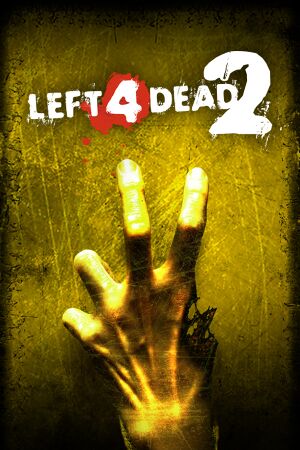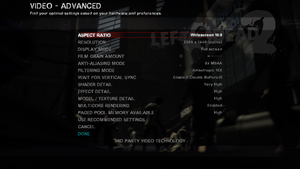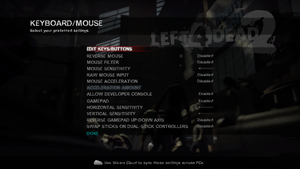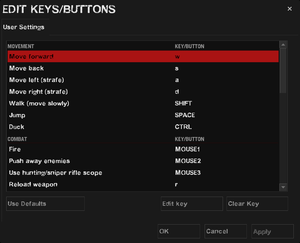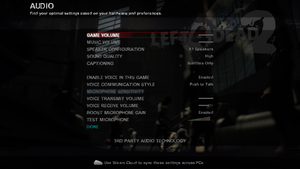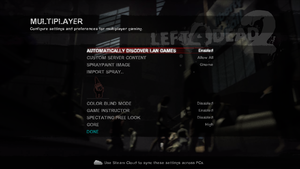Warnings
- The macOS (OS X) version of this game does not work on macOS Catalina (version 10.15) or later due to the removal of support for 32-bit-only apps.
General information
- GitHub Issue Tracker for Left 4 Dead 2 and other Source-based games
- Steam Community Discussions
- Steam Workshop for Left 4 Dead 2
Availability
- Includes the campaigns of the original Left 4 Dead and its DLC.
Version differences
- Some content is censored in Australia and Germany. Install the official Uncensored DLC to remove the limitations.
Essential improvements
Skip intro videos
|
Delete or rename video files
|
- Go to
<path-to-game>\left4dead2\media.
- Delete or rename
l4d2_intro.bik and valve.bik.
|
Game data
Configuration file(s) location
Save game data location
| System |
Native |
Notes |
| Steam Cloud |
|
Approx. 1 GB available. |
Video
|
Force SGSSAA (Nvidia only)[5]
|
- Download and run Nvidia Profile Inspector.
- Select the Left 4 Dead 2 profile.
- Change
Antialiasing compatibility value to 0x000000C0.
- Change
Antialiasing - Behavior Flags to None.
- Change
Antialiasing - Mode to Override any application setting.
- Change
Antialiasing - Setting to 4x [4x Multisampling].
- Change
Antialiasing - Transparency Supersampling to 4x Sparse Grid Supersampling.
- Press "Apply Changes" in the top-right corner.
Notes
- Antialiasing fix is needed.[6]
|
Ambient occlusion
|
Force HBAO+ (Nvidia only)[7][8]
|
- Download and run Nvidia Profile Inspector.
- Select the Left 4 Dead 2 profile.
- Change
Ambient Occlusion compatibility value to 0x00000014.
- Change
Ambient Occlusion setting to High Quality.
- Change
Ambient Occlusion usage to Enabled.
- Press "Apply Changes" in the top-right corner.
|
Disable motion blur
Viewmodel FOV
- Works in multiplayer.
- The default FOV value is 51.
|
Change viewmodel FOV
|
- Bring up the in-game console.
- Type in
"cl_viewmodelfovsurvivor XX" to change the viewmodel FOV (replace "XX" with the desired value).
|
Input
In-game control settings.
In-game key map settings.
- "Gamepad" option in Keyboard/Mouse settings menu is to enable legacy Xinput controller mode. Enabling this erases all keyboard bindings.
Audio
| Audio feature |
State |
Notes |
| Separate volume controls |
|
Game and music volume sliders. |
| Surround sound |
|
7.1, 5.1 surround sound, 4 speaker surround. |
| Subtitles |
|
|
| Closed captions |
|
|
| Mute on focus lost |
|
|
| Royalty free audio |
|
|
Localizations
| Language |
UI |
Audio |
Sub |
Notes |
| English |
|
|
|
|
| Simplified Chinese |
|
|
|
|
| Traditional Chinese |
|
|
|
|
| Czech |
|
|
|
|
| Danish |
|
|
|
|
| Dutch |
|
|
|
|
| Finnish |
|
|
|
|
| French |
|
|
|
Not all original voice lines have been completly dubbed, including some unused original ones. |
| German |
|
|
|
|
| Hungarian |
|
|
|
|
| Italian |
|
|
|
|
| Japanese |
|
|
|
|
| Korean |
|
|
|
|
| Norwegian |
|
|
|
|
| Polish |
|
|
|
|
| Portuguese |
|
|
|
|
| Brazilian Portuguese |
|
|
|
|
| Russian |
|
|
|
|
| Spanish |
|
|
|
|
| Latin American Spanish |
|
|
|
Fan translation by «Primera Llamada» and «KROSK». Download via Nexus Mods and Steam Workshop. |
| Swedish |
|
|
|
|
| Turkish |
|
|
|
|
Network
In-game multiplayer settings.
Multiplayer types
| Type |
Native |
Players |
Notes |
| Local play |
|
2 |
Co-op
See Local play. |
| LAN play |
| 8 |
Co-op, Versus
Co-op (4 players) or "Versus" mode (up to 4v4 Survivors vs. Infected). |
| Online play |
| 8 |
Co-op, Versus
Co-op (4 players) or "Versus" mode (up to 4v4 Survivors vs. Infected). |
Connection types
Ports
| Protocol |
Port(s) and/or port range(s) |
| TCP |
27014-27050 |
| UDP |
4380, 27000-27030 |
- Universal Plug and Play (UPnP) support status is unknown.
- A list of useful console commands is available below.
- If using a single 4:3 or 16:9 monitor, see Split-screen without bezels.
- If loading bar is stuck, quickly pause and unpause game
|
Playing with two controllers[10][11]
|
- If you want to play with only a controller and a mouse+keyboard, check Mouse + Keyboard in split-screen
- Download custom split.cfg file
- Extract it inside
<path-to-game>\left4dead2\cfg.
- Start the game and open the console
- Load up the desired map with the
ss_map #map-name# command
- Type
connect_splitscreen localhost 2
- Load second player keys bindings by typing exec
exec split in console (all bindings are reset).
|
Mouse and keyboard in split-screen
Split-screen without bezels
- The file which needs be edited is packed. Minimal hex editing knowledge is required.
|
Edit split-screen aspect-ratio[12][13]
|
- Go to
<path-to-game>\left4dead2.
- Open
pak01_000.vpk with a hex editor such as HxD.
- Look for the
"aspect"...."8 by 3" string (offset 0x1C4CCFB, just under hex 73 20 34 78 33).
- Change it according to the desired aspect ratio divided by 2.
- Save the changes.
Notes
- After hex editing, the original and final file size must remain the same. Therefore if a digit is added or removed, it may be necessary to add or remove a character elsewhere as well.
- For horizontal split-screen aspect ratio, change the
"aspect"...."32 by 9" string according to the desired aspect ratio multiplied by 2.
- As long as the Valve pak file is modified, it may be impossible to join pure servers.
|
VR support
Issues fixed
Purple and black broken textures
- A generic fix for this issue can be found on the Source engine page.
Improper sniper scope on 1366x768 resolution
|
Set resolution to 1360x768
|
Other information
API
| Technical specs |
Supported |
Notes |
| Direct3D |
9 |
|
| OpenGL |
2.1 |
OS X and Linux only. |
| Vulkan |
1.0 |
Need to run with -vulkan in launch options. Uses DXVK wrapper (DXVK-Native on Linux). |
| Shader Model support |
2.0, 3.0 |
|
| Executable |
32-bit |
64-bit |
Notes |
| Windows |
|
|
|
| macOS (OS X) | |
|
[citation needed] |
| Linux | |
|
[citation needed] |
Middleware
Console commands
- Games running on the Source engine can utilize Source Engine Console Commands for various tasks.[14]
|
Enabling the console in Source games
|
- Launch the game
- From the main menu, select
Options
- Select the
Keyboard/Mouse tab
- Set
Allow Developer Console to Enabled
Notes
- Press ~ to open the console.
- Some commands may first require enabling
sv_cheats with the sv_cheats 1 command.
- Many servers will not allow playing with cheats enabled, or will disable them upon entering the server.
- Users without a US keyboard could experience some problems.
|
Creating a custom CFG file
A CFG is a file that contains a list of commands that will be executed when called.
|
Creating a custom CFG file
|
- Go to
<path-to-game>\left4dead2\cfg.
- Create a .cfg file.
- Open the file with a text editor and type in all desired commands, separating each with a
; character.
- Save the file.
- To run the .cfg file, open the console during the game and type in
exec [filename].cfg
Notes
- To run the .cfg file on every launch, name it
autoexec.cfg
|
Third-person view support
The game in third-person view, featuring multiple other modifications
- Pressing F10 will toggle between first and third person after enabled.
- A simplified setup can be achieved with the 3PS mod.
|
Command set 1
|
- Input the following commands in the console:
c_thirdpersonshoulderaimdist 360
c_thirdpersonshoulderdist 90
c_thirdpersonshoulderheight 0
c_thirdpersonshoulderoffset 20
bind "F10" "thirdpersonshoulder"
|
|
Command set 2 (camera centered on player, higher zoom)
|
- Input the following commands in the console:
c_thirdpersonshoulderaimdist 1000
c_thirdpersonshoulderdist 115
c_thirdpersonshoulderheight 15
c_thirdpersonshoulderoffset 0
bind "F10" "thirdpersonshoulder"
|
Warnings
- Some cutscene intros may be angled incorrectly.
- Several graphical glitches may occur: an inaccurate weapon shadow, flashlight glows seen at character's back, motion blur for melee weapons looking broken (see mod to remove this effect), and potential others.
- Switching between first and third person in-game may cause the HUD to disappear.
- The crosshair may be slightly off-center; use the
cam_idealyaw function to correct this.
- The camera may occasionally see through walls and objects.
- The shotgun will sound very quiet. Try this mod (may cause online games to crash).
- Dying and entering new areas may revert it to first person.
Text chat with keyboard in controller mode
- If playing using a controller and the text chat needs to be used (press Y) online, there are several methods. This also applies to the voting keys.
|
Enable Steam Input from game porperties from Steam's library.[citation needed]
|
|
This allows simultaneous input from both keyboard, mouse and controller.
|
|
Edit .cfg file[citation needed]
|
- Go to
<path-to-game>\cfg.
- Open
360controller.cfg in a text editor.
- Find the line which starts with
unbindall and comment it out by adding // before it (resulting in //unbindall).
- If this still does not work, it is possible that the key bindings were unbound, so re-binding them in the settings menu is required.
|
Remove item/character glows
Some players may wish to remove the item glows and/or character glows since they are unrealistic and makes discovery of other players/items too easy.
|
Create a custom .cfg file
|
- See instructions on creating and running .cfg files
- Copy and paste the following lines
//Glow of barfed survivors
cl_glow_survivor_vomit_b 0
cl_glow_survivor_vomit_g 0
cl_glow_survivor_vomit_r 0
//Glow of survivors
cl_glow_survivor_b 0
cl_glow_survivor_g 0
cl_glow_survivor_r 0
//Glow of incapped survivors
cl_glow_survivor_hurt_b 0
cl_glow_survivor_hurt_g 0
cl_glow_survivor_hurt_r 0
//Glow of items after you are in black and white mode (after 3rd incap)
cl_glow_thirdstrike_item_b 0
cl_glow_thirdstrike_item_g 0
cl_glow_thirdstrike_item_r 0
//GLOW from FAR distance:
cl_glow_item_far_b 0
cl_glow_item_far_g 0
cl_glow_item_far_r 0
//GLOW from UP CLOSE:
cl_glow_item_b 0
cl_glow_item_g 0
cl_glow_item_r 0
cl_glow_ability_r 0
cl_glow_ability_g 0
cl_glow_ability_b 0
|
Command line arguments
- See command line arguments on how to use the following options.
| Parameter |
Description |
| -w X -h Y |
Sets screen resolution (or window resolution if using -window). Example: -w 1920 -h 1080. |
| -refresh X |
Sets the screen refresh rate (Hz). Example: -refresh 60. |
| -noborder -window |
Launches the game in a borderless windowed mode. This may result in a minor performance loss. Windows Aero (Vista/7) may cause stuttering. |
| -novid |
Skips intro videos. |
| -high |
Sets the game's process priority to High. |
| -autoconfig |
Restores video and performance settings to default for the current hardware detected. Ignores settings inside any .cfg files until this parameter is removed. |
| +mat_motion_blur_percent_of_screen_max 0 |
Removes motion blur. |
| -vulkan |
Forces the Vulkan renderer.[15] |
Useful split-screen commands
- Relevant only when using split-screen mode.
| Parameter |
Description |
| connect_splitscreen localhost [ip-address] 2 |
Connects to a LAN or Internet server. Direct connections must be allowed |
| [cmd/cmd2] jointeam (2/3) |
Assigns selected player (cmd) to either survivor or infected team |
| ss_map <map-name> [realism/survival/versus/mutation# |
|
| ss_splitmode (0/1/2) |
Toggles horizontal and vertical screen split (0 is auto selection) |
| z_difficulty (Easy/Normal/Hard/Impossible) |
Changes game difficulty |
| setinfo name Max |
|
| name2 Tony |
|
Mods
Graphics
UI
Audio
- Resident Evil Weapon Sounds (low mid) - lowers the volume of loud gunshot sounds, but has a glitch with the combat shotgun where there is a very loud static noise after each shot.
- Shut Up Survivors - mutes some of the more annoying survivors' quotes. Important quotes are left intact.
Gameplay
System requirements
| Windows |
|
Minimum |
Recommended |
| Operating system (OS) |
7, 8.1, 10 | |
| Processor (CPU) |
Intel Pentium 4 3.0 GHz
| Intel Core 2 Duo 2.4 GHz |
| System memory (RAM) |
2 GB | |
| Hard disk drive (HDD) |
13 GB | |
| Video card (GPU) |
ATI Radeon X800
Nvidia GeForce 6600
128 MB of VRAM
DirectX 9.0c compatible
Shader model 2.0 support |
ATI Radeon X1600
Nvidia GeForce 7600
Shader model 3.0 support |
| Sound (audio device) |
DirectX 9.0c compatible sound card | |
- Windows XP and Vista were previously supported. As future updates for this game and Steam occurred, the support was dropped, even for retail copies.
| macOS (OS X) |
|
Minimum |
| Operating system (OS) |
10.7 |
| Processor (CPU) |
Intel Dual Core 2 GHz |
| System memory (RAM) |
2 GB |
| Hard disk drive (HDD) |
13 GB |
| Video card (GPU) |
ATI Radeon HD 2400 Pro
Nvidia GeForce 8600M GT
Intel HD Graphics 3000 |
| Linux |
|
Minimum |
| Operating system (OS) |
Ubuntu 12.04 |
| Processor (CPU) |
Intel Dual core 2.8 GHz
AMD Dual core 2.8 GHz |
| System memory (RAM) |
2 GB |
| Hard disk drive (HDD) |
13 GB |
| Video card (GPU) |
ATI/AMD Radeon HD2600/3600
Nvidia GeForce 8600/9600GT
OpenGL 2.1 compatible |
| Sound (audio device) |
OpenAL Compatible Sound Card |
| Other |
(Graphic Drivers: Nvidia 310, AMD 12.11) |
- OpenGL versions require the GL_EXT_draw_buffers2 extension.[17] A hacky workaround exists.
- Not supported: OS X 10.5.x (Leopard), ATI Radeon X1600 or X1900 graphics, Nvidia GeForce 7 graphics or Intel graphics less than Intel HD 3000.
Notes
References