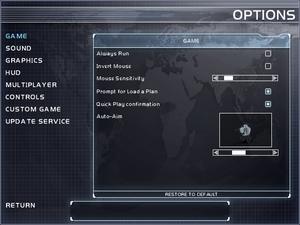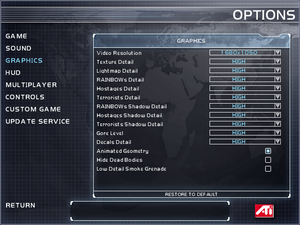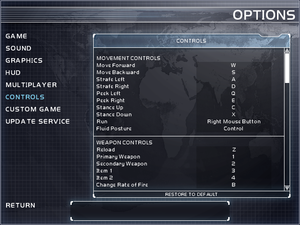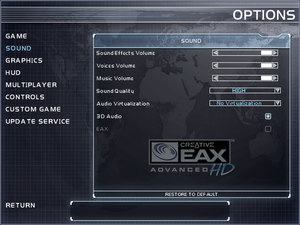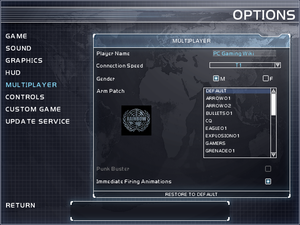Difference between revisions of "Tom Clancy's Rainbow Six 3: Raven Shield"
From PCGamingWiki, the wiki about fixing PC games
(→Mouse sensitivity: it now has an RS3 setting) |
m |
||
| Line 135: | Line 135: | ||
|ultrawidescreen wsgf award = | |ultrawidescreen wsgf award = | ||
|4k ultra hd wsgf award = | |4k ultra hd wsgf award = | ||
| − | |widescreen resolution = | + | |widescreen resolution = limited |
| − | |widescreen resolution notes= Menus render in 640x480 only. | + | |widescreen resolution notes= Menus render in 640x480 only, but in-game rendering has proper widescreen support. |
|multimonitor = unknown | |multimonitor = unknown | ||
|multimonitor notes = | |multimonitor notes = | ||
| Line 144: | Line 144: | ||
|4k ultra hd notes = | |4k ultra hd notes = | ||
|fov = hackable | |fov = hackable | ||
| − | |fov notes = Default is 90 although widescreen resolutions effectively reduce it. Can be further adjusted after installing [https://www.moddb.com/games/tom-clancys-rainbow-six-3-raven-shield/downloads/raven-shield-openrvs-patch-v14 OpenRVS] unofficial patch. | + | |fov notes = Default is 90, although widescreen resolutions effectively reduce it. Can be further adjusted after installing [https://www.moddb.com/games/tom-clancys-rainbow-six-3-raven-shield/downloads/raven-shield-openrvs-patch-v14 OpenRVS] unofficial patch. |
|windowed = hackable | |windowed = hackable | ||
|windowed notes = See [[#Windowed|Windowed]]. | |windowed notes = See [[#Windowed|Windowed]]. | ||
| Line 152: | Line 152: | ||
|anisotropic notes = | |anisotropic notes = | ||
|antialiasing = hackable | |antialiasing = hackable | ||
| − | |antialiasing notes = | + | |antialiasing notes = Nvidia users can force SGSSAA using {{code|0x080000C1}} compatibility bits in Nvidia Inspector. If this does not work, use [[dgVoodoo 2]] instead. |
|upscaling = unknown | |upscaling = unknown | ||
|upscaling tech = | |upscaling tech = | ||
| Line 164: | Line 164: | ||
|hdr = hackable | |hdr = hackable | ||
|hdr notes = Enabling Windows 10 HDR will also affect the game. | |hdr notes = Enabling Windows 10 HDR will also affect the game. | ||
| − | |color blind = | + | |color blind = false |
|color blind notes = | |color blind notes = | ||
}} | }} | ||
| Line 185: | Line 185: | ||
|key remap notes = | |key remap notes = | ||
|acceleration option = false | |acceleration option = false | ||
| − | |acceleration option notes = | + | |acceleration option notes = |
|mouse sensitivity = hackable | |mouse sensitivity = hackable | ||
|mouse sensitivity notes = See [[#Mouse sensitivity|Mouse sensitivity]]. | |mouse sensitivity notes = See [[#Mouse sensitivity|Mouse sensitivity]]. | ||
| Line 261: | Line 261: | ||
In game console command: | In game console command: | ||
| − | setsensitivity 0.43 | + | {{code|setsensitivity 0.43}} |
}} | }} | ||
| Line 451: | Line 451: | ||
===Vsync (Enable by default) not working on Windows 10=== | ===Vsync (Enable by default) not working on Windows 10=== | ||
| − | {{Fixbox|description= Use the | + | {{Fixbox|description=Use the dgVoodoo 2 wrapper |
|fix= | |fix= | ||
# Download [[dgVoodoo 2]]. | # Download [[dgVoodoo 2]]. | ||
Revision as of 17:41, 5 May 2023
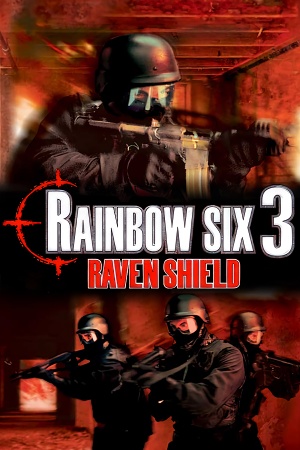 |
|
| Developers | |
|---|---|
| Red Storm Entertainment | |
| Ubisoft Montreal | |
| Athena Sword | Ubisoft Milan |
| Iron Wrath | Ubisoft Casablanca |
| macOS (OS X) | i5works[1] |
| Publishers | |
| Ubisoft | |
| OS X | Aspyr Media |
| Engines | |
| Unreal Engine 2 | |
| Release dates | |
| Windows | March 18, 2003 |
| macOS (OS X) | December 19, 2003 |
| Reception | |
| Metacritic | 83 |
| Taxonomy | |
| Monetization | One-time game purchase, Expansion pack |
| Modes | Singleplayer, Multiplayer |
| Pacing | Real-time |
| Perspectives | First-person, Third-person |
| Controls | Direct control |
| Genres | Action, FPS, Shooter, Tactical shooter |
| Art styles | Realistic |
| Themes | Contemporary |
| Series | Rainbow Six |
| ⤏ Go to series page | |
| Subseries of Tom Clancy | |
| Rainbow Six | 1998 |
| Rainbow Six: Rogue Spear | 1999 |
| Rainbow Six: Covert Ops Essentials | 2000 |
| Rainbow Six: Take-Down | 2001 |
| Rainbow Six: Rogue Spear: Black Thorn | 2001 |
| Rainbow Six 3: Raven Shield | 2003 |
| Rainbow Six: Lockdown | 2006 |
| Rainbow Six: Vegas | 2006 |
| Rainbow Six: Vegas 2 | 2008 |
| Rainbow Six Siege | 2015 |
| Rainbow Six Extraction | 2022 |
Warnings
- The Mac OS X version of this game does not work on Mac OS X Lion (version 10.7) or later due to the removal of support for PowerPC apps.
General information
- ALLR6 All Rainbow Six Community
- ALLR6 play guide
- Ubisoft game page
- Official Forum
- Rainbow Six Wiki
- Steam Community Discussions
Availability
| Source | DRM | Notes | Keys | OS |
|---|---|---|---|---|
| Retail | SafeDisc DRM[Note 1]. | |||
| Steam | Gold Edition. | |||
| Ubisoft Store | Gold Edition, included with Ubisoft+. |
Version differences
- The Gold Edition comes with the base game and the Athena Sword expansion.
- The Complete edition includes the base game and both expansion packs.
Monetization
DLC and expansion packs
| Name | Notes | |
|---|---|---|
| Athena Sword | To access, run RavenShield.exe with the mod=AthenaSword command line argument. |
|
| Iron Wrath | US version UK version Manual installation (Recommended for Steam users) |
Essential improvements
Install Iron Wrath on a non-US/UK version
| Edit RavenShield.ini |
|---|
[Engine.Engine] Language=int
|
Skip intro videos
| Raven Shield[citation needed] |
|---|
|
Patches
- The latest version for the vanilla game is 1.60, available from Ubisoft's patch server and Patches-Scrolls.
- The latest version for the Athena Sword expansion is 1.10, available from Ubisoft's patch server and Patches-Scrolls.
Game data
Configuration file(s) location
| System | Location |
|---|---|
| Windows | <path-to-game>\system\*.ini[Note 2] |
| macOS (OS X) | |
| Steam Play (Linux) | <SteamLibrary-folder>/steamapps/compatdata/19830/pfx/[Note 3] |
Save game data location
| System | Location |
|---|---|
| Windows | <path-to-game>\Save[Note 2] |
| macOS (OS X) | |
| Steam Play (Linux) | <SteamLibrary-folder>/steamapps/compatdata/19830/pfx/[Note 3] |
Save game cloud syncing
| System | Native | Notes |
|---|---|---|
| Steam Cloud | ||
| Ubisoft Connect | [4] |
Video
| Graphics feature | State | Notes | |
|---|---|---|---|
| Widescreen resolution | Menus render in 640x480 only, but in-game rendering has proper widescreen support. | ||
| Multi-monitor | |||
| Ultra-widescreen | Image is Vert-. FOV can be increased to compensate, see Field of View below. | ||
| 4K Ultra HD | |||
| Field of view (FOV) | Default is 90, although widescreen resolutions effectively reduce it. Can be further adjusted after installing OpenRVS unofficial patch. | ||
| Windowed | See Windowed. | ||
| Borderless fullscreen windowed | See Screen flickering. | ||
| Anisotropic filtering (AF) | See the glossary page for potential workarounds. | ||
| Anti-aliasing (AA) | Nvidia users can force SGSSAA using 0x080000C1 compatibility bits in Nvidia Inspector. If this does not work, use dgVoodoo 2 instead. |
||
| Vertical sync (Vsync) | On by default. | ||
| 60 FPS and 120+ FPS | |||
| High dynamic range display (HDR) | Enabling Windows 10 HDR will also affect the game. | ||
Windowed
| Instructions[citation needed] |
|---|
StartupFullscreen=False |
Input
| Keyboard and mouse | State | Notes |
|---|---|---|
| Remapping | ||
| Mouse acceleration | ||
| Mouse sensitivity | See Mouse sensitivity. | |
| Mouse input in menus | ||
| Mouse Y-axis inversion | ||
| Controller | ||
| Controller support |
| Controller types |
|---|
Mouse smoothing
| Edit User.ini[citation needed] |
|---|
[Engine.PlayerInput] MouseSmoothingMode=0 |
Mouse sensitivity
| Edit User.ini[citation needed] |
|---|
[Engine.Input] W=MoveForward | setsensitivity 0.123456 In game console command:
|
Audio
| Audio feature | State | Notes |
|---|---|---|
| Separate volume controls | ||
| Surround sound | ||
| Subtitles | On by default. | |
| Closed captions | ||
| Mute on focus lost | ||
| EAX support | ||
| Royalty free audio |
Restore 3D audio and EAX
| Use dsoal |
|---|
|
Additional steps required for Windows 8 and newer[5]
| Apply registry fix |
|---|
|
Localizations
| Language | UI | Audio | Sub | Notes |
|---|---|---|---|---|
| English | ||||
| Traditional Chinese | Athena Sword also has Traditional Chinese. | |||
| French | ||||
| Polish | Gold edition retail only. Details, Details for Athena Sword | |||
| Brazilian Portuguese | Retail only. |
Network
Multiplayer types
| Type | Native | Players | Notes | |
|---|---|---|---|---|
| Local play | ||||
| LAN play | 16 | |||
| Online play | 16 | Official server browser has been shut down[6]; OpenRVS is required to restore multiplayer functionality. See below. For further information, see this thread or RVSGaming. Note that while ALLR6's patch includes OpenRVS, it is heavily modded to add new fan-made content and is not a vanilla experience. | ||
Connection types
| Type | Native | Notes |
|---|---|---|
| Matchmaking | ||
| Peer-to-peer | ||
| Dedicated | ||
| Self-hosting | ||
| Direct IP |
Ports
| Protocol | Port(s) and/or port range(s) |
|---|---|
| UDP | 80, 6667, 7777-7787, 8777-8787, 9777, 40000-42000 |
- Universal Plug and Play (UPnP) support status is unknown.
VR support
| 3D modes | State | Notes | |
|---|---|---|---|
| vorpX | G3D User created profile, requires dgVoodoo 2 v2.55.4 or higher, see profile introdution. Note: Profile may not work with the latest wrapper, in case of issues please report to the vorpx forum. |
||
Issues fixed
Screen flickering
| Use ENBSeries DX8 to DX9 Convertor[citation needed] |
|---|
|
| Use crosire's d3d8to9 wrapper |
|---|
|
| Windowed Mode[citation needed] |
|---|
Notes
|
Crashing when turning on MSI Afterburner's overlay
| In RivaTuner Statistics Server, set "On-Screen Display rendering mode" to "Vector 2D" |
|---|
| Run the game via dgVoodoo2 |
|---|
Vsync (Enable by default) not working on Windows 10
| Use the dgVoodoo 2 wrapper |
|---|
|
Game freezing or stuttering when hosting an online multiplayer game
| Use a patched version of R6GameService.dll |
|---|
|
Unable to join or host an online multiplayer game (server did not respond)
| Install OpenRVS |
|---|
|
Clients unable to see in-game HUD in multiplayer game
| Use the dedicated server option instead of the in-game server |
|---|
|
Can't start or join Athena Sword or Iron Wrath LAN multiplayer game (enter Raven Shield CD key)
| Modify game configuration files to disable CD key check and use LAN option, optionally with VPS to emulate LAN connection over Internet connection.[7] |
|---|
|
Game crashes when using night vision or thermal scope
| Run the game executable using compatibility mode for Windows XP Service Pack 2.[9] |
|---|
Other information
Console rcon (remote console server admin) commands[10]
| Parameter | Description |
|---|---|
| adminlogin [rcon password] | Enter administrator password for access to admin only command |
| writeserver [filename] | Saves the current server setup in the save folder |
| loadserver [filename] | Loads the saved server setup in the save folder |
| newpassword [new rcon password] | Changes the admin password |
| kick [player name] | Kicks the player off server |
| kickid [player id] | Kicks the player off server |
| restartmatch [explanation text] | Ends the current round, resets all statistics to zero, and displays message to all players. |
| restartround [explanation text] | Restarts the current game-round, resets all statistics to what they were at the beginning of the round, and displays message to all players. |
| map [mapname] | Ends the current round immediately, changes the server to the designated map |
| set [classname] [property] [value] | Set property in classname to value |
| get [classname] [property] | Returns value of property in classname |
| admin pb_sv_enabled | Enables PunkBuster |
| admin pb_sv_disabled | Disables PunkBuster |
API
| Technical specs | Supported | Notes |
|---|---|---|
| Direct3D | 8.1 | |
| OpenGL | OS X only. | |
| Shader Model support | 1.4 |
| Executable | PPC | 32-bit | 64-bit | Notes |
|---|---|---|---|---|
| Windows | ||||
| macOS (OS X) |
Middleware
| Middleware | Notes | |
|---|---|---|
| Physics | Karma | |
| Audio | OpenAL | 0.951 (Wraps to DirectSound3D) |
| Cutscenes | Bink Video | 1.5r |
| Multiplayer | Ubi.com | |
| Anti-cheat | PunkBuster |
System requirements
| Windows | ||
|---|---|---|
| Minimum | Recommended | |
| Operating system (OS) | 98 | ME, 2000, XP |
| Processor (CPU) | Intel Pentium III 800 MHz AMD Athlon 800 MHz |
Intel Pentium 4 1.3 GHz AMD Athlon 1.3 GHz |
| System memory (RAM) | 128 MB (98, ME, 2000) 256 MB (XP) |
512 MB |
| Hard disk drive (HDD) | 2 GB | |
| Video card (GPU) | 32 MB of VRAM DirectX 8.1 compatible | 128 MB of VRAM DirectX 9 compatible |
| macOS (OS X) | ||
|---|---|---|
| Minimum | Recommended | |
| Operating system (OS) | 10.2.6 | |
| Processor (CPU) | 733 MHz | Intel Pentium 4 1.3 GHz AMD Athlon 1.3 GHz |
| System memory (RAM) | 256 MB | 512 MB |
| Hard disk drive (HDD) | 2 GB | |
| Video card (GPU) | 128 MB of VRAM | |
Notes
- ↑ SafeDisc retail DRM does not work on Windows 10[2] or Windows 11 and is disabled by default on Windows Vista, Windows 7, Windows 8, and Windows 8.1 when the KB3086255 update is installed.[3]
- ↑ 2.0 2.1 When running this game without elevated privileges (Run as administrator option), write operations against a location below
%PROGRAMFILES%,%PROGRAMDATA%, or%WINDIR%might be redirected to%LOCALAPPDATA%\VirtualStoreon Windows Vista and later (more details). - ↑ 3.0 3.1 Notes regarding Steam Play (Linux) data:
- File/folder structure within this directory reflects the path(s) listed for Windows and/or Steam game data.
- Use Wine's registry editor to access any Windows registry paths.
- The app ID (19830) may differ in some cases.
- Treat backslashes as forward slashes.
- See the glossary page for details on Windows data paths.
References
- ↑ Aspyr gets ready to ship four new games - Macworld - last accessed on 2016-7-23
- ↑ Not Loading in Windows 10; this will break thousands of - Microsoft Community - last accessed on 2017-01-16
- ↑ Microsoft - MS15-097: Description of the security update for the graphics component in Windows: September 8, 2015 - last accessed on 2018-02-16
- ↑ Cloud save support for games available on Ubisoft+ - last accessed on 2021-09-18
- ↑ Registry Issues (indirectsound.com) - last accessed on 2023-05-05
- ↑ Discontinued Online Multiplayer Server List - Ubisoft Support
- ↑ [1]
- ↑ https://www.windowscentral.com/how-change-priority-order-network-adapters-windows-10
- ↑ [2]
- ↑ https://www.gamesclan.net/billing/index.php/knowledgebase/58/Rainbow-Six-Raven-Shield-Rcon-Commands.html