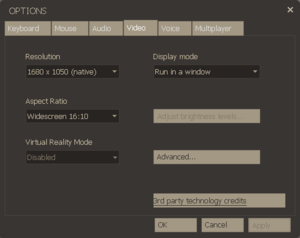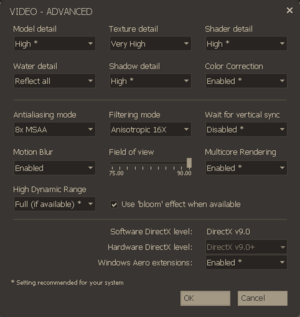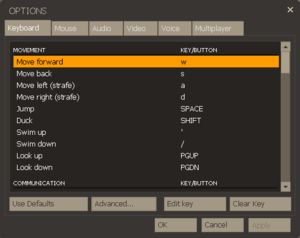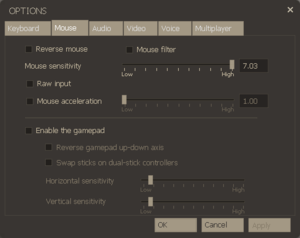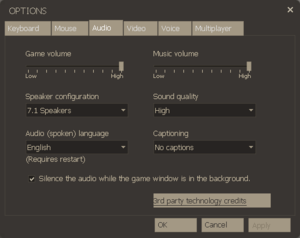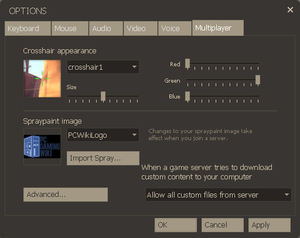Difference between revisions of "Team Fortress 2"
m (misc. fixes) |
(64-bit update has been released.) |
||
| (430 intermediate revisions by 99 users not shown) | |||
| Line 1: | Line 1: | ||
| − | {{postdev}} | + | {{State|state=postdev}} |
{{Infobox game | {{Infobox game | ||
| − | |cover = Team Fortress 2 | + | |cover = Team Fortress 2 cover.jpg |
|developers = | |developers = | ||
{{Infobox game/row/developer|Valve Corporation}} | {{Infobox game/row/developer|Valve Corporation}} | ||
| + | {{Infobox game/row/developer|Escalation Studios|PASS Time|ref=<ref>{{Refurl|url=https://www.teamfortress.com/post.php?id=17833|title=Introducing PASS Time, a New Beta Game Mode! - TF2 Team|date=2016-5-22}}</ref>}} | ||
| + | |publishers = | ||
| + | {{Infobox game/row/publisher|Valve Corporation}} | ||
| + | {{Infobox game/row/publisher|Buka Entertainment|Russia (The Orange Box)}} | ||
|engines = | |engines = | ||
| − | {{Infobox game/row/engine|Source}} | + | {{Infobox game/row/engine|Source|Original|name=Source 2007}} |
| + | {{Infobox game/row/engine|Source|Current|name=Source 2013 Multiplayer}} | ||
|release dates= | |release dates= | ||
{{Infobox game/row/date|Windows|October 9, 2007}} | {{Infobox game/row/date|Windows|October 9, 2007}} | ||
{{Infobox game/row/date|OS X|June 10, 2010}} | {{Infobox game/row/date|OS X|June 10, 2010}} | ||
{{Infobox game/row/date|Linux|November 6, 2012}} | {{Infobox game/row/date|Linux|November 6, 2012}} | ||
| + | |reception = | ||
| + | {{Infobox game/row/reception|Metacritic|team-fortress-2|92}} | ||
| + | {{Infobox game/row/reception|IGDB|team-fortress-2|rating}} | ||
| + | |taxonomy = | ||
| + | {{Infobox game/row/taxonomy/monetization | free-to-play, Cross-game bonus }} | ||
| + | {{Infobox game/row/taxonomy/microtransactions | cosmetic, loot box, player trading, unlock }} | ||
| + | {{Infobox game/row/taxonomy/modes | Multiplayer }} | ||
| + | {{Infobox game/row/taxonomy/pacing | Real-time }} | ||
| + | {{Infobox game/row/taxonomy/perspectives | First-person }} | ||
| + | {{Infobox game/row/taxonomy/controls | Direct control }} | ||
| + | {{Infobox game/row/taxonomy/genres | Action, FPS }} | ||
| + | {{Infobox game/row/taxonomy/sports | }} | ||
| + | {{Infobox game/row/taxonomy/vehicles | }} | ||
| + | {{Infobox game/row/taxonomy/art styles | Stylized }} | ||
| + | {{Infobox game/row/taxonomy/themes | North America, Sci-fi}} | ||
| + | {{Infobox game/row/taxonomy/series | Team Fortress }} | ||
|steam appid = 440 | |steam appid = 440 | ||
| − | |gogcom | + | |gogcom id = |
| + | |gogcom id side = | ||
| + | |official site= https://www.teamfortress.com/ | ||
| + | |hltb = 9632 | ||
| + | |lutris = team-fortress-2 | ||
| + | |strategywiki = Team Fortress 2 | ||
| + | |mobygames = 30655 | ||
|wikipedia = Team Fortress 2 | |wikipedia = Team Fortress 2 | ||
| + | |winehq = 5823 | ||
| + | |license = free-to-play | ||
}} | }} | ||
| − | |||
| − | ''' | + | {{Introduction |
| − | + | |introduction = | |
| − | + | ||
| + | |release history = The game was purchasable individually and as part of ''The Orange Box'' compilation as of October 9, 2007. It became free-to-play on June 23, 2011.<ref>{{Refurl|url=https://store.steampowered.com/oldnews/5721|title=News - Team Fortress 2 is now Free to Play|date=2023-08-12}}</ref> | ||
| + | |||
| + | |current state = | ||
| + | }} | ||
'''General information''' | '''General information''' | ||
| − | + | {{mm}} [http://wiki.tf2.com Official wiki] - Run by the TF2 community and hosted by Valve | |
| − | {{mm}} [http://wiki. | ||
{{mm}} [https://github.com/ValveSoftware/Source-1-Games GitHub Issue Tracker] includes other Source-based games | {{mm}} [https://github.com/ValveSoftware/Source-1-Games GitHub Issue Tracker] includes other Source-based games | ||
| − | {{mm}} [ | + | {{mm}} [https://steamcommunity.com/app/440/discussions/ Steam Community Discussions] |
| − | + | {{mm}} [https://steamcommunity.com/sharedfiles/browse?appid=440 Steam Workshop] | |
| − | {{mm}} [ | ||
==Availability== | ==Availability== | ||
| − | {{Availability | + | {{Availability| |
| − | {{Availability | + | {{Availability/row| Retail | | Steam | Gives access to Premium account features<ref>{{Refsnip|url=https://www.teamfortress.com/freetoplay/faq.php|title=Team Fortress 2: Free-to-Play FAQ|date=2016-5-22|snippet=If you've ever spent money on TF2, you have a premium account. This includes purchasing the game before it was Free-to-Play, activating a retail version of the game, or making a purchase in the Mann Co. in-game store.}}</ref> | | Windows }} |
| − | {{Availability | + | {{Availability/row| Steam | 440 | Steam | Free to play, Install with <code>steam://install/440</code><br/>Also available to purchase in The Orange Box bundle, which gives access to Premium account features. | | Windows, OS X, Linux }} |
| + | }} | ||
| + | {{ii}} All versions require {{DRM|Steam}}. | ||
| + | |||
| + | |||
| + | ==Monetization== | ||
| + | {{Monetization | ||
| + | |ad-supported = | ||
| + | |cross-game bonus = There are hundreds of cosmetic items and weapons (most are reskins, some are unique) that can be obtained by purchasing other games or meeting certain conditions in other games. A more complete list is available at the Team Fortress 2 wiki [https://wiki.teamfortress.com/wiki/Promotional_items here]. | ||
| + | |dlc = The soundtrack is sold as DLC. | ||
| + | |expansion pack = | ||
| + | |freeware = | ||
| + | |free-to-play = The base game is free-to-play as of June 23, 2011, but [https://wiki.teamfortress.com/wiki/Account_types Premium] accounts have access to additional features. | ||
| + | |one-time game purchase = | ||
| + | |sponsored = | ||
| + | |subscription = | ||
| + | |subscription gaming service = | ||
| + | }} | ||
| + | |||
| + | ==Microtransactions== | ||
| + | {{Microtransactions | ||
| + | |boost = | ||
| + | |cosmetic = There are hundreds of cosmetics items that players can use to customize their appearance in the game. Some are Halloween-restricted. | ||
| + | |currency = | ||
| + | |finite spend = | ||
| + | |infinite spend = | ||
| + | |free-to-grind = Timed drops allow players to "find" weapons and other unlockables; rarely, they may find cosmetic items. Premium accounts get an advantage. | ||
| + | |loot box = Mann Co. Supply Crates, and other types of crates, drop automatically, but must be unlocked with a purchased key. | ||
| + | |none = | ||
| + | |player trading = Most items in the game can be traded for on Steam with other players, or listed for sale on the community marketplace. | ||
| + | |time-limited = Some cosmetic items were available for purchase, or as part of a promotion, in the past, but are no longer available. | ||
| + | |unlock = All non-reskin weapons in the game can either be outright purchased, traded for, or found in random drops with enough gameplay time. | ||
| + | }} | ||
| + | {{ii}} Limited-use items: Some purchasable items have a limited number of uses, such as Noise Makers and the Dueling Mini-Game. | ||
| + | |||
| + | {{DLC| | ||
| + | {{DLC/row| Fight Songs: The Music Of Team Fortress 2 | Soundtrack | Windows, OS X, Linux}} | ||
}} | }} | ||
==Essential improvements== | ==Essential improvements== | ||
===Skip intro videos=== | ===Skip intro videos=== | ||
| − | {{Fixbox| | + | {{Fixbox|description=Use the <code>-novid</code> [[Glossary:Command line arguments|command line argument]]|ref=<ref>{{Refurl|url=https://steamcommunity.com/sharedfiles/filedetails/?id=159366732|title=Skipping the Valve-intro :: Team Fortress 2 Steam Community Guide |date=14-03-2018}}</ref>|fix= |
| − | {{Fixbox | + | # Alternatively, go to {{folder|{{p|game}}\hl2\media}}. |
| − | # | + | # Delete or rename {{file|Valve.bik}}. |
| − | # | + | }} |
| − | # | + | |
| − | # | + | ===Increase performance=== |
| − | + | {{ii}} TF2's default settings are generally not well optimized. Therefore, it is recommended to install a custom config, such as '''mastercomfig'''. | |
| − | # | + | {{Fixbox|description=Install mastercomfig|ref={{cn|date=August 2019}}|fix= |
| − | # | + | #Go to the [https://mastercomfig.com/app mastercomfig website] and choose a preset, alongside any relevant addons and download the necessary VPK files. |
| + | #Place the downloaded VPK files into {{folder|{{p|game}}\tf\custom}} and follow [https://docs.mastercomfig.com/en/latest/customization/launch_options/ these directions] to add the necessary launch options. (Don't forget to remove the <code>-dxlevel</code> launch option after launching the game) | ||
| + | #Boot up the game and test the performance/visual fidelity. If errors occur, check [https://docs.mastercomfig.com/en/latest/next_steps/troubleshoot/ the troubleshooting section]. | ||
| + | #To change any settings without changing presets, use [https://docs.mastercomfig.com/en/latest/customization/modules/ modules] to alter individual settings. | ||
| + | {{ii}} Any already existing custom configs will need to be moved from {{folder|{{p|game}}\tf\cfg}} to {{folder|{{p|game}}\tf\cfg\user}} (create the {{folder|user}} subfolder if not present already). It is also recommended to check if any commands in these custom configs overwrite mastercomfig's. | ||
| + | }} | ||
| + | |||
| + | ===Higher texture quality=== | ||
| + | {{ii}} Using the console command <code>mat_picmip #</code>, one can change TF2's texture quality preset independently from the in-game settings, where <code>#</code> can range from <code>2</code> to <code>-10</code>. The lower the value, the better. | ||
| + | {{ii}} The in-game "Very High" Texture detail setting uses <code>-1</code>, therefore it is not the highest possible texture quality the engine can offer. | ||
| + | {{Fixbox|description=Set mat_picmip value in autoexec.cfg|ref=<ref>{{Refurl|url=https://wiki.teamfortress.com/wiki/Ultra_high_settings|title=Ultra High Settings :: Team Fortress 2 Official Wiki |date=22-07-2022}}</ref>|fix= | ||
| + | #Go to {{folder|{{p|game}}\tf\cfg}} and create a text file named {{file|autoexec.cfg}} if it does not already exist. | ||
| + | #Open {{file|autoexec.cfg}} and add the line <code>mat_picmip -10</code>. | ||
| + | #Save and close the file. This will ensure that the command is read on start-up. | ||
| + | {{ii}} '''IMPORTANT''': if mastercomfig is used, {{file|autoexec.cfg}} will need to be moved to a folder named {{folder|overrides}} inside {{folder|{{p|game}}\tf\cfg}}. | ||
| + | {{ii}} Alternatively, use the launch parameter {{code|+mat_picmip -10}}. | ||
}} | }} | ||
==Game data== | ==Game data== | ||
| − | + | ===Configuration file(s) location=== | |
| − | + | {{Game data| | |
| − | {{Game | + | {{Game data/config|Steam|{{p|game}}\tf\cfg\}} |
| − | {{Game | ||
| − | {{ | ||
| − | |||
}} | }} | ||
| − | {{ii}} | + | {{ii}} Steam Cloud settings are stored in {{folder|{{p|Steam}}\userdata\{{p|uid}}\440\remote}}. |
| + | {{ii}} Demo files are stored in {{folder|{{p|game}}\tf}}. | ||
| + | {{XDG|unknown}} | ||
| − | ===[[Save game cloud syncing]]=== | + | ===[[Glossary:Save game cloud syncing|Save game cloud syncing]]=== |
| − | {{Save | + | {{Save game cloud syncing |
| − | | | + | |discord = |
| − | | | + | |discord notes = |
| − | | | + | |epic games launcher = |
| − | | | + | |epic games launcher notes = |
| − | | | + | |gog galaxy = |
| − | | | + | |gog galaxy notes = |
| − | | | + | |origin = |
| − | | | + | |origin notes = |
| − | | | + | |steam cloud = true |
| − | | | + | |steam cloud notes = Approx. 1 GB available.<br/>Settings, in-game sprays and Steam Workshop submissions. |
| − | | | + | |ubisoft connect = |
| − | | | + | |ubisoft connect notes = |
| − | | | + | |xbox cloud = |
| − | | | + | |xbox cloud notes = |
}} | }} | ||
| − | |||
| − | ==Video | + | ==Video== |
| − | + | {{Image|Team Fortress 2 General Video.png|In-game general video settings.}} | |
| − | + | {{Image|Team Fortress 2 Advanced Video.png|In-game advanced video settings.}} | |
| − | {{Video | + | {{Video |
| − | |wsgf link = | + | |wsgf link = https://www.wsgf.org/dr/team-fortress-2 |
|widescreen wsgf award = gold | |widescreen wsgf award = gold | ||
|multimonitor wsgf award = silver | |multimonitor wsgf award = silver | ||
| − | |ultrawidescreen wsgf award = | + | |ultrawidescreen wsgf award = gold |
|4k ultra hd wsgf award = incomplete | |4k ultra hd wsgf award = incomplete | ||
|widescreen resolution = true | |widescreen resolution = true | ||
|widescreen resolution notes= | |widescreen resolution notes= | ||
|multimonitor = true | |multimonitor = true | ||
| − | |multimonitor notes = | + | |multimonitor notes = |
| − | |ultrawidescreen = | + | |ultrawidescreen = true |
| − | |ultrawidescreen notes = | + | |ultrawidescreen notes = Some UI assets don't fill the entire screen. |
| − | |4k ultra hd = | + | |4k ultra hd = true |
| − | |4k ultra hd notes = | + | |4k ultra hd notes = Interface scales with resolution and can become unusable. |
|fov = true | |fov = true | ||
| − | |fov notes = See [[#Field of view (FOV)|Field of view (FOV)]]. | + | |fov notes = Slider from 75 to 90°. See [[#Field of view (FOV)|Field of view (FOV)]] for further options. |
|windowed = true | |windowed = true | ||
|windowed notes = | |windowed notes = | ||
|borderless windowed = hackable | |borderless windowed = hackable | ||
| − | |borderless windowed notes = | + | |borderless windowed notes = Use the <code>-window -noborder</code> [[Glossary:Command line arguments|command line arguments]]. |
|anisotropic = true | |anisotropic = true | ||
| − | |anisotropic notes = | + | |anisotropic notes = Up to 16 samples. |
|antialiasing = true | |antialiasing = true | ||
| − | |antialiasing notes = | + | |antialiasing notes = [[MSAA]], up to 8x. |
|vsync = true | |vsync = true | ||
| − | |vsync notes = | + | |vsync notes = Triple Buffering |
| − | | | + | |60 fps = true |
| − | | | + | |60 fps notes = |
| + | |120 fps = true | ||
| + | |120 fps notes = 300 FPS cap by default. With console, can change <code>"fps_max"</code> to any value; use <code>0</code> for uncapped framerate. The game will break when above 1000 fps, so it may be worthwhile to keep the framerate capped.{{cn|date=July 2022}} | ||
| + | |hdr = false | ||
| + | |hdr notes = In-game {{term|HDR}} option refers only to {{term|HDR Rendering}} for rendering Bloom and sun shine type effects. | ||
| + | |color blind = true | ||
| + | |color blind notes = Under "Advanced HUD Options". Only changes some minor effects like Jarate and Mad Milk.<ref>[https://web.archive.org/web/20141205154347/http://forums.steampowered.com/forums/showthread.php?t=2691308 'colorblind mode' - Steam Users' Forums] (retrieved)</ref> | ||
}} | }} | ||
| − | ===[[Field of view (FOV)]]=== | + | ===[[Glossary:Field of view (FOV)|Field of view (FOV)]]=== |
| − | {{ii}} | + | {{ii}} For 16:9, a setting of 90° results in a FOV slightly above 106°. |
| − | {{ii}} | + | {{ii}} Console commands can change the FOV to arbitrary values, but are not allowed in Competitive Mode. Viewmodel FOV can also be adjusted. |
| − | + | {{Fixbox|description=fov_desired|ref={{cn|date=July 2016}}|fix= | |
| − | {{Fixbox| | + | # Open the console ({{Key|~}}). |
| − | {{ | ||
| − | # Open the console | ||
# Enter <code>fov_desired #</code>, where <code>#</code> is your desired FOV. | # Enter <code>fov_desired #</code>, where <code>#</code> is your desired FOV. | ||
| + | }} | ||
| + | {{Fixbox|description=viewmodel_fov|ref={{cn|date=July 2016}}|fix= | ||
| + | # Open the console ({{Key|~}}). | ||
| + | # Enter <code>viewmodel_fov #</code>, where <code>#</code> is your desired viewmodel FOV. | ||
| + | {{ii}} It is also possible to turn on <code>Use minimized viewmodels</code> in the Advanced Options menu.<br />Alternatively, input <code>tf_use_min_viewmodels 1</code> into the console. | ||
| + | }} | ||
| + | {{Fixbox|description=Plugins|ref={{cn|date=October 2016}}|fix= | ||
| + | {{ii}} It is possible to increase the FOV limit up to 130 or even unplayable 179, using server-side plugins such as [http://tftrue.esport-tools.net/ this one]. However it is important to note that, while allowed by the ETF2L, and while client-side plugins are not classified as a cheats they are not officially supported by Valve. Some cheats include FOV increase hacks, so '''use at your own risk'''. | ||
| + | }} | ||
| − | {{ | + | ==Input== |
| − | {{ | + | {{Image|Team Fortress 2 Remapping.png|In-game key map settings.}} |
| + | {{Image|Team Fortress 2 Mouse Gamepad.png|In-game mouse/gamepad settings.}} | ||
| + | {{Input | ||
| + | |key remap = true | ||
| + | |key remap notes = | ||
| + | |acceleration option = true | ||
| + | |acceleration option notes = | ||
| + | |mouse sensitivity = true | ||
| + | |mouse sensitivity notes = | ||
| + | |mouse menu = true | ||
| + | |mouse menu notes = | ||
| + | |invert mouse y-axis = true | ||
| + | |invert mouse y-axis notes = | ||
| + | |touchscreen = unknown | ||
| + | |touchscreen notes = | ||
| + | |controller support = true | ||
| + | |controller support notes = See [[#Controller support|Controller support]] for information on enabling the Xbox 360 HUD, which causes the game to show Xbox 360 button icons. | ||
| + | |full controller = limited | ||
| + | |full controller notes = Some menus are unusable with a controller. | ||
| + | |controller remap = true | ||
| + | |controller remap notes = | ||
| + | |controller sensitivity = true | ||
| + | |controller sensitivity notes= | ||
| + | |invert controller y-axis = true | ||
| + | |invert controller y-axis notes= | ||
| + | |xinput controllers = true | ||
| + | |xinput controllers notes = | ||
| + | |xbox prompts = true | ||
| + | |xbox prompts notes = | ||
| + | |impulse triggers = false | ||
| + | |impulse triggers notes = | ||
| + | |dualshock 4 = true | ||
| + | |dualshock 4 notes = Officially supported via [[Steam Input]] | ||
| + | |dualshock prompts = false | ||
| + | |dualshock prompts notes = | ||
| + | |light bar support = unknown | ||
| + | |light bar support notes = | ||
| + | |dualshock 4 modes = unknown | ||
| + | |dualshock 4 modes notes = | ||
| + | |tracked motion controllers= hackable | ||
| + | |tracked motion controllers notes = Supports [[Controller:Razer Hydra|Razer Hydra]] Sixense API. Exit the Hydra tray application and use the [[Glossary:Command line arguments|launch options]] <code>+sixense_enabled 1</code><ref>{{Refurl|url=http://sixense.com/tf2|title=sixense.com|date=May 2023}}</ref> | ||
| + | |tracked motion prompts = unknown | ||
| + | |tracked motion prompts notes = | ||
| + | |other controllers = unknown | ||
| + | |other controllers notes = | ||
| + | |other button prompts = unknown | ||
| + | |other button prompts notes= | ||
| + | |button prompts = Xbox, Steam | ||
| + | |button prompts notes = | ||
| + | |controller hotplug = unknown | ||
| + | |controller hotplug notes = | ||
| + | |haptic feedback = unknown | ||
| + | |haptic feedback notes = | ||
| + | |simultaneous input = true | ||
| + | |simultaneous input notes = | ||
| + | |steam input api = true | ||
| + | |steam input api notes = | ||
| + | |steam hook input = unknown | ||
| + | |steam hook input notes = | ||
| + | |steam input presets = true | ||
| + | |steam input presets notes = | ||
| + | |steam controller prompts = true | ||
| + | |steam controller prompts notes = | ||
| + | |steam cursor detection = unknown | ||
| + | |steam cursor detection notes = | ||
}} | }} | ||
| − | ===[[ | + | ===[[Controller|Controller support]]=== |
| − | {{Fixbox| | + | : See also: [http://wiki.teamfortress.com/wiki/Xbox_360_controls Xbox 360 controls] on the ''Official Team Fortress Wiki''. |
| − | {{ | + | |
| − | # | + | {{Fixbox|description=Enabling Xbox 360 HUD|ref={{cn|date=July 2016}}|fix= |
| − | + | # Open the console ({{key|~}}). | |
| − | # | + | # Input <code>exec 360controller</code>. |
| − | + | ||
| − | + | '''Notes''' | |
| − | + | {{ii}} To reverse the change, input <code>exec undo360controller</code>. | |
| − | + | }} | |
| − | {{ | + | ==Audio== |
| + | {{Image|Team Fortress 2 Audio.png|In-game audio settings.}} | ||
| + | {{Audio | ||
| + | |separate volume = true | ||
| + | |separate volume notes = Over-all game volume and separate music slider. | ||
| + | |surround sound = true | ||
| + | |surround sound notes = 7.1, 5.1 surround sound, 4 speaker surround. Linux version lacks the surround support as SDL itself was chosen to handle the audio without the additional API such as SDL_mixer or OpenAL. | ||
| + | |subtitles = limited | ||
| + | |subtitles notes = The Developer Commentary is the only part of the game with subtitles. | ||
| + | |closed captions = true | ||
| + | |closed captions notes = | ||
| + | |mute on focus lost = true | ||
| + | |mute on focus lost notes = "Silence the audio while the game window is in the background" check box | ||
| + | |eax support = true | ||
| + | |eax support notes = Linux only. Open <code>alsoft-config</code> (included with OpenAL package) and in HRTF tab set HRTF Mode to Forced On. It'll work only if you have a 32-bit package of OpenAL. | ||
}} | }} | ||
| − | === | + | {{L10n|content= |
| − | {{ | + | {{L10n/switch |
| − | {{ | + | |language = English |
| − | + | |interface = true | |
| − | + | |audio = true | |
| − | + | |subtitles = true | |
| − | + | |notes = | |
| − | + | |fan = | |
| + | }} | ||
| + | {{L10n/switch | ||
| + | |language = Bulgarian | ||
| + | |interface = true | ||
| + | |audio = false | ||
| + | |subtitles = true | ||
| + | |notes = | ||
| + | |fan = | ||
| + | }} | ||
| + | {{L10n/switch | ||
| + | |language = Simplified Chinese | ||
| + | |interface = true | ||
| + | |audio = false | ||
| + | |subtitles = true | ||
| + | |notes = | ||
| + | |fan = | ||
| + | }} | ||
| + | {{L10n/switch | ||
| + | |language = Traditional Chinese | ||
| + | |interface = true | ||
| + | |audio = false | ||
| + | |subtitles = true | ||
| + | |notes = | ||
| + | |fan = | ||
| + | }} | ||
| + | {{L10n/switch | ||
| + | |language = Czech | ||
| + | |interface = true | ||
| + | |audio = false | ||
| + | |subtitles = true | ||
| + | |notes = | ||
| + | |fan = | ||
| + | }} | ||
| + | {{L10n/switch | ||
| + | |language = Danish | ||
| + | |interface = true | ||
| + | |audio = false | ||
| + | |subtitles = true | ||
| + | |notes = | ||
| + | |fan = | ||
| + | }} | ||
| + | {{L10n/switch | ||
| + | |language = Dutch | ||
| + | |interface = true | ||
| + | |audio = false | ||
| + | |subtitles = true | ||
| + | |notes = | ||
| + | |fan = | ||
| + | }} | ||
| + | {{L10n/switch | ||
| + | |language = Finnish | ||
| + | |interface = true | ||
| + | |audio = false | ||
| + | |subtitles = true | ||
| + | |notes = | ||
| + | |fan = | ||
| + | }} | ||
| + | {{L10n/switch | ||
| + | |language = French | ||
| + | |interface = true | ||
| + | |audio = true | ||
| + | |subtitles = true | ||
| + | |notes = | ||
| + | |fan = | ||
| + | }} | ||
| + | {{L10n/switch | ||
| + | |language = German | ||
| + | |interface = true | ||
| + | |audio = true | ||
| + | |subtitles = true | ||
| + | |notes = | ||
| + | |fan = | ||
| + | }} | ||
| + | {{L10n/switch | ||
| + | |language = Greek | ||
| + | |interface = true | ||
| + | |audio = false | ||
| + | |subtitles = true | ||
| + | |notes = | ||
| + | |fan = | ||
| + | }} | ||
| + | {{L10n/switch | ||
| + | |language = Hungarian | ||
| + | |interface = true | ||
| + | |audio = false | ||
| + | |subtitles = true | ||
| + | |notes = | ||
| + | |fan = | ||
| + | }} | ||
| + | {{L10n/switch | ||
| + | |language = Italian | ||
| + | |interface = true | ||
| + | |audio = false | ||
| + | |subtitles = true | ||
| + | |notes = | ||
| + | |fan = | ||
| + | }} | ||
| + | {{L10n/switch | ||
| + | |language = Japanese | ||
| + | |interface = true | ||
| + | |audio = false | ||
| + | |subtitles = true | ||
| + | |notes = | ||
| + | |fan = | ||
| + | }} | ||
| + | {{L10n/switch | ||
| + | |language = Korean | ||
| + | |interface = true | ||
| + | |audio = false | ||
| + | |subtitles = true | ||
| + | |notes = | ||
| + | |fan = | ||
| + | }} | ||
| + | {{L10n/switch | ||
| + | |language = Norwegian | ||
| + | |interface = true | ||
| + | |audio = false | ||
| + | |subtitles = true | ||
| + | |notes = | ||
| + | |fan = | ||
| + | }} | ||
| + | {{L10n/switch | ||
| + | |language = Polish | ||
| + | |interface = true | ||
| + | |audio = false | ||
| + | |subtitles = true | ||
| + | |notes = | ||
| + | |fan = | ||
| + | }} | ||
| + | {{L10n/switch | ||
| + | |language = Brazilian Portuguese | ||
| + | |interface = true | ||
| + | |audio = false | ||
| + | |subtitles = true | ||
| + | |notes = | ||
| + | |fan = | ||
| + | }} | ||
| + | {{L10n/switch | ||
| + | |language = Portuguese | ||
| + | |interface = true | ||
| + | |audio = false | ||
| + | |subtitles = true | ||
| + | |notes = | ||
| + | |fan = | ||
| + | }} | ||
| + | {{L10n/switch | ||
| + | |language = Romanian | ||
| + | |interface = true | ||
| + | |audio = false | ||
| + | |subtitles = true | ||
| + | |notes = | ||
| + | |fan = | ||
| + | }} | ||
| + | {{L10n/switch | ||
| + | |language = Russian | ||
| + | |interface = true | ||
| + | |audio = true | ||
| + | |subtitles = true | ||
| + | |notes = | ||
| + | |fan = | ||
| + | }} | ||
| + | {{L10n/switch | ||
| + | |language = Spanish | ||
| + | |interface = true | ||
| + | |audio = true | ||
| + | |subtitles = true | ||
| + | |notes = | ||
| + | |fan = | ||
| + | }} | ||
| + | {{L10n/switch | ||
| + | |language = Swedish | ||
| + | |interface = true | ||
| + | |audio = false | ||
| + | |subtitles = true | ||
| + | |notes = | ||
| + | |fan = | ||
| + | }} | ||
| + | {{L10n/switch | ||
| + | |language = Thai | ||
| + | |interface = true | ||
| + | |audio = false | ||
| + | |subtitles = false | ||
| + | |notes = | ||
| + | |fan = | ||
| + | }} | ||
| + | {{L10n/switch | ||
| + | |language = Turkish | ||
| + | |interface = true | ||
| + | |audio = false | ||
| + | |subtitles = true | ||
| + | |notes = | ||
| + | |fan = | ||
| + | }} | ||
| + | {{L10n/switch | ||
| + | |language = Ukrainian | ||
| + | |interface = true | ||
| + | |audio = false | ||
| + | |subtitles = false | ||
| + | |notes = The game contains files for complete subtitles, but they are not compiled. The user can compile it themselves using the {{file|captioncompiler.exe}} program which is provided with the game. | ||
| + | |fan = | ||
| + | }} | ||
}} | }} | ||
| − | == | + | ==Network== |
| − | + | {{Image|Team Fortress 2 General Multiplayer.png|In-game general multiplayer settings.}} | |
| − | {{ | + | {{Image|Team Fortress 2 Advanced Options.png|In-game advanced options/multiplayer settings.}} |
| − | | | + | {{ii}} For more information, see the [[Engine:Source#Source Dedicated Server|"Source Dedicated Server" section of our Source engine article]]. |
| − | | | + | {{Network/Multiplayer |
| − | | | + | |local play = hackable |
| − | | | + | |local play players = 32 |
| − | | | + | |local play modes = Co-op, Versus |
| − | | | + | |local play notes = Use [https://github.com/SplitScreen-Me/splitscreenme-nucleus/releases Nucleus Co-op]. |
| + | |lan play = true | ||
| + | |lan play players = 32 | ||
| + | |lan play modes = Co-op, Versus | ||
| + | |lan play notes = | ||
| + | |online play = true | ||
| + | |online play players = 32 | ||
| + | |online play modes = Co-op, Versus | ||
| + | |online play notes = | ||
| + | |asynchronous = | ||
| + | |asynchronous notes = | ||
| + | }} | ||
| + | {{Network/Connections | ||
| + | |matchmaking = true | ||
| + | |matchmaking notes = | ||
| + | |p2p = true | ||
| + | |p2p notes = | ||
| + | |dedicated = true | ||
| + | |dedicated notes = | ||
| + | |self-hosting = true | ||
| + | |self-hosting notes = | ||
| + | |direct ip = true | ||
| + | |direct ip notes = | ||
| + | }} | ||
| + | {{Network/Ports | ||
| + | |tcp = 27014-27050 | ||
| + | |udp = 3478-4380, 27000-27030 | ||
| + | |upnp = unknown | ||
}} | }} | ||
| − | ===[[ | + | ==VR support== |
| − | + | {{VR support | |
| + | |gg3d name = Team Fortress 2 | ||
| + | |native 3d gg3d award = | ||
| + | |nvidia 3d vision gg3d award = | ||
| + | |tridef 3d gg3d award = gold | ||
| + | |iz3d gg3d award = | ||
| + | |native 3d = unknown | ||
| + | |native 3d notes = | ||
| + | |nvidia 3d vision = true | ||
| + | |nvidia 3d vision notes = | ||
| + | |tridef 3d = true | ||
| + | |tridef 3d notes = | ||
| + | |iz3d = unknown | ||
| + | |iz3d notes = | ||
| + | |vr only = false | ||
| + | |htc vive = false | ||
| + | |htc vive notes = | ||
| + | |oculus rift = true | ||
| + | |oculus rift notes = Available under Video Settings. See [[#Oculus Rift|Oculus Rift]] for more information. | ||
| + | |osvr = unknown | ||
| + | |osvr notes = | ||
| + | |windows mixed reality = false | ||
| + | |windows mixed reality notes = | ||
| + | |keyboard-mouse = true | ||
| + | |keyboard-mouse notes = | ||
| + | |3rd space gaming vest = | ||
| + | |3rd space gaming vest notes = | ||
| + | |novint falcon = | ||
| + | |novint falcon notes = | ||
| + | |trackir = | ||
| + | |trackir notes = | ||
| + | |tobii eye tracking = | ||
| + | |tobii eye tracking notes = | ||
| + | |play area seated = true | ||
| + | |play area seated notes = | ||
| + | |play area standing = false | ||
| + | |play area standing notes = | ||
| + | |play area room-scale = false | ||
| + | |play area room-scale notes = | ||
| + | }} | ||
| − | + | ===[[Glossary:Oculus Rift|Oculus Rift]]=== | |
| − | {{ | + | {{ii}} By default VR mode will run full screen, to switch back to a borderless windowed set the <code>vr_force_windowed</code> convar. |
| − | |||
| − | |||
| − | {{Fixbox | + | {{Fixbox|description=Toggle world view models|ref={{cn|date=July 2016}}|fix= |
| − | # Open the console | + | # Open the console ({{key|~}}). |
| − | # | + | # Enter <code>cl_first_person_uses_world_model 1</code> to enable or <code>cl_first_person_uses_world_model 0</code> to disable. |
}} | }} | ||
| − | == | + | ==Issues fixed== |
| − | + | ===Generic fixes for issues=== | |
| − | + | {{Fixbox|description=Console commands|ref={{cn|date=July 2016}}|fix= | |
| − | + | # Reload the HUD: in the console, type <code>hud_reloadscheme</code> | |
| − | + | # Resync the game state with the server (start/stop an in-game demo): in the console, type <code>record s; stop</code> | |
| − | + | ## The "s" can be anything; it's just the name of the demo file. Using the same name every time will overwrite the unusable demo file every time you need to re-synchronize. | |
| − | + | # Reload sound resources: in the console, type <code>snd_restart</code> | |
| − | | | + | # Reconnect to a server: in the console, type <code>retry</code> |
| − | | | + | # Reshow missing/hidden viewmodel: in the console, type <code>r_drawviewmodel 1</code> |
| − | | | ||
| − | | | ||
| − | |||
| − | |||
| − | |||
| − | |||
}} | }} | ||
| − | == | + | ===Sprays are not visible=== |
| − | + | {{ii}} As of the September 16, 2021 update, sprays are no longer available on official Valve servers and can be disabled per server by the server admins. | |
| − | + | {{Fixbox|description=Multiplayer Decal Limit|ref={{cn|date=February 2017}}|fix= | |
| − | {{ | + | * Try raising Multiplayer Decal Limit. Check settings <code>cl_allowdownload</code>, <code>cl_allowupload</code>, <code>cl_playerspraydisable</code>, <code>mp_decals</code>, <code>r_decals</code> and <code>r_spray_lifetime</code>. |
| − | |||
| − | |||
| − | |||
| − | |||
| − | |||
| − | {{Fixbox | ||
| − | {{ | ||
| − | |||
| − | |||
| − | |||
| − | |||
| − | |||
| − | |||
| − | |||
| − | |||
| − | |||
| − | |||
| − | |||
| − | |||
| − | |||
| − | |||
| − | |||
| − | |||
| − | |||
| − | |||
| − | |||
| − | |||
| − | |||
| − | |||
| − | |||
| − | |||
| − | |||
| − | |||
| − | |||
| − | |||
| − | |||
| − | |||
| − | |||
| − | |||
}} | }} | ||
| − | === | + | ===Purple and black broken textures=== |
| − | {{ | + | {{ii}} A generic fix for this issue can be found [[Engine:Source#Broken textures|on our Source engine page]]. |
| − | + | ||
| − | + | ===Game Crashes at Valve logo on startup=== | |
| + | {{ii}} Most likely caused by [[DirectX]] problems. | ||
| + | {{Fixbox|description=Run the game with [[Glossary:Command line arguments|command line arguments]]|ref={{cn|date=October 2016}}|fix= | ||
# Reinstall the latest DirectX | # Reinstall the latest DirectX | ||
| − | # | + | # Set the game to run with different [[Glossary:Command line arguments|command line arguments]] until it functions: <code>-dxlevel ##</code>. Replace <code>##</code> with <code>80</code>, <code>81</code>, <code>90</code>, and <code>95</code>, corresponding to [https://developer.valvesoftware.com/wiki/DirectX_Versions Shader Models]. Lower is more compatible but 80 may cause more frequent crashes. |
| − | |||
| − | |||
| − | |||
| − | # | ||
# Try setting <code>-nod3d9ex</code>. This will disable some DirectX 9 extensions used in Windows Vista/7. | # Try setting <code>-nod3d9ex</code>. This will disable some DirectX 9 extensions used in Windows Vista/7. | ||
}} | }} | ||
| − | ===Game crashes after closing MotD=== | + | ===Game crashes after closing MotD=== |
| − | {{ | + | {{ii}} Some servers use Pinion advertisement, a buggy plugin that sometimes crashes TF2. |
| − | + | {{Fixbox|description=Game crashes after closing MotD|ref={{cn|date=October 2016}}|fix= | |
| − | Some servers use Pinion advertisement, a buggy plugin that sometimes crashes TF2. | ||
| − | |||
# Disable HTML motd (in advanced options, under performance options) | # Disable HTML motd (in advanced options, under performance options) | ||
# Install a Pinion blocker by editing the hosts file. | # Install a Pinion blocker by editing the hosts file. | ||
| − | + | # Try adding the following lines to your autoexec.cfg or in the launch options | |
| + | * <code>sv_motd_unload_on_dismissal "1" <small>// The MOTD contents will be unloaded when the player closes the MOTD.</small></code> | ||
| + | * <code>alias closed_htmlpage ""<small>; echo BLOCKED an attempted html wait timer</small>"</code> | ||
| + | * <code>cl_disablehtmlmotd 1</code> | ||
Note that some servers require you to watch the MotD for a minimum amount of time (e.g. 30 seconds) | Note that some servers require you to watch the MotD for a minimum amount of time (e.g. 30 seconds) | ||
}} | }} | ||
===Cosmetic items do not appear on a player=== | ===Cosmetic items do not appear on a player=== | ||
| − | + | {{ii}} Bug is caused by the dynamic-model-loading system implemented in Team Fortress 2. | |
| − | + | ||
| − | {{ii}} Bug is caused by the dynamic-model-loading system implemented in Team Fortress 2. | + | {{Fixbox|description=Touch a resupply cabinet|ref={{cn|date=July 2016}}|fix= |
| − | * Once a player touches a resupply cabinet | + | * Once a player touches a [http://wiki.teamfortress.com/wiki/Resupply_Cabinet#Resupply resupply cabinet] the cosmetic items should appear. |
}} | }} | ||
| + | |||
===Getting disconnected while playing on a LAN with multiple players=== | ===Getting disconnected while playing on a LAN with multiple players=== | ||
| − | + | {{ii}} This is caused by multiple players trying to connect to a server using the same client port. | |
| − | + | ||
| − | {{ii}} This is caused by multiple players trying to connect to a server using the same client port. | + | {{Fixbox|description=Use unique client ports|ref={{cn|date=July 2016}}|fix= |
* Each player needs a different client port, by adding this to the launch options: <code>+clientport N</code>, where N is a number between 27005 and 27032, but not 27015 or 27020. | * Each player needs a different client port, by adding this to the launch options: <code>+clientport N</code>, where N is a number between 27005 and 27032, but not 27015 or 27020. | ||
}} | }} | ||
| − | + | ||
| − | |||
| − | |||
| − | |||
| − | |||
| − | |||
| − | |||
| − | |||
| − | |||
===Low FPS fix=== | ===Low FPS fix=== | ||
| − | ===== | + | =====Ubuntu (12.10 to 17.04) or any distro with Unity desktop===== |
| − | {{Fixbox| | + | {{Fixbox|description=Fix low FPS on Ubuntu (12.10 to 17.04) or any distro with Unity desktop|ref={{cn|date=October 2016}}|fix= |
| − | |||
Once the game has loaded and the FPS have dropped below playable: | Once the game has loaded and the FPS have dropped below playable: | ||
# Press Esc. to return to the game menu. | # Press Esc. to return to the game menu. | ||
| − | # Go to Options | + | # Go to Options → Video |
| − | # Switch Display Mode from Fullscreen | + | # Switch Display Mode from Fullscreen → Windowed |
From here on, the game should increase dramatically in performance. | From here on, the game should increase dramatically in performance. | ||
| Line 291: | Line 672: | ||
}} | }} | ||
| − | ===== | + | =====Linux with Cinnamon Desktop===== |
| − | {{Fixbox| | + | {{Fixbox|description=Fix low FPS on Linux with Cinnamon Desktop|ref={{cn|date=October 2016}}|fix= |
| − | {{ | + | To increase performance: |
| − | Anti-virus software can interfere with a file in TF2's folder, which gets updated constantly during gameplay. | + | # Press the Windows (Super) Key to open the mint menu |
| − | + | # Go to System Settings → Display (May be under General settings instead) | |
| − | + | # Enable "Skip Compositing Manager", then close the window. | |
| − | + | # Launch the game | |
| − | + | # Switch Display Mode from Windowed → Fullscreen | |
| − | + | Cinnamon, by default, skips the compositing rendering manager if an application runs fullscreen, which in turn, disables Vsync. Enabling the compositing manager turns '''ON''' Vsync and (depending on the system) slows the game down. | |
| + | |||
| + | # Optional: Switch back from Windowed -> Fullscreen | ||
| + | }} | ||
| + | |||
| + | =====Anti-virus exception===== | ||
| + | {{ii}} Anti-virus software can interfere with a file in TF2's folder, which gets updated constantly during gameplay. | ||
| + | {{Fixbox|description=Add an anti-virus exception for the game's entire installation folder|ref=<ref>[https://web.archive.org/web/20161108120736/http://forums.steampowered.com:80/forums/showthread.php?t=1093560 Source thread on the Steam forums from 2009] (retrieved)</ref><ref>{{Refurl|url=http://etf2l.org/forum/general/topic-25307/|title=Thread on the ETF2L forums|date=May 2023}}</ref>|fix= | ||
}} | }} | ||
| − | |||
| − | |||
| − | === | + | ===No sound in Linux=== |
| − | {{Fixbox| | + | {{Fixbox|description=Ensure that the PulseAudio is installed and its daemon is enabled.|ref={{cn|date=June 2017}}|fix= |
| − | {{ | + | }} |
| − | |||
| − | |||
| − | |||
| − | |||
| − | |||
| − | |||
| − | {{ | + | {{Fixbox|description=Command the game to use ALSA instead by adding <code>SDL_AUDIODRIVER=alsa</code> [[Glossary:Command line arguments|command line argument]] as the first launch option.|ref={{cn|date=June 2017}}|fix= |
}} | }} | ||
| − | == | + | {{Fixbox|description=Specify AUDIODEV instead, use <code>aplay -1</code> command to list available sound cards.|ref={{cn|date=June 2017}}|fix= |
| − | + | }} | |
| − | |||
| − | |||
| − | === | + | ===Loading screen freezes in Linux=== |
| − | + | {{ii}} This happens mostly if you are on a non-english user in ArchLinux, but that may happen on other distros as well. | |
| − | + | {{Fixbox|description=Edit configuration file|ref={{cn|date=June 2017}}|fix= | |
| − | ( | + | # Find and edit {{file|locale.gen}} file and remove the commentary (# symbol) from <code>en_US.UTF-8</code> |
| + | # Generate the locale with <code>locale-gen</code> command as root. | ||
| + | }} | ||
| − | === | + | ===Textures load slowly on Linux=== |
| − | + | {{ii}} Happens only when you are using any configuration file responsible for improving the framerate such as Chris' FPS Config. | |
| + | {{Fixbox|description=Set <code>mat_picmip 2</code> to <code>mat_picmip -1</code> in the configuration file.|ref={{cn|date=June 2017}}|fix= | ||
| + | }} | ||
| − | + | ===Game does not start on ArchLinux=== | |
| − | {{Fixbox | + | {{Fixbox|description=Ensure that the <code>lib32-libpng12</code> has been installed.|ref={{cn|date=June 2017}}|fix= |
| − | + | }} | |
| − | {{ | + | ===FL_LoadGlyph error in Linux=== |
| − | + | {{ii}} Caused by any user who inputs a Unicode symbol in chat | |
| − | |||
| − | {{Fixbox | + | {{Fixbox|description=Make the game use Unicode supported font by default|ref={{cn|date=June 2017}}|fix= |
| − | + | # Open {{file|sourceschemes.res}} with a text editor and change <code>ConsoleText</code> into Unifont | |
| + | # Open {{file|chatschemes.res}} with a text editor and change the fonts into a Unicode supported one such as Arial, Ubuntu etc. | ||
| + | # Remove/purge the <code>fonts-wqy-zenhei</code> package | ||
| + | {{ii}} Unicode-compatible fonts must be installed. | ||
| + | {{--}} This method needs to be performed after every game update. | ||
| + | }} | ||
| − | {{Fixbox/ | + | ===Audio delay/distortion when using PipeWire=== |
| − | + | {{Fixbox|description=Change the value of <code>snd_mixahead</code> to 0.03 or higher|ref=<ref>{{Refurl|url=https://gitlab.freedesktop.org/pipewire/pipewire/-/issues/401|title=gitlab.freedesktop.org|date=May 2023}}</ref>|fix= | |
| + | }} | ||
| − | {{Fixbox/ | + | ===Mouse sensitivity is doubled than what was set in Linux=== |
| − | + | {{ii}} Caused by a very outdated SDL2 library included with the game. | |
| + | {{Fixbox|description=Go to {{folder|{{p|game}}/bin}} and remove {{file|libSDL2-2.0.so.0}} to force the usage of the system-native library.|ref=<ref>{{Refurl|url=https://github.com/ValveSoftware/Source-1-Games/issues/1834|title=GitHub|date=May 2023}}</ref>|fix= | ||
| + | }} | ||
| − | {{Fixbox | + | ===Flickering Black Graphics on Linux=== |
| − | + | {{ii}} Caused by a Mesa driver bug | |
| + | {{Fixbox|description=Fixing via console commands|ref={{cn|date=February 2021}}|fix= | ||
| + | Add these console commands to {{file|autoexec.cfg}}: | ||
| + | * <code>mat_phong 1</code>. This enables phong lighting, which is usually only disabled for graphical preference or for framerate improvement. | ||
| + | * <code>mat_bumpmap 1</code>. This enables bumpmapping, which some may prefer disabled. | ||
| + | {{--}} This fix affects visual quality | ||
| + | }} | ||
| − | {{Fixbox/ | + | {{Fixbox|description=Fixing by rolling back Mesa driver|ref=<ref>{{Refurl|url=https://gitlab.freedesktop.org/mesa/mesa/-/issues/3514|title=gitlab.freedesktop.org|date=May 2023}}</ref>|fix= |
| − | + | Users can rollback to Mesa version 20.1.7 or earlier to avoid the issue as long as <code>mat_bumpmap 1</code> is set. | |
}} | }} | ||
| − | {{ii}} | + | ===Game refuses to run on Linux=== |
| + | {{ii}} Caused with the outdated libtcmalloc_minimal.so.4 library included with the game which causes problems with LLVM 16 or higher | ||
| + | {{Fixbox|description=Replace libtcmalloc_minimal.so.4 with the newer one|ref=<ref>{{Refurl|url=https://github.com/ValveSoftware/Source-1-Games/issues/5043|title=Failure to start with tcmalloc "Attempt to free invalid pointer" against llvm 16 - Github|date= January 2024}}</ref>|fix= | ||
| + | {{ii}} 32 bit package of gperftools must be installed | ||
| + | Create a symlink using the following command (Location of the library may vary on distro, Archlinux was used for reference): | ||
| + | <pre>ln -s /usr/lib32/libtcmalloc.so.4 ~/.steam/steam/steamapps/common/Team Fortress 2/bin/</pre> | ||
| + | Alternatively running the game with <code>LD_PRELOAD=/usr/lib32/libtcmalloc.so.4 %command%</code> may also work | ||
| + | }} | ||
| + | {{Fixbox|description=Run the game through the flatpak version of Steam|fix=}} | ||
==Other information== | ==Other information== | ||
| − | + | ===API=== | |
| − | + | {{API | |
| − | + | |direct3d versions = 9 | |
| + | |direct3d notes = | ||
| + | |directdraw versions = | ||
| + | |directdraw notes = | ||
| + | |opengl versions = 2.1 | ||
| + | |opengl notes = OS X and Linux, uses Valve's DirectX 9 to OpenGL conversion called '[https://github.com/ValveSoftware/ToGL ToGL]'. Can be launched on Windows with <code>-gl</code> launch [[Glossary:Command_line_arguments|parameter]]. | ||
| + | |glide versions = | ||
| + | |glide notes = | ||
| + | |software mode = | ||
| + | |software mode notes = | ||
| + | |mantle support = | ||
| + | |mantle support notes = | ||
| + | |metal support = | ||
| + | |metal support notes = | ||
| + | |vulkan versions = true | ||
| + | |vulkan notes = Uses DXVK-Native to translate the DirectX 9 calls to Vulkan. | ||
| + | |dos modes = | ||
| + | |dos modes notes = | ||
| + | |shader model versions = 2, 3 | ||
| + | |shader model notes = | ||
| + | |windows 32-bit exe = true | ||
| + | |windows 64-bit exe = true | ||
| + | |windows arm app = false | ||
| + | |windows exe notes = | ||
| + | |mac os x powerpc app = unknown | ||
| + | |macos intel 32-bit app = true | ||
| + | |macos intel 64-bit app = false | ||
| + | |macos arm app = unknown | ||
| + | |macos app notes = | ||
| + | |linux 32-bit executable= true | ||
| + | |linux 64-bit executable= true | ||
| + | |linux arm app = false | ||
| + | |linux executable notes = | ||
| + | }} | ||
| − | === | + | ===Middleware=== |
| − | + | {{Middleware | |
| + | |physics = Havok | ||
| + | |physics notes = Heavily modified variant. | ||
| + | |audio = Miles Sound System, OpenAL, SDL | ||
| + | |audio notes = SDL and OpenAL are used in Linux. | ||
| + | |interface = SDL | ||
| + | |interface notes = | ||
| + | |input = | ||
| + | |input notes = | ||
| + | |cutscenes = Bink Video, WebM | ||
| + | |cutscenes notes = WebM is currently only used in <code>x64_test</code> beta branch.<ref>{{Refcheck|user=Kr0tchet|date=2024-02-10|comment=All files in {{folder|tf\media}} folder has been all converted to WebM, including the Valve intro in {{folder|hl2\media}} folder. {{file|startupvids.txt}} file appears to be redirect to {{file|valve.webm}} and the game plays that file instead of {{code|valve.bik}} even if it's already specified.}}</ref> | ||
| + | |multiplayer = Steamworks | ||
| + | |multiplayer notes= | ||
| + | }} | ||
| − | { | + | ===Total Conversions=== |
| + | {| class="wikitable" | ||
| + | |- | ||
| + | ! Name !! System !! Description | ||
| + | |- | ||
| + | | [https://github.com/NicknineTheEagle/TF2-Base TF2 1.0.1.8 Source 2013] || Windows, Mac OS X, Linux || Based on the February 2008 build of the game which does not contain any additional weapons, cosmetic items or even recent game modes, it is ported into Source 2013 engine which fixes a lot of security exploits. This is currently the most original form of the game. '''Requires Source SDK 2013 Multiplayer'''. | ||
| + | |- | ||
| + | | [http://tf2classic.com/ TF2 Classic] || Windows, Mac OS X, Linux || Based on the February 2008 build, it is a community-maintained mod which brings in some features from TFC such as 4-team modes, VIP/escort etc. Right now it provides community-made balances and unique weapons, graphical improvements (such as dynamic lighting for some particle effects) and new features that are completely absent in the original game. The update cycle is slow, but brings in many new changes that keeps it very fresh. '''Requires Source SDK 2013 Multiplayer'''. Discord server link: https://discord.com/invite/3zMk4vn | ||
| + | |- | ||
| + | | [https://www.moddb.com/mods/team-fortress-2-vintage TF2 Vintage] || Windows, Mac OS X, Linux || A fork of TF2 Classic. It aims to bring back the game to the pre-Mannconomy Update which happened in October 2010. Primarily focused on gameplay and quality updates. '''Requires Source SDK 2013 Multiplayer and Team Fortress 2'''. | ||
| + | |- | ||
| + | | [https://drive.google.com/file/d/1_pk_8gvy1Y8jKfm9YISJ2CvICLo6O07f/view Lambda Fortress: Extended] || Windows, Mac OS X, Linux || Based on Team Fortress 2 Classic Beta 4. It is a community mod, which adds Half-Life: Source and Half-Life 2 campaign with co-op features. '''Requires Source SDK 2013 Multiplayer and Team Fortress 2'''. Discord server link: https://discord.gg/mHCFgn8yrv | ||
| + | |- | ||
| + | | [http://openfortress.fun/ Open Fortress] || Windows, Linux || Based on the February 2008 build, it is a open-source mod, which adds lots of custom content such as new gamemodes and maps, Mercenary and Civilian classes. It is in development now, but can be downloaded using SVN (TortoiseSVN for Windows or various SVN clients for Linux). '''Requires Source SDK 2013 Multiplayer and Team Fortress 2'''. Discord server link: https://discord.gg/mKjW2ACCrm | ||
| + | |- | ||
| + | | [https://prefortress.com/ Pre-Fortress 2] || Windows, Mac OS X, Linux || Based on the February 2008 build, it is a community-maintained mod that caters to the gameplay of earlier Team Fortress installments while maintaining the aesthetics from TF2's alternative designs from 2006. '''Requires Source SDK 2013 Multiplayer'''. | ||
| + | |- | ||
| + | |} | ||
| − | === | + | ===Console commands=== |
| − | : | + | {{ii}} [http://wiki.teamfortress.com/wiki/List_of_useful_console_commands "List of useful console commands"] - Official TF2 Wiki |
| + | {{ii}} Games running on the source engine can utilize [https://developer.valvesoftware.com/wiki/Console_Command_List Source Engine Console Commands] for various tasks. | ||
| + | {{ii}} These commands can be saved into {{file|{{p|game}}\tf\cfg\autoexec.cfg}} to be executed when the game launches. | ||
| − | {{ | + | {{Fixbox|description=Enabling the console in Source games|ref={{cn|date=July 2016}}|fix= |
| + | # Launch the game | ||
| + | # From the main menu select <code>Options</code> | ||
| + | # Select the <code>Keyboard</code> tab | ||
| + | # Click the <code>Advanced</code> button | ||
| + | # Check the box next to <code>Enable developer console ({{key|~}})</code> | ||
| + | # Click Apply | ||
| − | {{ | + | '''Notes''' |
| − | {{ | + | {{ii}} Press {{key|~}} to open the console. |
| − | + | {{ii}} Some commands may first require you enabling sv_cheats. You can do so with <code>sv_cheats 1</code>. | |
| − | + | {{ii}} Many servers will not allow you to play with cheats enabled, or will disable them upon entering the server. | |
| − | + | {{--}} Users without a US keyboard could experience some [[Engine:Source#Console doesn't open|problems]]. | |
| − | |||
| − | # | ||
| − | |||
| − | |||
}} | }} | ||
| + | |||
| + | ===[[Glossary:Command line arguments|Command line arguments]]=== | ||
| + | {{ii}} View [https://support.steampowered.com/kb_article.php?ref=1040-JWMT-2947 this Steam Support Article regarding launch options] as well as [https://developer.valvesoftware.com/wiki/Launch_options#Source_Games the relevant Valve Developer wiki page] for further information and a list of useful Source engine launch options. | ||
==System requirements== | ==System requirements== | ||
| + | {{ii}} Windows version requires a CPU supporting [[Wikipedia:Streaming SIMD Extensions|SSE]] instructions. | ||
{{System requirements | {{System requirements | ||
|OSfamily = Windows | |OSfamily = Windows | ||
| − | |minOS = | + | |minOS = 7 |
| − | | | + | |minCPU = Intel Dual Core 2.8 GHz |
| − | | | + | |minCPU2 = AMD Dual Core 2.8 GHz |
| + | |minRAM = 512 MB | ||
|minHD = 15 GB | |minHD = 15 GB | ||
| − | |||
|minDX = 8.1 | |minDX = 8.1 | ||
| + | |minGPU = Nvidia GeForce 8xxx series | ||
| + | |minGPU2 = ATI Radeon X1600 | ||
| + | |minGPU3 = Intel HD Graphics 3000 | ||
| − | | | + | |recOS = 10 |
| − | | | + | |recCPU = Intel Core i7 |
| − | |recDX = 9 | + | |recRAM = 4 GB |
| + | |recGPU = | ||
| + | |recDX = 9.0c | ||
| + | |notes = {{ii}} DirectX 9 is required for Competitive Mode.<ref>{{Refurl|url=https://www.teamfortress.com/meetyourmatch/faq/|title=Team Fortress 2 - Competitive FAQ|date=July 8, 2016}}</ref><br>{{ii}} Windows XP and Vista were previously supported, but as future updates for this game and Steam occurred; the support was dropped, even with retail copies. | ||
}} | }} | ||
| Line 402: | Line 882: | ||
|OSfamily = OS X | |OSfamily = OS X | ||
| − | |minOS = | + | |minOS = 10.5.8 |
| − | | | + | |minCPU = 1.7 GHz |
| − | | | + | |minRAM = 1 GB |
| − | |||
| − | |||
|minHD = 15 GB | |minHD = 15 GB | ||
| + | |minGPU = Nvidia GeForce 8xxx series | ||
| + | |minGPU2 = ATI Radeon X1600 | ||
| + | |minGPU3 = Intel HD Graphics 3000 | ||
}} | }} | ||
| Line 414: | Line 895: | ||
|minOS = Ubuntu 12.04 | |minOS = Ubuntu 12.04 | ||
| − | | | + | |minCPU = Intel Dual Core 2.8 GHz |
| − | | | + | |minCPU2 = AMD Dual Core 2.8 GHz |
| + | |minRAM = 1 GB | ||
|minHD = 15 GB | |minHD = 15 GB | ||
| + | |minGPU = Nvidia GeForce 8600/9600 GT | ||
| + | |minGPU2 = ATI/AMD Radeon HD 2600/3600 | ||
| + | |minOGL = 2.1 | ||
| + | |minaudio = OpenAL Compatible Sound Card | ||
| + | |minother = (Graphic Drivers: Nvidia 310, AMD 12.11) | ||
}} | }} | ||
| + | {{ii}} OpenGL versions require the GL_EXT_draw_buffers2 extension.<ref>{{Refurl|url=https://github.com/ValveSoftware/steam-for-linux/issues/248#issuecomment-12125062|title=Could not find required OpenGL entry point 'glColorMaskIndexedEXT'! · ValveSoftware/steam-for-linux|date=9 June 2023}}</ref> A hacky workaround [https://steamcommunity.com/app/221410/discussions/0/882966056532198187/?ctp=7 exists]. | ||
{{References}} | {{References}} | ||
| − | |||
| − | |||
| − | |||
| − | |||
Revision as of 00:55, 19 April 2024
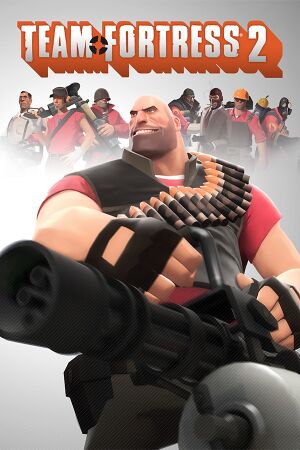 |
|
| Developers | |
|---|---|
| Valve Corporation | |
| PASS Time | Escalation Studios[1] |
| Publishers | |
| Valve Corporation | |
| Russia (The Orange Box) | Buka Entertainment |
| Engines | |
| Original | Source 2007 |
| Current | Source 2013 Multiplayer |
| Release dates | |
| Windows | October 9, 2007 |
| macOS (OS X) | June 10, 2010 |
| Linux | November 6, 2012 |
| Reception | |
| Metacritic | 92 |
| Taxonomy | |
| Monetization | Free-to-play, Cross-game bonus |
| Microtransactions | Cosmetic, Loot box, Player trading, Unlock |
| Modes | Multiplayer |
| Pacing | Real-time |
| Perspectives | First-person |
| Controls | Direct control |
| Genres | Action, FPS |
| Art styles | Stylized |
| Themes | North America, Sci-fi |
| Series | Team Fortress |
| Team Fortress | |
|---|---|
| Team Fortress (mod) | 1996 |
| Team Fortress Classic | 1999 |
| Fortress Forever (unofficial mod) | 2007 |
| Team Fortress 2 | 2007 |
Warnings
- The macOS (OS X) version of this game does not work on macOS Catalina (version 10.15) or later due to the removal of support for 32-bit-only apps.
Team Fortress 2 is a multiplayer first-person action and FPS game in the Team Fortress series.
The game was purchasable individually and as part of The Orange Box compilation as of October 9, 2007. It became free-to-play on June 23, 2011.[2]
General information
- Official wiki - Run by the TF2 community and hosted by Valve
- GitHub Issue Tracker includes other Source-based games
- Steam Community Discussions
- Steam Workshop
Availability
| Source | DRM | Notes | Keys | OS |
|---|---|---|---|---|
| Retail | Gives access to Premium account features[3] | |||
| Steam | Free to play, Install with steam://install/440Also available to purchase in The Orange Box bundle, which gives access to Premium account features. |
Monetization
| Type | Notes |
|---|---|
| Cross-game bonus | There are hundreds of cosmetic items and weapons (most are reskins, some are unique) that can be obtained by purchasing other games or meeting certain conditions in other games. A more complete list is available at the Team Fortress 2 wiki here. |
| DLC | The soundtrack is sold as DLC. |
| Free-to-play | The base game is free-to-play as of June 23, 2011, but Premium accounts have access to additional features. |
Microtransactions
| Type | Notes |
|---|---|
| Cosmetic | There are hundreds of cosmetics items that players can use to customize their appearance in the game. Some are Halloween-restricted. |
| Free-to-grind | Timed drops allow players to "find" weapons and other unlockables; rarely, they may find cosmetic items. Premium accounts get an advantage. |
| Loot box | Mann Co. Supply Crates, and other types of crates, drop automatically, but must be unlocked with a purchased key. |
| Player trading | Most items in the game can be traded for on Steam with other players, or listed for sale on the community marketplace. |
| Time-limited | Some cosmetic items were available for purchase, or as part of a promotion, in the past, but are no longer available. |
| Unlock | All non-reskin weapons in the game can either be outright purchased, traded for, or found in random drops with enough gameplay time. |
- Limited-use items: Some purchasable items have a limited number of uses, such as Noise Makers and the Dueling Mini-Game.
DLC and expansion packs
| Name | Notes | |
|---|---|---|
| Fight Songs: The Music Of Team Fortress 2 | Soundtrack |
Essential improvements
Skip intro videos
Use the -novid command line argument[4]
|
|---|
|
Increase performance
- TF2's default settings are generally not well optimized. Therefore, it is recommended to install a custom config, such as mastercomfig.
| Install mastercomfig[citation needed] |
|---|
|
Higher texture quality
- Using the console command
mat_picmip #, one can change TF2's texture quality preset independently from the in-game settings, where#can range from2to-10. The lower the value, the better. - The in-game "Very High" Texture detail setting uses
-1, therefore it is not the highest possible texture quality the engine can offer.
| Set mat_picmip value in autoexec.cfg[5] |
|---|
|
Game data
Configuration file(s) location
| System | Location |
|---|---|
| Steam | <path-to-game>\tf\cfg\ |
- Steam Cloud settings are stored in
<Steam-folder>\userdata\<user-id>\440\remote. - Demo files are stored in
<path-to-game>\tf.
- It's unknown whether this game follows the XDG Base Directory Specification on Linux. Please fill in this information.
Save game cloud syncing
| System | Native | Notes |
|---|---|---|
| Steam Cloud | Approx. 1 GB available. Settings, in-game sprays and Steam Workshop submissions. |
Video
| Graphics feature | State | WSGF | Notes |
|---|---|---|---|
| Widescreen resolution | |||
| Multi-monitor | |||
| Ultra-widescreen | Some UI assets don't fill the entire screen. | ||
| 4K Ultra HD | Interface scales with resolution and can become unusable. | ||
| Field of view (FOV) | Slider from 75 to 90°. See Field of view (FOV) for further options. | ||
| Windowed | |||
| Borderless fullscreen windowed | Use the -window -noborder command line arguments. |
||
| Anisotropic filtering (AF) | Up to 16 samples. | ||
| Anti-aliasing (AA) | MSAA, up to 8x. | ||
| Vertical sync (Vsync) | Triple Buffering | ||
| 60 FPS and 120+ FPS | 300 FPS cap by default. With console, can change "fps_max" to any value; use 0 for uncapped framerate. The game will break when above 1000 fps, so it may be worthwhile to keep the framerate capped.[citation needed] |
||
| High dynamic range display (HDR) | In-game HDR option refers only to HDR Rendering for rendering Bloom and sun shine type effects. | ||
| Color blind mode | Under "Advanced HUD Options". Only changes some minor effects like Jarate and Mad Milk.[6] | ||
Field of view (FOV)
- For 16:9, a setting of 90° results in a FOV slightly above 106°.
- Console commands can change the FOV to arbitrary values, but are not allowed in Competitive Mode. Viewmodel FOV can also be adjusted.
| fov_desired[citation needed] |
|---|
|
| viewmodel_fov[citation needed] |
|---|
|
| Plugins[citation needed] |
|---|
|
Input
| Keyboard and mouse | State | Notes |
|---|---|---|
| Remapping | ||
| Mouse acceleration | ||
| Mouse sensitivity | ||
| Mouse input in menus | ||
| Mouse Y-axis inversion | ||
| Controller | ||
| Controller support | See Controller support for information on enabling the Xbox 360 HUD, which causes the game to show Xbox 360 button icons. | |
| Full controller support | Some menus are unusable with a controller. | |
| Controller remapping | ||
| Controller sensitivity | ||
| Controller Y-axis inversion |
| Controller types |
|---|
| XInput-compatible controllers | ||
|---|---|---|
| Xbox button prompts | ||
| Impulse Trigger vibration |
| PlayStation controllers | Officially supported via Steam Input | |
|---|---|---|
| PlayStation button prompts | ||
| Light bar support | ||
| Adaptive trigger support | ||
| DualSense haptic feedback support | ||
| Connection modes | ||
| Tracked motion controllers | Supports Razer Hydra Sixense API. Exit the Hydra tray application and use the launch options +sixense_enabled 1[7] |
|
|---|---|---|
| Button/gesture prompts |
| Generic/other controllers |
|---|
| Additional information | ||
|---|---|---|
| Button prompts | ||
| Controller hotplugging | ||
| Haptic feedback | ||
| Digital movement supported | ||
| Simultaneous controller+KB/M |
| Steam Input | ||
|---|---|---|
| Steam Input API support | ||
| Official controller preset(s) | ||
| Steam Controller button prompts |
Controller support
- See also: Xbox 360 controls on the Official Team Fortress Wiki.
| Enabling Xbox 360 HUD[citation needed] |
|---|
Notes
|
Audio
| Audio feature | State | Notes |
|---|---|---|
| Separate volume controls | Over-all game volume and separate music slider. | |
| Surround sound | 7.1, 5.1 surround sound, 4 speaker surround. Linux version lacks the surround support as SDL itself was chosen to handle the audio without the additional API such as SDL_mixer or OpenAL. | |
| Subtitles | The Developer Commentary is the only part of the game with subtitles. | |
| Closed captions | ||
| Mute on focus lost | "Silence the audio while the game window is in the background" check box | |
| EAX support | Linux only. Open alsoft-config (included with OpenAL package) and in HRTF tab set HRTF Mode to Forced On. It'll work only if you have a 32-bit package of OpenAL. |
Localizations
| Language | UI | Audio | Sub | Notes |
|---|---|---|---|---|
| English | ||||
| Bulgarian | ||||
| Simplified Chinese | ||||
| Traditional Chinese | ||||
| Czech | ||||
| Danish | ||||
| Dutch | ||||
| Finnish | ||||
| French | ||||
| German | ||||
| Greek | ||||
| Hungarian | ||||
| Italian | ||||
| Japanese | ||||
| Korean | ||||
| Norwegian | ||||
| Polish | ||||
| Brazilian Portuguese | ||||
| Portuguese | ||||
| Romanian | ||||
| Russian | ||||
| Spanish | ||||
| Swedish | ||||
| Thai | ||||
| Turkish | ||||
| Ukrainian | The game contains files for complete subtitles, but they are not compiled. The user can compile it themselves using the captioncompiler.exe program which is provided with the game. |
Network
- For more information, see the "Source Dedicated Server" section of our Source engine article.
Multiplayer types
| Type | Native | Players | Notes | |
|---|---|---|---|---|
| Local play | 32 | Co-op, Versus Use Nucleus Co-op. |
||
| LAN play | 32 | Co-op, Versus |
||
| Online play | 32 | Co-op, Versus |
||
Connection types
| Type | Native | Notes |
|---|---|---|
| Matchmaking | ||
| Peer-to-peer | ||
| Dedicated | ||
| Self-hosting | ||
| Direct IP |
Ports
| Protocol | Port(s) and/or port range(s) |
|---|---|
| TCP | 27014-27050 |
| UDP | 3478-4380, 27000-27030 |
- Universal Plug and Play (UPnP) support status is unknown.
VR support
| 3D modes | State | GG3D | Notes | |
|---|---|---|---|---|
| Nvidia 3D Vision | ||||
| TriDef 3D | ||||
| Headsets | |||
|---|---|---|---|
| SteamVR | This game might be playable with the Revive Compatibility Layer (compatibility list). | ||
| Oculus VR (LibOVR) | Available under Video Settings. See Oculus Rift for more information. | ||
| Windows Mixed Reality | This game might be playable with the Revive Compatibility Layer. | ||
| Devices | |||
|---|---|---|---|
| Tracked motion controllers | Supports Razer Hydra Sixense API. Exit the Hydra tray application and use the launch options +sixense_enabled 1[7] See Input for details. |
||
| Traditional controller | See Input for details. | ||
| Keyboard/Mouse | |||
| Play area | |||
|---|---|---|---|
| Seated | |||
| Standing | |||
| Room-scale | |||
Oculus Rift
- By default VR mode will run full screen, to switch back to a borderless windowed set the
vr_force_windowedconvar.
| Toggle world view models[citation needed] |
|---|
|
Issues fixed
Generic fixes for issues
| Console commands[citation needed] |
|---|
|
Sprays are not visible
- As of the September 16, 2021 update, sprays are no longer available on official Valve servers and can be disabled per server by the server admins.
| Multiplayer Decal Limit[citation needed] |
|---|
|
Purple and black broken textures
- A generic fix for this issue can be found on our Source engine page.
Game Crashes at Valve logo on startup
- Most likely caused by DirectX problems.
| Run the game with command line arguments[citation needed] |
|---|
|
Game crashes after closing MotD
- Some servers use Pinion advertisement, a buggy plugin that sometimes crashes TF2.
| Game crashes after closing MotD[citation needed] |
|---|
Note that some servers require you to watch the MotD for a minimum amount of time (e.g. 30 seconds) |
Cosmetic items do not appear on a player
- Bug is caused by the dynamic-model-loading system implemented in Team Fortress 2.
| Touch a resupply cabinet[citation needed] |
|---|
|
Getting disconnected while playing on a LAN with multiple players
- This is caused by multiple players trying to connect to a server using the same client port.
| Use unique client ports[citation needed] |
|---|
|
Low FPS fix
Ubuntu (12.10 to 17.04) or any distro with Unity desktop
| Fix low FPS on Ubuntu (12.10 to 17.04) or any distro with Unity desktop[citation needed] |
|---|
|
Once the game has loaded and the FPS have dropped below playable:
From here on, the game should increase dramatically in performance.
|
Linux with Cinnamon Desktop
| Fix low FPS on Linux with Cinnamon Desktop[citation needed] |
|---|
|
To increase performance:
Cinnamon, by default, skips the compositing rendering manager if an application runs fullscreen, which in turn, disables Vsync. Enabling the compositing manager turns ON Vsync and (depending on the system) slows the game down.
|
Anti-virus exception
- Anti-virus software can interfere with a file in TF2's folder, which gets updated constantly during gameplay.
| Add an anti-virus exception for the game's entire installation folder[8][9] |
|---|
No sound in Linux
| Ensure that the PulseAudio is installed and its daemon is enabled.[citation needed] |
|---|
Command the game to use ALSA instead by adding SDL_AUDIODRIVER=alsa command line argument as the first launch option.[citation needed]
|
|---|
Specify AUDIODEV instead, use aplay -1 command to list available sound cards.[citation needed]
|
|---|
Loading screen freezes in Linux
- This happens mostly if you are on a non-english user in ArchLinux, but that may happen on other distros as well.
| Edit configuration file[citation needed] |
|---|
|
Textures load slowly on Linux
- Happens only when you are using any configuration file responsible for improving the framerate such as Chris' FPS Config.
Set mat_picmip 2 to mat_picmip -1 in the configuration file.[citation needed]
|
|---|
Game does not start on ArchLinux
Ensure that the lib32-libpng12 has been installed.[citation needed]
|
|---|
FL_LoadGlyph error in Linux
- Caused by any user who inputs a Unicode symbol in chat
| Make the game use Unicode supported font by default[citation needed] |
|---|
|
Audio delay/distortion when using PipeWire
Change the value of snd_mixahead to 0.03 or higher[10]
|
|---|
Mouse sensitivity is doubled than what was set in Linux
- Caused by a very outdated SDL2 library included with the game.
Go to <path-to-game>/bin and remove libSDL2-2.0.so.0 to force the usage of the system-native library.[11]
|
|---|
Flickering Black Graphics on Linux
- Caused by a Mesa driver bug
| Fixing via console commands[citation needed] |
|---|
|
Add these console commands to
|
| Fixing by rolling back Mesa driver[12] |
|---|
|
Users can rollback to Mesa version 20.1.7 or earlier to avoid the issue as long as |
Game refuses to run on Linux
- Caused with the outdated libtcmalloc_minimal.so.4 library included with the game which causes problems with LLVM 16 or higher
| Replace libtcmalloc_minimal.so.4 with the newer one[13] |
|---|
Create a symlink using the following command (Location of the library may vary on distro, Archlinux was used for reference): ln -s /usr/lib32/libtcmalloc.so.4 ~/.steam/steam/steamapps/common/Team Fortress 2/bin/ Alternatively running the game with |
| Run the game through the flatpak version of Steam |
|---|
Other information
API
| Technical specs | Supported | Notes |
|---|---|---|
| Direct3D | 9 | |
| OpenGL | 2.1 | OS X and Linux, uses Valve's DirectX 9 to OpenGL conversion called 'ToGL'. Can be launched on Windows with -gl launch parameter. |
| Vulkan | Uses DXVK-Native to translate the DirectX 9 calls to Vulkan. | |
| Shader Model support | 2, 3 |
| Executable | 32-bit | 64-bit | Notes |
|---|---|---|---|
| Windows | |||
| macOS (OS X) | This 32-bit-only macOS game does not work on macOS Catalina (10.15) or later. | ||
| Linux |
Middleware
| Middleware | Notes | |
|---|---|---|
| Physics | Havok | Heavily modified variant. |
| Audio | Miles Sound System, OpenAL, SDL | SDL and OpenAL are used in Linux. |
| Interface | SDL | |
| Cutscenes | Bink Video, WebM | WebM is currently only used in x64_test beta branch.[14] |
| Multiplayer | Steamworks |
Total Conversions
| Name | System | Description |
|---|---|---|
| TF2 1.0.1.8 Source 2013 | Windows, Mac OS X, Linux | Based on the February 2008 build of the game which does not contain any additional weapons, cosmetic items or even recent game modes, it is ported into Source 2013 engine which fixes a lot of security exploits. This is currently the most original form of the game. Requires Source SDK 2013 Multiplayer. |
| TF2 Classic | Windows, Mac OS X, Linux | Based on the February 2008 build, it is a community-maintained mod which brings in some features from TFC such as 4-team modes, VIP/escort etc. Right now it provides community-made balances and unique weapons, graphical improvements (such as dynamic lighting for some particle effects) and new features that are completely absent in the original game. The update cycle is slow, but brings in many new changes that keeps it very fresh. Requires Source SDK 2013 Multiplayer. Discord server link: https://discord.com/invite/3zMk4vn |
| TF2 Vintage | Windows, Mac OS X, Linux | A fork of TF2 Classic. It aims to bring back the game to the pre-Mannconomy Update which happened in October 2010. Primarily focused on gameplay and quality updates. Requires Source SDK 2013 Multiplayer and Team Fortress 2. |
| Lambda Fortress: Extended | Windows, Mac OS X, Linux | Based on Team Fortress 2 Classic Beta 4. It is a community mod, which adds Half-Life: Source and Half-Life 2 campaign with co-op features. Requires Source SDK 2013 Multiplayer and Team Fortress 2. Discord server link: https://discord.gg/mHCFgn8yrv |
| Open Fortress | Windows, Linux | Based on the February 2008 build, it is a open-source mod, which adds lots of custom content such as new gamemodes and maps, Mercenary and Civilian classes. It is in development now, but can be downloaded using SVN (TortoiseSVN for Windows or various SVN clients for Linux). Requires Source SDK 2013 Multiplayer and Team Fortress 2. Discord server link: https://discord.gg/mKjW2ACCrm |
| Pre-Fortress 2 | Windows, Mac OS X, Linux | Based on the February 2008 build, it is a community-maintained mod that caters to the gameplay of earlier Team Fortress installments while maintaining the aesthetics from TF2's alternative designs from 2006. Requires Source SDK 2013 Multiplayer. |
Console commands
- "List of useful console commands" - Official TF2 Wiki
- Games running on the source engine can utilize Source Engine Console Commands for various tasks.
- These commands can be saved into
<path-to-game>\tf\cfg\autoexec.cfgto be executed when the game launches.
| Enabling the console in Source games[citation needed] |
|---|
Notes
|
Command line arguments
- View this Steam Support Article regarding launch options as well as the relevant Valve Developer wiki page for further information and a list of useful Source engine launch options.
System requirements
- Windows version requires a CPU supporting SSE instructions.
| Windows | ||
|---|---|---|
| Minimum | Recommended | |
| Operating system (OS) | 7 | 10 |
| Processor (CPU) | Intel Dual Core 2.8 GHz AMD Dual Core 2.8 GHz |
Intel Core i7 |
| System memory (RAM) | 512 MB | 4 GB |
| Hard disk drive (HDD) | 15 GB | |
| Video card (GPU) | Nvidia GeForce 8xxx series ATI Radeon X1600 Intel HD Graphics 3000 DirectX 8.1 compatible | DirectX 9.0c compatible |
- DirectX 9 is required for Competitive Mode.[15]
- Windows XP and Vista were previously supported, but as future updates for this game and Steam occurred; the support was dropped, even with retail copies.
| macOS (OS X) | ||
|---|---|---|
| Minimum | ||
| Operating system (OS) | 10.5.8 | |
| Processor (CPU) | 1.7 GHz | |
| System memory (RAM) | 1 GB | |
| Hard disk drive (HDD) | 15 GB | |
| Video card (GPU) | Nvidia GeForce 8xxx series ATI Radeon X1600 Intel HD Graphics 3000 |
|
| Linux | ||
|---|---|---|
| Minimum | ||
| Operating system (OS) | Ubuntu 12.04 | |
| Processor (CPU) | Intel Dual Core 2.8 GHz AMD Dual Core 2.8 GHz |
|
| System memory (RAM) | 1 GB | |
| Hard disk drive (HDD) | 15 GB | |
| Video card (GPU) | Nvidia GeForce 8600/9600 GT ATI/AMD Radeon HD 2600/3600 OpenGL 2.1 compatible |
|
| Sound (audio device) | OpenAL Compatible Sound Card | |
| Other | (Graphic Drivers: Nvidia 310, AMD 12.11) | |
References
- ↑ Introducing PASS Time, a New Beta Game Mode! - TF2 Team - last accessed on 2016-5-22
- ↑ News - Team Fortress 2 is now Free to Play - last accessed on 2023-08-12
- ↑ Team Fortress 2: Free-to-Play FAQ - last accessed on 2016-5-22
- "If you've ever spent money on TF2, you have a premium account. This includes purchasing the game before it was Free-to-Play, activating a retail version of the game, or making a purchase in the Mann Co. in-game store."
- ↑ Skipping the Valve-intro :: Team Fortress 2 Steam Community Guide - last accessed on 14-03-2018
- ↑ Ultra High Settings :: Team Fortress 2 Official Wiki - last accessed on 22-07-2022
- ↑ 'colorblind mode' - Steam Users' Forums (retrieved)
- ↑ sixense.com - last accessed on May 2023
- ↑ Source thread on the Steam forums from 2009 (retrieved)
- ↑ Thread on the ETF2L forums - last accessed on May 2023
- ↑ gitlab.freedesktop.org - last accessed on May 2023
- ↑ GitHub - last accessed on May 2023
- ↑ gitlab.freedesktop.org - last accessed on May 2023
- ↑ Failure to start with tcmalloc "Attempt to free invalid pointer" against llvm 16 - Github - last accessed on January 2024
- ↑ Verified by User:Kr0tchet on 2024-02-10
- All files in
tf\mediafolder has been all converted to WebM, including the Valve intro inhl2\mediafolder.startupvids.txtfile appears to be redirect tovalve.webmand the game plays that file instead ofvalve.bikeven if it's already specified.
- All files in
- ↑ Team Fortress 2 - Competitive FAQ - last accessed on July 8, 2016
- ↑ Could not find required OpenGL entry point 'glColorMaskIndexedEXT'! · ValveSoftware/steam-for-linux - last accessed on 9 June 2023
- Released games under active development
- Games in development
- Windows
- OS X
- Linux
- Free-to-play
- Cross-game bonus
- Cosmetic
- Loot box
- Player trading
- Unlock
- Multiplayer
- Real-time
- First-person
- Direct control
- Action
- Shooter
- FPS
- Stylized
- North America
- Sci-fi
- Games
- Pages needing references
- Local multiplayer games
- Self-hosting
- VR games