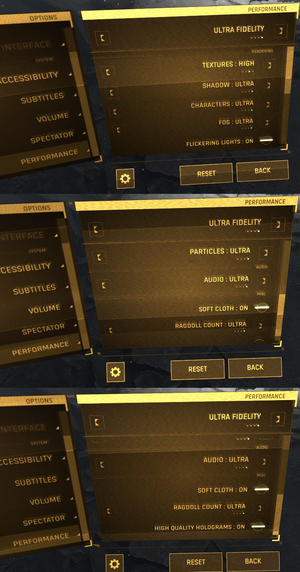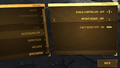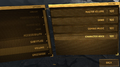Difference between revisions of "Half-Life: Alyx"
From PCGamingWiki, the wiki about fixing PC games
(Moved the Index note to availability, removed the now irrelevant part about the bonuses offered until the end of 2019. The mention of Index itself is questionable as we don't mention any other hardware promotions in game articles) |
(→Middleware: Panorama UI is used in all Source 2-powered games) |
||
| (91 intermediate revisions by 38 users not shown) | |||
| Line 1: | Line 1: | ||
{{Infobox game | {{Infobox game | ||
| − | |cover = Half Life Alyx. | + | |cover = Half-Life Alyx cover.png |
|developers = | |developers = | ||
{{Infobox game/row/developer|Valve Corporation}} | {{Infobox game/row/developer|Valve Corporation}} | ||
| Line 7: | Line 7: | ||
{{Infobox game/row/engine|Source 2}} | {{Infobox game/row/engine|Source 2}} | ||
|release dates= | |release dates= | ||
| − | {{Infobox game/row/date|Windows|March 23, 2020}} | + | {{Infobox game/row/date|Windows|March 23, 2020|ref=<ref>{{Refurl|url=https://store.steampowered.com/news/app/546560/view/1818831582752497162|title=Half-Life: Alyx - Half-Life: Alyx is Now Available - Steam News|date=2023-09-18}}</ref>}} |
| + | {{Infobox game/row/date|Linux|May 15, 2020|ref=<ref>{{Refurl|url=https://store.steampowered.com/news/app/546560/view/3758762298552654077|title=Half-Life: Alyx - The Half-Life: Alyx Workshop is now open - Steam News|date=2020-12-27}}</ref>}} | ||
| + | |reception = | ||
| + | {{Infobox game/row/reception|Metacritic|half-life-alyx|93}} | ||
| + | {{Infobox game/row/reception|OpenCritic|8996/half-life-alyx|92}} | ||
| + | {{Infobox game/row/reception|IGDB|half-life-alyx|93}} | ||
| + | |taxonomy = | ||
| + | {{Infobox game/row/taxonomy/monetization | One-time game purchase }} | ||
| + | {{Infobox game/row/taxonomy/modes|Singleplayer}} | ||
| + | {{Infobox game/row/taxonomy/pacing|Real-time}} | ||
| + | {{Infobox game/row/taxonomy/perspectives|First-person}} | ||
| + | {{Infobox game/row/taxonomy/controls|Gestures,Point and select }} | ||
| + | {{Infobox game/row/taxonomy/genres|Shooter}} | ||
| + | {{Infobox game/row/taxonomy/art styles|Realistic}} | ||
| + | {{Infobox game/row/taxonomy/themes|Eastern Europe, Horror, Post-apocalyptic, Sci-fi}} | ||
| + | {{Infobox game/row/taxonomy/series|Half-Life}} | ||
|steam appid = 546560 | |steam appid = 546560 | ||
|steam appid side = | |steam appid side = | ||
|gogcom id = | |gogcom id = | ||
| − | |strategywiki = | + | |official site= https://www.half-life.com/en/alyx/ |
| + | |hltb = 72067 | ||
| + | |lutris = half-life-alyx | ||
| + | |strategywiki = Half-Life: Alyx | ||
| + | |mobygames = 143668 | ||
|wikipedia = Half-Life: Alyx | |wikipedia = Half-Life: Alyx | ||
|winehq = | |winehq = | ||
|license = commercial | |license = commercial | ||
}} | }} | ||
| − | {{Series|Half-Life}} | + | |
| + | {{Introduction | ||
| + | |introduction = '''''{{PAGENAME}}''''' is a {{Glossary:singleplayer}} {{Glossary:first-person}} {{Glossary:shooter}} game developed and published by [[Company:Valve|Valve]]. It is part of the ''[[Series:Half-Life|Half-Life]]'' series. | ||
| + | |||
| + | |release history = The game was released on Steam on March 23, 2020. | ||
| + | |||
| + | |current state = | ||
| + | }} | ||
'''General information''' | '''General information''' | ||
| Line 23: | Line 49: | ||
==Availability== | ==Availability== | ||
{{Availability| | {{Availability| | ||
| − | {{Availability/row| Steam | 546560 | Steam | | | Windows }} | + | {{Availability/row| Steam | 546560 | Steam | | | Windows, Linux }} |
}} | }} | ||
| + | {{ii}} All versions require {{DRM|Steam}}. | ||
{{ii}} The game is also bundled with Valve Index (headset only, full set, or just controllers) units indefinitely. | {{ii}} The game is also bundled with Valve Index (headset only, full set, or just controllers) units indefinitely. | ||
| Line 34: | Line 61: | ||
===Configuration file(s) location=== | ===Configuration file(s) location=== | ||
{{Game data| | {{Game data| | ||
| − | {{Game data/config|Windows|{{P|game}}\game\hlvr\cfg\|{{P|game}}\game\hlvr\SAVE\S*\personal.cfg}} | + | {{Game data/config|Windows|{{P|game}}\game\hlvr\cfg\|{{P|game}}\game\hlvr\SAVE\S*\personal.cfg|{{P|game}}\game\hlvr\SAVE\s*\personal.cfg}} |
| + | {{Game data/config|Linux|}} | ||
}} | }} | ||
===Save game data location=== | ===Save game data location=== | ||
{{Game data| | {{Game data| | ||
| − | {{Game data/saves|Windows|{{P|game}}\game\hlvr\SAVE\S*\}} | + | {{Game data/saves|Windows|{{P|game}}\game\hlvr\SAVE\S*\|{{P|game}}\game\hlvr\SAVE\s*\}} |
| + | {{Game data/saves|Linux|}} | ||
}} | }} | ||
===[[Glossary:Save game cloud syncing|Save game cloud syncing]]=== | ===[[Glossary:Save game cloud syncing|Save game cloud syncing]]=== | ||
{{Save game cloud syncing | {{Save game cloud syncing | ||
| − | |discord | + | |discord = |
| − | |discord notes | + | |discord notes = |
| − | |epic games | + | |epic games launcher = |
| − | |epic games | + | |epic games launcher notes = |
| − | |gog galaxy | + | |gog galaxy = |
| − | |gog galaxy notes | + | |gog galaxy notes = |
| − | |origin | + | |origin = |
| − | |origin notes | + | |origin notes = |
| − | |steam cloud | + | |steam cloud = true |
| − | |steam cloud notes | + | |steam cloud notes = Saves and some settings. |
| − | | | + | |ubisoft connect = |
| − | | | + | |ubisoft connect notes = |
| − | |xbox cloud | + | |xbox cloud = |
| − | |xbox cloud notes | + | |xbox cloud notes = |
}} | }} | ||
| − | ==Video | + | ==Video== |
{{Image|HLA_Performance_Options_Update.png|Performance Options}} | {{Image|HLA_Performance_Options_Update.png|Performance Options}} | ||
| − | {{Video | + | {{Video |
|wsgf link = | |wsgf link = | ||
|widescreen wsgf award = | |widescreen wsgf award = | ||
| Line 68: | Line 97: | ||
|ultrawidescreen wsgf award = | |ultrawidescreen wsgf award = | ||
|4k ultra hd wsgf award = | |4k ultra hd wsgf award = | ||
| − | |widescreen resolution = | + | |widescreen resolution = true |
|widescreen resolution notes= | |widescreen resolution notes= | ||
|multimonitor = unknown | |multimonitor = unknown | ||
| Line 74: | Line 103: | ||
|ultrawidescreen = unknown | |ultrawidescreen = unknown | ||
|ultrawidescreen notes = | |ultrawidescreen notes = | ||
| − | |4k ultra hd = | + | |4k ultra hd = true |
|4k ultra hd notes = | |4k ultra hd notes = | ||
|fov = unknown | |fov = unknown | ||
|fov notes = | |fov notes = | ||
| − | |windowed = | + | |windowed = hackable |
| − | |windowed notes = | + | |windowed notes = See [[#Spectator window resolution|Spectator window resolution]]. |
|borderless windowed = unknown | |borderless windowed = unknown | ||
|borderless windowed notes = | |borderless windowed notes = | ||
|anisotropic = always on | |anisotropic = always on | ||
| − | |anisotropic notes = Configuration files suggest texture filtering is being used. However, there is no in-game option that allows adjusting this setting.<ref>{{Refcheck|user= | + | |anisotropic notes = Configuration files suggest texture filtering is being used. However, there is no in-game option that allows adjusting this setting.<ref>{{Refcheck|user=KingKrouch|date=2020-03-25|comment=Looked through config files, and found a variable called "r_texturefilteringquality" in "video.txt".}}</ref> |
| − | |antialiasing = | + | |antialiasing = always on |
| − | |antialiasing notes = No in-game | + | |antialiasing notes = No in-game options, and always enabled by default. See [[#Anti-aliasing (AA)|Anti-aliasing (AA)]]. |
| − | |vsync = | + | |upscaling = unknown |
| − | |vsync notes = | + | |upscaling tech = |
| + | |upscaling notes = | ||
| + | |vsync = always on | ||
| + | |vsync notes = Forced on, cannot be toggled. | ||
|60 fps = true | |60 fps = true | ||
| − | |60 fps notes = Frame rate is capped at headset's refresh rate. <ref>{{Refcheck|user= | + | |60 fps notes = Frame rate is capped at headset's refresh rate.<ref>{{Refcheck|user=KingKrouch|date=2020-03-23|comment=Tested using Windows Mixed Reality headset.}}</ref> |
|120 fps = true | |120 fps = true | ||
|120 fps notes = <ref>{{Refurl|url=https://www.rockpapershotgun.com/2020/03/23/half-life-alyx-vr-performance/|title=Half-Life: Alyx VR performance: How to get the best settings and the smoothest experience|date=2020-03-23}}</ref> | |120 fps notes = <ref>{{Refurl|url=https://www.rockpapershotgun.com/2020/03/23/half-life-alyx-vr-performance/|title=Half-Life: Alyx VR performance: How to get the best settings and the smoothest experience|date=2020-03-23}}</ref> | ||
|hdr = unknown | |hdr = unknown | ||
|hdr notes = | |hdr notes = | ||
| + | |ray tracing = unknown | ||
| + | |ray tracing notes = | ||
|color blind = unknown | |color blind = unknown | ||
|color blind notes = | |color blind notes = | ||
}} | }} | ||
| − | ==Input | + | ===[[Glossary:Anti-aliasing (AA)|Anti-aliasing (AA)]]=== |
| − | {{Input | + | {{Fixbox|description=Use launch parameters to adjust anti-aliasing setting.|ref=<ref name="reddit.com">{{Refurl|url=https://www.reddit.com/r/WindowsMR/comments/fqxi4b/half_life_alyx_blurriness/flv5vtw/|title=r/WindowsMR: Half-Life Alyx Blurriness|date=2020-03-29}}</ref>|fix= |
| − | |key remap = | + | # See [[Glossary:Command line arguments|Command line arguments]]. |
| − | |key remap notes = Input | + | # Add <code>-console -vconsole +vr_msaa x</code>, while replacing "x" with the desired MSAA sample count (or "0" to disable MSAA entirely). |
| + | {{ii}} By default, the game uses 4X MSAA. | ||
| + | {{ii}} As an alternative, "<code>+vr_fxaa 1</code>" can be used to enable FXAA (Alongside "<code>+vr_msaa 0</code>") if a cheaper anti-aliasing solution is desired. | ||
| + | {{ii}} If the <code>-console</code> and <code>-vconsole</code> launch parameters are already being used, there is no need to add those launch parameters again. | ||
| + | }} | ||
| + | |||
| + | ===Disable volumetric fog=== | ||
| + | {{Fixbox|description=Use launch parameters to adjust volumetric fog setting.|ref=<ref name="reddit.com">{{Refurl|url=https://www.reddit.com/r/WindowsMR/comments/fqxi4b/half_life_alyx_blurriness/flv5vtw/|title=r/WindowsMR: Half-Life Alyx Blurriness|date=2020-03-29}}</ref>|fix= | ||
| + | # See [[Glossary:Command line arguments|Command line arguments]]. | ||
| + | # Add <code>-console -vconsole +volume_fog_disable 1</code> to disable volumetric fog. | ||
| + | {{ii}} By default, volumetric fog is enabled, but this tweak can be used to disable it, for the possibility of increased performance. | ||
| + | {{ii}} If the <code>-console</code> and <code>-vconsole</code> launch parameters are already being used, there is no need to add those launch parameters again. | ||
| + | }} | ||
| + | |||
| + | ===Disable dynamic resolution scaling=== | ||
| + | {{Fixbox|description=Use launch parameters to adjust resolution settings.|ref=<ref>{{Refurl|url=https://www.reddit.com/r/WindowsMR/comments/fqxi4b/half_life_alyx_blurriness/flt3b5h/|title=r/WindowsMR: Half-Life Alyx Blurriness|date=2020-03-29}}</ref>|fix= | ||
| + | # See [[Glossary:Command line arguments|Command line arguments]]. | ||
| + | # Add <code>-console -vconsole +vr_fidelity_level_auto 0 +vr_fidelity_level 3</code> to disable dynamic resolution scaling, and set the rendering resolution to the headset's native screen resolution. | ||
| + | {{ii}} If the <code>-console</code> and <code>-vconsole</code> launch parameters are already being used, there is no need to add those launch parameters again. | ||
| + | }} | ||
| + | |||
| + | ===Spectator window resolution=== | ||
| + | {{Fixbox|description=Use launch parameters to adjust the spectator window resolution.|ref=<ref>{{Refurl|https://steamcommunity.com/app/546560/discussions/0/1861616237339233503/|title=Why Fullscreen? I need Windowed! :: Half-Life: Alyx General Discussions|date=2020-03-27}}</ref>|fix= | ||
| + | # See [[Glossary:Command line arguments|Command line arguments]]. | ||
| + | # Add {{code|-w <width> -h <height>}} to adjust the spectator window resolution, replacing <code><width></code> with the horizontal resolution, and <code><height></code> with the vertical resolution. | ||
| + | {{ii}} This does not affect the internal game resolution, and will crop/scale the in-game view based on the width and height of the window<ref>{{Refcheck|user=KingKrouch|date=2020-03-30|comment=Spectator window appears more cropped on a 2560x1080 monitor than gameplay videos with 16:9 aspect ratio.}}</ref> | ||
| + | {{ii}} <code>-window</code> can be used alongside this to force the spectator window into windowed mode. | ||
| + | {{ii}}<code>-fullscreen</code> can be used to force the spectator window into fullscreen mode. | ||
| + | {{ii}} Alternatively, the spectator window can be disabled entirely using <code>-nowindow</code>.<ref>{{Refurl|url=https://medium.com/@petrakeas/half-life-alyx-performance-analysis-or-why-low-graphic-settings-produce-a-sharper-image-4d17fb8c19bb|title=Half-Life: Alyx performance analysis (or: why low graphic settings produce a sharper image)|date=2020-06-06}}</ref> | ||
| + | }} | ||
| + | |||
| + | ==Input== | ||
| + | {{Input | ||
| + | |key remap = true | ||
| + | |key remap notes = Uses SteamVR Input 2.0, which allows specific actions to be bound to buttons. Must be configured in SteamVR - there are no in-game remapping options. | ||
|acceleration option = n/a | |acceleration option = n/a | ||
|acceleration option notes = | |acceleration option notes = | ||
| Line 166: | Line 234: | ||
</gallery> | </gallery> | ||
| − | ==Audio | + | ==Audio== |
| − | {{Audio | + | {{Audio |
|separate volume = true | |separate volume = true | ||
| − | |separate volume notes = "Master Volume", "Game", "Combat Music", and "Character Voice".<ref>{{Refcheck|user= | + | |separate volume notes = "Master Volume", "Game", "Combat Music", and "Character Voice".<ref name="KingKrouch23">{{Refcheck|user=KingKrouch|date=2020-03-23}}</ref> |
|surround sound = unknown | |surround sound = unknown | ||
|surround sound notes = | |surround sound notes = | ||
|subtitles = true | |subtitles = true | ||
| − | |subtitles notes = Includes options for font size, subtitle width, and subtitle speed.<ref | + | |subtitles notes = Includes options for font size, subtitle width, and subtitle speed.<ref name="KingKrouch23"/> |
|closed captions = true | |closed captions = true | ||
| − | |closed captions notes = "Subtitles & Closed Captions" under the Subtitles options menu.<ref | + | |closed captions notes = "Subtitles & Closed Captions" under the Subtitles options menu.<ref name="KingKrouch23"/> |
|mute on focus lost = limited | |mute on focus lost = limited | ||
| − | |mute on focus lost notes = Only when SteamVR dashboard is opened. <ref>{{Refcheck|user= | + | |mute on focus lost notes = Only when SteamVR dashboard is opened.<ref>{{Refcheck|user=KingKrouch|date=2020-03-23|comment=Tested by opening the SteamVR dashboard in-game.}}</ref> |
|eax support = true | |eax support = true | ||
| − | |eax support notes | + | |eax support notes = Uses SteamAudio HRTF, DSP, and audio occlusion.<ref>{{Refurl|url=https://old.reddit.com/r/HalfLife/comments/esen9b/were_developers_from_the_halflife_alyx_team_ask/ff9ma0h/|title=HalfLifeAlyxTeam comments on We're developers from the Half-Life: Alyx team. Ask us anything!|date=May 2023}}</ref> |
| + | |royalty free audio = unknown | ||
| + | |royalty free audio notes = | ||
}} | }} | ||
<gallery> | <gallery> | ||
| Line 205: | Line 275: | ||
{{L10n/switch | {{L10n/switch | ||
|language = Traditional Chinese | |language = Traditional Chinese | ||
| + | |interface = true | ||
| + | |audio = false | ||
| + | |subtitles = true | ||
| + | |notes = | ||
| + | |fan = | ||
| + | }} | ||
| + | {{L10n/switch | ||
| + | |language = Czech | ||
|interface = true | |interface = true | ||
|audio = false | |audio = false | ||
| Line 221: | Line 299: | ||
{{L10n/switch | {{L10n/switch | ||
|language = German | |language = German | ||
| + | |interface = true | ||
| + | |audio = false | ||
| + | |subtitles = true | ||
| + | |notes = | ||
| + | |fan = | ||
| + | }} | ||
| + | {{L10n/switch | ||
| + | |language = Hungarian | ||
| + | |interface = true | ||
| + | |audio = false | ||
| + | |subtitles = true | ||
| + | |notes = | ||
| + | |fan = | ||
| + | }} | ||
| + | {{L10n/switch | ||
| + | |language = Italian | ||
|interface = true | |interface = true | ||
|audio = false | |audio = false | ||
| Line 237: | Line 331: | ||
{{L10n/switch | {{L10n/switch | ||
|language = Korean | |language = Korean | ||
| + | |interface = true | ||
| + | |audio = false | ||
| + | |subtitles = true | ||
| + | |notes = | ||
| + | |fan = | ||
| + | }} | ||
| + | {{L10n/switch | ||
| + | |language = Polish | ||
| + | |interface = true | ||
| + | |audio = false | ||
| + | |subtitles = true | ||
| + | |notes = | ||
| + | |fan = | ||
| + | }} | ||
| + | {{L10n/switch | ||
| + | |language = Portuguese | ||
| + | |interface = true | ||
| + | |audio = false | ||
| + | |subtitles = true | ||
| + | |notes = | ||
| + | |fan = | ||
| + | }} | ||
| + | {{L10n/switch | ||
| + | |language = Brazilian Portuguese | ||
|interface = true | |interface = true | ||
|audio = false | |audio = false | ||
| Line 250: | Line 368: | ||
|notes = | |notes = | ||
|fan = | |fan = | ||
| + | }} | ||
| + | {{L10n/switch | ||
| + | |language = Russian | ||
| + | |interface = hackable | ||
| + | |audio = hackable | ||
| + | |subtitles = hackable | ||
| + | |notes = Fan translation, by [https://www.gamesvoice.ru/alyx GamesVoice]. | ||
| + | |fan = true | ||
}} | }} | ||
{{L10n/switch | {{L10n/switch | ||
| Line 261: | Line 387: | ||
{{L10n/switch | {{L10n/switch | ||
|language = Latin American Spanish | |language = Latin American Spanish | ||
| + | |interface = true | ||
| + | |audio = false | ||
| + | |subtitles = true | ||
| + | |notes = | ||
| + | |fan = | ||
| + | }} | ||
| + | {{L10n/switch | ||
| + | |language = Turkish | ||
| + | |interface = true | ||
| + | |audio = false | ||
| + | |subtitles = true | ||
| + | |notes = | ||
| + | |fan = | ||
| + | }} | ||
| + | {{L10n/switch | ||
| + | |language = Ukrainian | ||
| + | |interface = true | ||
| + | |audio = false | ||
| + | |subtitles = true | ||
| + | |notes = | ||
| + | |fan = | ||
| + | }} | ||
| + | {{L10n/switch | ||
| + | |language = Vietnamese | ||
|interface = true | |interface = true | ||
|audio = false | |audio = false | ||
| Line 274: | Line 424: | ||
|htc vive = true | |htc vive = true | ||
|htc vive notes = | |htc vive notes = | ||
| − | |oculus rift = | + | |oculus rift = false |
|oculus rift notes = | |oculus rift notes = | ||
|osvr = unknown | |osvr = unknown | ||
|osvr notes = | |osvr notes = | ||
| − | |windows mixed reality = | + | |windows mixed reality = false |
|windows mixed reality notes = | |windows mixed reality notes = | ||
|keyboard-mouse = false | |keyboard-mouse = false | ||
| Line 296: | Line 446: | ||
|play area room-scale = true | |play area room-scale = true | ||
|play area room-scale notes = | |play area room-scale notes = | ||
| + | }} | ||
| + | |||
| + | ==Issues fixed== | ||
| + | ===Subtitles and closed captions not working=== | ||
| + | {{ii}} Subtitles and closed captions will not be displayed when the selected Steam client language is not supported by the game. | ||
| + | {{Fixbox|description=Change Steam language to a supported one|ref=<ref>{{Refurl|url=https://steamcommunity.com/app/546560/discussions/0/1861616237338483119/|title=are subtitles working? [FIXED] :: Half-Life: Alyx General Discussion|date=2020-03-27}}</ref>|fix= | ||
| + | * Change Steam client's language to one supported by the game, e.g. English. | ||
| + | }} | ||
| + | {{Fixbox|description=Copy subtitle file and rename it to match the Steam client's selected language|ref=<ref>{{Refurl|url=https://steamah.com/half-life-alyx-how-to-fix-subtitles-not-working/|title=Half-Life Alyx: How to Fix Subtitles not working - SteamA|date=2020-03-27}}</ref>|fix= | ||
| + | # Navigate to {{code|{{p|game}}\game\hlvr\resource\subtitles\}} | ||
| + | # Copy desired language for subtitles e.g. {{code|closecaption_english.dat}}, copy it into same folder and rename it into the Steam client language, e.g. {{code|closecaption_finnish.dat}} if the Steam client language is in Finnish. | ||
| + | # Navigate to {{code|{{p|game}}\game\hlvr\webui\localization\}} | ||
| + | # Repeat the process, copy e.g. {{code|hlvr_english.json}} and rename copy to e.g. {{code|hlvr_finnish.json}} | ||
| + | }} | ||
| + | |||
| + | ===Right eye rendering problems on wide FOV headsets such as Pimax=== | ||
| + | {{Fixbox|description=Disable culling and multiview instancing through launch options|ref=<ref>{{Refurl|url=https://community.openmr.ai/t/how-to-get-rid-of-rendering-issues-in-half-life-alyx-without-parallel-projection/29004|title=How to get Rid of Rendering Issues in Half Life Alyx WITHOUT Parallel Projection!|date=2020-07-01}}</ref>|fix= | ||
| + | # See [[Glossary:Command line arguments|Command line arguments]]. | ||
| + | # Add {{code|-console -vconsole +sc_no_cull 1 +vr_multiview_instancing 0 +vr_shadow_map_culling 0 +volume_fog_enable_stereo 0}}. | ||
| + | |||
| + | {{ii}} If shadow culling still occurs with the right eye, it may be necessary to pause the game, open the console (by pressing the tilde (~) key), and enter the <code>vr_shadow_map_culling 0</code> command every time a new map starts or when a save slot is loaded. | ||
}} | }} | ||
| Line 305: | Line 476: | ||
|directdraw versions = | |directdraw versions = | ||
|directdraw notes = | |directdraw notes = | ||
| + | |wing = | ||
| + | |wing notes = | ||
|opengl versions = | |opengl versions = | ||
|opengl notes = | |opengl notes = | ||
| Line 315: | Line 488: | ||
|metal support = | |metal support = | ||
|metal support notes = | |metal support notes = | ||
| − | |vulkan versions = | + | |vulkan versions = true |
|vulkan notes = | |vulkan notes = | ||
|dos modes = | |dos modes = | ||
| Line 323: | Line 496: | ||
|windows 32-bit exe = false | |windows 32-bit exe = false | ||
|windows 64-bit exe = true | |windows 64-bit exe = true | ||
| + | |windows arm app = unknown | ||
|windows exe notes = | |windows exe notes = | ||
|mac os x powerpc app = | |mac os x powerpc app = | ||
|macos intel 32-bit app = | |macos intel 32-bit app = | ||
|macos intel 64-bit app = | |macos intel 64-bit app = | ||
| + | |macos arm app = unknown | ||
|macos app notes = | |macos app notes = | ||
| − | |linux 32-bit executable= | + | |linux powerpc app = unknown |
| − | |linux 64-bit executable= | + | |linux 32-bit executable= false |
| + | |linux 64-bit executable= true | ||
| + | |linux arm app = unknown | ||
|linux executable notes = | |linux executable notes = | ||
}} | }} | ||
| Line 335: | Line 512: | ||
===Middleware=== | ===Middleware=== | ||
{{Middleware | {{Middleware | ||
| − | |physics | + | |physics = |
| − | |physics notes | + | |physics notes = |
| − | |audio | + | |audio = Steam Audio |
| − | |audio notes | + | |audio notes = |
| − | |interface | + | |interface = Panorama |
| − | |interface notes | + | |interface notes = |
| − | |input | + | |input = SDL |
| − | |input notes | + | |input notes = |
| − | |cutscenes | + | |cutscenes = WebM |
| − | |cutscenes notes | + | |cutscenes notes = Used in video calls, TV spots and the Breencast |
| − | |multiplayer | + | |multiplayer = |
| − | |multiplayer notes= | + | |multiplayer notes = |
| + | |physics = Rubrikon | ||
| + | |physics notes = Valve's in-house physics engine | ||
}} | }} | ||
===Enabling the console=== | ===Enabling the console=== | ||
| − | {{Fixbox|description=Command line|ref=<ref> | + | {{Fixbox|description=Command line|ref=<ref>{{Refurl|url=https://support.steampowered.com/kb_article.php?ref=1367-QDNM-8600|title=Streaming and Spectating Guide|date=May 2023}}</ref>|fix= |
# See [[Glossary:Command line arguments|Command line arguments]]. | # See [[Glossary:Command line arguments|Command line arguments]]. | ||
# Add <code>-console -vconsole</code>. | # Add <code>-console -vconsole</code>. | ||
| − | # Open the console by pressing {{key|~}}.}} | + | # Open the console by pressing {{key|~}}. |
| + | {{ii}} Using <code>-vconsole</code> will enable Valve's VConsole as opposed to the command console present in Source Engine games. To enable the older command console, just use <code>-console</code>.<ref>{{Refcheck|user=KingKrouch|date=2020-04-01|comment=Checked by playing around with launch parameters.}}</ref> | ||
| + | }} | ||
| + | |||
| + | ===Change size of spectator window HUD=== | ||
| + | {{Fixbox|description=Use the <code>+hlvr_spectator_hud_size xx</code> [[Glossary:Command line arguments|command line argument]], replacing <code>xx</code> with the desired value.|ref=<ref>{{Refurl|url=https://support.steampowered.com/kb_article.php?ref=1367-QDNM-8600|title=Streaming and Spectating Guide}}</ref>|fix= | ||
| + | {{ii}} By default, this value is set to <code>100</code>. The scale can be set anywhere between <code>50</code> and <code>150</code> | ||
| + | {{ii}} Setting the value to <code>0</code> disables the spectator HUD. | ||
| + | }} | ||
| + | |||
| + | ===Change FOV (zoom) of spectator window=== | ||
| + | {{Fixbox|description=Use the <code>+vr_companion_window_zoom_level xx</code> [[Glossary:Command line arguments|command line argument]], replacing <code>xx</code> with the desired value.|fix= | ||
| + | {{ii}} By default, this value is set to either <code>1.2</code> or <code>1.4</code> depending on the "Zoom" value in Spectator menu. However if higher FOV is desired, this can be further decreased. Setting value too low may result in artifacts at the edges of the screen. Thus the recommended value would be between 1.05 and 1.2. | ||
| + | {{ii}} Changing this value below <code>1.4</code> may result in spectator smoothing being disabled, because it works via post-processing using that extra frame data to stabilize roll. | ||
| + | }} | ||
| − | === | + | ===Change movement speed=== |
| − | {{Fixbox|description= | + | |
| + | {{Fixbox|description=Increase or decrease continuous movement speed. For example, to increase, use the <code>+hlvr_continuous_normal_speed 200 +hlvr_continuous_combat_speed 200</code> [[Glossary:Command line arguments|command line arguments]]|ref=<ref>{{Refurl|url=https://steamcommunity.com/sharedfiles/filedetails/?id=2034658445|title=Steam Community :: Guide :: Increase movement speed|date=May 2023}}</ref>|fix= | ||
'''Notes''' | '''Notes''' | ||
{{ii}} <code>hlvr_continuous_normal_speed</code> is the standard movement speed when using continuous movement. | {{ii}} <code>hlvr_continuous_normal_speed</code> is the standard movement speed when using continuous movement. | ||
{{ii}} <code>hlvr_continuous_combat_speed</code> is the movement speed during combat when using continuous movement. | {{ii}} <code>hlvr_continuous_combat_speed</code> is the movement speed during combat when using continuous movement. | ||
| + | }} | ||
| + | |||
| + | ===Disable weapon muzzle flashes=== | ||
| + | {{Fixbox|description=Use the <code>+muzzleflash_light 0 +r_muzzleflashbrightness 0</code> [[Glossary:Command line arguments|command line arguments]]|ref=<ref>{{Refcheck|user=KingKrouch|date=2020-04-01|comment=Found by playing around with console commands.}}</ref>|fix= | ||
| + | {{ii}}This may be useful when the flickering light option is disabled and when the light sensitivity option is enabled, to further reduce the amount of flashing/flickering lights. | ||
| + | }} | ||
| + | |||
| + | ===Running without VR=== | ||
| + | {{Fixbox|description=Use the [https://www.moddb.com/mods/half-life-alyx-novr NoVR mod]|fix= | ||
}} | }} | ||
| Line 371: | Line 574: | ||
|minCPU2 = AMD Ryzen 5 1600 | |minCPU2 = AMD Ryzen 5 1600 | ||
|minRAM = 12 GB | |minRAM = 12 GB | ||
| − | |minHD = | + | |minHD = |
|minGPU = Nvidia GeForce GTX 1060 | |minGPU = Nvidia GeForce GTX 1060 | ||
|minGPU2 = AMD Radeon RX 580 | |minGPU2 = AMD Radeon RX 580 | ||
|minVRAM = 6 GB | |minVRAM = 6 GB | ||
| + | |notes = {{ii}} A 64-bit operating system is required. {{ii}} Official system requirements require Windows 10 and later, however, the game can be played on Windows 7 or Windows 8/8.1, with some minor performance issues (caused by outdated graphics stack [WDDM]) and vary by PCs. {{ii}} Total size after installation was nearly 71 GB since June 2022.<ref>{{Refcheck|user=KingKrouch|date=2020-03-23|comment=No official storage requirements, but the Steam installation size for "Half-Life: Alyx" is approximately '''60''' GB.}}</ref><ref>{{Refcheck|user=kr0tchet|date=2023-04-01|comment=As of today, "Half-Life: Alyx" since the May 2022 patch (1.5.4) is approximately '''70.3''' GB <br>(Content ('''67.01GiB''') + Windows binaries ('''901.39MiB''') according to SteamDB).}}</ref> | ||
|recOS = | |recOS = | ||
Latest revision as of 01:09, 20 April 2024
 |
|
| Developers | |
|---|---|
| Valve Corporation | |
| Engines | |
| Source 2 | |
| Release dates | |
| Windows | March 23, 2020[1] |
| Linux | May 15, 2020[2] |
| Reception | |
| Metacritic | 93 |
| OpenCritic | 92 |
| IGDB | 93 |
| Taxonomy | |
| Monetization | One-time game purchase |
| Modes | Singleplayer |
| Pacing | Real-time |
| Perspectives | First-person |
| Controls | Gestures, Point and select |
| Genres | Shooter |
| Art styles | Realistic |
| Themes | Eastern Europe, Horror, Post-apocalyptic, Sci-fi |
| Series | Half-Life |
| ⤏ Go to series page | |
| Half-Life mods and fangames (series) | |
| Half-Life | 1998 |
| Half-Life: Opposing Force | 1999 |
| Half-Life: Blue Shift | 2001 |
| Codename: Gordon | 2004 |
| Half-Life: Source | 2004 |
| Half-Life 2 | 2004 |
| Half-Life 2: Deathmatch | 2004 |
| Half-Life 2: Lost Coast | 2005 |
| Half-Life Deathmatch: Source | 2006 |
| Half-Life 2: Episode One | 2006 |
| Half-Life 2: Episode Two | 2007 |
| Portal (series) | |
| Half-Life: Decay (unofficial port) | 2008 |
| Half-Life: Alyx | 2020 |
Warnings
- This game requires a virtual reality headset (see VR support for details).
Half-Life: Alyx is a singleplayer first-person shooter game developed and published by Valve. It is part of the Half-Life series.
The game was released on Steam on March 23, 2020.
General information
Availability
| Source | DRM | Notes | Keys | OS |
|---|---|---|---|---|
| Steam |
- All versions require Steam DRM.
- The game is also bundled with Valve Index (headset only, full set, or just controllers) units indefinitely.
Essential improvements
Skip intro videos
Use -novid command line argument
|
|---|
Game data
Configuration file(s) location
| System | Location |
|---|---|
| Windows | <path-to-game>\game\hlvr\cfg\[Note 1] <path-to-game>\game\hlvr\SAVE\S*\personal.cfg[Note 1] <path-to-game>\game\hlvr\SAVE\s*\personal.cfg[Note 1] |
| Linux |
Save game data location
| System | Location |
|---|---|
| Windows | <path-to-game>\game\hlvr\SAVE\S*\[Note 1] <path-to-game>\game\hlvr\SAVE\s*\[Note 1] |
| Linux |
Save game cloud syncing
| System | Native | Notes |
|---|---|---|
| Steam Cloud | Saves and some settings. |
Video
- This game requires a virtual reality headset (see VR support for details).
| Graphics feature | State | Notes | |
|---|---|---|---|
| Widescreen resolution | |||
| 4K Ultra HD | |||
| Windowed | See Spectator window resolution. | ||
| Anisotropic filtering (AF) | Configuration files suggest texture filtering is being used. However, there is no in-game option that allows adjusting this setting.[3] | ||
| Anti-aliasing (AA) | No in-game options, and always enabled by default. See Anti-aliasing (AA). | ||
| Vertical sync (Vsync) | Forced on, cannot be toggled. | ||
| 60 FPS and 120+ FPS | Frame rate is capped at headset's refresh rate.[4] [5] |
||
Anti-aliasing (AA)
| Use launch parameters to adjust anti-aliasing setting.[6] |
|---|
|
Disable volumetric fog
| Use launch parameters to adjust volumetric fog setting.[6] |
|---|
|
Disable dynamic resolution scaling
| Use launch parameters to adjust resolution settings.[7] |
|---|
|
Spectator window resolution
| Use launch parameters to adjust the spectator window resolution.[8] |
|---|
|
Input
| Keyboard and mouse | State | Notes |
|---|---|---|
| Remapping | Uses SteamVR Input 2.0, which allows specific actions to be bound to buttons. Must be configured in SteamVR - there are no in-game remapping options. | |
| Mouse acceleration | ||
| Mouse sensitivity | ||
| Mouse input in menus | ||
| Mouse Y-axis inversion | ||
| Controller | ||
| Controller support |
| Controller types |
|---|
| Tracked motion controllers | ||
|---|---|---|
| Button/gesture prompts | In-game prompts (such as tutorials) will change based on motion controller type, and the controller binding settings in SteamVR. |
| Additional information | ||
|---|---|---|
| Haptic feedback |
Audio
| Audio feature | State | Notes |
|---|---|---|
| Separate volume controls | "Master Volume", "Game", "Combat Music", and "Character Voice".[11] | |
| Surround sound | ||
| Subtitles | Includes options for font size, subtitle width, and subtitle speed.[11] | |
| Closed captions | "Subtitles & Closed Captions" under the Subtitles options menu.[11] | |
| Mute on focus lost | Only when SteamVR dashboard is opened.[12] | |
| EAX support | Uses SteamAudio HRTF, DSP, and audio occlusion.[13] | |
| Royalty free audio |
Localizations
| Language | UI | Audio | Sub | Notes |
|---|---|---|---|---|
| English | ||||
| Simplified Chinese | ||||
| Traditional Chinese | ||||
| Czech | ||||
| French | ||||
| German | ||||
| Hungarian | ||||
| Italian | ||||
| Japanese | ||||
| Korean | ||||
| Polish | ||||
| Portuguese | ||||
| Brazilian Portuguese | ||||
| Russian | ||||
| Russian | Fan translation, by GamesVoice. | |||
| Spanish | ||||
| Latin American Spanish | ||||
| Turkish | ||||
| Ukrainian | ||||
| Vietnamese |
VR support
- This game requires a virtual reality headset.
| Headsets | State | Notes | |
|---|---|---|---|
| SteamVR | |||
| Oculus VR (LibOVR) | This game might be playable with the SteamVR. | ||
| Windows Mixed Reality | This game might be playable with the Windows Mixed Reality for SteamVR. | ||
| Devices | |||
|---|---|---|---|
| Tracked motion controllers | See Input for details. | ||
| Traditional controller | |||
| Keyboard/Mouse | |||
| Play area | |||
|---|---|---|---|
| Seated | |||
| Standing | |||
| Room-scale | |||
Issues fixed
Subtitles and closed captions not working
- Subtitles and closed captions will not be displayed when the selected Steam client language is not supported by the game.
| Change Steam language to a supported one[14] |
|---|
|
| Copy subtitle file and rename it to match the Steam client's selected language[15] |
|---|
|
Right eye rendering problems on wide FOV headsets such as Pimax
| Disable culling and multiview instancing through launch options[16] |
|---|
|
Other information
API
| Technical specs | Supported | Notes |
|---|---|---|
| Direct3D | 11 | |
| Vulkan |
| Executable | 32-bit | 64-bit | Notes |
|---|---|---|---|
| Windows | |||
| Linux |
Middleware
| Middleware | Notes | |
|---|---|---|
| Physics | Rubrikon | Valve's in-house physics engine |
| Audio | Steam Audio | |
| Interface | Panorama | |
| Input | SDL | |
| Cutscenes | WebM | Used in video calls, TV spots and the Breencast |
Enabling the console
| Command line[17] |
|---|
|
Change size of spectator window HUD
Use the +hlvr_spectator_hud_size xx command line argument, replacing xx with the desired value.[19]
|
|---|
|
Change FOV (zoom) of spectator window
Use the +vr_companion_window_zoom_level xx command line argument, replacing xx with the desired value.
|
|---|
|
Change movement speed
Increase or decrease continuous movement speed. For example, to increase, use the +hlvr_continuous_normal_speed 200 +hlvr_continuous_combat_speed 200 command line arguments[20]
|
|---|
|
Notes
|
Disable weapon muzzle flashes
Use the +muzzleflash_light 0 +r_muzzleflashbrightness 0 command line arguments[21]
|
|---|
|
Running without VR
| Use the NoVR mod |
|---|
System requirements
| Windows | ||
|---|---|---|
| Minimum | ||
| Operating system (OS) | 10 | |
| Processor (CPU) | Intel Core i5-7500 AMD Ryzen 5 1600 |
|
| System memory (RAM) | 12 GB | |
| Hard disk drive (HDD) | ||
| Video card (GPU) | Nvidia GeForce GTX 1060 AMD Radeon RX 580 6 GB of VRAM |
|
- A 64-bit operating system is required.
- Official system requirements require Windows 10 and later, however, the game can be played on Windows 7 or Windows 8/8.1, with some minor performance issues (caused by outdated graphics stack [WDDM]) and vary by PCs.
- Total size after installation was nearly 71 GB since June 2022.[22][23]
Notes
- ↑ 1.0 1.1 1.2 1.3 1.4 When running this game without elevated privileges (Run as administrator option), write operations against a location below
%PROGRAMFILES%,%PROGRAMDATA%, or%WINDIR%might be redirected to%LOCALAPPDATA%\VirtualStoreon Windows Vista and later (more details).
References
- ↑ Half-Life: Alyx - Half-Life: Alyx is Now Available - Steam News - last accessed on 2023-09-18
- ↑ Half-Life: Alyx - The Half-Life: Alyx Workshop is now open - Steam News - last accessed on 2020-12-27
- ↑ Verified by User:KingKrouch on 2020-03-25
- Looked through config files, and found a variable called "r_texturefilteringquality" in "video.txt".
- ↑ Verified by User:KingKrouch on 2020-03-23
- Tested using Windows Mixed Reality headset.
- ↑ Half-Life: Alyx VR performance: How to get the best settings and the smoothest experience - last accessed on 2020-03-23
- ↑ 6.0 6.1 r/WindowsMR: Half-Life Alyx Blurriness - last accessed on 2020-03-29
- ↑ r/WindowsMR: Half-Life Alyx Blurriness - last accessed on 2020-03-29
- ↑ [[missing url] Why Fullscreen? I need Windowed! :: Half-Life: Alyx General Discussions] - last accessed on 2020-03-27
- ↑ Verified by User:KingKrouch on 2020-03-30
- Spectator window appears more cropped on a 2560x1080 monitor than gameplay videos with 16:9 aspect ratio.
- ↑ Half-Life: Alyx performance analysis (or: why low graphic settings produce a sharper image) - last accessed on 2020-06-06
- ↑ 11.0 11.1 11.2 Verified by User:KingKrouch on 2020-03-23
- ↑ Verified by User:KingKrouch on 2020-03-23
- Tested by opening the SteamVR dashboard in-game.
- ↑ HalfLifeAlyxTeam comments on We're developers from the Half-Life: Alyx team. Ask us anything! - last accessed on May 2023
- ↑ are subtitles working? [FIXED] :: Half-Life: Alyx General Discussion - last accessed on 2020-03-27
- ↑ Half-Life Alyx: How to Fix Subtitles not working - SteamA - last accessed on 2020-03-27
- ↑ How to get Rid of Rendering Issues in Half Life Alyx WITHOUT Parallel Projection! - last accessed on 2020-07-01
- ↑ Streaming and Spectating Guide - last accessed on May 2023
- ↑ Verified by User:KingKrouch on 2020-04-01
- Checked by playing around with launch parameters.
- ↑ Streaming and Spectating Guide - last accessed on [unknown]
- ↑ Steam Community :: Guide :: Increase movement speed - last accessed on May 2023
- ↑ Verified by User:KingKrouch on 2020-04-01
- Found by playing around with console commands.
- ↑ Verified by User:KingKrouch on 2020-03-23
- No official storage requirements, but the Steam installation size for "Half-Life: Alyx" is approximately 60 GB.
- ↑ Verified by User:kr0tchet on 2023-04-01
- As of today, "Half-Life: Alyx" since the May 2022 patch (1.5.4) is approximately 70.3 GB
(Content (67.01GiB) + Windows binaries (901.39MiB) according to SteamDB).
- As of today, "Half-Life: Alyx" since the May 2022 patch (1.5.4) is approximately 70.3 GB