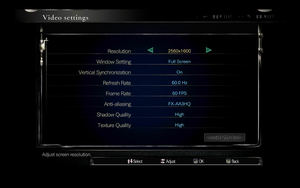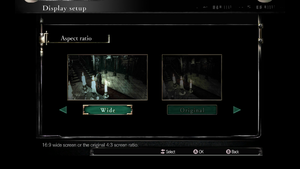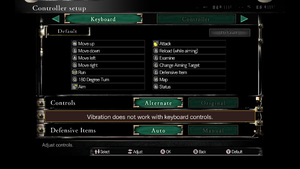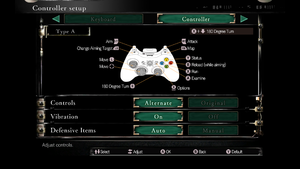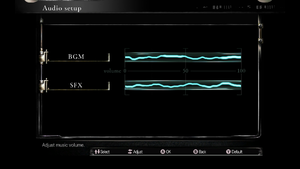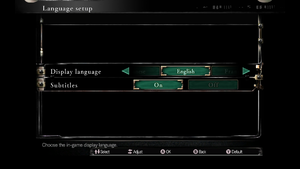Difference between revisions of "Resident Evil HD Remaster"
If and while (talk | contribs) m (→Audio) |
|||
| (68 intermediate revisions by 13 users not shown) | |||
| Line 42: | Line 42: | ||
{{Introduction | {{Introduction | ||
| − | |introduction = '''''{{PAGENAME}}'''''{{note|Known as '''''Biohazard HD Remaster''''' (Japanese: {{lang|ja|バイオハザード HDリマスター}}) in Japan}} is a {{Glossary:Singleplayer}} {{Glossary:survival horror}} game co-developed by [[Company:K2|K2]] and [[Company:Tose|Tose]] and published by [[Company:Capcom|Capcom]]. It is part of the ''[[Series:Resident Evil|Resident Evil]]'' series. | + | |introduction = '''''{{PAGENAME}}'''''{{note|Known as '''''Biohazard HD Remaster''''' (Japanese: {{lang|ja|バイオハザード HDリマスター}}) in Japan}} is a {{Glossary:Singleplayer}} {{Glossary:survival horror}} game co-developed by [[Company:K2|K2]] and [[Company:Tose|Tose]] and published by [[Company:Capcom|Capcom]].<br> It is part of the ''[[Series:Resident Evil|Resident Evil]]'' series. |
| − | The game is an enhanced re-release of the 2002 GameCube game '''''Resident Evil'''''{{note|Known as '''''biohazard''''' in Japan}}, which itself is a remake of the [[Resident Evil|1996 game of the same name]] | + | The game is an enhanced re-release of the 2002 GameCube game '''''Resident Evil'''''{{note|Known as '''''biohazard''''' in Japan}}, which itself is a remake of the [[Resident Evil|1996 game of the same name]]. The ''HD Remaster'' features redone lighting, upscaled and enhanced textures, a new "Very Easy" difficulty, a new optional control scheme, BSAA outfits from ''[[Resident Evil 5]]'', and 60 FPS support. |
|release history = The game was released on January 20, 2015. | |release history = The game was released on January 20, 2015. | ||
| − | |current state = The game speed is tied to the frame rate and as such, it will slow down when it start dropping frames with either 30 FPS or 60 FPS options selected, and the only way to avoid it is to choose the variable frame rate option. Because the game's internal rendering resolution is always renders at 1920x1440, it can cause performance issues on some low range systems (See [[#Poor performance or slowdowns|Poor performance or slowdowns]] for workaround). There is also a bug where some soundtracks in the game are reproduced faster than the original version, which requires | + | |current state = The game speed is tied to the frame rate and as such, it will slow down when it start dropping frames with either 30 FPS or 60 FPS options selected, and the only way to avoid it is to choose the variable frame rate option. Because the game's internal rendering resolution is always renders at 1920x1440, it can cause performance issues on some low range systems (See [[#Poor performance or slowdowns|Poor performance or slowdowns]] for workaround). There is also a bug where some soundtracks in the game are reproduced faster than the original version, which requires a [[#Mods|patch]]. |
}} | }} | ||
| Line 61: | Line 61: | ||
{{Availability/row| GamersGate | resident-evil-hd-remaster | Steam | | | Windows }} | {{Availability/row| GamersGate | resident-evil-hd-remaster | Steam | | | Windows }} | ||
{{Availability/row| Gamesplanet | 2759-1 | Steam | | | Windows }} | {{Availability/row| Gamesplanet | 2759-1 | Steam | | | Windows }} | ||
| − | |||
{{Availability/row| Humble | resident-evil-hd-remaster | Steam | | | Windows }} | {{Availability/row| Humble | resident-evil-hd-remaster | Steam | | | Windows }} | ||
{{Availability/row| Steam | 304240 | Steam | | | Windows }} | {{Availability/row| Steam | 304240 | Steam | | | Windows }} | ||
| + | {{Availability/row| GMG | resident-evil-hd-remaster | Steam | | | Windows | unavailable }} | ||
}} | }} | ||
{{ii}} All versions require {{DRM|Steam}}. | {{ii}} All versions require {{DRM|Steam}}. | ||
| Line 106: | Line 106: | ||
|ultrawidescreen wsgf award = | |ultrawidescreen wsgf award = | ||
|4k ultra hd wsgf award = | |4k ultra hd wsgf award = | ||
| − | |widescreen resolution = | + | |widescreen resolution = limited |
| − | |widescreen resolution notes= | + | |widescreen resolution notes=The game is hardcoded to use a predefined list up to 2560x1600.<br> Use [https://thirteenag.github.io/wfp#re1 Resident Evil Fusion Fix] to unlock all resolutions.<br> See also [[#Widescreen resolution|Widescreen resolution]]. |
|multimonitor = false | |multimonitor = false | ||
|multimonitor notes = | |multimonitor notes = | ||
| Line 113: | Line 113: | ||
|ultrawidescreen notes = | |ultrawidescreen notes = | ||
|4k ultra hd = hackable | |4k ultra hd = hackable | ||
| − | |4k ultra hd notes = | + | |4k ultra hd notes = Use [https://thirteenag.github.io/wfp#re1 Resident Evil Fusion Fix]. |
|fov = n/a | |fov = n/a | ||
|fov notes = | |fov notes = | ||
| Line 119: | Line 119: | ||
|windowed notes = | |windowed notes = | ||
|borderless windowed = hackable | |borderless windowed = hackable | ||
| − | |borderless windowed notes = Use [ | + | |borderless windowed notes = Use [https://thirteenag.github.io/wfp#re1 Resident Evil Fusion Fix]. |
|anisotropic = unknown | |anisotropic = unknown | ||
|anisotropic notes = | |anisotropic notes = | ||
| − | |antialiasing = | + | |antialiasing = hackable |
| − | |antialiasing notes = [[FXAA]] up to FXAA3HQ, but doesn't work in windowed mode. | + | |antialiasing notes = [[FXAA]] up to FXAA3HQ, but doesn't work in windowed mode. See [[#Post-processing|Post-processing]].<br> Nvidia users can use <code>0x080100C1</code> to force SGSSAA or <code>0x08000041</code> for MSAA.<ref>{{Refurl|url=https://www.pcgamingwiki.com/wiki/List_of_anti-aliasing_compatibility_flags_for_Nvidia|title=|date=2024-05-28}}</ref> |
|upscaling = unknown | |upscaling = unknown | ||
|upscaling tech = | |upscaling tech = | ||
| Line 140: | Line 140: | ||
===[[Glossary:Widescreen resolution|Widescreen resolution]]=== | ===[[Glossary:Widescreen resolution|Widescreen resolution]]=== | ||
| − | {{Image|REmakeAspectRatio.png|Widescreen comparison. Note how the chandelier in the top right corner is missing in the widescreen version | + | {{Image|REmakeAspectRatio.png|Widescreen comparison. Note how the chandelier in the top right corner is missing in the widescreen version.}} |
| − | {{ii}} Player can toggle between original 4:3 or cropped pan-and-scan 16:9. The | + | {{ii}} Player can toggle between original 4:3 or cropped pan-and-scan 16:9. The pre-rendered backgrounds are all stuck in 4:3. |
| − | {{ii}} In 16:9 aspect ratio, the | + | {{ii}} In 16:9 aspect ratio, the backgrounds are cropped and zoomed in through panoramic camera as the character moves higher or lower on the screen. Many areas are still cropped on the top or bottom in 16:9. FMVs and cutscenes are also cropped in 16:9. |
{{Fixbox|description=Adjust aspect ratio|ref={{cn|date=July 2016}}|fix= | {{Fixbox|description=Adjust aspect ratio|ref={{cn|date=July 2016}}|fix= | ||
# Go to the [[#Game data|configuration file(s) location]]. | # Go to the [[#Game data|configuration file(s) location]]. | ||
| − | # Open | + | # Open {{file|config.ini}}. |
| − | # Add | + | # Add <code>Aspect=4:3</code> under the '''[DISPLAY]''' section (adjust it accordingly). |
'''Notes''' | '''Notes''' | ||
| − | {{ii}} Make sure to | + | {{ii}} Make sure the aspect ratio is set to "'''Original'''" in the game options. |
| − | {{--}} The game will no longer be letterboxed during gameplay, but all FMVs and 2D elements will be squished | + | {{--}} The game will no longer be letterboxed during gameplay, but all FMVs and 2D elements will be squished in 16:9.<ref>[[Talk:Resident Evil HD Remaster#Regarding .22Fix letterboxing.22 2991|Regarding "Fix letterboxing " - Talk:Resident Evil HD Remaster]]</ref> |
| − | {{--}} | + | {{--}} Adding <code>Aspect=16:10</code>, removes letterboxing in 16:10 screens. However, the game results being stretched vertically. |
}} | }} | ||
| − | === | + | ===Post-processing=== |
| − | {{Fixbox|description= | + | {{Fixbox|description=Use [https://community.pcgamingwiki.com/files/file/975-resident-evil-remaster-real-time-graphics-mod/ Resident Evil Remaster real time graphics mod]|ref=<ref>{{Refurl|url=https://steamcommunity.com/app/304240/discussions/0/350540973999781985/|title=RE1 real time graphics mod (hotkeys for noise filter, color filter, etc) :: Resident Evil / biohazard HD REMASTER General Discussions|date=May 2023}}</ref>|fix= |
| − | |||
| − | |||
| − | |||
| − | |||
| − | |||
'''Notes''' | '''Notes''' | ||
| − | {{ii}} | + | {{ii}} Toggles for noise filter, color filter, black level, fog and bloom. |
}} | }} | ||
| − | + | {{Fixbox|description=Use [https://thirteenag.github.io/wfp#re1 Resident Evil Fusion Fix]|ref=<ref>https://github.com/ThirteenAG/WidescreenFixesPack/issues/1454</ref>|fix= | |
| − | + | '''Notes''' | |
| − | {{Fixbox|description=Use [https:// | + | {{ii}} Toggles for noise and color correction. |
| − | {{ii}} | ||
}} | }} | ||
| − | + | {{Fixbox|description=Force [[SMAA]] with SweetFX|ref=<ref>{{Refcheck|user=Aday|date=12 January 2018|comment=}}</ref>|fix= | |
| − | + | # Download [https://www.mediafire.com/file/rkpbrnz0n5bnc8b/SweetFX_1.4.rar/file SweetFX preset]. | |
| − | {{Fixbox|description=SMAA | + | # Extract archive contents to executable location. |
| − | + | '''Notes''' | |
| − | + | {{++}} Smoother edges than FXAA and will work in all window modes. | |
| − | # Download [https://www.mediafire.com/file/rkpbrnz0n5bnc8b/SweetFX_1.4.rar/file SweetFX preset] | + | {{--}} May not be compatible with any mod that uses {{file|d3d9.dll}}. |
| − | # Extract archive contents to executable location | ||
| − | |||
| − | {{ | ||
}} | }} | ||
| Line 202: | Line 193: | ||
|full controller notes = | |full controller notes = | ||
|controller remap = hackable | |controller remap = hackable | ||
| − | |controller remap notes = | + | |controller remap notes = 5 presets. See [[#Controller remapping|Controller remapping]]. |
|controller sensitivity = false | |controller sensitivity = false | ||
|controller sensitivity notes= | |controller sensitivity notes= | ||
| Line 250: | Line 241: | ||
===[[Glossary:Controller|Controller remapping]]=== | ===[[Glossary:Controller|Controller remapping]]=== | ||
| − | {{ii}} XRemap is a plugin for REHDHook that allows users to remap | + | {{ii}} XRemap is a plugin for REHDHook that allows users to remap XInput controls for their controllers. |
{{Fixbox|description=Adjust controls with XRemap|ref=<ref name="2017-09-27"/>|fix= | {{Fixbox|description=Adjust controls with XRemap|ref=<ref name="2017-09-27"/>|fix= | ||
# Download and install [[#REHDHook|REHDHook]]. | # Download and install [[#REHDHook|REHDHook]]. | ||
# Go to <code>{{p|game}}\REHDHook\Configs\</code>. | # Go to <code>{{p|game}}\REHDHook\Configs\</code>. | ||
| − | # Open | + | # Open {{file|xremap.xml}} and edit the button values as needed. |
| − | # | + | # Go to <code>{{p|game}}\REHDHook\Scripts\</code> and open {{file|Default.txt}}. |
| − | # Add <code>/load XRemap</code> | + | # Add <code>/load XRemap</code> under the "'''Load Default Plugins'''" section. |
| − | # | + | # Go to <code>{{p|game}}</code> and run the game from {{file|Launcher.exe}}. |
}} | }} | ||
| Line 305: | Line 296: | ||
|notes = | |notes = | ||
|fan = | |fan = | ||
| + | }} | ||
| + | {{L10n/switch | ||
| + | |language = Czech | ||
| + | |interface = hackable | ||
| + | |audio = false | ||
| + | |subtitles = hackable | ||
| + | |notes = Fan translation, [http://mrazikovycestiny.cz/preklady/doc_download/154-resident-evil-hd-remaster download]. | ||
| + | |fan = true | ||
}} | }} | ||
{{L10n/switch | {{L10n/switch | ||
| Line 327: | Line 326: | ||
|audio = false | |audio = false | ||
|subtitles = hackable | |subtitles = hackable | ||
| − | |notes = [https://magyaritasok.hu/magyaritasok/resident-evil-hd/resident-evil-hd/2281 | + | |notes = Fan translation, [https://magyaritasok.hu/magyaritasok/resident-evil-hd/resident-evil-hd/2281 download]. |
|fan = true | |fan = true | ||
}} | }} | ||
| Line 352: | Line 351: | ||
|subtitles = true | |subtitles = true | ||
|notes = Audio is only available in the Japanese version of the game.<br> | |notes = Audio is only available in the Japanese version of the game.<br> | ||
| − | Subtitles don't exactly match Japanese audio in some instances. Use [https://www.nexusmods.com/residentevilbiohazardhdremaster/mods/59 this mod] for 1:1 subtitles. | + | Subtitles don't exactly match Japanese audio in some instances.<br> Use [https://www.nexusmods.com/residentevilbiohazardhdremaster/mods/59 this mod] for 1:1 subtitles. |
|fan = | |fan = | ||
}} | }} | ||
| Line 369: | Line 368: | ||
|subtitles = hackable | |subtitles = hackable | ||
|fan = true | |fan = true | ||
| − | |notes = 1) [https://www.zoneofgames.ru/games/resident_evil_hd_remaster/files/5211.html Fan translation by «ZoG Forum Team»] | + | |notes = 1) [https://www.zoneofgames.ru/games/resident_evil_hd_remaster/files/5211.html Fan translation by «ZoG Forum Team»]<br>2) [https://www.zoneofgames.ru/games/resident_evil_hd_remaster/files/5410.html Fan voice-over by «Team Raccoon»]<br>3) [https://www.zoneofgames.ru/games/resident_evil_hd_remaster/files/5907.html Fan voice-over by «GamesVoice»] |
}} | }} | ||
{{L10n/switch | {{L10n/switch | ||
| Line 389: | Line 388: | ||
}} | }} | ||
| − | ==Issues | + | ==Issues fixed== |
| − | ===Swapped animations=== | + | ===Swapped elevator animations=== |
| − | {{ | + | {{ii}} In the laboratory, the elevator animations going up and down to the lowest floor are swapped. This may cause a minor confusion in the player.<ref>{{Refcheck|user=Fds29|date=2024-01-28|comment=Checked by comparing GameCube and Wii footage to the remaster version. The elevator animations were swapped in the modern versions.}}</ref> |
| − | = | + | {{Fixbox|description=Use [https://community.pcgamingwiki.com/files/file/2877-fix-for-swapped-elevator-animations-in-resident-evil-hd-remaster/ Fix for swapped elevator animations in Resident Evil HD Remaster] |
| − | === | + | }} |
| + | |||
| + | ===The game fails to start using a Nvidia GPU=== | ||
{{ii}} The game may fail to start on newer systems, displaying a black window for a brief moment before quitting. | {{ii}} The game may fail to start on newer systems, displaying a black window for a brief moment before quitting. | ||
| − | |||
{{Fixbox|description=Disable Enhanced GPU Scaling|fix= | {{Fixbox|description=Disable Enhanced GPU Scaling|fix= | ||
| − | # Open the NVIDIA Control Panel | + | # Open the NVIDIA Control Panel. |
| − | # Navigate to | + | # Navigate to '''Manage 3D settings'''. |
| − | # Select | + | # Select '''Image Sharpening'''. |
| − | # | + | # Untick {{key|GPU Scaling}}, and apply the changes. |
}} | }} | ||
| − | |||
| − | |||
{{Fixbox|description=Disable Dynamic Super Resolution|fix= | {{Fixbox|description=Disable Dynamic Super Resolution|fix= | ||
# Open the NVIDIA Control Panel | # Open the NVIDIA Control Panel | ||
| − | # Navigate to | + | # Navigate to '''Manage 3D settings'''. |
| − | # Select | + | # Select '''DSR - Factors'''. |
| − | # | + | # Untick all scaling factors that create resolutions higher than 4K. |
| − | + | # Apply the changes. | |
| − | Ultra-wide resolutions, such as 3840×1600, may also cause the game to crash. | + | '''Notes''' |
| + | {{ii}} According to the tests, 5K (5120×2880) will crash the game. Whereas 4703×2645 (4K at 1.50×) does not.<br> Ultra-wide resolutions, such as 3840×1600, may also cause the game to crash. | ||
}} | }} | ||
| − | |||
| − | |||
{{Fixbox|description=Disable Vertical sync in NVIDIA Control Panel|fix= | {{Fixbox|description=Disable Vertical sync in NVIDIA Control Panel|fix= | ||
# Open the NVIDIA Control Panel. | # Open the NVIDIA Control Panel. | ||
| − | # Navigate to | + | # Navigate to '''Manage 3D settings'''. |
| − | # Set | + | # Set '''Vertical sync''' to {{code|Use the 3D application setting}} or {{code|Off}}. |
| − | If this solves the issue, | + | '''Notes''' |
| + | {{ii}} If this solves the issue, it is recommended to create an exception under the '''Program Settings''' tab. | ||
}} | }} | ||
| − | {{ | + | {{Fixbox|description=Switch to 8 bpc|fix= |
| + | # Open the NVIDIA Control Panel. | ||
| + | # Navigate to '''Change resolution'''. | ||
| + | # Set '''Output colour depth''' to {{code|8 bpc}}. | ||
| + | }} | ||
| − | {{Fixbox|description=Switch to | + | {{Fixbox|description=Switch to Display scaling|fix= |
# Open the NVIDIA Control Panel. | # Open the NVIDIA Control Panel. | ||
| − | # Navigate to | + | # Navigate to '''Adjust desktop size and position'''. |
| − | # Set | + | # Set '''"Perform scaling on:"''' to {{code|Display}}. |
}} | }} | ||
===Poor performance or slowdowns=== | ===Poor performance or slowdowns=== | ||
| − | |||
| − | {{Fixbox|description= | + | {{Fixbox|description=Use [https://thirteenag.github.io/wfp#re1 Resident Evil Fusion Fix]|ref=|fix= |
| − | # | + | # Extract to {{p|game}}. |
| − | # | + | # Open {{file|scripts\ResidentEvil.FusionFix.ini}}. |
| + | # Change <code>DisableCreateQuery = 0</code> to <code>DisableCreateQuery = 1</code>. | ||
| + | '''Notes''' | ||
| + | {{ii}} The mod removes an unneeded call to query the game for its current state every frame, potentially improving performance. | ||
}} | }} | ||
| − | |||
| − | |||
{{Fixbox|description=Adjust texture rendering resolution|ref=<ref>{{Refurl|url=https://steamcommunity.com/app/304240/discussions/0/618453594758785761/|title=Slowdown fix for laptops :: Resident Evil / biohazard HD REMASTER General Discussions|date=May 2023}}</ref>|fix= | {{Fixbox|description=Adjust texture rendering resolution|ref=<ref>{{Refurl|url=https://steamcommunity.com/app/304240/discussions/0/618453594758785761/|title=Slowdown fix for laptops :: Resident Evil / biohazard HD REMASTER General Discussions|date=May 2023}}</ref>|fix= | ||
# Download [https://community.pcgamingwiki.com/files/file/607-resident-evil-hd-remaster-slowdown-fix/ Resident Evil HD Remaster slowdown fix]. | # Download [https://community.pcgamingwiki.com/files/file/607-resident-evil-hd-remaster-slowdown-fix/ Resident Evil HD Remaster slowdown fix]. | ||
# Copy the contents to the installation folder. | # Copy the contents to the installation folder. | ||
| − | # Adjust the texture rendering resolution in | + | # Adjust the texture rendering resolution in {{file|rehd_resfix.ini}}. |
| + | '''Notes''' | ||
| + | {{--}} The mod no longer works on new versions of the game and requires an older executable to function.<ref>{{Refcheck|user=Surge4315|date=2024-09-09|comment=}}</ref> | ||
| + | {{ii}} The mod overrides the parameters regarding texture creation (width and height). This can be useful for low-end systems. | ||
}} | }} | ||
===Crashes before/after cutscenes (ERR08 : Memory overrun)=== | ===Crashes before/after cutscenes (ERR08 : Memory overrun)=== | ||
{{ii}} The x86 executable only uses 2GB of RAM, which can cause crashes. | {{ii}} The x86 executable only uses 2GB of RAM, which can cause crashes. | ||
| − | + | {{Fixbox|description=Use [https://ntcore.com/?page_id=371 4GB Patch tool]|ref=<ref>{{Refcheck|user=Ren|date=2023-05-02|comment=}}</ref>|fix= | |
| − | {{Fixbox|description=Use | + | '''Notes''' |
| − | + | {{--}} No longer possible after the August 2023 update, which packed the executable with SteamStub DRM.<br> Requires de-obfuscating the executable with Steamless or downgrading to an older version.<ref>{{Refcheck|user=Fds29|date=2024-01-29}}</ref> | |
}} | }} | ||
===Run the game at screen refresh rate=== | ===Run the game at screen refresh rate=== | ||
| − | {{ii}} Fullscreen mode only offers the option to use a refresh rate of | + | {{ii}} Fullscreen mode only offers the option to use a refresh rate of 60Hz or less, even if the screen refresh rate is set higher than that. |
{{Fixbox|description=Set screen refresh rate|ref=<ref name="2017-09-27"/>|fix= | {{Fixbox|description=Set screen refresh rate|ref=<ref name="2017-09-27"/>|fix= | ||
# Install Special K [https://github.com/Kaldaien/SpecialK/releases/download/sk_0_8_50/SpecialK_0_8_65.7z version 0.8.65] by following the [https://steamcommunity.com/sharedfiles/filedetails/?id=933337066 Special K Unofficial Guide]. Manual local installation may work better. | # Install Special K [https://github.com/Kaldaien/SpecialK/releases/download/sk_0_8_50/SpecialK_0_8_65.7z version 0.8.65] by following the [https://steamcommunity.com/sharedfiles/filedetails/?id=933337066 Special K Unofficial Guide]. Manual local installation may work better. | ||
| − | # | + | # Run the game once, then close it to allow the configuration file of Special K to be created. |
| − | # Open <code>{{p|game}}\d3d9.ini</code> or <code>{{p|userprofile\Documents}}\My Mods\SpecialK\Profiles\bhd.exe\SpecialK.ini</code> depending on the installation method | + | # Open <code>{{p|game}}\d3d9.ini</code> or <code>{{p|userprofile\Documents}}\My Mods\SpecialK\Profiles\bhd.exe\SpecialK.ini</code> depending on the installation method used. |
| − | # Change <code>RefreshRate=-1</code> to <code>RefreshRate=0</code> under | + | # Change <code>RefreshRate=-1</code> to <code>RefreshRate=0</code> under '''[Render.FrameRate]'''. |
}} | }} | ||
{{Fixbox|description=Use ForceFix|fix= | {{Fixbox|description=Use ForceFix|fix= | ||
# Install recommended software and system updates, if for Windows 7, under Ideal Conditions from [https://steamcommunity.com/app/235460/discussions/0/630802344702757872 Steam Guide]. | # Install recommended software and system updates, if for Windows 7, under Ideal Conditions from [https://steamcommunity.com/app/235460/discussions/0/630802344702757872 Steam Guide]. | ||
| − | # Download version of ForceFix for your operating system from [https://steamcommunity.com/app/235460/discussions/0/630802344702757872 Steam Guide]. | + | # Download the version of ForceFix for your operating system from [https://steamcommunity.com/app/235460/discussions/0/630802344702757872 Steam Guide]. |
| − | # Unpack the archive and | + | # Unpack the archive and run ForceFix. |
| − | # For refresh rates above | + | # For refresh rates above 60Hz, set frequency under the '''Custom''' tab and '''Apply'''. |
'''Notes''' | '''Notes''' | ||
| − | {{ii}} By default, the refresh rate | + | {{ii}} By default, the refresh rate will go back to normal once the program is closed.<br> You can change it by unchecking {{key|Restore on Close}}. |
}} | }} | ||
===Mouse cursor visible during gameplay=== | ===Mouse cursor visible during gameplay=== | ||
| − | {{Fixbox|description=Use [ | + | {{Fixbox|description=Use [https://thirteenag.github.io/wfp#re1 Resident Evil Fusion Fix]|ref=|fix= |
}} | }} | ||
{{Fixbox|description=Auto-hide mouse cursor|ref=<ref name="2017-09-27"/>|fix= | {{Fixbox|description=Auto-hide mouse cursor|ref=<ref name="2017-09-27"/>|fix= | ||
# Install Special K by following the [https://steamcommunity.com/sharedfiles/filedetails/?id=933337066 Special K Unofficial Guide]. Manual local installation may work better. | # Install Special K by following the [https://steamcommunity.com/sharedfiles/filedetails/?id=933337066 Special K Unofficial Guide]. Manual local installation may work better. | ||
| − | # | + | # Run the game and press {{key|Ctrl|Shift|Backspace}} to toggle Special K's Control Panel. |
# Expand '''Input Management''' and '''Mouse Cursor'''. | # Expand '''Input Management''' and '''Mouse Cursor'''. | ||
| − | # Enable | + | # Enable {{key|Hide When Not Moved}} and adjust '''Seconds Before Hiding''' to your liking. |
}} | }} | ||
| Line 490: | Line 495: | ||
{{Fixbox|description=Fix compatibility issues|ref=<ref>{{Refurl|url=https://github.com/masterotaku/shader-mods/issues/2|title=RE1 real time graphics mod incompatible with Special K · Issue #2 · masterotaku/shader-mods|date=9 June 2023}}</ref>|fix= | {{Fixbox|description=Fix compatibility issues|ref=<ref>{{Refurl|url=https://github.com/masterotaku/shader-mods/issues/2|title=RE1 real time graphics mod incompatible with Special K · Issue #2 · masterotaku/shader-mods|date=9 June 2023}}</ref>|fix= | ||
# Install the [https://steamcommunity.com/app/304240/discussions/0/350540973999781985/ Resident Evil 1 real time graphics mod] to the installation folder. | # Install the [https://steamcommunity.com/app/304240/discussions/0/350540973999781985/ Resident Evil 1 real time graphics mod] to the installation folder. | ||
| − | # Rename its | + | # Rename its {{file|d3d9.dll}} to something else (e.g. <code>visiond3d9.dll</code>). |
| − | # | + | # Install Special K manually by following the [https://steamcommunity.com/sharedfiles/filedetails/?id=933337066 Special K Unofficial Guide]. |
| − | # | + | # Run the game once, then close it to allow the configuration file of Special K to be created. |
| − | # Add the | + | # Add the text below to Special K's {{file|d3d9.ini}} file, then adjust <code>visiond3d9</code> to the proper name from step two. |
<pre> | <pre> | ||
[Import.visiond3d9] | [Import.visiond3d9] | ||
| Line 501: | Line 506: | ||
Filename=visiond3d9.dll | Filename=visiond3d9.dll | ||
</pre> | </pre> | ||
| + | }} | ||
| + | |||
| + | ===RE.net Account Link Data Upload Crash=== | ||
| + | {{ii}} August 2023 patch removed a file that was essential for uploading data to RE.net resulting in a fatal error when attempting to link an account. | ||
| + | |||
| + | {{Fixbox|description=Download missing serviceinfo file|ref=<ref>{{Refurl|url=https://steamcommunity.com/app/304240/discussions/0/622955136053857025/?ctp=137#c3808408963762606441|title=Resident Evil HD Remaster Bug Reporting Thread - Solution by A.D.M.King78 |date=3 March 2024}}</ref>|fix= | ||
| + | # Press {{key|Win|R}}. | ||
| + | # Type {{code|steam://nav/console}} and press {{key|Enter}}. | ||
| + | # Type {{code|download_depot 304240 304242 3831846201811674141}} in the console window and press {{key|Enter}}. | ||
| + | # Wait for download to complete. | ||
| + | # Go to <code>{{p|game}}\nativePC\mnlts</code> and delete the {{folder|serviceinfo}} folder. | ||
| + | # Go to <code>{{p|steam}}\steamapps\content\app_304240\depot_304242\nativePC\mnlts</code> and copy {{file|serviceinfo.file}} to <code>{{p|game}}\nativePC\mnlts</code>. | ||
| + | '''Notes''' | ||
| + | {{ii}} Once everything is done, it is possible to delete the {{folder|app_304240}} folder. | ||
}} | }} | ||
| Line 556: | Line 575: | ||
===Mods=== | ===Mods=== | ||
{{ii}} Some mods might require [https://residentevilmodding.boards.net/thread/507/fluffy-manager-5000 Fluffy manager 5000]. | {{ii}} Some mods might require [https://residentevilmodding.boards.net/thread/507/fluffy-manager-5000 Fluffy manager 5000]. | ||
| + | |||
====Bug fixes/improvements==== | ====Bug fixes/improvements==== | ||
| − | * [https:// | + | * [https://community.pcgamingwiki.com/files/file/975-resident-evil-remaster-real-time-graphics-mod/ RE1 real time graphics mod] restores the lighting system from the GameCube/Wii version. One noticeable difference is that the blacks are less crushed. Some Nvidia users have reported frequent ERR08 Memory Overrun crashes when using this mod on more modern video drivers. See [[#Crashes_before.2Fafter_cutscenes_.28ERR08_:_Memory_overrun.29|Crashes before/after cutscenes (ERR08 : Memory overrun)]]<ref>{{Refcheck|user=Ren|date=2023-05-02|comment=Comment (optional)}}</ref>. |
* [http://residentevilmodding.boards.net/thread/3149/fixed-background-music Fixed background music] raises the volume of the background music, which may be too quiet, and fixes an issue with certain tracks playing too fast. | * [http://residentevilmodding.boards.net/thread/3149/fixed-background-music Fixed background music] raises the volume of the background music, which may be too quiet, and fixes an issue with certain tracks playing too fast. | ||
====Video enhancements==== | ====Video enhancements==== | ||
| − | * [https:// | + | * [https://www.nexusmods.com/residentevilbiohazardhdremaster/mods/102 RESCALE] uses AI upscaling to HDify the backgrounds. |
| − | * [ | + | * [https://thirteenag.github.io/wfp#re1 Resident Evil Fusion Fix] removes the door loading sequences along with QoL improvements. If it doesn't work, try the version by [https://residentevilmodding.boards.net/thread/3092/door-skip-mod FluffyQuack], or the one built-in to Fluffy Manager. |
| − | * [https://residentevilmodding.boards.net/thread/5880/ui-improvements UI Improvements] improves the resolution of the UI, redoes the icons using the in-game models and restores the gamecube font, although the font is compatible with English, Japanese and Spanish. A recreation of the gamecube font compatible with more languages is available | + | * [https://residentevilmodding.boards.net/thread/5880/ui-improvements UI Improvements] improves the resolution of the UI, redoes the icons using the in-game models and restores the gamecube font, although the font is compatible with English, Japanese and Spanish. A recreation of the gamecube font compatible with more languages is available [https://residentevilmodding.boards.net/thread/5095/remake-font-mod here]. |
| − | ==== | + | ===Force 1080p 20 Mbps video files=== |
| − | {{ | + | {{ii}} For displays with a lower resolution than 1080p. |
| − | {{ | + | {{Fixbox|description=HQ FMVs for non 1080p monitors|ref=<ref>{{Refurl|url=https://forums.guru3d.com/showpost.php?p=5001054&postcount=2774|title=NVidia Anti-Aliasing Guide (updated) - Guru3D.com Forums|date=May 2023}}</ref>|fix= |
| − | {{ | + | # Go to {{folder|{{p|game}}\nativePC\movie}}. |
| − | {{ | + | # Inside {{folder|01}} and {{folder|02}}, delete or move ALL video files. |
| − | {{ | + | # Open {{folder|00}} in a separate tab/window. |
| + | # Copy and paste all of the video files to {{folder|02}}. | ||
| + | # If still not working, paste the files in {{folder|01}} instead. | ||
| + | }} | ||
==System requirements== | ==System requirements== | ||
Latest revision as of 16:09, 17 September 2024
This page is for the remake. For the original game, see Resident Evil.
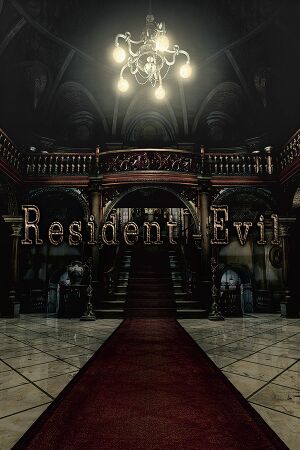 |
|
| Developers | |
|---|---|
| Original game | Capcom |
| Remastered | K2 |
| Remastered | Tose |
| Publishers | |
| Capcom | |
| Russia | 1C-SoftClub |
| Engines | |
| MT Framework | |
| Release dates | |
| Windows | January 20, 2015 |
| Reception | |
| Metacritic | 82 |
| OpenCritic | 81 |
| IGDB | 82 |
| Taxonomy | |
| Monetization | One-time game purchase |
| Microtransactions | None |
| Modes | Singleplayer |
| Pacing | Real-time |
| Perspectives | Cinematic camera |
| Controls | Direct control |
| Genres | Survival horror |
| Art styles | Realistic |
| Themes | Contemporary, Horror, North America, Zombies |
| Series | Resident Evil |
| ⤏ Go to series page | |
| Resident Evil | 1996 |
| Resident Evil 2 | 1999 |
| Resident Evil 3: Nemesis | 1999 |
| Resident Evil Survivor | 2002 |
| Biohazard 2 (Sourcenext) | 2006 |
| Biohazard 3: Last Escape (Sourcenext) | 2006 |
| Resident Evil 4 | 2007 |
| Resident Evil 5 | 2009 |
| Resident Evil: Operation Raccoon City | 2012 |
| Resident Evil 6 | 2013 |
| Resident Evil: Revelations (series) | |
| Resident Evil 4 Ultimate HD Edition | 2014 |
| Resident Evil HD Remaster | 2015 |
| Resident Evil Zero HD Remaster | 2016 |
| Umbrella Corps | 2016 |
| Resident Evil 7 Teaser: Beginning Hour | 2016 |
| Resident Evil 7: Biohazard | 2017 |
| Resident Evil 2 (2019) | 2019 |
| Resident Evil 3 (2020) | 2020 |
| Resident Evil Resistance | 2020 |
| Resident Evil Village | 2021 |
| Resident Evil Re:Verse | 2022 |
| Resident Evil 4 (2023) | 2023 |
Resident Evil HD Remaster[Note 1] is a singleplayer survival horror game co-developed by K2 and Tose and published by Capcom.
It is part of the Resident Evil series.
The game is an enhanced re-release of the 2002 GameCube game Resident Evil[Note 2], which itself is a remake of the 1996 game of the same name. The HD Remaster features redone lighting, upscaled and enhanced textures, a new "Very Easy" difficulty, a new optional control scheme, BSAA outfits from Resident Evil 5, and 60 FPS support.
The game was released on January 20, 2015.
The game speed is tied to the frame rate and as such, it will slow down when it start dropping frames with either 30 FPS or 60 FPS options selected, and the only way to avoid it is to choose the variable frame rate option. Because the game's internal rendering resolution is always renders at 1920x1440, it can cause performance issues on some low range systems (See Poor performance or slowdowns for workaround). There is also a bug where some soundtracks in the game are reproduced faster than the original version, which requires a patch.
General information
Availability
| Source | DRM | Notes | Keys | OS |
|---|---|---|---|---|
| Retail | Released as Resident Evil Origins Collection bundled with Resident Evil Zero HD Remaster. 5 DVDs. | |||
| GamersGate | ||||
| Humble Store | ||||
| Steam | ||||
| Green Man Gaming (unavailable) |
Game data
Configuration file(s) location
| System | Location |
|---|---|
| Windows | %LOCALAPPDATA%\CAPCOM\Resident Evil - biohazard@HD REMASTER\ |
| Steam Play (Linux) | <SteamLibrary-folder>/steamapps/compatdata/304240/pfx/[Note 3] |
Save game data location
| System | Location |
|---|---|
| Windows | <Steam-folder>\userdata\<user-id>\304240\remote\ |
| Steam Play (Linux) | <SteamLibrary-folder>/steamapps/compatdata/304240/pfx/[Note 3] |
- 8 save slots available.
Save game cloud syncing
| System | Native | Notes |
|---|---|---|
| Steam Cloud | Save file and key bindings. |
Video
| Graphics feature | State | Notes | |
|---|---|---|---|
| Widescreen resolution | The game is hardcoded to use a predefined list up to 2560x1600. Use Resident Evil Fusion Fix to unlock all resolutions. See also Widescreen resolution. |
||
| Multi-monitor | |||
| Ultra-widescreen | |||
| 4K Ultra HD | Use Resident Evil Fusion Fix. | ||
| Field of view (FOV) | |||
| Windowed | |||
| Borderless fullscreen windowed | Use Resident Evil Fusion Fix. | ||
| Anisotropic filtering (AF) | |||
| Anti-aliasing (AA) | FXAA up to FXAA3HQ, but doesn't work in windowed mode. See Post-processing. Nvidia users can use 0x080100C1 to force SGSSAA or 0x08000041 for MSAA.[1] |
||
| Vertical sync (Vsync) | |||
| 60 FPS and 120+ FPS | When using the 30 or 60 FPS options, the game speed is tied to the frame rate. Variable frame rate is capped at 120 FPS. See Run the game at screen refresh rate. |
||
| High dynamic range display (HDR) | See the glossary page for potential alternatives. | ||
Widescreen resolution
- Player can toggle between original 4:3 or cropped pan-and-scan 16:9. The pre-rendered backgrounds are all stuck in 4:3.
- In 16:9 aspect ratio, the backgrounds are cropped and zoomed in through panoramic camera as the character moves higher or lower on the screen. Many areas are still cropped on the top or bottom in 16:9. FMVs and cutscenes are also cropped in 16:9.
| Adjust aspect ratio[citation needed] |
|---|
Notes
|
Post-processing
| Use Resident Evil Remaster real time graphics mod[3] |
|---|
|
Notes
|
| Use Resident Evil Fusion Fix[4] |
|---|
|
Notes
|
| Force SMAA with SweetFX[5] |
|---|
Notes
|
Input
| Keyboard and mouse | State | Notes |
|---|---|---|
| Remapping | No support for thumb mouse remapping. | |
| Mouse acceleration | ||
| Mouse sensitivity | ||
| Mouse input in menus | ||
| Mouse Y-axis inversion | ||
| Controller | ||
| Controller support | XInput gamepad recommended (e.g. Xbox 360 gamepad). | |
| Full controller support | ||
| Controller remapping | 5 presets. See Controller remapping. | |
| Controller sensitivity | ||
| Controller Y-axis inversion |
| Controller types |
|---|
| XInput-compatible controllers |
|---|
| PlayStation controllers |
|---|
| Generic/other controllers |
|---|
| Additional information | ||
|---|---|---|
| Button prompts | For DualShock buttons, use PlayStation Button Mod. | |
| Controller hotplugging | ||
| Haptic feedback | ||
| Digital movement supported | ||
| Simultaneous controller+KB/M | Rapidly changes button prompts |
Controller remapping
- XRemap is a plugin for REHDHook that allows users to remap XInput controls for their controllers.
| Adjust controls with XRemap[6] |
|---|
|
Audio
| Audio feature | State | Notes |
|---|---|---|
| Separate volume controls | Music and Sound Effect only. | |
| Surround sound | Up to 7.0 output.[7] | |
| Subtitles | ||
| Closed captions | ||
| Mute on focus lost | See Mute on focus lost. | |
| Royalty free audio |
Localizations
| Language | UI | Audio | Sub | Notes |
|---|---|---|---|---|
| English | ||||
| Simplified Chinese | ||||
| Traditional Chinese | ||||
| Czech | Fan translation, download. | |||
| French | ||||
| German | ||||
| Hungarian | Fan translation, download. | |||
| Indonesian | Fan translation, IGTC Team. | |||
| Italian | ||||
| Japanese | Audio is only available in the Japanese version of the game. Subtitles don't exactly match Japanese audio in some instances. Use this mod for 1:1 subtitles. |
|||
| Brazilian Portuguese | Fan translation, download. | |||
| Russian | 1) Fan translation by «ZoG Forum Team» 2) Fan voice-over by «Team Raccoon» 3) Fan voice-over by «GamesVoice» |
|||
| Spanish |
Mute on focus lost
| Set mute in background[6] |
|---|
|
Issues fixed
Swapped elevator animations
- In the laboratory, the elevator animations going up and down to the lowest floor are swapped. This may cause a minor confusion in the player.[8]
| Use Fix for swapped elevator animations in Resident Evil HD Remaster |
|---|
The game fails to start using a Nvidia GPU
- The game may fail to start on newer systems, displaying a black window for a brief moment before quitting.
| Disable Enhanced GPU Scaling |
|---|
|
| Disable Dynamic Super Resolution |
|---|
Notes
|
| Disable Vertical sync in NVIDIA Control Panel |
|---|
Notes
|
| Switch to 8 bpc |
|---|
|
| Switch to Display scaling |
|---|
|
Poor performance or slowdowns
| Use Resident Evil Fusion Fix |
|---|
Notes
|
| Adjust texture rendering resolution[9] |
|---|
Notes
|
Crashes before/after cutscenes (ERR08 : Memory overrun)
- The x86 executable only uses 2GB of RAM, which can cause crashes.
| Use 4GB Patch tool[11] |
|---|
|
Notes
|
Run the game at screen refresh rate
- Fullscreen mode only offers the option to use a refresh rate of 60Hz or less, even if the screen refresh rate is set higher than that.
| Set screen refresh rate[6] |
|---|
|
| Use ForceFix |
|---|
Notes
|
Mouse cursor visible during gameplay
| Use Resident Evil Fusion Fix |
|---|
| Auto-hide mouse cursor[6] |
|---|
|
RE1 real time graphics mod incompatible with Special K
| Fix compatibility issues[13] |
|---|
[Import.visiond3d9] Architecture=Win32 Role=ThirdParty When=PlugIn Filename=visiond3d9.dll |
RE.net Account Link Data Upload Crash
- August 2023 patch removed a file that was essential for uploading data to RE.net resulting in a fatal error when attempting to link an account.
| Download missing serviceinfo file[14] |
|---|
Notes
|
Other information
API
| Technical specs | Supported | Notes |
|---|---|---|
| Direct3D | 9.0c | |
| Shader Model support | 3 |
| Executable | 32-bit | 64-bit | Notes |
|---|---|---|---|
| Windows |
Middleware
| Middleware | Notes | |
|---|---|---|
| Multiplayer | Steamworks |
Mods
- Some mods might require Fluffy manager 5000.
Bug fixes/improvements
- RE1 real time graphics mod restores the lighting system from the GameCube/Wii version. One noticeable difference is that the blacks are less crushed. Some Nvidia users have reported frequent ERR08 Memory Overrun crashes when using this mod on more modern video drivers. See Crashes before/after cutscenes (ERR08 : Memory overrun)[15].
- Fixed background music raises the volume of the background music, which may be too quiet, and fixes an issue with certain tracks playing too fast.
Video enhancements
- RESCALE uses AI upscaling to HDify the backgrounds.
- Resident Evil Fusion Fix removes the door loading sequences along with QoL improvements. If it doesn't work, try the version by FluffyQuack, or the one built-in to Fluffy Manager.
- UI Improvements improves the resolution of the UI, redoes the icons using the in-game models and restores the gamecube font, although the font is compatible with English, Japanese and Spanish. A recreation of the gamecube font compatible with more languages is available here.
Force 1080p 20 Mbps video files
- For displays with a lower resolution than 1080p.
| HQ FMVs for non 1080p monitors[16] |
|---|
|
System requirements
| Windows | ||
|---|---|---|
| Minimum | Recommended | |
| Operating system (OS) | 8.1, 10 | |
| Processor (CPU) | Intel Core 2 Duo 2.4 GHz AMD Athlon X2 2.8 GHz |
Intel Core 2 Quad 2.7 GHz AMD Phenom II X4 3.0 GHz |
| System memory (RAM) | 2 GB | 4 GB |
| Hard disk drive (HDD) | 20 GB | |
| Video card (GPU) | AMD Radeon HD 6790 Nvidia GeForce GTX 260 DirectX 9.0c compatible | AMD Radeon HD 6950 Nvidia GeForce GTX 560 |
- Windows 7 delisted from requirements since April 24th 2022.[17]
Notes
- ↑ Known as Biohazard HD Remaster (Japanese: バイオハザード HDリマスター) in Japan
- ↑ Known as biohazard in Japan
- ↑ 3.0 3.1 Notes regarding Steam Play (Linux) data:
- File/folder structure within this directory reflects the path(s) listed for Windows and/or Steam game data.
- Games with Steam Cloud support may also store data in
~/.steam/steam/userdata/<user-id>/304240/. - Use Wine's registry editor to access any Windows registry paths.
- The app ID (304240) may differ in some cases.
- Treat backslashes as forward slashes.
- See the glossary page for details on Windows data paths.
References
- ↑ [1] - last accessed on 2024-05-28
- ↑ Regarding "Fix letterboxing " - Talk:Resident Evil HD Remaster
- ↑ RE1 real time graphics mod (hotkeys for noise filter, color filter, etc) :: Resident Evil / biohazard HD REMASTER General Discussions - last accessed on May 2023
- ↑ https://github.com/ThirteenAG/WidescreenFixesPack/issues/1454
- ↑ Verified by User:Aday on 12 January 2018
- ↑ 6.0 6.1 6.2 6.3 Verified by User:Keith on 2017-09-27
- ↑ PC Gaming Surround Sound Round-up - last accessed on May 2023
- ↑ Verified by User:Fds29 on 2024-01-28
- Checked by comparing GameCube and Wii footage to the remaster version. The elevator animations were swapped in the modern versions.
- ↑ Slowdown fix for laptops :: Resident Evil / biohazard HD REMASTER General Discussions - last accessed on May 2023
- ↑ Verified by User:Surge4315 on 2024-09-09
- ↑ Verified by User:Ren on 2023-05-02
- ↑ Verified by User:Fds29 on 2024-01-29
- ↑ RE1 real time graphics mod incompatible with Special K · Issue #2 · masterotaku/shader-mods - last accessed on 9 June 2023
- ↑ Resident Evil HD Remaster Bug Reporting Thread - Solution by A.D.M.King78 - last accessed on 3 March 2024
- ↑ Verified by User:Ren on 2023-05-02
- ↑ NVidia Anti-Aliasing Guide (updated) - Guru3D.com Forums - last accessed on May 2023
- ↑ store.steampowered.com - last accessed on 9 June 2023