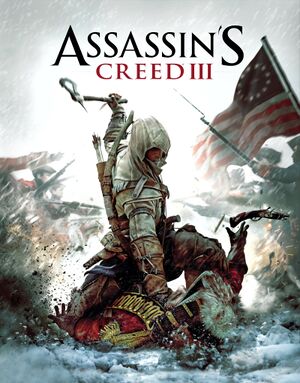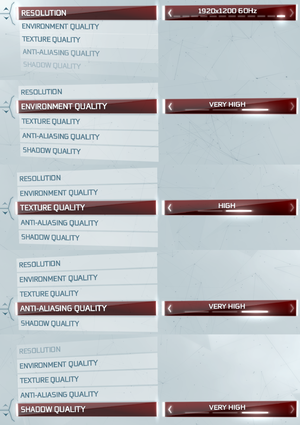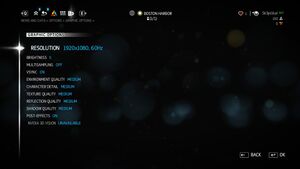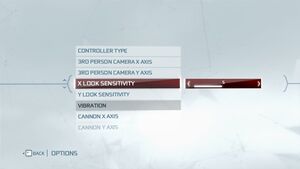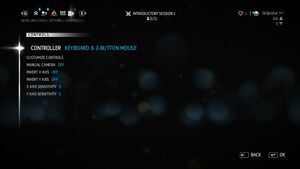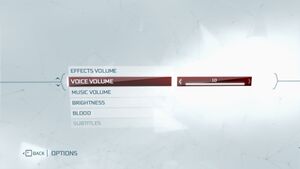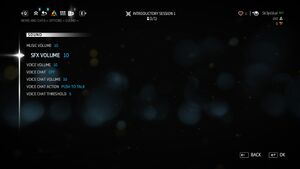This page is for the original release. For the remastered version, see Assassin's Creed III Remastered.
General information
- Online services shut down on October 1, 2022. Some DLC enabled before this date remains accessible.[1]
- Steam Community Discussions
- Ubisoft Assassin's Creed General Discussion
- Ubisoft Community Technical Support
Availability
- All versions require Ubisoft Connect DRM.
Version differences
- The Deluxe Edition is a complete edition containing the base game and all DLC. It includes the exclusive Benedict Arnold DLC content, as well the bonus content:
- The official Assassin’s Creed III soundtrack (mp3 files)
- George Washington’s notebook (pdf file)
Monetization
DLC and expansion packs
| Name |
Notes |
|
| Season Pass |
|
|
| The Battle Hardened Pack |
|
|
| Benedict Arnold DLC |
Deluxe Edition exclusive. |
|
| The Hidden Secrets Pack |
|
|
| The Tyranny of King Washington Episode 1 The Infamy |
|
|
| The Tyranny of King Washington Episode 2 The Betrayal |
|
|
| The Tyranny of King Washington Episode 3 The Redemption |
|
|
- DLC need to be manually enabled if the Deluxe Edition comes from a third party store such as the Humble Store.
|
Enable DLC from the Deluxe Edition[citation needed]
|
- Launch the Uplay client and click on your avatar in the top right corner
- Click Account Information and then My Games
- Click Show Key next to Assassin's Creed III Deluxe Edition
- Launch the game, enter the Extras menu and then type in the key in Redeem Code
- Restart the game
Notes
- With the servers shut down, it is impossible to enable the DLCs.
|
Essential improvements
Skip intro videos
|
Game Launch Intro[citation needed]
|
|
|
|
New Game Intro[citation needed]
|
|
|
Patches
Patch 1.06 is the latest version; use the manual download link if the Uplay client does not install it automatically.
- The patch is not cumulative, all patches must be downloaded and installed separately.
- A Vulkan-based translation layer for Direct3D 9/10/11 intended for allowing 3D applications to run on Linux.
- Works on all operating systems as long as the GPU supports Vulkan.
- Significantly improves performance, maintaining a consistent frame-rate throughout and FPS increase around 40-50%.[2]
Game data
Configuration file(s) location
Save game data location
Video
Single player graphical settings.
Multiplayer graphical settings.
- The in-game resolution option may be missing. Resolutions can be set manually.
|
Set in Assassin3.ini[5]
|
- Go to
%USERPROFILE%\Documents\Assassin's Creed III\
- Open
Assassin3.ini.
- Set
DisplayWidth= and DisplayHeight= to the desired resolution.
|
|
Disable Vsync in Singleplayer[citation needed]
|
- Go to
%USERPROFILE%\Documents\Assassin's Creed III\
- Open
Assassin3.ini.
- Set
VSync to 0.
|
Input
Single player input settings.
Multiplayer input settings.
Audio
Single-player audio settings.
Multiplayer audio settings.
| Audio feature |
State |
Notes |
| Separate volume controls |
|
|
| Surround sound |
|
Up to 5.1 output.[6] |
| Subtitles |
|
|
| Closed captions |
|
|
| Mute on focus lost |
|
|
| Royalty free audio |
|
|
Localizations
| Language |
UI |
Audio |
Sub |
Notes |
| English |
|
|
|
|
| Simplified Chinese |
|
|
|
|
| Traditional Chinese |
|
|
|
|
| Czech |
|
|
|
|
| Danish |
|
|
|
|
| Dutch |
|
|
|
|
| Finnish |
|
|
|
|
| French |
|
|
|
|
| German |
|
|
|
|
| Hungarian |
|
|
|
|
| Italian |
|
|
|
|
| Korean |
|
|
|
|
| Norwegian |
|
|
|
|
| Polish |
|
|
|
|
| Portuguese |
|
|
|
No voice acting despite saying so on Steam. |
| Brazilian Portuguese |
|
|
|
[7] |
| Russian |
|
|
|
|
| Spanish |
|
|
|
|
| Swedish |
|
|
|
|
| Turkish |
|
|
|
Fan translation. See here |
Network
Multiplayer types
Connection types
VR support
Issues unresolved
Game saves created with DLC installed do not load anymore after online services shutdown
- After the online services have been shut down, users that had previously purchased DLC expansions such as The Tyranny of King Washington are now locked out of loading their singleplayer save-file. When trying to load it, the game gives out the error "Load failed. A Required Downloadable Content is missing". Also, trying to start said DLC expansions also gives a similar error stating the online services have shut down.
Issues fixed
- You can find various fixes in this Ubisoft Support FAQ
AC3SP.exe has stopped working
|
Delete save file[citation needed]
|
|
The save file may be corrupted. Deleting the save file (after backing it up) and disabling automatic cloud save sync in Uplay may fix the crashing.
|
Low FPS when running two cards in Crossfire (Untested for SLI)
|
Set to single card mode[citation needed]
|
|
If you experience low FPS while running a crossfire setup, try disabling crossfire (running the game with only one card). This can be done under the "Performance" section of the AMD Catalyst Control Center, under the CrossfireX tab.
|
Low FPS when camera pointed to rich environments in Boston (Nvidia 9/10-series)
|
Disable MFAA
|
- Open Nvidia Control Panel
- Under
3D Settings -> Manage 3D Settings click on the Program Settings-tab.
- Select the Assassin's Creed III executable file
ac3sp.exe or add it manually.
- In the table below scroll to
Multi-Frame Sampled AA (MFAA) and set to Off, even if the global setting is already off.
- Click
Apply and restart your game.
Notes
- Even though the Very High anti-aliasing setting is the only one that uses MSAA, this works regardless of your ingame settings.
|
Crash with faulty module dlumd32.dll
Invisible Horse Carriages
- The physics of the game is pegged at approximately 60fps so playing at higher FPS causes problems
|
Lock FPS via VSync
|
|
The game has VSync activated by default, so selecting an update frequency of 60Hz in the graphics options with VSync on solves the problem.
|
|
Alternatively set the FPS to 60 through the Nvidia Control Panel
|
Crash right after introduction video
|
Restore the introduction video
|
|
Removing the intro videos may cause the game to crash. If encountered, restore the missing files or verify the game cache via Steam/Uplay.
|
Display driver has stopped responding with GeForce 5xx GPUs
|
GPU tweak[9]
|
- Download MSI Afterburner.
- Go to
Settings tab and tick unlock voltage control and monitoring.
- Go back to afterburner and increase slightly voltage - e.g. from default 1050 mV to 1100 mV.
Notes
- Alternatively, GPU core clock can be decreased by 50 Hz
|
Stuck in the Introduction to stockpile and trade
|
Verify the game cache[10]
|
- Using Steam, right click on the game in the Library tab and select Properties.
- Under
Local Files click on Verify Integrity of Game Cache.
- Launch game but do not load your save file.
- Go to
Options and reset keyboard and mouse controls to default.
- Load your save game using only the keyboard. Do not move mouse cursor at all.
|
Controller not working
|
Disable any non-360 controller[11]
|
- Open device manager
- Disable any other HID-compliant game controller
|
|
Replace in Assassin3.ini
|
- Go to
%USERPROFILE%\Documents\Assassin's Creed III\ and open Assassin3.ini
- Find the line
"SelectedInput=KeyboardMouse2" and change it to "SelectedInput=Controller (XBOX 360 For Windows)"
- Save and exit
|
Launching the game with Comodo Firewall crashes the computer, forcing a hard reboot
|
Add Comodo Firewall exception[citation needed]
|
|
The use of Comodo Firewall may cause computer crashes. To solve this:
- Open Comodo Firewall
- Go to "Advanced Settings"
- Select "Defense+" tab
- Select "HIPS"
- Select "HIPS Rules"
- Select the game executable, right click on it "Edit", allow everything.
Notes
- This may also work for other Firewall/Antivirus applications.
|
Crash when installed in a Storage Space
The game will refuse to run when installed on a drive which is managed by a Storage Space on Windows 8 and later.
|
Installing the Game on a drive that is not a Storage Space will fix this issue[citation needed]
|
Flickering/stuttering
|
Run as administrator[citation needed]
|
|
Running the game as administrator will fix this issue. If the game was installed via Uplay, you may need to navigate to the installation folder and run the .exe as administrator
|
Random Freezing for a few seconds
- The game freezes randomly for a few seconds until resuming on NVIDIA GeForce cards
|
This is a Nvidia Driver bug in driver versions 451.48 and 451.67 (newest one at time of writing). Either downgrade to driver version 446.14 or upgrade to GeForce Hotfix Driver Version 451.85 or later, once available[12]
|
- Unconfirmed, this game is in the list mentioned in the Nvidia thread.
|
Other recommendations
- Force DirectX10 in the ini file
- Delete pbsvc.exe in the game files
- Install game on your C drive.
- Run game as administrator.
- Verify Integrity of Game Cache in Steam.
- Make sure that your firewall is not blocking game executable files including Uplay software.
- If you have an Nvidia GPU, turn off FXAA in the Nvidia Control Panel profile for the game.[13]
Other information
API
| Technical specs |
Supported |
Notes |
| Direct3D |
10, 11 |
DX11 is known to cause camera bugs on newer systems. Force DX10 in the INI file for a smoother experience. |
| Executable |
32-bit |
64-bit |
Notes |
| Windows |
|
|
|
Middleware
System requirements
| Windows |
|
Minimum |
Recommended |
| Operating system (OS) |
Vista SP2 |
7 SP1, 8 |
| Processor (CPU) |
Intel Core 2 Duo E8200 2.66 GHz
AMD Athlon II X4 620 2.6 GHz |
Intel Core 2 Quad Q9400 2.66 GHz
AMD Phenom II X4 940 3.0 GHz |
| System memory (RAM) |
2 GB |
4 GB |
| Hard disk drive (HDD) |
17 GB | |
| Video card (GPU) |
512 MB of VRAM
DirectX 10 compatible
Shader model 4.0 support |
1 GB of VRAM
DirectX 11 compatible
Shader model 5.0 support |
Notes
- ↑ 1.0 1.1 Notes regarding Steam Play (Linux) data:
References