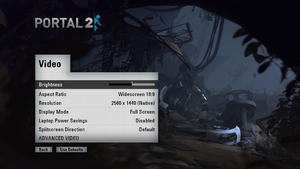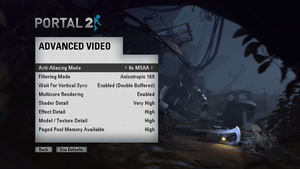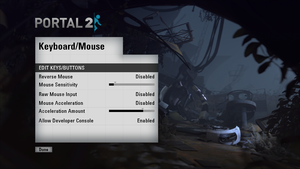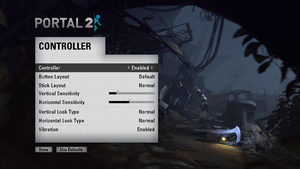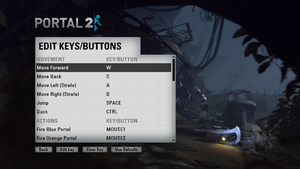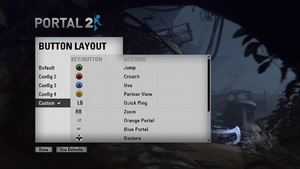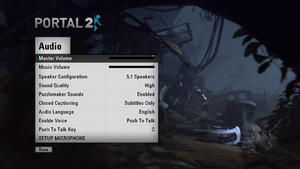Difference between revisions of "Portal 2"
From PCGamingWiki, the wiki about fixing PC games
m |
|||
| (374 intermediate revisions by more than 100 users not shown) | |||
| Line 1: | Line 1: | ||
| − | {{ | + | {{Infobox game |
| − | | | + | |cover = Portal 2 cover.jpg |
| − | + | |developers = | |
| − | |developer | + | {{Infobox game/row/developer|Valve Corporation}} |
| − | |publisher | + | |publishers = |
| − | |engine | + | {{Infobox game/row/publisher|Valve Corporation}} |
| − | |release dates | + | {{Infobox game/row/publisher|Buka Entertainment|Russia}} |
| − | | | + | |engines = |
| − | }} | + | {{Infobox game/row/engine|Source}} |
| − | + | |release dates= | |
| − | {{ | + | {{Infobox game/row/date|Windows|April 19, 2011}} |
| − | {{ | + | {{Infobox game/row/date|OS X|April 19, 2011}} |
| − | {{ | + | {{Infobox game/row/date|Linux|June 17, 2014}} |
| − | {{ | + | |reception = |
| + | {{Infobox game/row/reception|Metacritic|portal-2|95}} | ||
| + | {{Infobox game/row/reception|IGDB|portal-2|92}} | ||
| + | |taxonomy = | ||
| + | {{Infobox game/row/taxonomy/monetization | One-time game purchase, Cross-game bonus}} | ||
| + | {{Infobox game/row/taxonomy/microtransactions | Time-limited}} | ||
| + | {{Infobox game/row/taxonomy/modes | Singleplayer, Multiplayer}} | ||
| + | {{Infobox game/row/taxonomy/pacing | Real-time}} | ||
| + | {{Infobox game/row/taxonomy/perspectives | First-person}} | ||
| + | {{Infobox game/row/taxonomy/controls | Direct control}} | ||
| + | {{Infobox game/row/taxonomy/genres | Platform, Puzzle}} | ||
| + | {{Infobox game/row/taxonomy/art styles | Realistic}} | ||
| + | {{Infobox game/row/taxonomy/themes | Sci-fi, North America, Post-apocalyptic}} | ||
| + | {{Infobox game/row/taxonomy/series | Portal}} | ||
| + | |steam appid = 620 | ||
| + | |steam appid side = 659, 660, 323180, 104600 | ||
| + | |gogcom id = | ||
| + | |hltb = 7231 | ||
| + | |lutris = portal-2 | ||
| + | |official site= http://www.thinkwithportals.com/ | ||
| + | |strategywiki = Portal 2 | ||
| + | |mobygames = 51233 | ||
| + | |wikipedia = Portal 2 | ||
| + | |winehq = 12988 | ||
| + | |license = commercial | ||
}} | }} | ||
| − | = | + | {{Introduction |
| − | + | |introduction = | |
| − | + | |release history = | |
| − | + | |current state = | |
| + | }} | ||
| − | + | '''General information''' | |
| − | + | {{mm}} [https://steamcommunity.com/app/620/discussions/ Steam Community Discussions] | |
| − | + | {{mm}} [https://steamcommunity.com/workshop/browse/?appid=620 Steam Workshop for Portal 2] | |
| − | ==== | + | ==Availability== |
| − | + | {{Availability| | |
| − | + | {{Availability/row| Retail | | Steam | | | Windows, OS X }} | |
| − | < | + | {{Availability/row| Steam | 620 | Steam | [https://store.steampowered.com/bundle/234/Portal_Bundle Portal Bundle] also available. | | Windows, OS X, Linux }} |
| + | }} | ||
| + | {{ii}} All versions require {{DRM|Steam}}. | ||
| + | {{++}} Soundtrack is available for free {{store link|Steam|323180|as DLC}} and [http://www.thinkwithportals.com/music.php on the official website]. | ||
| + | {{--}} Owners of the PlayStation 3 version were previously able to redeem a single-use product key for [[Steam]] as well as link their game to a Steam account, which allowed cross-platform multiplayer with Steam players, access to your Steam friend list (chat, invites, etc.), Steam Achievements, and Steam Cloud save-games (PlayStation 3 saves are not compatible with other versions). However, Valve dropped support for PlayStation 3 in 2016 and shutdown the servers without warning on May 22, 2018.<ref>https://www.playstationtrophies.org/forum/topic/300749-platinum-unobtainable-servers-shutdown-22052018/</ref> | ||
| − | + | ==Monetization== | |
| − | + | {{Monetization | |
| − | + | |ad-supported = | |
| − | + | |cross-game bonus = 7 specific hats obtainable in [[Team Fortress 2]]<ref>{{Refurl|url=https://wiki.teamfortress.com/wiki/Portal_2|title=Portal 2 - Team Fortress Wiki|date=29 March 2023}}</ref> can (if the player owns the hats in Team Fortress 2) be used in Portal 2's co-op modes. | |
| − | + | |dlc = | |
| − | + | |expansion pack = | |
| − | + | |freeware = | |
| + | |free-to-play = | ||
| + | |one-time game purchase = | ||
| + | |sponsored = | ||
| + | |subscription = | ||
| + | |subscription gaming service = | ||
| + | }} | ||
| − | + | {{DLC| | |
| − | + | {{DLC/row| Peer Review | Free, included in latest update. Requires completion of the original co-op missions.<ref>{{Refurl|url=https://gaming.stackexchange.com/questions/32061/how-do-i-actually-start-the-peer-review-dlc-on-portal-2|title=gaming.stackexchange.com|date=May 2023}}</ref> | Windows, OS X, Linux }} | |
| − | + | {{DLC/row| Roll cage | Pre-order only | Windows, OS X, Linux }} | |
| − | + | {{DLC/row| Paint job | Pre-order only | Windows, OS X, Linux }} | |
| − | + | {{DLC/row| Antenna topper | Pre-order only | Windows, OS X, Linux }} | |
| − | + | {{DLC/row| Sixense MotionPack | Included in the limited edition of the [[Controller:Razer Hydra|Razer Hydra]] motion controller. (Which is now discontinued.) The DLC is incompatible with the latest builds of the game, and requires the [https://www.moddb.com/games/portal-2/downloads/portal-2-sixense-motionpack-post-february-2021-setup Sixense MotionPack DLC Preservation Mod] to make it work on the latest game builds. | Windows, OS X, Linux | unavailable }} | |
| − | + | }} | |
| − | |||
| − | |||
| − | |||
| − | |||
| − | |||
| − | |||
| − | |||
| − | |||
| − | |||
| − | |||
| − | |||
| − | + | ==Essential improvements== | |
| − | + | ===Skip intro videos=== | |
| − | + | {{Fixbox|description=Use <code>-novid</code> [[Glossary:Command line arguments|command line argument]]|ref=<ref>{{Refcheck|user=Mine18|date=2022-12-23}}</ref>}} | |
| − | |||
| − | |||
| − | |||
| − | |||
| − | |||
| − | |||
| − | |||
| − | |||
| − | |||
| − | + | ==Game data== | |
| − | + | ===Configuration file(s) location=== | |
| + | {{Game data| | ||
| + | {{Game data/config|Windows|{{p|game}}\portal2\cfg\|{{p|game}}\portal2_dlc2\cfg\|{{p|game}}\update\cfg\}} | ||
| + | {{Game data/config|OS X|}} | ||
| + | {{Game data/config|Linux|}} | ||
| + | }} | ||
| + | {{XDG|unknown}} | ||
| − | + | ===Save game data location=== | |
| − | + | {{Game data| | |
| − | + | {{Game data/saves|Steam|{{p|game}}\portal2\SAVE\}} | |
| − | + | }} | |
| − | + | ===[[Glossary:Save game cloud syncing|Save game cloud syncing]]=== | |
| − | + | {{Save game cloud syncing | |
| − | + | |discord = | |
| − | + | |discord notes = | |
| + | |epic games launcher = | ||
| + | |epic games launcher notes = | ||
| + | |gog galaxy = | ||
| + | |gog galaxy notes = | ||
| + | |origin = | ||
| + | |origin notes = | ||
| + | |steam cloud = true | ||
| + | |steam cloud notes = Approx. 1 GB available. | ||
| + | |ubisoft connect = | ||
| + | |ubisoft connect notes = | ||
| + | |xbox cloud = | ||
| + | |xbox cloud notes = | ||
| + | }} | ||
| − | + | ==Video== | |
| + | {{Image|Portal 2 General Video.png|In-game general video settings.}} | ||
| + | {{Image|Portal 2 Advanced Video.png|In-game advanced video settings.}} | ||
| + | {{Video | ||
| + | |wsgf link = https://www.wsgf.org/dr/portal-2 | ||
| + | |widescreen wsgf award = gold | ||
| + | |multimonitor wsgf award = gold | ||
| + | |ultrawidescreen wsgf award = gold | ||
| + | |4k ultra hd wsgf award = incomplete | ||
| + | |widescreen resolution = true | ||
| + | |widescreen resolution notes= {{Term|Hor+}} | ||
| + | |multimonitor = true | ||
| + | |multimonitor notes = {{Term|Hor+}} | ||
| + | |ultrawidescreen = true | ||
| + | |ultrawidescreen notes = {{Term|Hor+}} | ||
| + | |4k ultra hd = true | ||
| + | |4k ultra hd notes = Crosshair scales poorly with resolutions larger than 1280 pixels wide, making it too small in very high resolutions. | ||
| + | |fov = hackable | ||
| + | |fov notes = See [[#Field of view (FOV)|Field of view (FOV)]]. | ||
| + | |windowed = true | ||
| + | |windowed notes = | ||
| + | |borderless windowed = true | ||
| + | |borderless windowed notes = | ||
| + | |anisotropic = true | ||
| + | |anisotropic notes = Up to 16 samples. | ||
| + | |antialiasing = true | ||
| + | |antialiasing notes = Up to 8x [[MSAA]]. Nvidia users can acheive OGSSAA hybrid modes combined with TrSSAA using flag <code>0x000000C0</code>.<ref>https://www.forum-3dcenter.org/vbulletin/showpost.php?p=9559666&postcount=3606</ref> | ||
| + | |upscaling = unknown | ||
| + | |upscaling tech = | ||
| + | |upscaling notes = | ||
| + | |vsync = true | ||
| + | |vsync notes = Double and triple buffered. | ||
| + | |60 fps = true | ||
| + | |60 fps notes = | ||
| + | |120 fps = true | ||
| + | |120 fps notes = Capped at 300 FPS. Frame rate cap can be changed by changing <code>fps_max</code> in the [[#Enabling the console|developer console]]. To uncap FPS or cap FPS higher than 300 you must first set <code>sv_cheats = 1</code> before using <code>fps_max</code>. <code>sv_cheats = 1</code> will also disable achievements.<br> | ||
| + | "Laptop Power Setting" enables a 30fps limit | ||
| + | |hdr = unknown | ||
| + | |hdr notes = | ||
| + | |color blind = unknown | ||
| + | |color blind notes = | ||
| + | }} | ||
| + | {{ii}} HBAO also available with flag <code>0x00000014</code>. | ||
| − | + | ===[[Glossary:Field of view (FOV)|Field of view (FOV)]]=== | |
| − | < | + | {{Fixbox|description=Enter console commands|ref=<ref>{{Refurl|url=https://www.youtube.com/watch?v=9DyU_W3z4k8|title=Permanent FOV in Portal 2 and Change Portal Gun Position - YouTube|date=May 2023}}</ref>|fix= |
| + | # Go to Options, Keyboard/Mouse, and set Allow Developer Console to Enabled. | ||
| + | # Press {{key|~}} to toggle the console. | ||
| + | # Type in {{code|bind w "+forward; cl_fov xx"}}, replacing {{code|xx}} with the desired FOV, and press {{key|Enter}}. | ||
| + | # OPTIONAL: Type in {{code|viewmodel_offset_y 6}} and press {{key|Enter}}. This moves the portal gun's position further away. | ||
| + | # Every time you load a map, press {{key|w}} to change the FOV to the desired value. | ||
| + | }} | ||
| − | + | ===Disable motion blur=== | |
| + | {{Fixbox|description=Use the {{code|+mat_motion_blur_percent_of_screen_max 0}} [[Glossary:Command line arguments|command line argument]]|ref=<ref name="steamcommunity.com">https://steamcommunity.com/app/620/discussions/0/133258593395350927/</ref>}} | ||
| − | + | ===Disable bloom=== | |
| − | + | {{Fixbox|description=Use the {{code|+mat_disable_bloom 1}} [[Glossary:Command line arguments|command line argument]]|ref=<ref name="steamcommunity.com">https://steamcommunity.com/app/620/discussions/0/133258593395350927/</ref>}} | |
| − | |||
| − | + | ===Run at monitor's refresh rate=== | |
| + | {{Fixbox|description=Use the {{code|-refresh }} [[Glossary:Command line arguments|command line argument]], followed by the desired refresh rate.|ref={{cn|date=May 2019}}|fix=}} | ||
| − | === | + | ===[[Glossary:Frame rate capping|Cap frame rate]]=== |
| − | + | {{Fixbox|description=Use the {{code|+fps_max }} [[Glossary:Command line arguments|command line argument]], followed by the desired frame rate.|ref={{cn|date=May 2019}}|fix=}} | |
| − | |||
| − | |||
| − | |||
| − | |||
| − | |||
| − | |||
| − | |||
| − | |||
| − | |||
| − | |||
| − | |||
| − | |||
| − | |||
| − | |||
| − | |||
| − | |||
| − | |||
| − | |||
| − | |||
| − | |||
| − | |||
| − | |||
| − | |||
| − | == | + | ==Input== |
| − | === | + | {{Image|Portal 2 Controls.png|In-game general controls settings.}} |
| − | To | + | {{Image|Portal 2 Gamepad.png|In-game gamepad settings.}} |
| − | + | {{Image|Portal 2 Remapping.png|In-game key map settings.}} | |
| + | {{Image|Portal 2 Gamepad Remapping.png|In-game button map settings.}} | ||
| + | {{Input | ||
| + | |key remap = true | ||
| + | |key remap notes = | ||
| + | |acceleration option = true | ||
| + | |acceleration option notes = | ||
| + | |mouse sensitivity = true | ||
| + | |mouse sensitivity notes = | ||
| + | |mouse menu = true | ||
| + | |mouse menu notes = | ||
| + | |invert mouse y-axis = true | ||
| + | |invert mouse y-axis notes = | ||
| + | |touchscreen = unknown | ||
| + | |touchscreen notes = | ||
| + | |controller support = true | ||
| + | |controller support notes = Perpetual Testing Initiative level select menu is buggy but workable. | ||
| + | |full controller = true | ||
| + | |full controller notes = To make {{code|controller vibration}} work, download an updated version of the SDL2 file and replace it with the one in the Portal2\Bin folder. [https://www.libsdl.org/release/SDL2-2.0.12-win32-x86.zip SDL] This works for any Source engine based game. | ||
| + | |controller remap = true | ||
| + | |controller remap notes = | ||
| + | |controller sensitivity = true | ||
| + | |controller sensitivity notes= Has separate sliders for horizontal and vertical sensitivity. | ||
| + | |invert controller y-axis = true | ||
| + | |invert controller y-axis notes= | ||
| + | |xinput controllers = true | ||
| + | |xinput controllers notes = | ||
| + | |xbox prompts = true | ||
| + | |xbox prompts notes = | ||
| + | |impulse triggers = hackable | ||
| + | |impulse triggers notes = Use [https://github.com/araghon007/X1nput/releases X1nput]<ref>{{Refurl|url=https://www.reddit.com/r/pcgaming/comments/b31frk/x1nput_20_xbox_one_controller_impulse_triggers_on/|title=X1nput 2.0 - Xbox One Controller Impulse Triggers on (almost) any PC game|date=May 2023}}</ref> | ||
| + | |dualshock 4 = true | ||
| + | |dualshock 4 notes = Officially supported via [[Steam Input]]. | ||
| + | |dualshock prompts = true | ||
| + | |dualshock prompts notes = Both [[Controller:DualShock 4|DualShock 4]] and [[Controller:DualSense|DualSense]] prompts. | ||
| + | |light bar support = true | ||
| + | |light bar support notes = Static, Blue or Orange depending on last active portal | ||
| + | |dualshock 4 modes = Wired, wireless | ||
| + | |dualshock 4 modes notes = | ||
| + | |tracked motion controllers= true | ||
| + | |tracked motion controllers notes = [[Controller:Razer Hydra|Razer Hydra]] with the Portal 2 Sixense MotionPack DLC. | ||
| + | |tracked motion prompts = true | ||
| + | |tracked motion prompts notes = | ||
| + | |other controllers = limited | ||
| + | |other controllers notes = Both [[Controller:Switch Pro Controller|Switch Pro Controller]] and Generic Gamepads are supported through [[Steam#Steam Input|Steam Input]]. | ||
| + | |other button prompts = Nintendo, Xbox, DualShock | ||
| + | |other button prompts notes= No generic DirectInput-type prompt, types of button prompts shown the the game depends on Steam Input settings.<ref>{{Refcheck|user=Fudgesiclesxd|date=2022-08-13}}</ref> | ||
| + | |controller hotplug = true | ||
| + | |controller hotplug notes = | ||
| + | |haptic feedback = true | ||
| + | |haptic feedback notes = | ||
| + | |simultaneous input = true | ||
| + | |simultaneous input notes = | ||
| + | |steam input api = true | ||
| + | |steam input api notes = | ||
| + | |steam hook input = unknown | ||
| + | |steam hook input notes = | ||
| + | |steam input presets = true | ||
| + | |steam input presets notes = | ||
| + | |steam controller prompts = true | ||
| + | |steam controller prompts notes = | ||
| + | |steam cursor detection = unknown | ||
| + | |steam cursor detection notes = | ||
| + | }} | ||
| − | === | + | ==Audio== |
| − | + | {{Image|Portal 2 Audio.png|In-game audio settings.}} | |
| − | + | {{Audio | |
| + | |separate volume = true | ||
| + | |separate volume notes = Over-all game volume and separate music slider. | ||
| + | |surround sound = true | ||
| + | |surround sound notes = 7.1, 5.1 surround sound, 4 speaker surround<ref>[https://web.archive.org/web/20141205150543/http://forums.steampowered.com/forums/showthread.php?t=2608992 Portal 2 EAX sound fix for sublime sound - Steam Users' Forums] (retrieved)</ref> | ||
| + | The option for the 7.1 surround sound might be missing, type snd_surround_speakers 7 to fix this issues. | ||
| + | |subtitles = true | ||
| + | |subtitles notes = | ||
| + | |closed captions = true | ||
| + | |closed captions notes = | ||
| + | |mute on focus lost = hackable | ||
| + | |mute on focus lost notes = Open console and type snd_mute_losefocus 0 to Disable, snd_mute_losefocus 1 to Enable | ||
| + | |eax support = false | ||
| + | |eax support notes = | ||
| + | |royalty free audio = always on | ||
| + | |royalty free audio notes = | ||
| + | }} | ||
| − | == | + | {{L10n|content= |
| − | === | + | {{L10n/switch |
| − | + | |language = English | |
| + | |interface = true | ||
| + | |audio = true | ||
| + | |subtitles = true | ||
| + | |notes = | ||
| + | |fan = | ||
| + | }} | ||
| + | {{L10n/switch | ||
| + | |language = Simplified Chinese | ||
| + | |interface = true | ||
| + | |audio = false | ||
| + | |subtitles = true | ||
| + | |notes = | ||
| + | |fan = | ||
| + | }} | ||
| + | {{L10n/switch | ||
| + | |language = Traditional Chinese | ||
| + | |interface = true | ||
| + | |audio = false | ||
| + | |subtitles = true | ||
| + | |notes = | ||
| + | |fan = | ||
| + | }} | ||
| + | {{L10n/switch | ||
| + | |language = Czech | ||
| + | |interface = true | ||
| + | |audio = false | ||
| + | |subtitles = true | ||
| + | |notes = | ||
| + | |fan = | ||
| + | }} | ||
| + | {{L10n/switch | ||
| + | |language = Danish | ||
| + | |interface = true | ||
| + | |audio = false | ||
| + | |subtitles = true | ||
| + | |notes = | ||
| + | |fan = | ||
| + | }} | ||
| + | {{L10n/switch | ||
| + | |language = Dutch | ||
| + | |interface = true | ||
| + | |audio = false | ||
| + | |subtitles = true | ||
| + | |notes = | ||
| + | |fan = | ||
| + | }} | ||
| + | {{L10n/switch | ||
| + | |language = Finnish | ||
| + | |interface = true | ||
| + | |audio = false | ||
| + | |subtitles = true | ||
| + | |notes = | ||
| + | |fan = | ||
| + | }} | ||
| + | {{L10n/switch | ||
| + | |language = French | ||
| + | |interface = true | ||
| + | |audio = true | ||
| + | |subtitles = true | ||
| + | |notes = | ||
| + | |fan = | ||
| + | }} | ||
| + | {{L10n/switch | ||
| + | |language = German | ||
| + | |interface = true | ||
| + | |audio = true | ||
| + | |subtitles = true | ||
| + | |notes = | ||
| + | |fan = | ||
| + | }} | ||
| + | {{L10n/switch | ||
| + | |language = Hungarian | ||
| + | |interface = true | ||
| + | |audio = false | ||
| + | |subtitles = true | ||
| + | |notes = | ||
| + | |fan = | ||
| + | }} | ||
| + | {{L10n/switch | ||
| + | |language = Italian | ||
| + | |interface = true | ||
| + | |audio = false | ||
| + | |subtitles = true | ||
| + | |notes = | ||
| + | |fan = | ||
| + | }} | ||
| + | {{L10n/switch | ||
| + | |language = Japanese | ||
| + | |interface = true | ||
| + | |audio = false | ||
| + | |subtitles = true | ||
| + | |notes = | ||
| + | |fan = | ||
| + | }} | ||
| + | {{L10n/switch | ||
| + | |language = Korean | ||
| + | |interface = true | ||
| + | |audio = false | ||
| + | |subtitles = true | ||
| + | |notes = | ||
| + | |fan = | ||
| + | }} | ||
| + | {{L10n/switch | ||
| + | |language = Norwegian | ||
| + | |interface = true | ||
| + | |audio = false | ||
| + | |subtitles = true | ||
| + | |notes = | ||
| + | |fan = | ||
| + | }} | ||
| + | {{L10n/switch | ||
| + | |language = Polish | ||
| + | |interface = true | ||
| + | |audio = false | ||
| + | |subtitles = true | ||
| + | |notes = | ||
| + | |fan = | ||
| + | }} | ||
| + | {{L10n/switch | ||
| + | |language = Portuguese | ||
| + | |interface = true | ||
| + | |audio = false | ||
| + | |subtitles = true | ||
| + | |notes = | ||
| + | |fan = | ||
| + | }} | ||
| + | {{L10n/switch | ||
| + | |language = Brazilian Portuguese | ||
| + | |interface = true | ||
| + | |audio = false | ||
| + | |subtitles = true | ||
| + | |notes = Added in latest updates. [https://steamcommunity.com/sharedfiles/filedetails/?id=2447501108 How to change the game language.] | ||
| + | |fan = | ||
| + | }} | ||
| + | {{L10n/switch | ||
| + | |language = Romanian | ||
| + | |interface = true | ||
| + | |audio = false | ||
| + | |subtitles = true | ||
| + | |notes = | ||
| + | |fan = | ||
| + | }} | ||
| + | {{L10n/switch | ||
| + | |language = Russian | ||
| + | |interface = true | ||
| + | |audio = true | ||
| + | |subtitles = true | ||
| + | |notes = For unknown reasons, the localization has the effect of breaking phrases or overlapping one phrase with another. To fix this, follow [https://steamcommunity.com/sharedfiles/filedetails/?id=586104148 the instructions] | ||
| + | |fan = | ||
| + | }} | ||
| + | {{L10n/switch | ||
| + | |language = Spanish | ||
| + | |interface = true | ||
| + | |audio = true | ||
| + | |subtitles = true | ||
| + | |notes = | ||
| + | |fan = | ||
| + | }} | ||
| + | {{L10n/switch | ||
| + | |language = Swedish | ||
| + | |interface = true | ||
| + | |audio = false | ||
| + | |subtitles = true | ||
| + | |notes = | ||
| + | |fan = | ||
| + | }} | ||
| + | {{L10n/switch | ||
| + | |language = Thai | ||
| + | |interface = true | ||
| + | |audio = false | ||
| + | |subtitles = true | ||
| + | |notes = | ||
| + | |fan = | ||
| + | }} | ||
| + | {{L10n/switch | ||
| + | |language = Turkish | ||
| + | |interface = true | ||
| + | |audio = false | ||
| + | |subtitles = true | ||
| + | |notes = | ||
| + | |fan = | ||
| + | }} | ||
| + | {{L10n/switch | ||
| + | |language = Ukrainian | ||
| + | |interface = true | ||
| + | |audio = false | ||
| + | |subtitles = true | ||
| + | |notes = Added in updates. | ||
| + | |fan = | ||
| + | }} | ||
| + | {{L10n/switch | ||
| + | |language = Ukrainian | ||
| + | |interface = hackable | ||
| + | |audio = hackable | ||
| + | |subtitles = hackable | ||
| + | |notes = Fan localization with dubbing and texture replacement. [https://steamcommunity.com/sharedfiles/filedetails/?id=3025621306 Steam Guide] | ||
| + | |fan = true | ||
| + | }} | ||
| + | }} | ||
| − | === | + | ===Disable in-game voice chat=== |
| − | + | {{++}} Disables in-game voice chat to allow using other voice chat services instead. | |
| − | === | + | {{Fixbox|description=Disable voice chat|ref={{cn|date=February 2021}}|fix= |
| − | + | # Go into game options. | |
| − | + | # Enable the developer console. | |
| + | # Press {{key|~}}. | ||
| + | # Type in <code>voice_enable 0</code>. | ||
| + | }} | ||
| − | + | ==Network== | |
| + | {{Network/Multiplayer | ||
| + | |local play = true | ||
| + | |local play players = 2 | ||
| + | |local play modes = Co-op | ||
| + | |local play notes = Two player split-screen | ||
| + | |lan play = true | ||
| + | |lan play players = 2 | ||
| + | |lan play modes = Co-op | ||
| + | |lan play notes = Use sv_lan command. | ||
| + | |online play = true | ||
| + | |online play players = 33 | ||
| + | |online play modes = Co-op | ||
| + | |online play notes = Formerly supported crossplay with PS3. You can play with up to 33 players with the [https://steamcommunity.com/sharedfiles/filedetails/?id=2458260280 Portal 2: Multiplayer Mod]. | ||
| + | |asynchronous = | ||
| + | |asynchronous notes = | ||
| + | }} | ||
| − | + | {{Network/Connections | |
| + | |matchmaking = true | ||
| + | |matchmaking notes = | ||
| + | |p2p = true | ||
| + | |p2p notes = | ||
| + | |dedicated = false | ||
| + | |dedicated notes = | ||
| + | |self-hosting = true | ||
| + | |self-hosting notes = | ||
| + | |direct ip = hackable | ||
| + | |direct ip notes = Open the console ({{key|~}}) and enter <code>connect</code> followed by the IP and port. | ||
| + | }} | ||
| − | === | + | {{Network/Ports |
| + | |tcp = 27014-27050 | ||
| + | |udp = 3478, 4379-4380, 27000-27030 | ||
| + | |upnp = unknown | ||
| + | }} | ||
| − | + | ===Split-screen without bezels=== | |
| − | + | {{ii}} Portal 2 split-screen mode was meant to be played on a single 16:9 screen only. If you have a different setup then, the image could not entirely fit the monitor(s). | |
| − | |||
| − | |||
| − | + | {{Fixbox|description=Edit split-screen aspect-ratio|ref=<ref>[https://www.wsgf.org/blog/blevar/2012/01/13/howto-left-4-dead-split-screen-eyefinity Widescreen gaming blog post] on Eyefinity in Left 4 Dead 1</ref>|fix= | |
| + | # Go to {{folder|{{p|game}}\portal 2}}. | ||
| + | # Open {{file|splitscreen_config.txt}} with a text editor. | ||
| + | # Look for <code>"aspect" "8 by 9"</code> string | ||
| + | # Change it accordingly to the actual aspect ratio '''''divided by 2''''' | ||
| − | + | '''Notes''' | |
| − | + | {{ii}} To use a horizontal split-screen aspect ratio, instead look for <code>"aspect" "32 by 9"</code> string (the aspect ratio needs to be ''multiplied by 2'' now) | |
| − | + | }} | |
| − | |||
| − | |||
| − | + | ==VR support== | |
| + | {{VR support | ||
| + | |gg3d name = Portal 2 | ||
| + | |native 3d gg3d award = | ||
| + | |nvidia 3d vision gg3d award = gold | ||
| + | |tridef 3d gg3d award = gold | ||
| + | |iz3d gg3d award = gold | ||
| + | |native 3d = unknown | ||
| + | |native 3d notes = | ||
| + | |nvidia 3d vision = true | ||
| + | |nvidia 3d vision notes = Use [https://helixmod.blogspot.com/2015/07/portal-2.html Helix Mod: Portal 2] for better support. | ||
| + | |tridef 3d = true | ||
| + | |tridef 3d notes = | ||
| + | |iz3d = true | ||
| + | |iz3d notes = | ||
| + | |vorpx = true | ||
| + | |vorpx modes = G3D,DirectVR | ||
| + | |vorpx notes = Officially supported game, see [https://www.vorpx.com/supported-games/ official vorpx game list]. | ||
| + | |htc vive = | ||
| + | |htc vive notes = | ||
| + | |oculus rift = | ||
| + | |oculus rift notes = | ||
| + | |osvr = | ||
| + | |osvr notes = | ||
| + | |keyboard-mouse = | ||
| + | |keyboard-mouse notes = | ||
| + | |3rd space gaming vest = | ||
| + | |3rd space gaming vest notes = | ||
| + | |novint falcon = | ||
| + | |novint falcon notes = | ||
| + | |trackir = | ||
| + | |trackir notes = | ||
| + | |tobii eye tracking = | ||
| + | |tobii eye tracking notes = | ||
| + | |play area seated = | ||
| + | |play area seated notes = | ||
| + | |play area standing = | ||
| + | |play area standing notes = | ||
| + | |play area room-scale = | ||
| + | |play area room-scale notes = | ||
| + | }} | ||
| − | + | ==Issues fixed== | |
| − | + | ==="Portal 2 Failed to create D3D device" error=== | |
| + | {{Fixbox|description=Install [[Glossary:DirectX#Legacy versions|DirectX 9.0c end-user runtimes]]|ref={{cn|date=2022-11-29|reason=}}|fix= | ||
| + | }} | ||
| − | === Could | + | ===Flickering white grainy graphical artifacts on some surfaces=== |
| − | + | {{ii}} In seemingly rare cases on some specific surfaces, textures can show flickering white grainy graphical artifacts.<ref>{{Refurl|url=https://www.youtube.com/watch?v=Kg_TUJCxfdo|title=Camera bug and weird flickering - Youtube|date=2022-12-21}}</ref><ref name="flickering testing">{{Refcheck|user=Mrtnptrs|date=2022-12-21|comment=Tested on first few levels of the game and especially the beginning of Chapter 2. Could only reproduce it at the Chapter 2 beginning room. Saw it on the texture where the laser pointed at and also on the black tiles near the walls close to the exit door of the Chapter 2 level. Tested with latest Nvidia GPU drivers and thus while using dedicated GPU.}}</ref><ref name="flickering"/><ref>{{Refurl|url=https://github.com/ValveSoftware/portal2/issues/310|title=Portal 2 artifacts in recent drivers #310 - ValveSoftware/portal2 - GitHub|date=2022-12-21}}</ref><ref name="artifacts report 2020">{{Refurl|url=https://github.com/ValveSoftware/portal2/issues/315|title=<nowiki>[Portal 2]</nowiki> Graphical artifacts with Nvidia #315 - ValveSoftware/portal2 - GitHub|date=2022-12-21}}</ref> | |
| + | {{Fixbox|description=Use {{Code|-vulkan}} [[Glossary:Command line arguments|command line argument]]|ref=<ref name="flickering">{{Refurl|url=https://github.com/ValveSoftware/portal2/issues/391|title=<nowiki>[Portal 2]</nowiki> Security camera's lens and behavior bug #391 - ValveSoftware/portal2 - GitHub|date=2022-12-21}}</ref><ref>{{Refcheck|user=Mrtnptrs|date=2022-12-21|comment=Setting the game to use the DXVK layer through the {{Code|-Vulkan}} argument indeed fixes the flickering issue.}}</ref>|fix= | ||
| + | {{ii}} Suggested that this happens due to an old Nvidia driver bug causing problems with projected textures that are used by the game.<ref name="flickering"/><ref name="artifacts report 2020"/> | ||
| + | {{ii}} Seems to happen only on rare occasions, but especially at first room of chapter 2.<ref name="flickering testing"/> | ||
| + | }} | ||
| − | === | + | ==Other information== |
| − | + | ===API=== | |
| + | {{API | ||
| + | |direct3d versions = 9.0c | ||
| + | |direct3d notes = | ||
| + | |directdraw versions = | ||
| + | |directdraw notes = | ||
| + | |wing = | ||
| + | |wing notes = | ||
| + | |opengl versions = 2.1 | ||
| + | |opengl notes = OS X and Linux only. | ||
| + | |glide versions = | ||
| + | |glide notes = | ||
| + | |software mode = | ||
| + | |software mode notes = | ||
| + | |mantle support = | ||
| + | |mantle support notes = | ||
| + | |metal support = | ||
| + | |metal support notes = | ||
| + | |vulkan versions = hackable | ||
| + | |vulkan notes = Use {{code|-vulkan}} [[Command line arguments|Command line argument]].<ref>{{Refurl|url=https://store.steampowered.com/oldnews/81067|title=Portal 2 - Update|date=May 2023}}</ref> Works via DXVK 2.0<ref>{{Refurl|url=https://store.steampowered.com/news/app/620/view/3488629295080243621|title=Portal 2 - Update|date=2023-05-20}}</ref> translation layer.<ref>{{Refurl|url=https://www.reddit.com/r/linux_gaming/comments/ln426q/a_big_portal_2_update_has_been_released_which/gnynoe1|title=A big Portal 2 update has been released which includes a Vulkan renderer and lots of fixes for Linux!|date=May 2023}}</ref> | ||
| + | |dos modes = | ||
| + | |dos modes notes = | ||
| + | |shader model versions = 2, 3 | ||
| + | |shader model notes = | ||
| + | |windows 32-bit exe = true | ||
| + | |windows 64-bit exe = false | ||
| + | |windows arm app = unknown | ||
| + | |windows exe notes = | ||
| + | |mac os x powerpc app = unknown | ||
| + | |macos intel 32-bit app = true | ||
| + | |macos intel 64-bit app = false | ||
| + | |macos app notes = <ref name="mastan20210219">{{Refcheck|user=Mastan|date=2021-02-19}}</ref> | ||
| + | |macos arm app = unknown | ||
| + | |linux powerpc app = unknown | ||
| + | |linux 32-bit executable= true | ||
| + | |linux 64-bit executable= false | ||
| + | |linux arm app = unknown | ||
| + | |linux executable notes = <ref name="mastan20210219"/> | ||
| + | }} | ||
| − | === Sound | + | ===Middleware=== |
| − | + | {{Middleware | |
| + | |physics = Havok | ||
| + | |physics notes = Heavily modified variant. | ||
| + | |audio = Miles Sound System | ||
| + | |audio notes = | ||
| + | |interface = | ||
| + | |interface notes = | ||
| + | |input = | ||
| + | |input notes = | ||
| + | |cutscenes = Bink Video | ||
| + | |cutscenes notes = Used for startup videos, in-game movies, and movies applied to surfaces. | ||
| + | |multiplayer = Steamworks | ||
| + | |multiplayer notes= | ||
| + | }} | ||
| − | === | + | ===Console commands=== |
| − | + | {{ii}} Games running on the Source engine can utilize [https://developer.valvesoftware.com/wiki/Console_Command_List Source Engine Console Commands] for various tasks. | |
| − | |||
| − | |||
| − | + | {{Fixbox|description=Enabling the console in Source games|ref={{cn|date=July 2016}}|fix= | |
| + | # Launch the game | ||
| + | # From the main menu select Options | ||
| + | # Select the Keyboard tab | ||
| + | # Click the Advanced button | ||
| + | # Check the box next to Enable developer console ({{key|~}}) | ||
| + | # Click Apply | ||
| − | + | '''Notes''' | |
| − | + | {{ii}} Some commands may first require you enabling sv_cheats. You can do so with <code>sv_cheats 1</code>. | |
| + | {{--}} Users without a US keyboard could experience some [[Engine:Source#Console doesn't open|problems]]. | ||
| + | }} | ||
| − | === | + | ===Launch options=== |
| − | + | {{ii}} View [https://developer.valvesoftware.com/wiki/Launch_options#Source_Games the relevant Valve Developer wiki page] for further information and a list of useful Source engine [[Glossary:Command line arguments|command line arguments]]. | |
| − | |||
| − | === | + | ===Mods=== |
| − | * | + | * [https://gamebanana.com/guis/33584 HD Loading Screens] |
| − | + | * [https://gamebanana.com/skins/159041 Remastered GLaDOS] or [https://gamebanana.com/skins/159062 Source 2 GLaDOS] | |
| − | + | * [https://gamebanana.com/skins/165755 HD Portals with Hands] | |
| − | * | ||
| − | |||
| − | === | + | ==System requirements== |
| − | + | {{System requirements | |
| + | |OSfamily = Windows | ||
| + | |minOS = 7, 8.1, 10 | ||
| + | |minCPU = Intel Pentium 4 3.0 GHz | ||
| + | |minCPU2 = AMD Athlon 64 X2 | ||
| + | |minCPU3 = Dual Core CPU 2.0 GHz | ||
| + | |minRAM = 2 GB | ||
| + | |minHD = 8 GB | ||
| + | |minGPU = ATI Radeon X800 | ||
| + | |minGPU2 = Nvidia GeForce 7600 | ||
| + | |minGPU3 = Intel HD Graphics 2000 | ||
| + | |minVRAM = 128 MB | ||
| + | |minDX = 9.0c | ||
| + | |minSM = 2.0b | ||
| + | |minaudio = DirectX 9.0c compatible | ||
| + | |notes = {{ii}} Windows XP and Vista were previously supported, but as future updates for this game and Steam occurred; the support was dropped, even with retail copies. | ||
| + | }} | ||
| − | + | {{System requirements | |
| − | + | |OSfamily = OS X | |
| − | + | |minOS = 10.6.7 | |
| − | + | |minCPU = Intel Core Duo 2.0 GHz | |
| − | + | |minRAM = 2 GB | |
| − | + | |minHD = 8 GB | |
| − | == | + | |minGPU = ATI Radeon HD 2400 |
| − | + | |minGPU2 = Nvidia GeForce 8600M | |
| − | + | |minGPU3 = Intel HD Graphics 3000 | |
| − | + | }} | |
| − | {{ | + | {{System requirements |
| − | |minOS = | + | |OSfamily = Linux |
| − | | | + | |minOS = Ubuntu 12.04 |
| − | | | + | |minCPU = Intel Dual Core 2.8 GHz |
| − | |minHD = | + | |minCPU2 = AMD Dual Core 2.8 GHz |
| − | | | + | |minRAM = 2 GB |
| − | + | |minHD = 8 GB | |
| − | | | + | |minGPU = ATI Radeon HD 2600/3600 |
| − | | | + | |minGPU2 = Nvidia GeForce 8600/9600 GT |
| − | + | |minOGL = 2.1 | |
| − | | | + | |minaudio = OpenAL compatible |
| − | | | + | |minother = (Graphic Drivers: Nvidia 310, AMD 12.11) |
| − | |||
}} | }} | ||
| − | + | {{References}} | |
| − | |||
| − | |||
| − | |||
| − | |||
| − | |||
| − | |||
| − | |||
| − | |||
| − | |||
Latest revision as of 11:16, 5 April 2024
 |
|
| Developers | |
|---|---|
| Valve Corporation | |
| Publishers | |
| Valve Corporation | |
| Russia | Buka Entertainment |
| Engines | |
| Source | |
| Release dates | |
| Windows | April 19, 2011 |
| macOS (OS X) | April 19, 2011 |
| Linux | June 17, 2014 |
| Reception | |
| Metacritic | 95 |
| IGDB | 92 |
| Taxonomy | |
| Monetization | One-time game purchase, Cross-game bonus |
| Microtransactions | Time-limited |
| Modes | Singleplayer, Multiplayer |
| Pacing | Real-time |
| Perspectives | First-person |
| Controls | Direct control |
| Genres | Platform, Puzzle |
| Art styles | Realistic |
| Themes | Sci-fi, North America, Post-apocalyptic |
| Series | Portal |
| ⤏ Go to series page | |
| Subseries of Half-Life | |
| Portal | 2007 |
| Portal 2 | 2011 |
| Portal 2 Sixense Perceptual Pack | 2013 |
| Aperture Tag: The Paint Gun Testing Initiative (unofficial mod) | 2014 |
| Portal Stories (series) | |
| The Lab | 2016 |
| Bridge Constructor Portal | 2017 |
| Moondust | 2018 |
| Aperture Hand Lab | 2019 |
| Aperture Desk Job | 2022 |
Warnings
- The macOS (OS X) version of this game does not work on macOS Catalina (version 10.15) or later due to the removal of support for 32-bit-only apps.
Portal 2 is a singleplayer and multiplayer first-person platform and puzzle game in the Portal series.
General information
Availability
| Source | DRM | Notes | Keys | OS |
|---|---|---|---|---|
| Retail | ||||
| Steam | Portal Bundle also available. |
- All versions require Steam DRM.
- Soundtrack is available for free as DLC and on the official website.
- Owners of the PlayStation 3 version were previously able to redeem a single-use product key for Steam as well as link their game to a Steam account, which allowed cross-platform multiplayer with Steam players, access to your Steam friend list (chat, invites, etc.), Steam Achievements, and Steam Cloud save-games (PlayStation 3 saves are not compatible with other versions). However, Valve dropped support for PlayStation 3 in 2016 and shutdown the servers without warning on May 22, 2018.[1]
Monetization
| Type | Notes |
|---|---|
| Cross-game bonus | 7 specific hats obtainable in Team Fortress 2[2] can (if the player owns the hats in Team Fortress 2) be used in Portal 2's co-op modes. |
DLC and expansion packs
| Name | Notes | |
|---|---|---|
| Peer Review | Free, included in latest update. Requires completion of the original co-op missions.[3] | |
| Roll cage | Pre-order only | |
| Paint job | Pre-order only | |
| Antenna topper | Pre-order only | |
| Sixense MotionPack | Included in the limited edition of the Razer Hydra motion controller. (Which is now discontinued.) The DLC is incompatible with the latest builds of the game, and requires the Sixense MotionPack DLC Preservation Mod to make it work on the latest game builds. |
Essential improvements
Skip intro videos
Use -novid command line argument[4]
|
|---|
Game data
Configuration file(s) location
| System | Location |
|---|---|
| Windows | <path-to-game>\portal2\cfg\[Note 1] <path-to-game>\portal2_dlc2\cfg\[Note 1] <path-to-game>\update\cfg\[Note 1] |
| macOS (OS X) | |
| Linux |
- It's unknown whether this game follows the XDG Base Directory Specification on Linux. Please fill in this information.
Save game data location
| System | Location |
|---|---|
| Steam | <path-to-game>\portal2\SAVE\ |
Save game cloud syncing
| System | Native | Notes |
|---|---|---|
| Steam Cloud | Approx. 1 GB available. |
Video
| Graphics feature | State | WSGF | Notes |
|---|---|---|---|
| Widescreen resolution | Hor+ | ||
| Multi-monitor | Hor+ | ||
| Ultra-widescreen | Hor+ | ||
| 4K Ultra HD | Crosshair scales poorly with resolutions larger than 1280 pixels wide, making it too small in very high resolutions. | ||
| Field of view (FOV) | See Field of view (FOV). | ||
| Windowed | |||
| Borderless fullscreen windowed | |||
| Anisotropic filtering (AF) | Up to 16 samples. | ||
| Anti-aliasing (AA) | Up to 8x MSAA. Nvidia users can acheive OGSSAA hybrid modes combined with TrSSAA using flag 0x000000C0.[5] |
||
| Vertical sync (Vsync) | Double and triple buffered. | ||
| 60 FPS and 120+ FPS | Capped at 300 FPS. Frame rate cap can be changed by changing fps_max in the developer console. To uncap FPS or cap FPS higher than 300 you must first set sv_cheats = 1 before using fps_max. sv_cheats = 1 will also disable achievements."Laptop Power Setting" enables a 30fps limit |
||
| High dynamic range display (HDR) | See the glossary page for potential alternatives. | ||
- HBAO also available with flag
0x00000014.
Field of view (FOV)
| Enter console commands[6] |
|---|
|
Disable motion blur
Use the +mat_motion_blur_percent_of_screen_max 0 command line argument[7]
|
|---|
Disable bloom
Use the +mat_disable_bloom 1 command line argument[7]
|
|---|
Run at monitor's refresh rate
Use the -refresh command line argument, followed by the desired refresh rate.[citation needed]
|
|---|
Cap frame rate
Use the +fps_max command line argument, followed by the desired frame rate.[citation needed]
|
|---|
Input
| Keyboard and mouse | State | Notes |
|---|---|---|
| Remapping | ||
| Mouse acceleration | ||
| Mouse sensitivity | ||
| Mouse input in menus | ||
| Mouse Y-axis inversion | ||
| Controller | ||
| Controller support | Perpetual Testing Initiative level select menu is buggy but workable. | |
| Full controller support | To make controller vibration work, download an updated version of the SDL2 file and replace it with the one in the Portal2\Bin folder. SDL This works for any Source engine based game. |
|
| Controller remapping | ||
| Controller sensitivity | Has separate sliders for horizontal and vertical sensitivity. | |
| Controller Y-axis inversion |
| Controller types |
|---|
| XInput-compatible controllers | ||
|---|---|---|
| Xbox button prompts | ||
| Impulse Trigger vibration | Use X1nput[8] |
| PlayStation controllers | Officially supported via Steam Input. | |
|---|---|---|
| PlayStation button prompts | Both DualShock 4 and DualSense prompts. | |
| Light bar support | Static, Blue or Orange depending on last active portal | |
| Adaptive trigger support | ||
| DualSense haptic feedback support | ||
| Connection modes | Wired, Wireless (Bluetooth) |
|
| Tracked motion controllers | Razer Hydra with the Portal 2 Sixense MotionPack DLC. | |
|---|---|---|
| Button/gesture prompts |
| Generic/other controllers | Both Switch Pro Controller and Generic Gamepads are supported through Steam Input. | |
|---|---|---|
| Button prompts | No generic DirectInput-type prompt, types of button prompts shown the the game depends on Steam Input settings.[9] |
| Additional information | ||
|---|---|---|
| Controller hotplugging | ||
| Haptic feedback | ||
| Digital movement supported | ||
| Simultaneous controller+KB/M |
| Steam Input | ||
|---|---|---|
| Steam Input API support | ||
| Official controller preset(s) | ||
| Steam Controller button prompts |
Audio
| Audio feature | State | Notes |
|---|---|---|
| Separate volume controls | Over-all game volume and separate music slider. | |
| Surround sound | 7.1, 5.1 surround sound, 4 speaker surround[10] The option for the 7.1 surround sound might be missing, type snd_surround_speakers 7 to fix this issues. | |
| Subtitles | ||
| Closed captions | ||
| Mute on focus lost | Open console and type snd_mute_losefocus 0 to Disable, snd_mute_losefocus 1 to Enable | |
| Royalty free audio |
Localizations
| Language | UI | Audio | Sub | Notes |
|---|---|---|---|---|
| English | ||||
| Simplified Chinese | ||||
| Traditional Chinese | ||||
| Czech | ||||
| Danish | ||||
| Dutch | ||||
| Finnish | ||||
| French | ||||
| German | ||||
| Hungarian | ||||
| Italian | ||||
| Japanese | ||||
| Korean | ||||
| Norwegian | ||||
| Polish | ||||
| Portuguese | ||||
| Brazilian Portuguese | Added in latest updates. How to change the game language. | |||
| Romanian | ||||
| Russian | For unknown reasons, the localization has the effect of breaking phrases or overlapping one phrase with another. To fix this, follow the instructions | |||
| Spanish | ||||
| Swedish | ||||
| Thai | ||||
| Turkish | ||||
| Ukrainian | Added in updates. | |||
| Ukrainian | Fan localization with dubbing and texture replacement. Steam Guide |
Disable in-game voice chat
- Disables in-game voice chat to allow using other voice chat services instead.
| Disable voice chat[citation needed] |
|---|
|
Network
Multiplayer types
| Type | Native | Players | Notes | |
|---|---|---|---|---|
| Local play | 2 | Co-op Two player split-screen |
||
| LAN play | 2 | Co-op Use sv_lan command. |
||
| Online play | 33 | Co-op Formerly supported crossplay with PS3. You can play with up to 33 players with the Portal 2: Multiplayer Mod. |
||
Connection types
| Type | Native | Notes |
|---|---|---|
| Matchmaking | ||
| Peer-to-peer | ||
| Dedicated | ||
| Self-hosting | ||
| Direct IP | Open the console (~) and enter connect followed by the IP and port. |
Ports
| Protocol | Port(s) and/or port range(s) |
|---|---|
| TCP | 27014-27050 |
| UDP | 3478, 4379-4380, 27000-27030 |
- Universal Plug and Play (UPnP) support status is unknown.
Split-screen without bezels
- Portal 2 split-screen mode was meant to be played on a single 16:9 screen only. If you have a different setup then, the image could not entirely fit the monitor(s).
| Edit split-screen aspect-ratio[11] |
|---|
Notes
|
VR support
| 3D modes | State | GG3D | Notes | |
|---|---|---|---|---|
| Nvidia 3D Vision | Use Helix Mod: Portal 2 for better support. | |||
| TriDef 3D | ||||
| iZ3D | ||||
| vorpX | G3D, DirectVR Officially supported game, see official vorpx game list. |
|||
Issues fixed
"Portal 2 Failed to create D3D device" error
| Install DirectX 9.0c end-user runtimes[citation needed] |
|---|
Flickering white grainy graphical artifacts on some surfaces
- In seemingly rare cases on some specific surfaces, textures can show flickering white grainy graphical artifacts.[12][13][14][15][16]
Use -vulkan command line argument[14][17]
|
|---|
Other information
API
| Technical specs | Supported | Notes |
|---|---|---|
| Direct3D | 9.0c | |
| OpenGL | 2.1 | OS X and Linux only. |
| Vulkan | Use -vulkan Command line argument.[19] Works via DXVK 2.0[20] translation layer.[21] |
|
| Shader Model support | 2, 3 |
Middleware
| Middleware | Notes | |
|---|---|---|
| Physics | Havok | Heavily modified variant. |
| Audio | Miles Sound System | |
| Cutscenes | Bink Video | Used for startup videos, in-game movies, and movies applied to surfaces. |
| Multiplayer | Steamworks |
Console commands
- Games running on the Source engine can utilize Source Engine Console Commands for various tasks.
| Enabling the console in Source games[citation needed] |
|---|
Notes
|
Launch options
- View the relevant Valve Developer wiki page for further information and a list of useful Source engine command line arguments.
Mods
System requirements
| Windows | ||
|---|---|---|
| Minimum | ||
| Operating system (OS) | 7, 8.1, 10 | |
| Processor (CPU) | Intel Pentium 4 3.0 GHz AMD Athlon 64 X2 |
|
| System memory (RAM) | 2 GB | |
| Hard disk drive (HDD) | 8 GB | |
| Video card (GPU) | ATI Radeon X800 Nvidia GeForce 7600 Intel HD Graphics 2000 128 MB of VRAM DirectX 9.0c compatible Shader model 2.0b support |
|
| Sound (audio device) | DirectX 9.0c compatible | |
- Windows XP and Vista were previously supported, but as future updates for this game and Steam occurred; the support was dropped, even with retail copies.
| macOS (OS X) | ||
|---|---|---|
| Minimum | ||
| Operating system (OS) | 10.6.7 | |
| Processor (CPU) | Intel Core Duo 2.0 GHz | |
| System memory (RAM) | 2 GB | |
| Hard disk drive (HDD) | 8 GB | |
| Video card (GPU) | ATI Radeon HD 2400 Nvidia GeForce 8600M Intel HD Graphics 3000 |
|
| Linux | ||
|---|---|---|
| Minimum | ||
| Operating system (OS) | Ubuntu 12.04 | |
| Processor (CPU) | Intel Dual Core 2.8 GHz AMD Dual Core 2.8 GHz |
|
| System memory (RAM) | 2 GB | |
| Hard disk drive (HDD) | 8 GB | |
| Video card (GPU) | ATI Radeon HD 2600/3600 Nvidia GeForce 8600/9600 GT OpenGL 2.1 compatible |
|
| Sound (audio device) | OpenAL compatible | |
| Other | (Graphic Drivers: Nvidia 310, AMD 12.11) | |
Notes
- ↑ 1.0 1.1 1.2 When running this game without elevated privileges (Run as administrator option), write operations against a location below
%PROGRAMFILES%,%PROGRAMDATA%, or%WINDIR%might be redirected to%LOCALAPPDATA%\VirtualStoreon Windows Vista and later (more details).
References
- ↑ https://www.playstationtrophies.org/forum/topic/300749-platinum-unobtainable-servers-shutdown-22052018/
- ↑ Portal 2 - Team Fortress Wiki - last accessed on 29 March 2023
- ↑ gaming.stackexchange.com - last accessed on May 2023
- ↑ Verified by User:Mine18 on 2022-12-23
- ↑ https://www.forum-3dcenter.org/vbulletin/showpost.php?p=9559666&postcount=3606
- ↑ Permanent FOV in Portal 2 and Change Portal Gun Position - YouTube - last accessed on May 2023
- ↑ 7.0 7.1 https://steamcommunity.com/app/620/discussions/0/133258593395350927/
- ↑ X1nput 2.0 - Xbox One Controller Impulse Triggers on (almost) any PC game - last accessed on May 2023
- ↑ Verified by User:Fudgesiclesxd on 2022-08-13
- ↑ Portal 2 EAX sound fix for sublime sound - Steam Users' Forums (retrieved)
- ↑ Widescreen gaming blog post on Eyefinity in Left 4 Dead 1
- ↑ Camera bug and weird flickering - Youtube - last accessed on 2022-12-21
- ↑ 13.0 13.1 Verified by User:Mrtnptrs on 2022-12-21
- Tested on first few levels of the game and especially the beginning of Chapter 2. Could only reproduce it at the Chapter 2 beginning room. Saw it on the texture where the laser pointed at and also on the black tiles near the walls close to the exit door of the Chapter 2 level. Tested with latest Nvidia GPU drivers and thus while using dedicated GPU.
- ↑ 14.0 14.1 14.2 [Portal 2] Security camera's lens and behavior bug #391 - ValveSoftware/portal2 - GitHub - last accessed on 2022-12-21
- ↑ Portal 2 artifacts in recent drivers #310 - ValveSoftware/portal2 - GitHub - last accessed on 2022-12-21
- ↑ 16.0 16.1 [Portal 2] Graphical artifacts with Nvidia #315 - ValveSoftware/portal2 - GitHub - last accessed on 2022-12-21
- ↑ Verified by User:Mrtnptrs on 2022-12-21
- Setting the game to use the DXVK layer through the
-Vulkanargument indeed fixes the flickering issue.
- Setting the game to use the DXVK layer through the
- ↑ 18.0 18.1 Verified by User:Mastan on 2021-02-19
- ↑ Portal 2 - Update - last accessed on May 2023
- ↑ Portal 2 - Update - last accessed on 2023-05-20
- ↑ A big Portal 2 update has been released which includes a Vulkan renderer and lots of fixes for Linux! - last accessed on May 2023