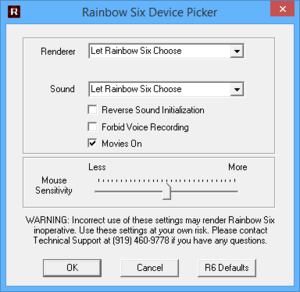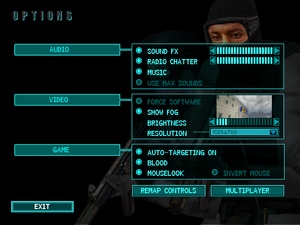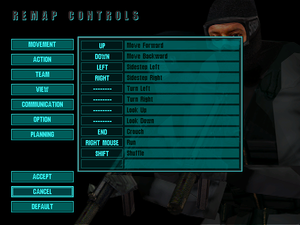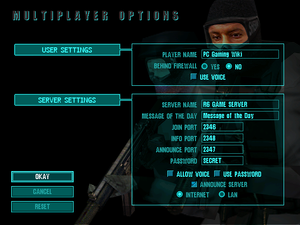Difference between revisions of "Tom Clancy's Rainbow Six"
m (→Network: General maintenance with AutoWikiBrowser in Bot mode) |
AlphaYellow (talk | contribs) (Removed the widescreen resolution section, since dgVoodoo2 doesn't give a widescreen picture (either keeps the same aspect ratio or stretches the current one [doesn't change the game's internal aspect ratio]). And also, setting the video resolution through the game's registry entries doesn't have any effect ingame, and switching the resolution in-game to a widescreen one makes the game run in 4:3 with black bars on the sides.) |
||
| Line 111: | Line 111: | ||
|ultrawidescreen wsgf award = | |ultrawidescreen wsgf award = | ||
|4k ultra hd wsgf award = | |4k ultra hd wsgf award = | ||
| − | |widescreen resolution = | + | |widescreen resolution = limited |
| − | |widescreen resolution notes= | + | |widescreen resolution notes= {{term|Pillarboxed}} from 4:3. Only supports widescreen resolutions that are below the game's maximum in-game resolution (1024x768) in both width and height. |
|multimonitor = false | |multimonitor = false | ||
|multimonitor notes = | |multimonitor notes = | ||
| − | |ultrawidescreen = | + | |ultrawidescreen = false |
| − | |ultrawidescreen notes = | + | |ultrawidescreen notes = |
|4k ultra hd = false | |4k ultra hd = false | ||
|4k ultra hd notes = | |4k ultra hd notes = | ||
| Line 122: | Line 122: | ||
|fov notes = | |fov notes = | ||
|windowed = hackable | |windowed = hackable | ||
| − | |windowed notes = See [[#Windowed|Windowed]] | + | |windowed notes = See [[#Windowed|Windowed]]. |
|borderless windowed = false | |borderless windowed = false | ||
|borderless windowed notes = | |borderless windowed notes = | ||
| Line 138: | Line 138: | ||
|120 fps = unknown | |120 fps = unknown | ||
|120 fps notes = | |120 fps notes = | ||
| − | |hdr = | + | |hdr = false |
|hdr notes = | |hdr notes = | ||
| − | |color blind = | + | |color blind = false |
|color blind notes = | |color blind notes = | ||
}} | }} | ||
{{--}} Software renderer for Eagle Watch renders fully opaque windows that enemies can see through. | {{--}} Software renderer for Eagle Watch renders fully opaque windows that enemies can see through. | ||
| − | |||
| − | |||
| − | |||
| − | |||
| − | |||
| − | |||
| − | |||
| − | |||
| − | |||
| − | |||
| − | |||
| − | |||
| − | |||
| − | |||
===[[Glossary:Windowed|Windowed]]=== | ===[[Glossary:Windowed|Windowed]]=== | ||
| − | # Go to <code>{{p|hklm}}\SOFTWARE\{{p|wow64}}\Red Storm Entertainment\Tom Clancy's Rainbow Six</code> | + | {{Fixbox|description=Set mouse sensitivity via Windows Registry|fix= |
| − | # Change the FullScreen entry value from <code>TRUE</code> to <code>FALSE</code>. | + | # Go to <code>{{p|hklm}}\SOFTWARE\{{p|wow64}}\Red Storm Entertainment\Tom Clancy's Rainbow Six</code>. |
| + | # Change the <code>FullScreen</code> entry value from <code>TRUE</code> to <code>FALSE</code>. | ||
| + | }} | ||
==Input== | ==Input== | ||
| Line 176: | Line 164: | ||
|invert mouse y-axis = true | |invert mouse y-axis = true | ||
|invert mouse y-axis notes = | |invert mouse y-axis notes = | ||
| − | |touchscreen = | + | |touchscreen = false |
|touchscreen notes = | |touchscreen notes = | ||
|controller support = false | |controller support = false | ||
| Line 229: | Line 217: | ||
===[[Glossary:Mouse#Sensitivity|Mouse sensitivity]]=== | ===[[Glossary:Mouse#Sensitivity|Mouse sensitivity]]=== | ||
| − | # Go to <code>{{p|hklm}}\SOFTWARE\{{p|wow64}}\Red Storm Entertainment\Tom Clancy's Rainbow Six</code> | + | {{Fixbox|description=Set mouse sensitivity via Windows Registry|fix= |
| + | # Go to <code>{{p|hklm}}\SOFTWARE\{{p|wow64}}\Red Storm Entertainment\Tom Clancy's Rainbow Six</code>. | ||
# Change the <code>MouseRadiansPerPixel</code> entry value. | # Change the <code>MouseRadiansPerPixel</code> entry value. | ||
| + | }} | ||
==Audio== | ==Audio== | ||
| Line 351: | Line 341: | ||
|vorpx = hackable | |vorpx = hackable | ||
|vorpx modes = G3D | |vorpx modes = G3D | ||
| − | |vorpx notes = User created profile, requires [[DgVoodoo 2| | + | |vorpx notes = User created profile, requires [[DgVoodoo 2|dgVoodoo2 v 2.6]], see [https://www.vorpx.com/forums/topic/rainbow-six/ profile introdution]. |
|htc vive = | |htc vive = | ||
|htc vive notes = | |htc vive notes = | ||
| Line 380: | Line 370: | ||
==Issues fixed== | ==Issues fixed== | ||
===Windows 10 crash at Start-Up=== | ===Windows 10 crash at Start-Up=== | ||
| − | Go to the game installation folder and rename/delete winmm.dll | + | {{Fixbox|description=Go to the game installation folder and rename/delete {{file|winmm.dll}}|fix= |
| + | }} | ||
| + | |||
===Black screen=== | ===Black screen=== | ||
| − | A black screen can | + | A black screen can sometimes occur when running the game. This may be caused by not being able to run cinematics correctly. See [[#Skip intro videos|Skip intro videos]] to fix this issue. |
===Crashes at Start-up=== | ===Crashes at Start-up=== | ||
| − | {{ii}} If the game is crashing, error reports can be found in | + | {{ii}} If the game is crashing, error reports can be found in {{file|Sherman.log}}. |
| + | |||
====Renderer::CreateBuffers() failed==== | ====Renderer::CreateBuffers() failed==== | ||
If you see the message <code>Renderer::CreateBuffers() failed during ClearBuffers() : Blt() in file C:\Develop\Common\Renderer\renderer.cpp at line 1330 | If you see the message <code>Renderer::CreateBuffers() failed during ClearBuffers() : Blt() in file C:\Develop\Common\Renderer\renderer.cpp at line 1330 | ||
| − | Error = "An exception was encountered while performing the requested operation."</code> in | + | Error = "An exception was encountered while performing the requested operation."</code> in {{file|Sherman.log}} and you are using an Nvidia card, try updating your drivers. This issue is known to occur when using the 331.40 beta drivers and is known to be resolved by upgrading to the 331.65 release drivers. |
====Renderer::Fullscreen() failed==== | ====Renderer::Fullscreen() failed==== | ||
If you see the message <code>Renderer::Fullscreen() failed during Renderer::SetDisplayMode() in file C:\Develop\Common\Renderer\renderer.cpp at line 1244 | If you see the message <code>Renderer::Fullscreen() failed during Renderer::SetDisplayMode() in file C:\Develop\Common\Renderer\renderer.cpp at line 1244 | ||
| − | Error = "Operation requires the application to have exclusive mode but the application does not have exclusive mode."</code> in | + | Error = "Operation requires the application to have exclusive mode but the application does not have exclusive mode."</code> in {{file|Sherman.log}} and you are using an ATI/AMD card, there are currently three possible fixes: |
=====Methods 1 & 2===== | =====Methods 1 & 2===== | ||
| Line 400: | Line 393: | ||
{{Fixbox|description=Setup the game compatibility settings|ref={{cn|date=July 2016}}|fix= | {{Fixbox|description=Setup the game compatibility settings|ref={{cn|date=July 2016}}|fix= | ||
# Setup the game to play in a [[#Windowed|window]]. | # Setup the game to play in a [[#Windowed|window]]. | ||
| − | # Right click on | + | # Right click on {{file|RainbowSix.exe}} (located in {{p|game}}) and select "Properties". |
# Go to the "Compatibility" tab and enable Reduced Colour Mode (set to 16-bit), along with "Disable display scaling on high DPI settings" and "Run this program as an administrator". | # Go to the "Compatibility" tab and enable Reduced Colour Mode (set to 16-bit), along with "Disable display scaling on high DPI settings" and "Run this program as an administrator". | ||
# Launch the game. | # Launch the game. | ||
| Line 406: | Line 399: | ||
===Invisible NPCs=== | ===Invisible NPCs=== | ||
| − | + | {{ii}} There are some missions where the victory conditions won't trigger. For instance, in mission 5, "Ghost Dance", there are supposed to be 5 hostages, but the player might only see 4 actually rendered in the level. The 5th will appear on the map but not in the level. The only way to fix this is to modify the victory conditions for the level. | |
| + | {{ii}} This fix can be applied to any level with similar victory conditions (ex. If the condition is "kill all terrorists" and the level fails to load some of the terrorists). | ||
| − | {{Fixbox|description=Set data folder as Read-only, except plan and save|ref={{cn|date=October 2020}}}} | + | {{Fixbox|description=Set data folder as Read-only, except plan and save, since the game's engine changes files.|ref={{cn|date=October 2020}}}} |
| − | |||
| − | {{Fixbox|description=Modify the mission victory conditions file|ref={{ | + | {{Fixbox|description=Modify the mission victory conditions file|ref=<ref>{{Refcheck|user=AlphaYellow|date=2023-10-12}}</ref>|fix= |
# Go to <code>{{p|game}}\data\mission</code> and open the specific mission victory conditions text file with a text editor (ex. Notepad). | # Go to <code>{{p|game}}\data\mission</code> and open the specific mission victory conditions text file with a text editor (ex. Notepad). | ||
| − | # | + | # The text files will include the mission number and the difficulty in the name (for this fix, look for {{file|VicCondM5Med.txt}}). In the file, find the <code>NUMBER ALL</code> portion below the <code>Condition 0: Rescue the hostages</code> section. |
| − | + | # Change it from <code>ALL</code> to <code>4</code>. | |
| − | < | + | # Save the changes and launch the game. |
| − | |||
| − | |||
| − | |||
| − | |||
| − | |||
| − | |||
| − | |||
| − | |||
* Note that for this fix, Mission 5 on medium difficulty will allow the mission to be completed with the 4 hostages rendered. To apply the fix to other difficulty levels, modify the respective text files. | * Note that for this fix, Mission 5 on medium difficulty will allow the mission to be completed with the 4 hostages rendered. To apply the fix to other difficulty levels, modify the respective text files. | ||
}} | }} | ||
| − | |||
===Software Rendering=== | ===Software Rendering=== | ||
| Line 456: | Line 440: | ||
|windows 32-bit exe = true | |windows 32-bit exe = true | ||
|windows 64-bit exe = false | |windows 64-bit exe = false | ||
| − | |windows arm app = | + | |windows arm app = |
|windows exe notes = | |windows exe notes = | ||
|mac os x powerpc app = unknown | |mac os x powerpc app = unknown | ||
Revision as of 23:25, 12 October 2023
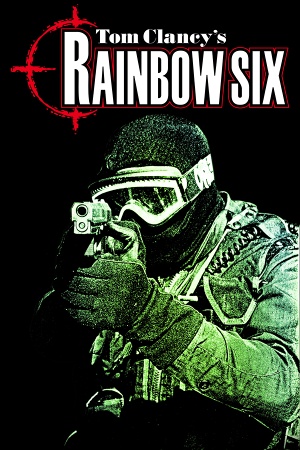 |
|
| Developers | |
|---|---|
| Red Storm Entertainment | |
| Mac OS (Classic) | Varcon Systems |
| Publishers | |
| 1998-2000 | Red Storm Entertainment |
| 2000-present | Ubisoft |
| Mac OS | MacSoft |
| Release dates | |
| Windows | August 21, 1998 |
| Mac OS (Classic) | December 8, 1999 |
| Reception | |
| Metacritic | 85 |
| Taxonomy | |
| Monetization | One-time game purchase, Expansion pack |
| Modes | Singleplayer, Multiplayer |
| Pacing | Real-time |
| Perspectives | First-person, Third-person |
| Controls | Direct control |
| Genres | Action, FPS, Shooter, Tactical shooter |
| Art styles | Realistic |
| Themes | Contemporary |
| Series | Rainbow Six |
| ⤏ Go to series page | |
| Subseries of Tom Clancy | |
| Rainbow Six | 1998 |
| Rainbow Six: Rogue Spear | 1999 |
| Rainbow Six: Covert Ops Essentials | 2000 |
| Rainbow Six: Take-Down | 2001 |
| Rainbow Six: Rogue Spear: Black Thorn | 2001 |
| Rainbow Six 3: Raven Shield | 2003 |
| Rainbow Six: Lockdown | 2006 |
| Rainbow Six: Vegas | 2006 |
| Rainbow Six: Vegas 2 | 2008 |
| Rainbow Six Siege | 2015 |
| Rainbow Six Extraction | 2022 |
General information
Availability
| Source | DRM | Notes | Keys | OS |
|---|---|---|---|---|
| Retail | SafeDisc v1.00.026 DRM[Note 1] | |||
| GOG.com | ||||
| Ubisoft Store | Included with Ubisoft+. | |||
| Steam (unavailable) |
- SafeDisc retail DRM does not work on Windows Vista and later (see above for affected versions).
- Demo
Monetization
DLC and expansion packs
| Name | Notes | |
|---|---|---|
| Eagle Watch | Missing from digital releases. |
Essential improvements
Patches
Patch 1.04 is the latest patch available for the game.
Skip intro videos
The executable DevicePicker.exe can be run to skip intro videos.
Files can also be deleted manually by emptying the folder:
<path-to-game>\data\video
Game data
Configuration file(s) location
| System | Location |
|---|---|
| Windows | HKEY_LOCAL_MACHINE\SOFTWARE\Wow6432Node\Red Storm Entertainment\Tom Clancy's Rainbow Six\[Note 2] |
| Mac OS (Classic) | |
| Steam Play (Linux) | <SteamLibrary-folder>/steamapps/compatdata/13650/pfx/[Note 3] |
- Key bindings are stored in the
sherman.kmpfile (located at<path-to-game>)
Save game data location
| System | Location |
|---|---|
| Windows | <path-to-game>\data\save[Note 4] |
| Mac OS (Classic) | |
| Steam Play (Linux) | <SteamLibrary-folder>/steamapps/compatdata/13650/pfx/[Note 3] |
Save game cloud syncing
| System | Native | Notes |
|---|---|---|
| GOG Galaxy | ||
| Steam Cloud | ||
| Ubisoft Connect |
Video
| Graphics feature | State | Notes | |
|---|---|---|---|
| Widescreen resolution | Pillarboxed from 4:3. Only supports widescreen resolutions that are below the game's maximum in-game resolution (1024x768) in both width and height. | ||
| Multi-monitor | |||
| Ultra-widescreen | |||
| 4K Ultra HD | |||
| Field of view (FOV) | |||
| Windowed | See Windowed. | ||
| Borderless fullscreen windowed | See the glossary page for potential workarounds. | ||
| Anisotropic filtering (AF) | See the glossary page for potential workarounds. | ||
| Anti-aliasing (AA) | See the glossary page for potential workarounds. | ||
| Vertical sync (Vsync) | See the glossary page for potential workarounds. | ||
| 60 FPS | |||
| 120+ FPS | |||
| High dynamic range display (HDR) | See the glossary page for potential alternatives. | ||
- Software renderer for Eagle Watch renders fully opaque windows that enemies can see through.
Windowed
| Set mouse sensitivity via Windows Registry |
|---|
|
Input
| Keyboard and mouse | State | Notes |
|---|---|---|
| Remapping | ||
| Mouse acceleration | High DPI causes negative acceleration. | |
| Mouse sensitivity | See Mouse sensitivity. | |
| Mouse input in menus | ||
| Mouse Y-axis inversion | ||
| Controller | ||
| Controller support |
| Controller types |
|---|
Mouse sensitivity
| Set mouse sensitivity via Windows Registry |
|---|
|
Audio
| Audio feature | State | Notes |
|---|---|---|
| Separate volume controls | CD Music, Sound FX, Radio. | |
| Surround sound | ||
| Subtitles | Briefing only. | |
| Closed captions | ||
| Mute on focus lost | ||
| Royalty free audio | ||
| Red Book CD audio | On Windows, CD music might not play correctly; see the troubleshooting guide for solutions. |
Localizations
| Language | UI | Audio | Sub | Notes |
|---|---|---|---|---|
| English | ||||
| French | ||||
| German | ||||
| Brazilian Portuguese | Retail only. | |||
| Spanish | Fan translation, download. |
Network
Multiplayer types
| Type | Native | Players | Notes | |
|---|---|---|---|---|
| LAN play | 8 | |||
| Online play | 8 | The official MPlayer.com service has been shut down[3]; use Voobly. | ||
Connection types
| Type | Native | Notes |
|---|---|---|
| Matchmaking | ||
| Peer-to-peer | ||
| Dedicated | ||
| Self-hosting | ||
| Direct IP |
Ports
| Protocol | Port(s) and/or port range(s) |
|---|---|
| TCP | 2346 |
| UDP | 2346 |
- Universal Plug and Play (UPnP) support status is unknown.
VR support
| 3D modes | State | Notes | |
|---|---|---|---|
| vorpX | G3D User created profile, requires dgVoodoo2 v 2.6, see profile introdution. |
||
Issues fixed
Windows 10 crash at Start-Up
Go to the game installation folder and rename/delete winmm.dll
|
|---|
Black screen
A black screen can sometimes occur when running the game. This may be caused by not being able to run cinematics correctly. See Skip intro videos to fix this issue.
Crashes at Start-up
- If the game is crashing, error reports can be found in
Sherman.log.
Renderer::CreateBuffers() failed
If you see the message Renderer::CreateBuffers() failed during ClearBuffers() : Blt() in file C:\Develop\Common\Renderer\renderer.cpp at line 1330
Error = "An exception was encountered while performing the requested operation." in Sherman.log and you are using an Nvidia card, try updating your drivers. This issue is known to occur when using the 331.40 beta drivers and is known to be resolved by upgrading to the 331.65 release drivers.
Renderer::Fullscreen() failed
If you see the message Renderer::Fullscreen() failed during Renderer::SetDisplayMode() in file C:\Develop\Common\Renderer\renderer.cpp at line 1244
Error = "Operation requires the application to have exclusive mode but the application does not have exclusive mode." in Sherman.log and you are using an ATI/AMD card, there are currently three possible fixes:
Methods 1 & 2
For the optimal experience, either roll back the display driver to a version prior to 13.4 or run the game in a virtual machine with Windows XP.
Method 3
| Setup the game compatibility settings[citation needed] |
|---|
|
Invisible NPCs
- There are some missions where the victory conditions won't trigger. For instance, in mission 5, "Ghost Dance", there are supposed to be 5 hostages, but the player might only see 4 actually rendered in the level. The 5th will appear on the map but not in the level. The only way to fix this is to modify the victory conditions for the level.
- This fix can be applied to any level with similar victory conditions (ex. If the condition is "kill all terrorists" and the level fails to load some of the terrorists).
| Set data folder as Read-only, except plan and save, since the game's engine changes files.[citation needed] |
|---|
| Modify the mission victory conditions file[4] |
|---|
|
Software Rendering
The software renderer in Eagle Watch doesn't support transparent windows, while the main game used a semi-transparent grill to show windows instead. The result is that enemies can see and kill through windows.
This only affects old systems without a 3D accelerator.
Other information
API
| Technical specs | Supported | Notes |
|---|---|---|
| Direct3D | 6 | |
| OpenGL | Mac OS only. | |
| Software renderer |
| Executable | PPC | 16-bit | 32-bit | 64-bit | Notes |
|---|---|---|---|---|---|
| Windows | |||||
| Mac OS (Classic) |
Middleware
| Middleware | Notes | |
|---|---|---|
| Cutscenes | Smacker Video Technology | 3.2b |
| Multiplayer | MPlayer.com |
System requirements
| Windows | ||
|---|---|---|
| Minimum | Recommended | |
| Operating system (OS) | 95 | 98 |
| Processor (CPU) | Intel Pentium 166 MHz | |
| System memory (RAM) | 16 MB | 32 MB |
| Hard disk drive (HDD) | 57 MB | 380 MB |
| Video card (GPU) | 2 MB of VRAM DirectX 6 compatible | |
Notes
- ↑ SafeDisc retail DRM does not work on Windows 10[1] or Windows 11 and is disabled by default on Windows Vista, Windows 7, Windows 8, and Windows 8.1 when the KB3086255 update is installed.[2]
- ↑ Applications writing to
HKEY_LOCAL_MACHINE\SOFTWAREwill be redirected to other locations based on various criterias, see the glossary page for more details. - ↑ 3.0 3.1 Notes regarding Steam Play (Linux) data:
- File/folder structure within this directory reflects the path(s) listed for Windows and/or Steam game data.
- Use Wine's registry editor to access any Windows registry paths.
- The app ID (13650) may differ in some cases.
- Treat backslashes as forward slashes.
- See the glossary page for details on Windows data paths.
- ↑ When running this game without elevated privileges (Run as administrator option), write operations against a location below
%PROGRAMFILES%,%PROGRAMDATA%, or%WINDIR%might be redirected to%LOCALAPPDATA%\VirtualStoreon Windows Vista and later (more details).
References
- ↑ Not Loading in Windows 10; this will break thousands of - Microsoft Community - last accessed on 2017-01-16
- ↑ Microsoft - MS15-097: Description of the security update for the graphics component in Windows: September 8, 2015 - last accessed on 2018-02-16
- ↑ Discontinued Online Multiplayer Server List - Ubisoft Support - last accessed on May 2023
- ↑ Verified by User:AlphaYellow on 2023-10-12