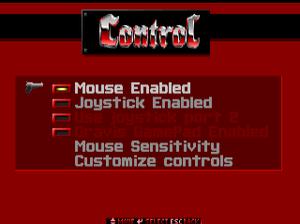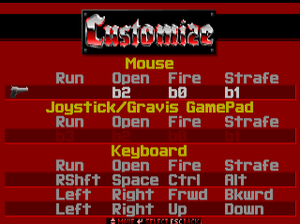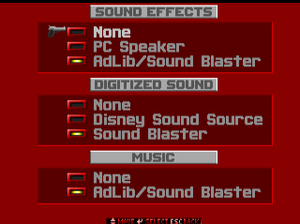General information
- Source code
- GOG.com Community Discussions for game series
- GOG.com Support Page
- Steam Community Discussions
Availability
- A web browser version of the Original Missions is also available. Some legacy options have been removed.
Version differences
- The Mac OS version of the game is basically a port of the console versions (high res sprites, front facing enemies, extra weapons, etc.). However, unlike the DOS version, it was designed for modding; custom levels (referred to as Scenarios) were readily selectable from the episode menu.[1] It should be noted that the Shareware version of the Mac port was known as the First Encounter while the retail version known as the Third Encounter contained ports of the original DOS levels in addition to the console levels; Second Encounter was the standard version.
Monetization
DLC and expansion packs
| Name |
Notes |
|
| Nocturnal Missions |
Second trilogy expanding on the Original Missions. Included in all digital releases. |
|
| Wolfenstein 3D: Super Upgrades |
Map compilation pack, available as freeware on 3D Realms' Wolfenstein 3D page. Includes some utilities as well, including a front end map selector, a map editor and a random level generator. Recently it is ported to Windows using Wolf4SDL that can be found here. |
|
Essential improvements
DOS Patches
- Patch 1.1 can be found here whilst 1.2 ("the elevator fix") can be found here.
- UltraWolf is an unofficial patch that adds Gravis UltraSound support to Wolfenstein 3D. Note that it is not compatible with version 1.4. Additional sound effects can be found here.
- WolfMenu is a mod frontend for Wolfenstein 3D under DOS.
Source ports
The release of the source code have helped make Wolfenstein 3D (and it's expansion) playable on modern systems, while adding additional features and bug-fixes.
| Name |
Description |
|
| Wolf4SDL |
A source port that retains the original gameplay and style of Wolf3D and Spear of Destiny while providing bug-fixes and OOL feature. |
|
| NakedWolf3D |
Fork of Wolf4SDL aiming to be a painfully authentic Wolfenstein 3-D source port, exactly as it was in 1992 with zero additions, enhancements or gameplay alterations other than where required to run on modern systems. |
|
| ECWolf |
Based on Wolf4SDL and ZDoom code. Provides many useful features such as support for wide screen resolutions and unlimited save slots, and aims to provide a wide array of mod editing capabilities. Experimental support for the Macintosh port is also available, see here for more. |
|
| WolfGL |
A source port that uses OpenGL. |
|
| NewWolf |
Meant to be a modernization of Wolfenstein 3D, providing native Windows support along with other significant features. Uses OpenGL. |
|
| BetterWolf |
Slight modification of the original DOS version. Adds proper strafe keys, an optional auto map replacing the HUD's weapon icon and crosshair. |
|
| WinWolf3d |
A simple port made to be played on Windows. |
|
| MacenWolf |
A port of Mac Wolfenstein 3D to be played on Windows, based on Wolf4SDL code. |
|
- Fixes the sprites of the game and its expansions and adds missing rotations.
Game data
Configuration file(s) location
Save game data location
Video
Input
In-game general control settings.
In-game key map settings.
Audio
Localizations
Network
Multiplayer types
VR support
Issues fixed
No Sound
Wolfenstein 3D can fail to detect Adlib (and as a consequence Sound Blaster) support, if the machine is too fast. In the case of DOSBox, this can be triggered if using 20000 cycles or more.
Lag/Low FPS (Steam DOSBox release)
|
Modify the wolf3d.conf file[citation needed]
|
- Go to
<path-to-game>\base and edit wolf3d.conf.
- Set
fulldouble to false.
- Save and close.
|
Super Upgrades crashes in DOSBox
|
Use an external shell[3]
|
- The external menu program tries to rename some files using wildcards which DOSBox does not support, thus causing the crash.
- Download 4DOS command shell.
- Place
4DOS.COM in the root of the mounted C: drive.
- Enter
SET COMSPEC=C:\4DOS.COM in DOSBox prior to running the addon.
- For convenience, put the SET command in the autoexec section of a configuration file dedicated to the game.
- It is advised to re-install Wolf3D and the addon due to leftover files that do not get renamed.
- To make the map descriptions work, place FreeDOS's MORE.COM into Wolf3D's root folder.
|
The Mac version does not run on OS X
|
Use ECWolf[4]
|
- Setup a Mac emulator for the classic OS (or use native hardware) and install MacPlay's Wolfenstein 3D on the disk.
- Copy the data file and executable app and MacBin them.
- Rename the binary
wolf3d.bin and the data file wolflvls.bin.
- Copy them to the OS X machine and into the
data folder for ECWolf.
- Download this shim file and place it in the data folder with the rest of the files for ECWolf to detect the scenario.
|
Other information
API
| Technical specs |
Supported |
Notes |
| Software renderer |
|
|
| DOS video modes |
VGA |
|
| Executable | PPC | 16-bit |
32-bit |
64-bit | ARM |
Notes |
| Windows | | |
|
| |
Use ECWolf. |
| macOS (OS X) | | | |
| |
Use ECWolf. |
| Linux | | | |
| |
Use ECWolf. PowerPC version requires compiling ECWolf from source code. |
| Mac OS (Classic) | | | |
|
|
|
System requirements
| DOS | Windows | Mac OS (Classic) |
| DOS |
|
Minimum |
Recommended |
| Operating system (OS) |
5.0 |
6.2 |
| Processor (CPU) |
Intel 286
| Intel 386 |
| System memory (RAM) |
528 kB |
2 MB |
| Hard disk drive (HDD) |
3 MB |
8 MB |
| Video card (GPU) |
DOS Compatible (VESA)
| DOS Compatible (VESA) |
| Mac OS |
|
Minimum |
Recommended |
| Operating system (OS) |
6.0.7 | |
| Processor (CPU) |
25 MHz | |
| System memory (RAM) |
2200 kB |
6000 kB |
| Hard disk drive (HDD) |
| |
| Windows |
|
Minimum |
| Operating system (OS) |
XP, Vista, 7, 8 |
| Processor (CPU) |
Intel Core 2 Duo |
| System memory (RAM) |
2 GB |
| Hard disk drive (HDD) |
|
Notes
- ↑ 1.0 1.1 File/folder structure within the installation folder reflects the path(s) listed for DOS game data. For the GOG.com release, file changes in DOSBox are redirected to
<path-to-game>/cloud_saves/ even if GOG Galaxy is not used (this folder contains all redirected files, so some files in the cloud_saves folder might be temporary files or other files that do not contain saves or settings).
- ↑ 2.0 2.1 Notes regarding Steam Play (Linux) data:
References