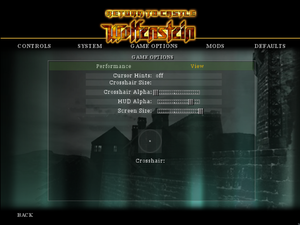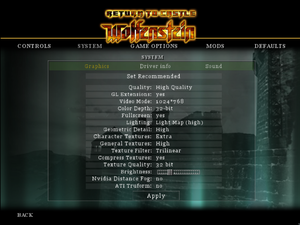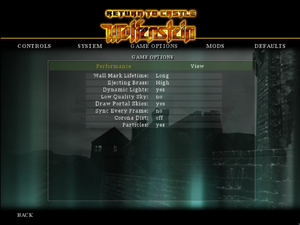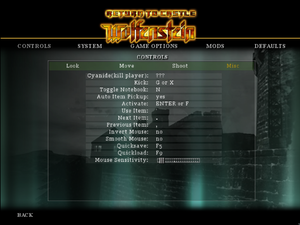Return to Castle Wolfenstein
From PCGamingWiki, the wiki about fixing PC games
 |
|
| Developers | |
|---|---|
| Gray Matter Interactive | |
| id Software | |
| Multiplayer | Nerve Software |
| Multiplayer | Splash Damage |
| Mac OS (Classic) | Westlake Interactive[1] |
| macOS (OS X) | Westlake Interactive[1] |
| Publishers | |
| Activision | |
| Mac OS | Aspyr Media |
| Engines | |
| id Tech 3 | |
| Release dates | |
| Windows | November 19, 2001 |
| Linux | March 16, 2002 |
| Mac OS (Classic) | April 29, 2002 |
| macOS (OS X) | April 29, 2002 |
| Reception | |
| Metacritic | 88 |
| IGDB | 68 |
| Taxonomy | |
| Monetization | One-time game purchase, Subscription gaming service |
| Microtransactions | None |
| Modes | Singleplayer, Multiplayer |
| Pacing | Real-time |
| Perspectives | First-person |
| Controls | Direct control |
| Genres | Action, FPS, Shooter |
| Art styles | Realistic |
| Themes | Europe, World War II, Sci-fi, Fantasy |
| Series | Wolfenstein |
| ⤏ Go to series page | |
| Castle Wolfenstein | 1981 |
| Beyond Castle Wolfenstein | 1984 |
| Wolfenstein 3D | 1992 |
| Spear of Destiny | 1992 |
| Return to Castle Wolfenstein | 2001 |
| Wolfenstein: Enemy Territory | 2003 |
| Wolfenstein | 2009 |
| Wolfram (unofficial game) | 2012 |
| Wolfenstein: The New Order | 2014 |
| Wolfenstein: The Old Blood | 2015 |
| Wolfenstein II: The New Colossus | 2017 |
| Wolfenstein: Youngblood | 2019 |
| Wolfenstein: Cyberpilot | 2019 |
| RealRTCW (unofficial mod) | 2020 |
Return to Castle Wolfenstein is a singleplayer and multiplayer first-person action, FPS and shooter game in the Wolfenstein series.
Like with most id Tech 3 games, the source code was released to the public. Several source ports were also developed by the community.
General information
- Singleplayer source code
- Multiplayer source code
- GOG.com Community Discussions for game series
- GOG.com Support Page
- Steam Community Discussions
Availability
| Source | DRM | Notes | Keys | OS |
|---|---|---|---|---|
| Retail | ||||
| GamersGate | ||||
| GOG.com | Not available for purchase in Germany.[2] | |||
| Green Man Gaming | ||||
| Humble Store | ||||
| Microsoft Store | Xbox Game Pass for PC. Not available in Germany. | |||
| Steam | Not available for purchase in Germany. | |||
| Amazon.com (unavailable) | ||||
| Bethesda.net (unavailable) |
Monetization
| Type | Notes |
|---|---|
| One-time game purchase | The game requires an upfront purchase to access. |
| Subscription gaming service | Available via Xbox Game Pass for PC. |
DLC and expansion packs
- A standalone follow-up, Enemy Territory, is available as freeware.
- The PS2/Xbox port of the game included a prequel mission, Cursed Sands. Additionally the Xbox port featured a new gun (Shotgun) and DLC maps. Currently, there is no known way to play this content on the PC version. See here for more info.
| Name | Notes | |
|---|---|---|
| GOTY Map Pack | Sold with the Game of The Year Edition or downloadable as freeware. Not officially packaged for Mac, though can still be used on it by manually installing PK3 files. Already included in the Steam Version. |
Essential improvements
Patches
- Both the singleplayer and multiplayer version are separate; versions 1.33 and newer are exclusive to for multiplayer.
- v1.32 for singleplayer and multiplayer - available from GameFront and Wolfenstein4Ever
- v1.4 for multiplayer - available from GameFront and Wolfenstein4Ever
- v1.41B for multiplayer (incremental) - available from GameFront and 1.41B
Unofficial patches
- Knightmare's 1.42d. Fixes various crashes and adds native widescreen support. It is only applied to the singleplayer version of RtCW.
- Bradman's Mac OS X GPL port. A GPL port fixs that allowed the game to be played on OS X 10.7 "Lion" or later, due to the removal of Rosetta. It's designed to get around the fact that the original game was PowerPC only.
Source ports
- Since the source code for Return to Castle Wolfenstein was released in August 2010, various engine overhauls and source ports have been created to enhance or modify the game in different ways.
| Name | Description | |
|---|---|---|
| iortcw | Based on ioquake3; adds modern features like VOIP and OpenAL, whilst being faithful to traditional gameplay. Commonly known source port in the community. | |
| Bibendovsky's RtCW | A custom source port that's designed to play all RtCW games (single-player, multiplayer, Enemy Territory) into one. |
Skip intro videos
| Edit autoexec.cfg[3] |
|---|
|
Game data
Configuration file(s) location
| System | Location |
|---|---|
| Windows | <path-to-game>\Main\wolfconfig.cfg[Note 1] <path-to-game>\Main\wolfconfig_mp.cfg[Note 1] %USERPROFILE%\Documents\RTCW\main\ |
| Mac OS (Classic) | |
| macOS (OS X) | |
| Linux | |
| Steam Play (Linux) | <SteamLibrary-folder>/steamapps/compatdata/9010/pfx/[Note 2] |
-
wolfconfig.cfgcontains single player settings. -
wolfconfig_mp.cfgcontains multiplayer settings.
- It's unknown whether this game follows the XDG Base Directory Specification on Linux. Please fill in this information.
Save game data location
| System | Location |
|---|---|
| Windows | <path-to-game>\Main\save\[Note 1] %USERPROFILE%\Documents\RTCW\main\save\ |
| Mac OS (Classic) | |
| macOS (OS X) | |
| Linux | |
| Steam Play (Linux) | <SteamLibrary-folder>/steamapps/compatdata/9010/pfx/[Note 2] |
Save game cloud syncing
| System | Native | Notes |
|---|---|---|
| GOG Galaxy | ||
| OneDrive | Requires enabling backup of the Documents folder in OneDrive on all computers. | |
| Steam Cloud | ||
| Xbox Cloud |
Video
| Graphics feature | State | WSGF | Notes |
|---|---|---|---|
| Widescreen resolution | See Widescreen resolution. | ||
| Multi-monitor | See Widescreen resolution. | ||
| Ultra-widescreen | See Widescreen resolution. | ||
| 4K Ultra HD | See Widescreen resolution. | ||
| Field of view (FOV) | Default is 90º. See Field of view (FOV). | ||
| Windowed | |||
| Borderless fullscreen windowed | See Borderless fullscreen windowed. | ||
| Anisotropic filtering (AF) | See Anisotropic filtering (AF). | ||
| Anti-aliasing (AA) | See Anti-aliasing (AA). | ||
| High-fidelity upscaling | AMD Dev is working on a pathtracer mod with FSR 2, DLSS 2, and XeSS support, Release date is unknown | ||
| Vertical sync (Vsync) | See Vertical sync (Vsync). | ||
| 60 FPS | |||
| 120+ FPS | Capped at 91 FPS. See Frame rate (FPS). | ||
| High dynamic range display (HDR) | See the glossary page for potential alternatives. | ||
Display current frame rate
| Edit autoexec.cfg[4] |
|---|
Notes
|
Widescreen resolution
| Configure with iortcw and autoexec.cfg[3] |
|---|
seta r_customwidth "1920" seta r_customheight "1080" seta r_mode "-2" seta cg_fixedAspect "2" |
Alternative solution
| Edit the configuration file |
|---|
Notes
|
Field of view (FOV)
| Configure with iortcw[3] |
|---|
|
Legacy method for custom FOV
| Edit the configuration file |
|---|
Notes
|
Borderless fullscreen windowed
| Configure with iortcw and autoexec.cfg |
|---|
seta r_mode "-2" seta r_noborder "1" seta r_fullscreen "0" |
Anisotropic filtering (AF)
| Set with iortcw and autoexec.cfg |
|---|
seta r_ext_texture_filter_anisotropic "1" seta r_ext_max_anisotropy "16" |
Anti-aliasing (AA)
| Set with iortcw |
|---|
Notes
|
| Force with Nvidia Profile Inspector |
|---|
Notes
|
Frame rate (FPS)
| Set with iortcw and autoexec.conf[3] |
|---|
Notes
|
Vertical sync (Vsync)
| Edit config file |
|---|
|
Input
| Keyboard and mouse | State | Notes |
|---|---|---|
| Remapping | ||
| Mouse acceleration | Disabled by default. Use cl_mouseAccel 1 in the console to enable. If mouse acceleration is still present with cl_mouseAccel 0, disable "Enhance pointer precision" in Control Panel - Mouse - Pointer Options. |
|
| Mouse sensitivity | ||
| Mouse input in menus | ||
| Mouse Y-axis inversion | ||
| Controller | ||
| Controller support |
| Controller types |
|---|
Toggle crouch
| Edit autoexec.cfg[5] |
|---|
set duck "+movedown; set crouchToggle vstr stand; echo ^3Crouching...^7" set stand "-movedown; set crouchToggle vstr duck; echo ^2Standing...^7" set crouchToggle "vstr duck" bind c "vstr crouchToggle" |
Audio
| Audio feature | State | Notes |
|---|---|---|
| Separate volume controls | ||
| Surround sound | Stereo output only.[6] 7.0 with iortcw. | |
| Subtitles | ||
| Closed captions | ||
| Mute on focus lost | For iortcw, see Mute on focus lost. | |
| EAX support | iortcw has support for OpenAL Soft, which can be used for binaural HRTF mixing.[7] | |
| Royalty free audio |
Mute on focus lost
| Set with iortcw |
|---|
|
Localizations
| Language | UI | Audio | Sub | Notes |
|---|---|---|---|---|
| English | ||||
| French | Retail only. | |||
| German | Retail and GOG.com only; download for Steam release. | |||
| Hungarian | Fan translation, download. | |||
| Italian | Retail only; download for digital releases. | |||
| Polish | Fan translation; download. | |||
| Brazilian Portuguese | Fan translation; download. | |||
| Russian | Unofficial translation by Fargus Multimedia. Text, sound. | |||
| Spanish | Retail only; download for digital releases. |
Network
Multiplayer types
| Type | Native | Players | Notes | |
|---|---|---|---|---|
| LAN play | 32 | |||
| Online play | 32 | The official multiplayer master server was shut down in February 2012; use S4NDMoD as a community alternative, which also fixes some known exploits. Use rtcwcoop for co-op. |
||
Connection types
| Type | Native | Notes |
|---|---|---|
| Matchmaking | ||
| Peer-to-peer | ||
| Dedicated | ||
| Self-hosting | ||
| Direct IP | Use connect [IP address here] in the console. |
Ports
| Protocol | Port(s) and/or port range(s) |
|---|---|
| TCP | 28960 |
| UDP | 27960 |
- Universal Plug and Play (UPnP) support status is unknown.
VR support
| 3D modes | State | Notes | |
|---|---|---|---|
| vorpX | G3D, DirectVR Officially supported game, see official vorpx game list. |
||
Issues unresolved
Setup won't install the game
- For the retail version, setup won't install the game if the selected disk drive has a capacity of more than 2TB.
Secrets and/or treasures not registered as found
- Occurs with GOG version using iortcw 64-bit. Loading the autosave from the beginning of the level and starting over, can help.
Issues fixed
Enlarged upper left corner of screen
- Increasing the game resolution above 800x600 causes the upper left corner of the game to take up the entire screen.
One reason is that game detects a 3dfx driver (possibly caused by nGlide).
| Edit wolfconfig.cfg[8] |
|---|
|
Frame rate drops on modern machines
| Edit autoexec.cfg |
|---|
Notes
|
Other information
API
| Technical specs | Supported | Notes |
|---|---|---|
| OpenGL | 1.1 | |
| Glide | 2 | [Note 3] |
| Executable | PPC | 16-bit | 32-bit | 64-bit | Notes |
|---|---|---|---|---|---|
| Windows | Use iortcw for 64-bit support. | ||||
| macOS (OS X) | 32-bit requires Bradman's Mac OS X GPL port or iortcw. 64-bit requires the iortcw source port.[10] | ||||
| Linux | Use iortcw for PowerPC and 64-bit support.[11] | ||||
| Mac OS (Classic) |
Middleware
| Middleware | Notes | |
|---|---|---|
| Audio | DirectSound | OpenAL Soft is available in iortcw. |
| Cutscenes | RoQ | [12] |
| Anti-cheat | PunkBuster |
Modifications
- These mods are made by the RtCW community to enhanced the gameplay with modern improvement.
Modernized mods
- RTCW Venom Mod - general graphic and AI update with unchanged gameplay; restores unused assets and AI actions. Gives the choice of playing against an overhauled or corrected vanilla AI. Compatible with every OS version of the game and mods.
- RealRTCW - overhaul based on iortcw source port. Provides QOL features including new and rebalanced weapons, overhauled AI, new textures, sounds and models, as well as restored cut content.
- Remade Weapons - Adds realism to weapons.
- Realistic Sound Mod - Adds new sounds to weapons so that they're sounded accurately to their real-life counterpart.
- Remade Icons - Updates UI and fixed icons windows.
- Remade Hints - Updates UI and fixed hints windows.
- Ps2 Hud - HUD from PS2 RTCW Operation Resurrection.
- WPK 2020 - HD Weapon texture pack.
Disable view bob
| Edit wolfconfig.cfg |
|---|
|
System requirements
| Windows | ||
|---|---|---|
| Minimum | Recommended | |
| Operating system (OS) | 95 OSR2 | NT 4.0 SP6, 98, ME, 2000, XP |
| Processor (CPU) | AMD Athlon Intel Pentium II 400 MHz | |
| System memory (RAM) | 128 MB | 256 MB |
| Hard disk drive (HDD) | 1.1 GB | |
| Video card (GPU) | 16 MB of VRAM DirectX 8.0a compatible | |
- Supported chipsets: 3dfx Voodoo 3 or higher, ATI Rage 128/128 Pro, ATI Radeon, Matrox G400, Nvidia Riva TNT and TNT2, all Nvidia GeForce chips
| Mac OS | ||
|---|---|---|
| Minimum | ||
| Operating system (OS) | 9.2 | |
| Processor (CPU) | Power Mac G3 500 MHz PowerBook G4 |
|
| System memory (RAM) | 128 MB | |
| Hard disk drive (HDD) | ||
| Video card (GPU) | ATI Radeon Nvidia GeForce |
|
| macOS (OS X) | ||
|---|---|---|
| Minimum | ||
| Operating system (OS) | 10.1 | |
| Processor (CPU) | Power Mac G3 500 MHz PowerBook G4 |
|
| System memory (RAM) | 128 MB | |
| Hard disk drive (HDD) | ||
| Video card (GPU) | ATI Radeon Nvidia GeForce |
|
Notes
- ↑ 1.0 1.1 1.2 When running this game without elevated privileges (Run as administrator option), write operations against a location below
%PROGRAMFILES%,%PROGRAMDATA%, or%WINDIR%might be redirected to%LOCALAPPDATA%\VirtualStoreon Windows Vista and later (more details). - ↑ 2.0 2.1 Notes regarding Steam Play (Linux) data:
- File/folder structure within this directory reflects the path(s) listed for Windows and/or Steam game data.
- Games with Steam Cloud support may also store data in
~/.steam/steam/userdata/<user-id>/9010/. - Use Wine's registry editor to access any Windows registry paths.
- The app ID (9010) may differ in some cases.
- Treat backslashes as forward slashes.
- See the glossary page for details on Windows data paths.
- ↑ Exact version needed, help wanted.
References
- ↑ 1.0 1.1 Aspyr: Return to Castle Wolfenstein goes Gold | Macworld
- ↑ RELEASE: QUAKE II + III, WOLFENSTEIN 3D, RETURN TO CASTLE WOLFENSTEIN - GOG.com News - last accessed on May 2023
- ↑ 3.0 3.1 3.2 3.3 Verified by User:Mazky on 2020-10-24
- ↑ cg_drawFPSetconfig | etconfigm Verified by User:Mazky on 2020-10-25
- ↑ Toggle Crouch for RTCW, page 1 - Forum - GOG.com - last accessed on May 2023
- ↑ PC Gaming Surround Sound Round-up - last accessed on May 2023
- ↑ Return to Castle Wolfenstein w/ 3D spatial sound in iortcw 🎧 (OpenAL Soft HRTF audio) - last accessed on 2024-04-04
- ↑ SOLVED: Can't run the game above 800x600. Upper left corner of the screen enlarged - Steam Community Discussions - last accessed on May 2023
- ↑ https://github.com/id-Software/RTCW-SP/blob/70951bc71b730efe6bcb07db7ae76ef0c4ae7c14/src/renderer/tr_init.c#L866
- ↑ Mac M1 and x86_64 crash during gameplay when dying or loading saved game - last accessed on 3 April 2023
- ↑ Debian -- Details of package rtcw in buster - last accessed on 2020-12-12
- ↑ RoQ - MultimediaWiki - last accessed on 2024-04-27