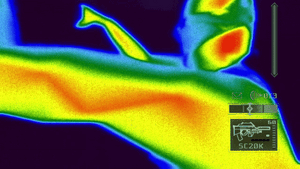Tom Clancy's Splinter Cell: Pandora Tomorrow
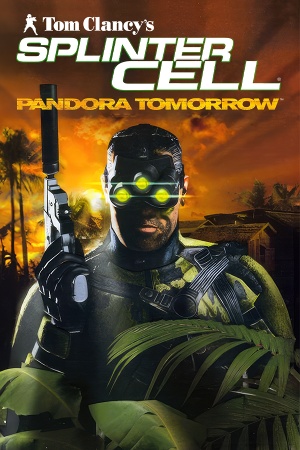 |
|
| Developers | |
|---|---|
| Ubisoft Shanghai | |
| Ubisoft Annecy | |
| Publishers | |
| Ubisoft | |
| Russia | Russobit-M |
| Engines | |
| Unreal Engine 2 | |
| Release dates | |
| Windows | March 23, 2004 |
| Reception | |
| Metacritic | 87 |
| IGDB | 78 |
| Taxonomy | |
| Monetization | One-time game purchase |
| Modes | Singleplayer, Multiplayer |
| Pacing | Real-time |
| Perspectives | Third-person, First-person |
| Controls | Direct control |
| Genres | Action, Stealth |
| Art styles | Realistic |
| Themes | Contemporary, Europe, Middle East, North America |
| Series | Splinter Cell |
| Splinter Cell | |
|---|---|
| Subseries of Tom Clancy | |
| Splinter Cell | 2003 |
| Splinter Cell: Pandora Tomorrow | 2004 |
| Splinter Cell: Chaos Theory | 2005 |
| Splinter Cell: Double Agent | 2006 |
| Splinter Cell: Conviction | 2010 |
| Splinter Cell: Blacklist | 2013 |
Warnings
- SafeDisc retail DRM does not work on Windows Vista and later (see Availability for affected versions).
Tom Clancy's Splinter Cell: Pandora Tomorrow is a singleplayer and multiplayer third-person and first-person action and stealth game in the Splinter Cell series.
The PC version of the game is currently not listed on digital storefronts due to graphical issues, specifically those affecting shadow rendering, which render certain game sections unplayable. Additionally, the PC version does not include certain visual effects—such as depth of field and rain—that are present the Xbox version.
Availability
| Source | DRM | Notes | Keys | OS |
|---|---|---|---|---|
| Retail | SafeDisc v3 DRM[Note 1] | |||
| Retail | Some re-releases use a simple disc check. | |||
| Retail | Splinter Cell Ultimate Edition |
- SafeDisc retail DRM does not work on Windows Vista and later (see above for affected versions).
- A faithful and higher quality icon is available on SteamGridDB.
Essential improvements
Patches
- The latest official patch is v1.31, available from Ubisoft's patch repository and Patches-Scrolls.
- Updated bonus maps are also available from Patches-Scrolls.
Skip intro videos
| Run different executables[3] |
|---|
|
Game data
Configuration file(s) location
| System | Location |
|---|---|
| Windows | <path-to-game>\offline\system[Note 2] <path-to-game>\online\system[Note 2] |
Save game data location
| System | Location |
|---|---|
| Windows | <path-to-game>\offline\Save[Note 2] |
Video
| Graphics feature | State | WSGF | Notes |
|---|---|---|---|
| Widescreen resolution | See Widescreen resolution. | ||
| Multi-monitor | See Widescreen resolution. | ||
| Ultra-widescreen | See Widescreen resolution. | ||
| 4K Ultra HD | See Widescreen resolution. | ||
| Field of view (FOV) | See Field of view (FOV). | ||
| Windowed | See Windowed. | ||
| Borderless fullscreen windowed | See the glossary page for potential workarounds. | ||
| Anisotropic filtering (AF) | See the glossary page for potential workarounds. | ||
| Anti-aliasing (AA) | See Anti-aliasing (AA). | ||
| High-fidelity upscaling | See the glossary page for potential workarounds. | ||
| Vertical sync (Vsync) | See Vertical sync (Vsync). | ||
| 60 FPS | |||
| 120+ FPS | Capped at 200 FPS. Above 60 FPS, it has issues. See Frame rate issues. | ||
| High dynamic range display (HDR) | |||
Widescreen resolution
| Use ThirteenAG's Widescreen Fix[3] |
|---|
Notes
|
Field of view (FOV)
| Edit SplinterCell2User.ini[5] |
|---|
Notes
|
Windowed
| Edit SplinterCell2.ini[citation needed] |
|---|
|
Anti-aliasing (AA)
| Modify driver profile[citation needed] |
|---|
Notes
|
| Force MSAA using dgVoodoo 2[3] |
|---|
Notes
|
| Force SMAA using ReShade[3] |
|---|
Notes
|
Vertical sync (Vsync)
| Edit SplinterCell2.ini[citation needed] |
|---|
|
Input
| Keyboard and mouse | State | Notes |
|---|---|---|
| Remapping | ||
| Mouse acceleration | See Mouse acceleration | |
| Mouse sensitivity | ||
| Mouse input in menus | ||
| Mouse Y-axis inversion | ||
| Controller | ||
| Controller support | See Controller support | |
| Full controller support | Cutscenes can't be skipped with controller, need to manually press ↵ Enter to begin/end a mission. | |
| Controller remapping | Edit SplinterCellUser.ini |
|
| Controller sensitivity | ||
| Controller Y-axis inversion |
| Controller types |
|---|
| XInput-compatible controllers | ||
|---|---|---|
| Xbox button prompts | ||
| Impulse Trigger vibration |
| PlayStation controllers | ||
|---|---|---|
| PlayStation button prompts | ||
| Light bar support | ||
| Adaptive trigger support | ||
| DualSense haptic feedback support | ||
| Connection modes | ||
| Generic/other controllers | ||
|---|---|---|
| Button prompts |
| Additional information | ||
|---|---|---|
| Controller hotplugging | ||
| Haptic feedback | ||
| Digital movement supported | ||
| Simultaneous controller+KB/M |
Mouse acceleration
- Mouse acceleration is present whenever you equip/shoulder your weapon, as well as during aiming.
| Edit ESetting.ini[3] |
|---|
|
Controller support
- This fix makes XInput controllers somewhat compatible (menus can be navigated without a mouse, however cutscenes can't be skipped with a controller).
- Disables the mouse to control the in-game camera.
| Instructions |
|---|
|
Xbox Controller support
- Keyboard is required to skip cutscenes and start missions.
- Disables the mouse to control the in-game camera.
| Instructions |
|---|
Notes
|
Audio
| Audio feature | State | Notes |
|---|---|---|
| Separate volume controls | Voice, music, ambient and SFX. | |
| Surround sound | Up to 7.1[6] | |
| Subtitles | Only in-game subtitles for the OPSAT dialogue, not available in cutscenes, except for Polish version, which also adds subtitles to every dialogue in-game. | |
| Closed captions | ||
| Mute on focus lost | ||
| EAX support | EAX 3.0[7] | |
| Royalty free audio |
- May require DirectSound3D restoration software to restore proper audio functionality on Vista and later.
Localizations
| Language | UI | Audio | Sub | Notes |
|---|---|---|---|---|
| English | ||||
| Traditional Chinese | ||||
| French | ||||
| German | ||||
| Hungarian | Local retail only. | |||
| Italian | ||||
| Polish | Local retail only, download. | |||
| Brazilian Portuguese | Fan translation, download. | |||
| Russian | Local retail only. | |||
| Spanish |
Network
Multiplayer types
| Type | Native | Notes | |
|---|---|---|---|
| LAN play | |||
| Online play | The official multiplayer service was shut down. | ||
Connection types
| Type | Native | Notes |
|---|---|---|
| Matchmaking | ||
| Peer-to-peer | ||
| Dedicated | ||
| Self-hosting | ||
| Direct IP | Only available as an option on Ubi.com service. |
VR support
| 3D modes | State | Notes | |
|---|---|---|---|
| vorpX | G3D User created profile, requires dgVoodoo2 v2.55.4, see profile introduction. Note: Profile may not work with the latest wrapper, in case of issues please report to the vorpx forum. |
||
Issues fixed
Rendering issues on modern PCs
- Due to relying on now-obsolete functionality in Nvidia GPUs, the default "buffer" shadows are broken on modern hardware. This impacts gameplay as many light sources such as searchlights become invisible but can still trigger alarms.
- Sea and water may flicker in some maps.
- Torchlight doesn't work in multiplayer.
Use dgVoodoo 2
| Use dgVoodoo 2[3] |
|---|
Notes
|
| Use experimental fix[citation needed] |
|---|
|
Crashes during cutscenes
- Crashes may occur at any random point by returning a "General protection fault!" error.
| Use a newer version of binkw32.dll |
|---|
|
| Set the compatibility mode to Windows 98 / Me[citation needed] |
|---|
Frame rate issues
- Game is capped at 200 FPS.
- Above 60 FPS, some physics of "softbody" materials like curtains are broken[8][citation needed].
- If its above 100 FPS, the bottom tooltip has erratic movement[9].
- If it exceeds 120 FPS, pathfinding is broken[citation needed].
| Use dgVoodoo 2[10] |
|---|
| Limit the frame rate to 60 FPS[citation needed] |
|---|
Other information
API
| Technical specs | Supported | Notes |
|---|---|---|
| Direct3D | 8.1 |
| Executable | 32-bit | 64-bit | Notes |
|---|---|---|---|
| Windows |
Middleware
| Middleware | Notes | |
|---|---|---|
| Audio | DirectSound3D | |
| Cutscenes | Bink Video | |
| Anti-cheat | PunkBuster |
HD textures from the PS3 version
| Instructions[3] |
|---|
Notes
|
System requirements
| Windows | ||
|---|---|---|
| Minimum | Recommended | |
| Operating system (OS) | 98 SE, ME, 2000 | XP |
| Processor (CPU) | Intel Pentium III 1.0 GHz AMD Athlon |
Intel Pentium 4 1.8 GHz |
| System memory (RAM) | 128 MB | 512 MB |
| Hard disk drive (HDD) | 2 GB | 2.5 GB |
| Video card (GPU) | Nvidia GeForce 3 ATI Radeon 8500 64 MB of VRAM DirectX 8.1 compatible | Nvidia GeForce FX ATI Radeon 9800 128 MB of VRAM |
Notes
- ↑ SafeDisc retail DRM does not work on Windows 10[1] or Windows 11 and is disabled by default on Windows Vista, Windows 7, Windows 8, and Windows 8.1 when the KB3086255 update is installed.[2]
- ↑ 2.0 2.1 2.2 When running this game without elevated privileges (Run as administrator option), write operations against a location below
%PROGRAMFILES%,%PROGRAMDATA%, or%WINDIR%might be redirected to%LOCALAPPDATA%\VirtualStoreon Windows Vista and later (more details).
References
- ↑ Not Loading in Windows 10; this will break thousands of - Microsoft Community - last accessed on 2017-01-16
- ↑ Microsoft - MS15-097: Description of the security update for the graphics component in Windows: September 8, 2015 - last accessed on 2018-02-16
- ↑ 3.0 3.1 3.2 3.3 3.4 3.5 3.6 Verified by User:Antrad on February 27, 2018
- ↑ [PostProcessFixedScale VOGONS] - last accessed on 2023-08-28
- ↑ Splinter Cell: Pandora Tomorrow | WSGF
- ↑ Splinter Cell Pandora Tomorrow - SoundBlaster.com - last accessed on 17 May 2023
- ↑ Deadly Hide & Seek in Tom Clancy’s Splinter Cell® Pandora Tomorrow™ - SoundBlaster.com
- ↑ An example of someone playing at 200 FPS. - last accessed on 2022-05-09
- ↑ Verified by User:LukasThyWalls on 2023-11-05
- Bottom Tooltip Erratic Movement issue For Splinter Cell 2 (Pandora Tomorrow). More info in discussions and added GIF as proof.
- ↑ Bottom Tooltip Erratic Movement on Talk:Tom Clancy's Splinter Cell: Pandora Tomorrow - last accessed on 2023-11-05