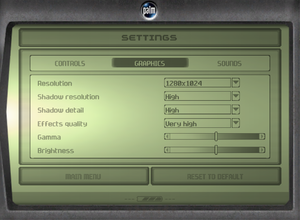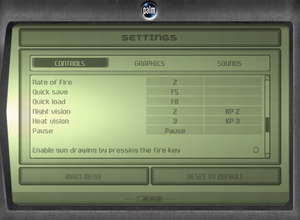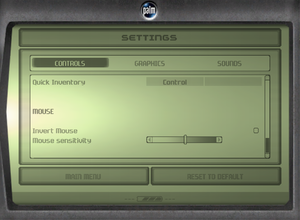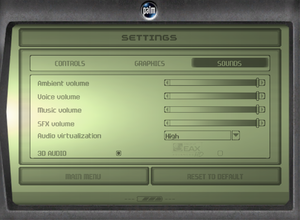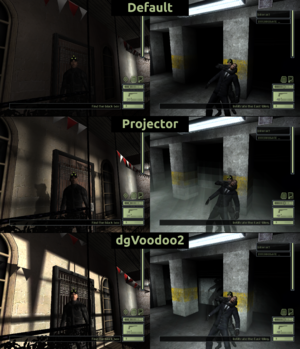Tom Clancy's Splinter Cell
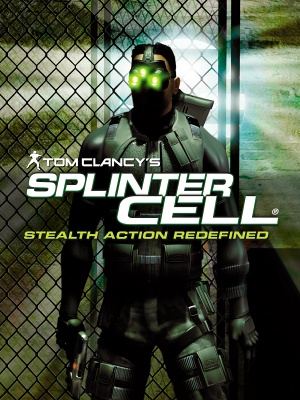 |
|
| Developers | |
|---|---|
| Ubisoft Montreal | |
| macOS (OS X) | i5works[1][2] |
| Publishers | |
| Ubisoft | |
| OS X | Aspyr Media |
| Russia | Russobit-M |
| Engines | |
| Unreal Engine 2 | |
| Release dates | |
| Windows | February 19, 2003 |
| macOS (OS X) | September 29, 2004 |
| Reception | |
| Metacritic | 91 |
| IGDB | 85 |
| Taxonomy | |
| Monetization | One-time game purchase |
| Modes | Singleplayer |
| Pacing | Real-time |
| Perspectives | Third-person |
| Controls | Direct control |
| Genres | Action, Stealth |
| Art styles | Realistic |
| Themes | Contemporary, Asia, North America |
| Series | Splinter Cell |
| Splinter Cell | |
|---|---|
| Subseries of Tom Clancy | |
| Splinter Cell | 2003 |
| Splinter Cell: Pandora Tomorrow | 2004 |
| Splinter Cell: Chaos Theory | 2005 |
| Splinter Cell: Double Agent | 2006 |
| Splinter Cell: Conviction | 2010 |
| Splinter Cell: Blacklist | 2013 |
Warnings
- The Mac OS X version of this game does not work on Mac OS X Lion (version 10.7) or later due to the removal of support for PowerPC apps.
Tom Clancy's Splinter Cell is a singleplayer third-person action and stealth game in the Splinter Cell series.
It is based on the technically superior Xbox version and, as a result of this, the PlayStation 2 exclusive mission Nuclear Power Plant is missing. The depth of field effect that appears when using night goggles on the Xbox version is also missing.
General information
Availability
| Source | DRM | Notes | Keys | OS |
|---|---|---|---|---|
| Retail | SafeDisc 2 DRM[Note 1] | |||
| Retail | DVD releases and the Ubisoft Action-Adventure Collection release. | |||
| Epic Games Store | ||||
| GamersGate | ||||
| GOG.com | ||||
| Green Man Gaming | ||||
| Humble Store | ||||
| Steam | ||||
| Ubisoft Store | Included with Ubisoft+ |
- SafeDisc retail DRM does not work on Windows Vista and later (see above for affected versions).
- A faithful and higher quality icon is available on SteamGridDB.
Demo
- A demo is available from Archive.org. It includes parts from Police Station and Kalinatek missions.
Monetization
DLC and expansion packs
| Name | Notes | |
|---|---|---|
| Bonus missions | Included in the latest patch. Not included in the Steam release. |
Essential improvements
Patches
- The latest official patch is v1.3, available from PCGamingWiki, Ubisoft's patch repository and Patches-Scrolls.
Skip intro videos
| Instructions[5] |
|---|
|
Game data
Configuration file(s) location
| System | Location |
|---|---|
| Windows | <path-to-game>\system\*.ini[Note 2] |
| macOS (OS X) | |
| Steam Play (Linux) | <SteamLibrary-folder>/steamapps/compatdata/13560/pfx/[Note 3] |
Save game data location
| System | Location |
|---|---|
| Windows | <path-to-game>\Save\<user-id>\[Note 2] |
| macOS (OS X) | |
| Steam Play (Linux) | <SteamLibrary-folder>/steamapps/compatdata/13560/pfx/[Note 3] |
Save game cloud syncing
| System | Native | Notes |
|---|---|---|
| Epic Games Launcher | ||
| GOG Galaxy | ||
| Steam Cloud | ||
| Ubisoft Connect | [6] |
Video
| Graphics feature | State | WSGF | Notes |
|---|---|---|---|
| Widescreen resolution | See Widescreen resolution. | ||
| Multi-monitor | See Widescreen resolution. | ||
| Ultra-widescreen | See Widescreen resolution. | ||
| 4K Ultra HD | See Widescreen resolution. | ||
| Field of view (FOV) | See Field of view (FOV). | ||
| Windowed | Toggle with Alt+↵ Enter. | ||
| Borderless fullscreen windowed | See the glossary page for potential workarounds. | ||
| Anisotropic filtering (AF) | See the glossary page for potential workarounds. | ||
| Anti-aliasing (AA) | See Anti-aliasing (AA). | ||
| Vertical sync (Vsync) | See Vertical sync (Vsync). | ||
| 60 FPS | |||
| 120+ FPS | Capped at 200 FPS. Above 60 FPS, it has issues. See Frame Rate Issues. | ||
Widescreen resolution
| Use ThirteenAG's Widescreen Fix[7] |
|---|
Notes
|
Field of view (FOV)
| Edit configuration file[8] |
|---|
Notes
|
Anti-aliasing (AA)
| Override AA settings[citation needed] |
|---|
Notes
|
| Force MSAA using dgVoodoo 2[7] |
|---|
Notes
|
| Force SMAA using ReShade[7] |
|---|
Notes
|
Vertical sync (Vsync)
| Edit configuration file[7] |
|---|
Notes
|
INI tweaks
| Edit configuration files[10] |
|---|
[WinDrv.WindowsClient] TextureDetail=High SkinDetail=High Decals=True NoDynamicLights=False SkinDetail=High TextureDetail=High NoFractalAnim=False Decals=True ; => Yes, Decals appear twice in the .ini, you can safely remove the duplicate if you want. [D3DDrv.D3DRenderDevice] Translucency=True VolumetricLighting=True ShinySurfaces=True HighDetailActors=True UsePrecaching=True UseMipmapping=True UseTrilinear=True UseMultitexture=True UsePageFlipping=True UseGammaCorrection=True DetailTextures=True UseTripleBuffering=True UsePrecache=True Use32BitTextures=True HardwareSkinning=False ; => Designed for older GPUs. Not needed now. ReduceMouseLag=False UseTripleBuffering=True ForceShadowMode=1 ; Set to 1 (buffer) only if using DgVooDoo 2 or a compatible graphics card; otherwise use 0 (projector). EmulateGF2Mode=0 ; => Seems to only make the infrared vision goggles look worse. FullScreenVideo=True ; => Setting it to False causes the FMVs to not display at all. UseVsync=True
[Engine.EPCGameOptions] AnimatedGeometry=True ShadowLevel=3 LightMapsLevel=3 TextureLevel=3 AudioVirt=2 Sound3DAcc=true EAX=True ; => Set true only if using DirectSound restoration software or using a compatible sound card. ShadowResolution=2 ; =>Not tested enough; should be the highest quality setting, however it should be worth checking if any higher values look better. EffectsQuality=3 EAX_Capable=true ; => Same as EAX. AntiAliasing=2 ; =>Not tested enough; should enable antialiasing, but I'm not sure if it does, or what values work.
|
Input
| Keyboard and mouse | State | Notes |
|---|---|---|
| Remapping | ||
| Mouse acceleration | ||
| Mouse sensitivity | ||
| Mouse input in menus | ||
| Mouse Y-axis inversion | ||
| Controller | ||
| Controller support | Edit SplinterCellUser.ini |
|
| Full controller support | ||
| Controller remapping | Edit SplinterCellUser.ini |
|
| Controller sensitivity | ||
| Controller Y-axis inversion |
| Controller types |
|---|
| XInput-compatible controllers |
|---|
| PlayStation controllers |
|---|
| Generic/other controllers |
|---|
| Additional information | ||
|---|---|---|
| Controller hotplugging | ||
| Haptic feedback | ||
| Digital movement supported | ||
| Simultaneous controller+KB/M |
Audio
| Audio feature | State | Notes |
|---|---|---|
| Separate volume controls | Ambient, voice, music and SFX. | |
| Surround sound | ||
| Subtitles | In-game subtitles for OPSAT dialogues only. Not available in cutscenes. Except for the Polish version which also adds subtitles to all in-game dialogues. |
|
| Closed captions | ||
| Mute on focus lost | ||
| EAX support | EAX 3.0[11] EAX Unified[12] |
- GOG.com and Uplay releases have broken support for EAX Advanced HD; falling back to EAX 2.0.
Localizations
| Language | UI | Audio | Sub | Notes |
|---|---|---|---|---|
| English | ||||
| Czech | Fan translation - #1 | |||
| French | Retail, Steam, Epic Games Store and Ubisoft Store only. | |||
| German | Retail, GOG.com and Ubisoft Store only. | |||
| Hungarian | Fan translation, download. | |||
| Italian | Retail and Ubisoft Store only. | |||
| Polish | Retail only; download for digital releases. | |||
| Brazilian Portuguese | Retail only.[13] | |||
| Russian | Retail only; download for digital releases. | |||
| Spanish | Retail and Ubisoft Store only; download for digital releases. |
Issues unresolved
Sounds stop playing
- When quicksaving or entering the menu (OPSAT), some looped sounds such as clock ticking or water running may not be played.
| Quick save and quick load the game to reset sounds[7] |
|---|
Vselka Infiltration - Stuck in the control room
- In the Vselka Infiltration mission, after using the laptop in the control room, the player can not get out because the doors remain closed.
Since the enemies that are supposed to open them, they can get stuck in the stairway. - This issue does not occur if you do not quick save during the mission.
| Use no clip cheat[14] |
|---|
|
Issues fixed
Broken shadows
- Relying on a now-obsolete feature of Nvidia GPUs, the default "buffer" shadows are broken on modern hardware. This impacts gameplay, as many light sources (e.g. searchlights) become invisible but can still trigger alarms.
Use dgVoodoo 2 with default buffer shadows
| Use dgVoodoo 2[15] |
|---|
|
Force projector shadows
- The game, when tweaked, supports projection shadows which work on modern hardware.
Run the game with the -shadowmode=projector command line argument[7]
|
|---|
| Edit SplinterCell.ini[15] |
|---|
|
Official patch does not install (retail)
- When trying to install the official patches, an error message may pop up since the installer cannot find the correct version number.
| Instructions (Patch 1.3)[16] |
|---|
|
Stuttering during gameplay
| Force CPU affinity to one core[citation needed] |
|---|
EAX support not detected
| Edit SplinterCellUser.ini |
|---|
Notes
|
Frame rate issues
- The game is capped at 200 FPS.
- Above 60 FPS, some physics of "softbody" materials like curtains are broken[17].
- If its above 100 FPS, the Bottom Tooltip has erratic movement[18][citation needed].
- If it exceeds 120 FPS, pathfinding is broken[citation needed].
- These issues also happen in Tom Clancy's Splinter Cell: Pandora Tomorrow.
| Use dgVoodoo 2[19] |
|---|
|
| Limit the frame rate to 60 FPS[citation needed] |
|---|
VR support
| 3D modes | State | Notes | |
|---|---|---|---|
| vorpX | G3D User created profile. Requires dgVoodoo 2 v2.55.4. See profile introduction. Profile may not work with the latest wrapper. In case of issues, please report to the vorpx forum. |
||
Other information
API
| Technical specs | Supported | Notes |
|---|---|---|
| Direct3D | 8.1 | |
| Shader Model support | 1.4 |
| Executable | PPC | 32-bit | 64-bit | Notes |
|---|---|---|---|---|
| Windows | ||||
| macOS (OS X) |
Middleware
| Middleware | Notes | |
|---|---|---|
| Audio | Dolby Digital, DirectSound | |
| Cutscenes | Bink Video |
Mods
- PS3 Textures - higher resolution textures from the PS3 version, mostly faithful to the original ones. The only exceptions are the removal of ads and the Abattoir level which looks much cleaner. Causes certain shadows not to display correctly.
- PS2 Cutscenes for PC - replaces the FMV cutscenes with the PS2 ones which had a slightly altered story, certain dates were changed in the mod to make sense chronologically. The videos are only in English.
- Unlocked Thermal Vision Mod - allows the use of thermal vision goggles in the first four missions of the game.
- Xbox DLC Loading Screens - replaces the loading screens for the bonus missions with the ones from the Xbox versions.
- Improved loading screens[20] - adds new loading screens for bonus missions that fit much better with the rest of the game and flesh out the story. It restores the correct loading screens displayed between Kalinatek and Chinese Embassy from the leaked Xbox prototype. Only works when the game language is set to English.
- Spell Check - fixes some typos from the English version of the game.
- Texture Shader Fixes[21][22] - disables problematic texture shaders that render incorrectly on PC at certain angles, improving visual quality. Affected levels include Defense Ministry and CIA HQ.
System requirements
| Windows | ||
|---|---|---|
| Minimum | Recommended | |
| Operating system (OS) | 98 SE | ME, 2000, XP |
| Processor (CPU) | Intel Pentium III 800 MHz AMD Athlon 800 MHz |
Intel Pentium III 1.0 GHz AMD Athlon 1.0 GHz |
| System memory (RAM) | 256 MB | |
| Hard disk drive (HDD) | 1.5 GB | 2.1 GB |
| Video card (GPU) | 32 MB of VRAM DirectX 8.1 compatible | 64 MB of VRAM |
| Sound (audio device) | DirectX 8.1 compatible | |
- Supported ATI chipsets: Radeon 7500, 8500, 9000, 9500, 9700.
- Supported Nvidia chipsets: GeForce 256, GeForce2 Ti/Ultra/Pro/GTS/MX400/MX, GeForce3 series, GeForce4 series.
- The Matrox Parhelia is also supported.
| macOS (OS X) | ||
|---|---|---|
| Minimum | ||
| Operating system (OS) | 10.2.8 | |
| Processor (CPU) | PowerPC 74xx PowerPC G4 |
|
| System memory (RAM) | 256 MB | |
| Hard disk drive (HDD) | ||
| Other | 2x DVD-ROM drive | |
Notes
- ↑ SafeDisc retail DRM does not work on Windows 10[3] or Windows 11 and is disabled by default on Windows Vista, Windows 7, Windows 8, and Windows 8.1 when the KB3086255 update is installed.[4]
- ↑ 2.0 2.1 When running this game without elevated privileges (Run as administrator option), write operations against a location below
%PROGRAMFILES%,%PROGRAMDATA%, or%WINDIR%might be redirected to%LOCALAPPDATA%\VirtualStoreon Windows Vista and later (more details). - ↑ 3.0 3.1 Notes regarding Steam Play (Linux) data:
- File/folder structure within this directory reflects the path(s) listed for Windows and/or Steam game data.
- Use Wine's registry editor to access any Windows registry paths.
- The app ID (13560) may differ in some cases.
- Treat backslashes as forward slashes.
- See the glossary page for details on Windows data paths.
References
- ↑ Aspyr Media, Inc. Ships Tom Clancy's Splinter Cell For Macintosh - Business Wire - last accessed on 2016-7-23
- ↑ Tom Clancy's Splinter Cell Ships for Mac - The Mac Observer - last accessed on 2016-7-23
- ↑ Not Loading in Windows 10; this will break thousands of - Microsoft Community - last accessed on 2017-01-16
- ↑ Microsoft - MS15-097: Description of the security update for the graphics component in Windows: September 8, 2015 - last accessed on 2018-02-16
- ↑ Verified by User:aaronth07 on 2017-9-05
- ↑ Cloud save support for games available on Ubisoft+ - last accessed on 2021-09-18
- ↑ 7.0 7.1 7.2 7.3 7.4 7.5 Verified by User:Antrad on 2017-09-21
- ↑ Splinter Cell | WSGF
- ↑ Dege's stuffs - dgVoodoo test results - last accessed on May 2023
- ↑ Source of the grapical tweaks. - last accessed on 2023-08-28
- ↑ EAX Featured Game: Tom Clancy's Splinter Cell - EAX.CREATIVE.COM (retrieved) - last accessed on May 2023
- ↑ A Guide to Testing Positional Audio and EAX - EAX_QA.pdf (retrieved)
- ↑ Splinter Cell. - last accessed on May 2023
- ↑ Ubisoft Forums - Splinter Cell Vselka Infiltration bug - last accessed on May 2023
- ↑ 15.0 15.1 Verified by User:Expack3 on 2016-09-14
- ↑ Steam Community - last accessed on May 2023
- ↑ An example of someone playing at 200 FPS. - last accessed on 2022-05-09
- ↑ Verified by User:LukasThyWalls on 2023-11-05
- Bottom Tooltip Erratic Movement issue For Splinter Cell 2 (Pandora Tomorrow). More info in Splinter Cell: Pandora Tomorrow discussions and this GIF as proof.
- ↑ Bottom Tooltip Erratic Movement on Talk:Tom Clancy's Splinter Cell: Pandora Tomorrow - last accessed on 2023-11-05
- ↑ Reddit - last accessed on May 2023
- ↑ https://www.vogons.org/viewtopic.php?p=554710#p554710
- ↑ https://steamcommunity.com/sharedfiles/filedetails/?id=1692255530