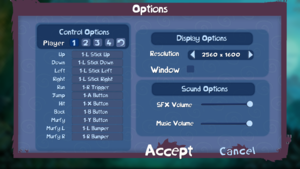Rayman Legends
From PCGamingWiki, the wiki about fixing PC games
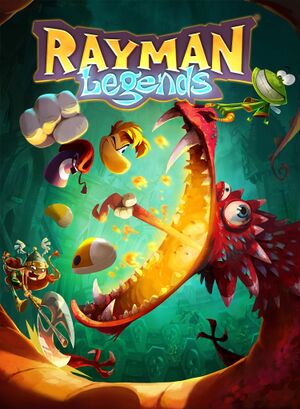 |
|
| Developers | |
|---|---|
| Ubisoft Montpellier | |
| Publishers | |
| Ubisoft | |
| Russia | Noviy Disk[1] |
| Engines | |
| UbiArt Framework | |
| Release dates | |
| Windows | August 29, 2013 |
| Reception | |
| Metacritic | 89 |
| OpenCritic | 90 |
| IGDB | 92 |
| Taxonomy | |
| Monetization | One-time game purchase, Subscription gaming service |
| Microtransactions | None |
| Modes | Singleplayer, Multiplayer |
| Pacing | Real-time |
| Perspectives | Side view |
| Controls | Direct control |
| Genres | Platform |
| Art styles | Cartoon |
| Series | Rayman |
| ⤏ Go to series page | |
| Rayman | 1995 |
| Rayman Designer | 1997 |
| Rayman By His Fans | 1998 |
| Rayman 60 Levels | 1999 |
| Rayman 2: The Great Escape | 1999 |
| Rayman M | 2001 |
| Rayman 3: Hoodlum Havoc | 2003 |
| Rabbids (series) | |
| Rayman Origins | 2012 |
| Rayman Jungle Run | 2013 |
| Rayman Legends | 2013 |
| Rayman Fiesta Run | 2014 |
| Rayman Mini | 2019 |
| Rayman Redemption (unofficial) | 2020 |
Rayman Legends is a singleplayer and multiplayer side view platform game in the Rayman series.
The official online service is no longer available, making it impossible to play some of the content (the Challenges levels relied on Ubisoft servers that now are defunct).[2]
General information
Availability
| Source | DRM | Notes | Keys | OS |
|---|---|---|---|---|
| Retail | ||||
| Epic Games Store | ||||
| GamersGate | ||||
| Green Man Gaming | ||||
| Humble Store | ||||
| Steam | ||||
| Ubisoft Store | Included with Ubisoft+. | |||
| Origin (unavailable) |
- All versions require Ubisoft Connect DRM.
Monetization
| Type | Notes |
|---|---|
| One-time game purchase | The game requires an upfront purchase to access. |
| Subscription gaming service | Available via Ubisoft+. |
Essential improvements
Patches
- All versions should automatically update to the latest patch.[3]
Skip intro videos
Replace ubilogo_lums_framework_720p.bik with the blank video file[4]
|
|---|
|
Game data
Configuration file(s) location
| System | Location |
|---|---|
| Windows | HKEY_CURRENT_USER\Software\Ubisoft\Rayman Legends\Settings\ |
| Steam Play (Linux) | <SteamLibrary-folder>/steamapps/compatdata/242550/pfx/[Note 1] |
Save game data location
| System | Location |
|---|---|
| Windows | %USERPROFILE%\Documents\Rayman Legends\ |
| Steam Play (Linux) | <SteamLibrary-folder>/steamapps/compatdata/242550/pfx/[Note 1] |
Save game cloud syncing
| System | Native | Notes |
|---|---|---|
| Epic Games Launcher | ||
| Origin | ||
| OneDrive | Requires enabling backup of the Documents folder in OneDrive on all computers. | |
| Steam Cloud | ||
| Ubisoft Connect | [citation needed] |
Video
| Graphics feature | State | WSGF | Notes |
|---|---|---|---|
| Widescreen resolution | |||
| Multi-monitor | Use Widescreen Fixer with this plugin. | ||
| Ultra-widescreen | |||
| 4K Ultra HD | |||
| Field of view (FOV) | |||
| Windowed | |||
| Borderless fullscreen windowed | See the glossary page for potential workarounds. | ||
| Anisotropic filtering (AF) | Mostly 2D game, but some 3D assets used. | ||
| Anti-aliasing (AA) | 3D elements are not anti-aliased. | ||
| High-fidelity upscaling | See the glossary page for potential workarounds. | ||
| Vertical sync (Vsync) | See the glossary page for potential workarounds. | ||
| 60 FPS | Frame rates under 60 FPS will actively slow down gameplay; see Run the game at screen refresh rate. | ||
| 120+ FPS | Frame rate is capped at 60 FPS. | ||
| High dynamic range display (HDR) | See the glossary page for potential alternatives. | ||
Input
- Button controls are used with Murphy instead of mouse or touchscreen controls.
| Keyboard and mouse | State | Notes |
|---|---|---|
| Remapping | ||
| Mouse acceleration | ||
| Mouse sensitivity | ||
| Mouse input in menus | ||
| Mouse Y-axis inversion | ||
| Controller | ||
| Controller support | XInput and DirectInput. Control standards can't be mixed, DirectInput prioritized.[5] | |
| Full controller support | ||
| Controller remapping | Detects axes with not centered as being pressed. Remembers key bindings according to hardware ID. | |
| Controller sensitivity | Digital movement. | |
| Controller Y-axis inversion |
| Controller types |
|---|
| XInput-compatible controllers | ||
|---|---|---|
| Xbox button prompts | ||
| Impulse Trigger vibration |
| PlayStation controllers | ||
|---|---|---|
| PlayStation button prompts | Use DualShock 3 HUD for PlayStation prompts. | |
| Light bar support | ||
| Adaptive trigger support | ||
| DualSense haptic feedback support | ||
| Connection modes | ||
| Generic/other controllers | ||
|---|---|---|
| Button prompts |
| Additional information | ||
|---|---|---|
| Controller hotplugging | Prompts plugged controller's number and if the controller is automatically set to a certain player. | |
| Haptic feedback | ||
| Digital movement supported | ||
| Simultaneous controller+KB/M |
Audio
| Audio feature | State | Notes |
|---|---|---|
| Separate volume controls | Music and SFX. | |
| Surround sound | ||
| Subtitles | ||
| Closed captions | ||
| Mute on focus lost | See Mute on focus lost. | |
| Royalty free audio |
Mute on focus lost
| Set mute in background[citation needed] |
|---|
|
Localizations
| Language | UI | Audio | Sub | Notes |
|---|---|---|---|---|
| English | ||||
| Arabic | A canceled official localisation by Ubisoft Casablanca, restored and enhanced by Abodora, can be downloaded here. | |||
| Danish | ||||
| Dutch | ||||
| Finnish | ||||
| French | ||||
| German | ||||
| Italian | ||||
| Norwegian | ||||
| Polish | ||||
| Brazilian Portuguese | ||||
| Russian | ||||
| Slovak | Fan - 1 | |||
| Spanish | ||||
| Swedish |
- Some interaction and popups are given visually instead of speech or text.
Changing language
- The language is selected when installing the game.
- In the Steam version the language can be changed through the game's properties on the Steam library.
- In other versions the language can be changed manually by editing
<path-to-game>\uplay_install.statewith a hex editor. The language is encoded as a 5-byte locale code at offset46(hexadecimal0x2E). The values corresponding to each of the languages are provided in the table below. The Uplay (Ubisoft Connect) application must be restarted for the change to take effect.[6]
| Locale code | Language |
|---|---|
en-US |
English |
fr-FR |
French |
de-DE |
German |
es-ES |
Spanish |
it-IT |
Italian |
pl-PL |
Polish |
ru-RU |
Russian |
nl-NL |
Dutch |
da-DK |
Danish |
nb-NO |
Norwegian |
sv-SE |
Swedish |
fi-FI |
Finnish |
pt-BR |
Portuguese |
Network
Multiplayer types
| Type | Native | Players | Notes | |
|---|---|---|---|---|
| Local play | 4 | Co-op Shared screen. |
||
| LAN play | ||||
| Online play | ||||
| Asynchronous multiplayer | ||||
- The game can be played online with Parsec (streaming of video/audio/keyboard/gamepad). To fix in-game slowdowns during streaming, run the game in windowed mode. For more troubleshooting, see here.
Issues unresolved
Black screen after launching
- The game launches properly, and sound can be heard. But the screen stays completely black, no visuals at all.
| Run the game as administrator[citation needed] |
|---|
|
| Delete registry key[citation needed] |
|---|
|
Issues fixed
Crash to desktop promptly after launching
- Uplay performs a check and when you don't pass, the game stops after a few seconds.
- Recent patches should've fixed this issue but some users may still have issues.
| Start Uplay in offline mode[7] |
|---|
Notes
|
Run the game at screen refresh rate
- Fullscreen mode defaults to the monitor's minimum refresh rate, such as 24 or 40 Hz, even if the screen refresh rate is set higher than that.
| Override refresh rate set by game[8] |
|---|
|
"Uplay account is required. Please install Uplay and sign in."
| Reinstall Ubisoft Connect by running the linked installer[citation needed] |
|---|
|
Notes
|
Other information
API
| Technical specs | Supported | Notes |
|---|---|---|
| Direct3D | 9.0c | |
| Shader Model support | 3.0 |
| Executable | 32-bit | 64-bit | Notes |
|---|---|---|---|
| Windows |
Middleware
| Middleware | Notes | |
|---|---|---|
| Cutscenes | Bink Video | 1.9z |
Mods
Uncompressed Assets
- Replaces original textures with the higher resolution PS4 counterparts.
- Requires Rayman Control Panel.
PlayStation & Xbox Skins Pack
- Replaces different skins with the PlayStation and Xbox exclusive ones.
- Requires Rayman Control Panel.
Nintendo Skins Pack
- Replaces different skins with the Nintendo Switch exclusive ones.
- Requires Rayman Control Panel.
System requirements
| Windows | ||
|---|---|---|
| Minimum | Recommended | |
| Operating system (OS) | XP SP3 | Vista SP2, 7 SP1, 8 |
| Processor (CPU) | Intel Pentium 4 3.0 GHz AMD Athlon 64 3000+ 1.8 GHz |
Intel Core 2 Duo E4400 2.0 GHz AMD Athlon 64 X2 3800+ 2.0 GHz |
| System memory (RAM) | 2 GB | |
| Hard disk drive (HDD) | 6 GB | |
| Video card (GPU) | Nvidia GeForce 6800 GT ATI Radeon X1950 Pro 256 MB of VRAM Shader model 3.0 support |
Nvidia GeForce 9600 GT ATI Radeon HD 3850 512 MB of VRAM Shader model 4.0 support |
| Sound (audio device) | DirectX compatible | |
Notes
- ↑ 1.0 1.1 Notes regarding Steam Play (Linux) data:
- File/folder structure within this directory reflects the path(s) listed for Windows and/or Steam game data.
- Use Wine's registry editor to access any Windows registry paths.
- The app ID (242550) may differ in some cases.
- Treat backslashes as forward slashes.
- See the glossary page for details on Windows data paths.
References
- ↑ Rayman Legends - last accessed on 2023-06-22
- ↑ Ubisoft's list of shut-down games. - last accessed on 2021-08-13
- ↑ Patch links and information for Rayman Legends - Rayman Legends - PC - Ubisoft Customer Support Site - last accessed on May 2023
- ↑ Verified by User:Leonhg on 2024-07-12
- ↑ Verified by User:Marioysikax on December 11, 2015
- ↑ Rayman Origins/Legends Language Switch - last accessed on 7 Aug 2023
- ↑ Rayman Legends.exe has stopped working - last accessed on May 2023
- ↑ Verified by User:Keith on 2022-10-10