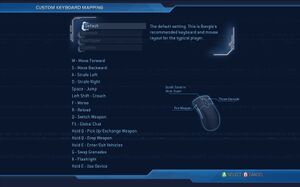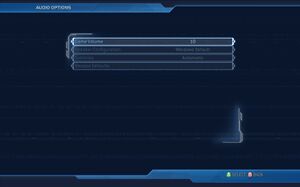This page is for the original 2007 PC release. For the remaster, see Halo 2: Anniversary.
Warnings
- For Games for Windows - LIVE on Windows 8 or later, install the latest Games for Windows - LIVE software.
Halo 2 is a singleplayer and multiplayer first-person action, FPS and shooter game in the Halo series.
It is a port of the 2004 Xbox game of the same name. It includes all downloadable maps from the Xbox version and its add-ons, with the exception of two from the Blastacular Pack (Tombstone and Desolation), although they can be downloaded from community mirrors.
The PC port is also known as Halo 2 Vista or H2V, as it was advertised as a Windows Vista exclusive, as prominently mentioned on the front cover. Despite this, a workaround exists to run the game (without Games for Windows Live functionality) on Windows XP.
The Halo 2 Live master server went down in 2015 with no indication of its return. See Project Cartographer.
General information
- Modding tools provided on disc.
- Halopedia - A very detailed wiki for everything Halo related
- Halo.Bungie.org - One of the biggest Halo fan sites around
- Halo Maps - A fan site for downloading mods and maps for Halo 2 Vista
- H2v Hub - Central Hub of the Halo 2 PC community
- H2MT Repository - A massive collection of custom maps, mods, tools, & assets
Availability
- All versions require Games for Windows - LIVE DRM.[Note 1]
Essential improvements
Patches
- The latest patch is 1.01. It is strongly recommended to let the GFWL client auto-update Halo 2. If problems appear, it can be downloaded manually from here.
Skip intro videos
Install the latest Games for Windows - LIVE client
- It is essential to install the latest GFWL client before installing Halo 2, as the version on the disc is broken.
|
Update Games for Windows - LIVE Redistributable[citation needed]
|
- Uninstall Microsoft Games for Windows – LIVE Redistributable.
- Uninstall Microsoft Games for Windows Marketplace.
- Install the Games for Windows Marketplace Client.
|
Project Cartographer
- Project Cartographer is an unofficial multiplayer mod which provides an alternative to the now defunct Games for Windows - LIVE platform for Halo 2 Vista. It allows players to use the Network tab as a server browser and connect via peer-to-peer (P2P) networking. This is a fast and streamlined solution as compared with available LAN gaming solutions, as it retains almost all original Live multiplayer functionality.
- Adds a wide variety of extra features into the game itself.
- Official project website
- Features
- Source code
Halo 2 Reclaimed
- Halo 2 Reclaimed aims to make the game as close to the original Xbox version as possible.
- Fixes weapon fire rates for higher tickrates.
- Replaces many assets with Xbox version counterparts.
- Compatible with Project Cartographer.
- ModDB
Game data
Configuration file(s) location
Save game data location
Video
In-game graphics settings.
- Halo 2 in windowed mode can support almost any resolution which matches that of the desktop.
Input
In-game general keyboard settings.
In-game keyboard remapping settings.
In-game controller settings.
- Aim assist is always enabled for controllers. It can be disabled using Project Cartographer.
Audio
| Audio feature |
State |
Notes |
| Separate volume controls |
|
|
| Surround sound |
|
Up to 5.1 output. |
| Subtitles |
|
Only for cutscenes. |
| Closed captions |
|
|
| Mute on focus lost |
|
|
| EAX support |
|
Set 5.1 speakers in options and use DSOAL for binaural HRTF mixing.[4] |
| Royalty free audio |
|
|
Localizations
| Language |
UI |
Audio |
Sub |
Notes |
| English |
|
|
|
|
| Simplified Chinese |
|
|
|
Using Project Cartographer, the menu is completely in Chinese, save for "Online" and "Cartographer". Not sure if this is Traditional or Simplified Chinese as I don't know the tongue. |
| French |
|
|
|
|
| German |
|
|
|
Using Project Cartographer, the menu is completely in German, save for "Online" and "Cartographer". |
| Italian |
|
|
|
|
| Japanese |
|
|
|
Apparently, the game has a dub but, I couldn't get it to work. Also, the menu is in English (Probably a problem on my end). Tested using Project Cartographer. |
| Korean |
|
|
|
Using Project Cartographer, the menu is completely in Korean, save for "Online" and "Cartographer". Also has cut off text at the end of each label. |
| Spanish |
|
|
|
Depends on installation disc. |
| Latin American Spanish |
|
|
|
Depends on installation disc. |
Network
- Online features require a Microsoft account (optional for offline play).
Multiplayer types
Connection types
Ports
| Protocol |
Port(s) and/or port range(s) |
| TCP |
53, 80, 443, 3074 |
| UDP |
53, 88, 1000-1006, 3074 |
- Universal Plug and Play (UPnP) support status is unknown.
- Port range
1000-1006 is required by Project Cartographer to host. See Project Cartographer
- Specific details can be found here
VR support
Issues unresolved
No VoIP support
- VoIP support was broken in one of the many GFWL client updates. Repairing it is on Project Cartographer's to do list and not yet implemented.[citation needed]
Issues fixed
- A list of common fixes is available here.
Installation issues
"One of the installation steps failed" error
- You may receive this error message during installation.
|
Instructions[citation needed]
|
- Exit the installer.
- Open the
redists folder on the game DVD.
- Run
vcredist.msi as an administrator.
- After it has finished restart the game installer and it should proceed normally.
|
"LIVE gaming on Windows failed to initialise" error
- This occurs on Windows 8 and later.
Sign-in error
|
Close Xfire before signing in[citation needed]
|
Artifacting or flashing on Nvidia cards
|
Update Nvidia drivers to 337.88 or newer[citation needed]
|
Extreme mouse lag/jittering
Heavy stuttering
- Native Vsync implementation (enabled by default) is very bad and can cause stuttering even with required 60 FPS.
|
Force proper Vsync using D3DOverrider or your graphics card control panel[citation needed]
|
Game text is garbled or disappears
- When running the game in windowed mode at 2K and 4K resolutions, there are issues with text breaking or disappearing completely.
Game does not save refresh rate of monitor
- The game will not save your preferred refresh rate (120 Hz, 144 Hz, etc.) when you select it from the video settings. It defaults to 60 Hz each time the game reopens and has to be set again.[6]
|
Force refresh rate on startup[7]
|
- Install Project Cartographer.
- Run the game, and click on Cartographer from the main menu, or press Home.
- Open the Advanced Settings menu.
- Open Other Settings, and select Refresh Rate.
- Use the buttons to set the default refresh rate.
|
Some leaves on trees do not render
- This issue is specific to Nvidia graphics cards.
MSAA causes white lines on geometry
- This issue is specific to Nvidia graphics cards.
Other information
API
| Technical specs |
Supported |
Notes |
| Direct3D |
9.0c |
|
| Shader Model support |
3 |
|
| Executable |
32-bit |
64-bit |
Notes |
| Windows |
|
|
|
Middleware
- Games for Windows Live can be disabled as an alternative to using a local profile.
Command-line arguments
- See command line arguments on how to use the following options.[11]
| Parameter |
Description |
| -windowed |
Runs the game in windowed mode. |
| -novsync |
Disables Vsync. May improve the game performance. |
| -monitor:X |
Allows users to move the game between monitors when running in full screen. Replace X with monitor number (found in Windows Display Settings). |
| -nosound |
Runs the game without audio. |
Example map
- Example is a map not included in Halo 2 by default, but is present on the Halo 2 install disc and can be obtained by installing and using the Halo 2 map editor. Example is the only multiplayer map to include Fuel Rod Cannons, and includes custom "silenced" SMGs that are quieter than the ones in other maps and have laser pointers. Example is the smallest map in any Halo game and is unusually dense with explosives. Can also be directly downloaded here (for those that don't want to install the editor).
Maps ported from other Halo Games
Maps that are buggy and/or of low quality are excluded from this list.
Halo 2 Xbox exclusive
Halo 1
Halo 3
System requirements
| Windows |
|
Minimum |
Recommended |
| Operating system (OS) |
Vista | |
| Processor (CPU) |
2 GHz | |
| System memory (RAM) |
1 GB |
2 GB |
| Hard disk drive (HDD) |
7 GB |
10 GB |
| Video card (GPU) |
Nvidia GeForce 6100
ATI Radeon X700
128 MB of VRAM
DirectX 9 compatible
Shader model 2.0 support |
DirectX 10 compatible |
- Halo 2 can be played on Windows XP by following this tutorial (Games for Windows - LIVE features will be disabled).
Notes
References