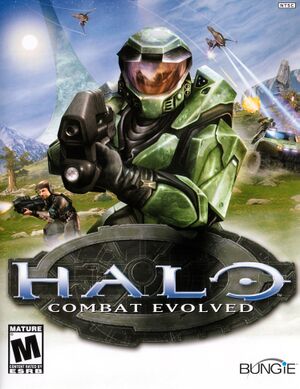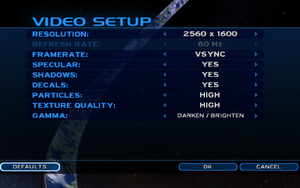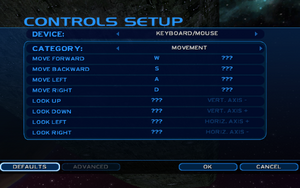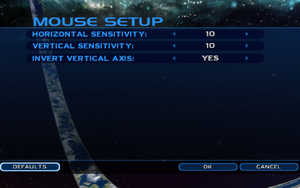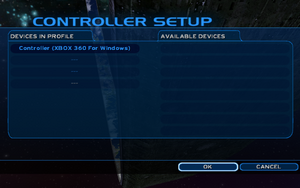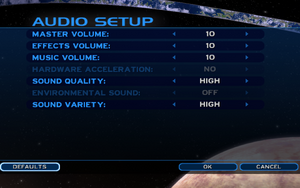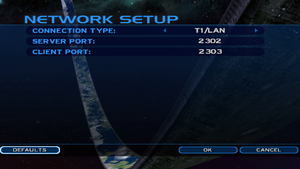This page is for the original 2003 PC release. For the remaster, see Halo: Combat Evolved Anniversary.
Warnings
- The macOS (OS X) version of this game does not work on macOS Catalina (version 10.15) or later due to the removal of support for 32-bit-only apps.
- GameSpy online services have been shut down (see Network for solutions).
General information
- Bungie.net - The developer's site
- Halo.Bungie.org - One of the biggest Halo fan sites around
- Halo Maps - A fan site for downloading mods and maps for Halo Custom Edition
- Fan-made forum thread about enhancing many aspects of Halo CE and Halo PC. Newly Updated.
Availability
- SafeDisc v2 DRM was removed on May 16, 2014 with the 1.10 Patch.
Version differences
- Halo Custom Edition, commonly abbreviated Halo CE, is a standalone, multiplayer-only, expansion for Halo: Combat Evolved. The expansion was released on May 5, 2004 by Gearbox Software as an unsupported version of the original game. Similar to its PC version, the expansion requires a key-code during installation.
- See Halo Combat Evolved: Refined to add the campaign option to Halo Custom Edition's main menu.[2]
Demo
- The official demo for the game can be found here.
Essential improvements
Patches
- Patch v1.10 (Windows) fixes issues with modern hardware and replaces the GameSpy master server. Patch notes may be found here. Patches for Mac as well as older versions for Windows can be found here.
- The Mavericks/Lobby patches for the OS X version switches to the new Patch 1.10 lobby servers and optionally fixes compatibility with OS X Mavericks (10.9). The latest official patch is required to function properly. For getting campaign saving working or using a lobby patch without Mavericks, see this post.
Modifications
Chimera
- Chimera is a game client modification for Halo Custom Edition v1.10, PC "Retail" v1.10, and Trial v1.0 which extends limits, addresses some renderer issues, and applies dozens of fixes and quality of life improvements like map downloads.
CEnshine
- CEnshine is a shaders enhancement for Halo Custom Edition aiming to restore Xbox-accurate rendering. This will fix things like bump map shadows, bumped cubemap reflection, self-illumination animations, plasma shields, water effects, glasses, etc.
Halo Combat Evolved: Refined
- Halo Combat Evolved: Refined is an attempt to provide a port of Halo CE for the PC that is as 1:1 with the Xbox version as possible. All the bugs and inconsistencies introduced in the Gearbox port have been addressed.[3] There are some improvements such as higher fidelity textures and higher resolution HUD.
Skip intro videos
Game data
Configuration file(s) location
| System |
Location |
| Windows |
%USERPROFILE%\Documents\My Games\Halo\ |
| macOS (OS X) |
|
Save game data location
Video
- As of v1.10, widescreen resolutions are supported,[7] although the HUD, menus, and text elements are stretched.
- Available resolutions also vary between windowed and fullscreen mode in v1.10.[8]
|
Use Chimera for screen fixes[4]
|
- Install Chimera to run the game at the current desktop resolution.
- Custom resolutions can be set in
chimera.ini.
- Start the game and press ~ to open the in-game console.
- Type in
chimera_widescreen_fix 1 to fix the scaling of HUD, menu, and text elements for aspect ratios wider than 4:3.
- Setting
1 has the HUD fill the screen, while setting 2 restricts the HUD to the center 4:3 area of the screen.
- Type in
chimera_block_letterbox true to disable the letterbox effect in cutscenes.
- Press ~ again to close the console.
|
- By default, Halo compresses its vertical FOV rather than stretching its horizontal FOV in widescreen resolutions.
|
Use Chimera[4]
|
- Install Chimera.
- Start the game and press ~ to open the in-game console.
- Type in
chimera_fov <value>, for example chimera_fov 90, to set the world FOV (default is auto).
- Type in
chimera_fov_cinematic <value> to set the cutscene FOV (default is auto).
- Type in
chimera_fov_vehicle <value> to set the vehicle FOV (default is off).
Notes
- End with
v to lock to a vertical FOV, which prevents the FOV from looking distorted when switching aspect ratios.
|
|
Use Chimera[4]
|
- Install Chimera.
- Open
chimera.ini with a text editor.
- Search under the
[video] section and change the value of windowed=0 to 1 to enable windowed mode.
- (Optional) Change the value of
borderless=0 to 1 to enable borderless fullscreen windowed.
Note
- Running in the game in a lower resolution in borderless fullscreen windowed will result in the game being stretched.
|
|
Force anisotropic filtering through the GPU's control panel[9]
|
|
Use Chimera[4]
|
- Install Chimera.
- Start the game and press ~ to open the in-game console.
- Type
chimera_af true and press ↵ Enter.
Notes
- This method only applies to the level geometry, not individual objects.
|
- The game has an issue where object movement is tied to tick rate, thus objects will never move faster than 30 FPS.
- Chimera adds interpolation for objects, cutscenes, and plasma projectiles, and uncaps the cinematic frame rate from 30 FPS.
|
Install Chimera for frame rate fixes[4]
|
- Custom frame rate cap can be set with
chimera_throttle_fps <value> in the console (default is 300).
|
Weapon zoom blur
|
Disable blur with Chimera[4]
|
- Install Chimera.
- Start the game and press ~ to open the in-game console.
- Type in
chimera_block_zoom_blur true.
- Press ~ again to close the console.
Notes
-
chimera_block_zoom_blur is known to break the scanline visual effects in the 343 Guilty Spark cutscene.
|
Input
Keyboard and controller remapping.
|
Set horizontal and vertical mouse sensitivities[4]
|
- Install Chimera.
- Start the game and press ~ to open the in-game console.
- Type in
chimera_mouse_sensitivity <horizontal> <vertical> to set the horizontal and vertical mouse sensitivities.
- Press ~ again to close the console.
Notes
- It is recommended to have mouse acceleration disabled if using low values.
|
Alternative controller prompts
|
Use Chimera and enable generic prompts replacements[4]
|
- Install Chimera.
- Open
chimera.ini with a text editor.
- Search under the
[controller] section and change the value of ;enabled=0 to enabled=1.
- Create two link breaks underneath the line
enabled= with ↵ Enter, then copy and paste one of the following text based on the controller being used: Xbox 360, Xbox One, DualShock 4 (DS4Windows), Switch Pro.
- Save the file. The game should now display text-based controller prompts instead of the generic ones.
|
Audio
Localizations
| Language |
UI |
Audio |
Sub |
Notes |
| English |
|
|
|
|
| Traditional Chinese |
|
|
|
Only in Chinese version of the game |
| French |
|
|
|
Only in French version of the game |
| German |
|
|
|
|
| Italian |
|
|
|
|
| Spanish |
|
|
|
|
Network
Multiplayer types
Connection types
Ports
| Protocol |
Port(s) and/or port range(s) |
| TCP |
80 |
| UDP |
2302, 2303 |
- Universal Plug and Play (UPnP) support status is unknown.
VR support
Issues fixed
Broken gamma calibration with Chimera
- With Chimera, Halo's gamma setting is disabled due to it affecting the entire operating system's gamma.[4]
|
Use Peixoto's patch[citation needed]
|
- The gamma calibration does not work with this method, but the gamma level will be the game's default instead of the very dark level used by default with Chimera. The gamma correction also will not affect the entire system anymore, just the game window.
|
Running the game at screen's refresh rate
- While the Halo menu does not list refresh rates above 120 Hz, Chimera can be used to bypass this limitation.
|
Install Chimera to use the system's current refresh rate[5]
|
- Custom refresh rates can be set in
chimera.ini.
|
High frame rate issues
- Checkpoints occur sooner than they typically should once reaching a safe state at >30 FPS.
- Camera shaking does not work at high frame rates.
- Auto look centering makes vehicles difficult to handle at high frame rates.
- Motion sensor fade is incorrect at >30 FPS.
- Contrails are bugged at high frame rates.
- Scoreboard and player names don't fade in/out correctly at high frame rates.
- Cinematic frame rate is capped at 30 FPS.
- Object movement is tied to tick rate, thus objects never move faster than 30 FPS.
Graphic card not recognized by game
- The highest version of Pixel Shader Halo supports is 2.1. Use this to force the game to use it if the graphics card is not recognized by the game.
Mouse cursor leaves the window
Activating hardware acceleration or environmental sound causes sounds to cut out randomly
- ASUS sound cards cut out short-duration audio streams for power management, as a result the assault rifle will become silent when holding the fire button.[15]
Add the sound card to the config.txt file[citation needed]
|
- Go to the Device Manager and expand the
Sound, video and game controllers section.
- Right-click on the primary playback device (Example:
ASUS Essence STX II) and click Proporties.
- Go to the Details tab and change the Property listbox to show the
Hardware IDs.
- Write down the Vendor ID (Example:
VEN_13F6) and the Device ID (Example: DEV_8788).
- Open
<path-to-game>\config.txt.
- Press Ctrl+F and type
0x plus the Vendor ID (Example: 0x13F6) and click Find Next to see if the Vendor ID is already listed in the config.
//If the AudioVendor already exists:
0xDEVID = "Sound Card Name" // EXAMPLE: 0x8788 = "ASUS Essence STX II"
HeadRelativeSpeech
EnableStopStart
break
//If the AudioVendor doesn't exist:
AudioVendor = 0xVENDOR_ID "Vendor Name" // EXAMPLE: AudioVendor = 0x13F6 "C-Media"
0xDEVICE_ID = "Sound Card Name" // EXAMPLE: 0x8788 = "ASUS Essence STX II"
HeadRelativeSpeech
EnableStopStart
break
|
Broken main menu background flyby
- i.e. The flyby for the Halo ring in the main menu background is not following the correct path.
|
Enable Vsync and set the monitor to 60 Hz[16]
|
Open Sauce and Chimera not compatible
- Current versions of Chimera are incompatible with OpenSauce and HAC2. Attempting to use them at the same time will result in crashes or a white screen when launching the game. Use the older build 581 to combine Chimera with OpenSauce in order to play .yelo maps.
Open Sauce and HAC2 not compatible
|
Fix compatibility on Windows 7[18]
|
- Download hac.dll and copy it to <path-to-game>.
- Start the game as administrator for map downloading to work.
|
Open Sauce cannot be installed
|
Install .NET Framework 3.5 from Windows Features[19]
|
Other information
API
| Technical specs |
Supported |
Notes |
| Direct3D |
9.0b |
|
| OpenGL |
1 |
OS X only. |
| Shader Model support |
1.1, 1.4, 2.0 |
|
| Executable | PPC |
32-bit |
64-bit |
Notes |
| Windows | |
|
|
|
| macOS (OS X) | | |
|
In June 2006, a new release of the game was released that updated the game to a universal binary, adding support for Intel processors.
Unfortunately, this was not followed up with a 64-bit Intel update, which makes the game stuck at 32-bit; and therefore, unable to work on 10.15 "Catalina" and later. |
Middleware
|
Middleware |
Notes |
| Audio |
DirectSound3D |
|
| Cutscenes |
Bink Video |
Only for credits, post-credit sequence, and intro videos. |
| Multiplayer |
GameSpy |
Was shutdown in late 2014. New host uses HostPC.com |
Other modifications
Misc
- Assault Rifle HUD meter fix, Captain Keyes Xbox Skin and Explosive's Shader Restoration Patch (European version here) or Quagmirian's Xbox Multi Pack + Assault Rifle Xbox Skin adds missing/changed Xbox textures & shaders. Requires Halo Map Tools and/or a PPF patcher (Explosive's pack only; must be applied before the others).
CMT SPV3
- SPV3 is a revamp of the original campaign, featuring new weapons, enemies, vehicles, abilities, features and levels.
Project Lumoria
- Project Lumoria is a brand new campaign story for Halo CE; stays true to the classic Halo CE feel.
The Silent Cartographer: Evolved
- The Silent Cartographer: Evolved is a ground-up re-imagining of the Halo: Combat Evolved map of the same name.
Open Sauce
- Open Sauce is a mod for Halo Custom Edition that fixes multiple issues and adds several features for modders.
Halo Anticheat 2
- Halo Anticheat 2 (or HAC2) is a mod that fixes multiple issues and adds several features. Supports all versions of Halo: Combat Evolved and Custom Edition.
- Open Sauce and Halo Anticheat 2 are not compatible with each other. Only one of the mods can be installed at any given point. That being said, a potential workaround is available
Halo Mini Demo
- HaloMD is a mod (perhaps even the only one) for the Mac release of Halo that addresses compatibility issues with later operating systems and adds support for hosting and playing on custom maps (Custom Edition was not released for the Mac). Note that non-Mac users as well as Mac users with systems too old to run MD can join MD servers by ensuring they have the correct maps installed (base game, not Custom Edition) and by manually joining a server on their lobby. There is even a script for non-MD Mac users assist in hosting MD maps here. Note that this too does not run on 10.15 "Catalina", at least for now.
- Enables third-person mode.
Command line parameters
- See command line arguments on how to use the following options.
| Parameter |
Description |
| -nosound |
Disable all sound |
| -novideo |
Disable video playback |
| -nojoystick |
Disable joysticks and gamepads |
| -nogamma |
Disables adjustment of gamma |
| -useff |
Forces the game to run as a fixed function card |
| -use11 |
Forces the game to run as a shader 1.1 card |
| -use14 |
Forces the game to run as a shader 1.4 card |
| -use20 |
Forces the game to run as a shader 2.0 card |
| -use21 |
Forces the game to run as a shader 2.1 card |
| -safemode |
Disables as much as possible when running the game |
| -window |
Run the game in windowed mode |
| -width x |
Forces the game to run at a specified resolution |
| -vidmode w,h,r |
Forces the game to run at the width(w), height(h), and refresh(r) specified |
| -adapter x |
Forces the game to run fullscreen on a multimon (multiple monitors) adapter |
| -port x |
Server port address used when hosting multiplayer games |
| -cport x |
Client port address used when joining multiplayer games |
| -ip x.x.x.x |
Server IP address used when using multiple IP addresses |
| -screenshot |
Enables the Print Screen key to generate screenshots. Having this always enabled can cause a slight decrease in performance |
| -console |
Enables the debugging console |
| -devmode |
Enables the Halo Developer Mode |
System requirements
| Windows |
|
Minimum |
Recommended |
| Operating system (OS) |
98SE |
ME, 2000, XP |
| Processor (CPU) |
733 MHz | |
| System memory (RAM) |
128 MB |
256 MB |
| Hard disk drive (HDD) |
1.3 GB | |
| Video card (GPU) |
32 MB of VRAM
DirectX 9.0b compatible | |
| macOS (OS X) |
|
Minimum |
| Operating system (OS) |
10.2.8 (10.3.9 for UB version) |
| Processor (CPU) |
PowerPC G4 800 MHz |
| System memory (RAM) |
256 MB |
| Hard disk drive (HDD) |
1.4 GB (1.5 GB for UB version) |
| Video card (GPU) |
Nvidia GeForce 2MX/ATI 7500 or better (ATI Radeon 8500/9000, GeForce
3Ti/4Ti for UB version)
32 MB of VRAM |
References