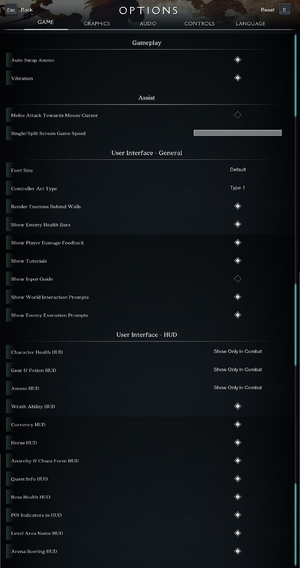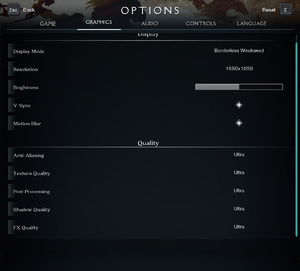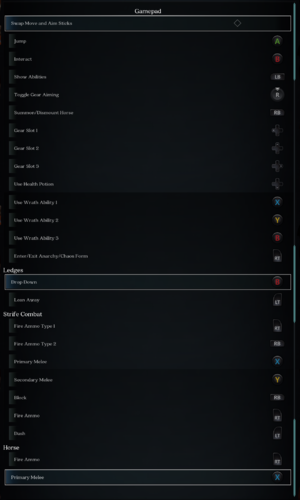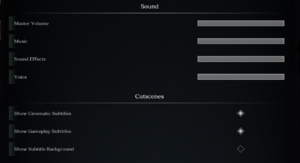Darksiders Genesis
From PCGamingWiki, the wiki about fixing PC games
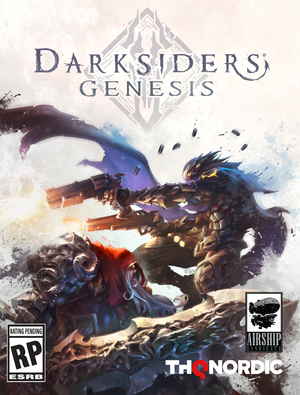 |
|
| Developers | |
|---|---|
| Airship Syndicate | |
| Publishers | |
| THQ Nordic | |
| Russia | Buka Entertainment |
| Engines | |
| Unreal Engine 4[Note 1] | |
| Release dates | |
| Windows | December 5, 2019 |
| Reception | |
| Metacritic | 77 |
| OpenCritic | 79 |
| IGDB | 75 |
| Taxonomy | |
| Monetization | One-time game purchase |
| Modes | Singleplayer |
| Pacing | Real-time |
| Perspectives | Bird's-eye view, Scrolling |
| Controls | Direct control |
| Genres | RPG |
| Themes | Fantasy |
| Series | Darksiders |
| Darksiders | |
|---|---|
| Darksiders | 2010 |
| Darksiders II | 2012 |
| Darksiders II: Deathinitive Edition | 2015 |
| Darksiders Warmastered Edition | 2016 |
| Darksiders III | 2018 |
| Darksiders Genesis | 2019 |
Darksiders Genesis is a singleplayer bird's-eye view and scrolling RPG game in the Darksiders series.
General information
Availability
| Source | DRM | Notes | Keys | OS |
|---|---|---|---|---|
| Retail | ||||
| Epic Games Store | DRM-free when launched directly from executable. Epic Games Launcher is required for online multiplayer.[2] | |||
| GamersGate | ||||
| GOG.com | GOG Galaxy required for online multiplayer. | |||
| Green Man Gaming | ||||
| Humble Store | ||||
| Microsoft Store | ||||
| Steam | ||||
| Origin (unavailable) |
DLC and expansion packs
| Name | Notes | |
|---|---|---|
| Digital Extras | Includes soundtrack and artbook. |
Version differences
Darksiders Genesis Collector's Edition
- Includes the game in a steelbook case, a physical artbook, the soundtrack on CD, stickers and a figurine of Strife.
Darksiders Genesis Nephilim Edition
- Contains everything from the Collector's Edition in addition to a boardgame called Darksiders: The Forbidden Land.
Essential improvements
Skip intro videos
| Delete/Rename video files[1] |
|---|
|
Game data
Configuration file(s) location
| System | Location |
|---|---|
| Windows | %LOCALAPPDATA%\THQ Nordic\Darksiders Genesis\Saved\Config\WindowsNoEditor\ |
| Microsoft Store | |
| Steam Play (Linux) | <SteamLibrary-folder>/steamapps/compatdata/710920/pfx/[Note 2] |
Save game data location
| System | Location |
|---|---|
| Windows | %LOCALAPPDATA%\THQ Nordic\Darksiders Genesis\Saved\SaveGames\ |
| Microsoft Store | %LOCALAPPDATA%\Packages\NordicGames.60987E91223DD_46xc33nm0q0f8\LocalCache\Local\THQ Nordic\Darksiders Genesis\Saved\SaveGames\user\ |
| Steam Play (Linux) | <SteamLibrary-folder>/steamapps/compatdata/710920/pfx/[Note 2] |
Save game cloud syncing
| System | Native | Notes |
|---|---|---|
| Epic Games Launcher | ||
| GOG Galaxy | ||
| Origin | ||
| Steam Cloud | ||
| Xbox Cloud |
Video
| Graphics feature | State | Notes | |
|---|---|---|---|
| Widescreen resolution | |||
| Multi-monitor | Vert- gameplay, stretched FMVs, rendered cutscenes pillarboxed to 16:9. Use either of these tools as a workaround. |
||
| Ultra-widescreen | Vert- gameplay, stretched FMVs, rendered cutscenes pillarboxed to 16:9. Use either of these tools as a workaround. |
||
| 4K Ultra HD | |||
| Field of view (FOV) | See Field of view (FOV). | ||
| Windowed | |||
| Borderless fullscreen windowed | Exclusive fullscreen also available. | ||
| Anisotropic filtering (AF) | Changes with texture quality setting. For manual adjustment force in GPU control panel or see Anisotropic filtering (AF). | ||
| Anti-aliasing (AA) | TAA only. Game has four presets: "Low", "Mid", "High", and "Ultra", The "Low" setting disables it. For FXAA see Anti-aliasing (AA). | ||
| Vertical sync (Vsync) | |||
| 60 FPS and 120+ FPS | Framerate is uncapped and dependent on the monitor's refresh rate. | ||
| High dynamic range display (HDR) | See the engine page to force native HDR output, or the glossary page for other alternatives. | ||
- The game engine may allow for manual configuration of the game via its variables. See the Unreal Engine 4 page for more details.
Field of view (FOV)
| Use the FOV trainer |
|---|
| Use Universal Unreal Engine 4 Console Unlocker[1] |
|---|
|
Anisotropic filtering (AF)
| Adjust AF samples[3] |
|---|
[SystemSettings] r.MaxAnisotropy=16 |
Anti-aliasing (AA)
| Switch to FXAA[3] |
|---|
[SystemSettings] r.DefaultFeature.AntiAliasing=1 |
| Enable AA sharpening[3] |
|---|
[SystemSettings] r.Tonemapper.Sharpen=1
|
| Adjust r.ScreenPercentage for downsampling[3] |
|---|
Notes
|
High frame rate
| Custom frame rate cap |
|---|
Notes
|
Input
| Keyboard and mouse | State | Notes |
|---|---|---|
| Remapping | ||
| Mouse acceleration | ||
| Mouse sensitivity | Uses system cursor settings. | |
| Mouse input in menus | ||
| Mouse Y-axis inversion | ||
| Controller | ||
| Controller support | ||
| Full controller support | ||
| Controller remapping | ||
| Controller sensitivity | Only applicable to Void Bomb aiming. Dead zone of both sticks can be adjusted. | |
| Controller Y-axis inversion |
| Controller types |
|---|
| XInput-compatible controllers | ||
|---|---|---|
| Xbox button prompts | Options > User Interface - General > Controller Art Type 1 | |
| Impulse Trigger vibration |
| PlayStation controllers | ||
|---|---|---|
| PlayStation button prompts | Options > User Interface - General > Controller Art Type 2 | |
| Light bar support | ||
| Adaptive trigger support | ||
| DualSense haptic feedback support | ||
| Connection modes | Wired, , |
|
| Generic/other controllers | ||
|---|---|---|
| Button prompts | Options > User Interface - General > Controller Art Type 3 |
| Additional information | ||
|---|---|---|
| Controller hotplugging | ||
| Haptic feedback | Can be disabled. | |
| Digital movement supported | ||
| Simultaneous controller+KB/M |
Audio
| Audio feature | State | Notes |
|---|---|---|
| Separate volume controls | Master Volume, Music, Sound Effects, and Voice. | |
| Surround sound | Plays up to 7.1.[4] | |
| Subtitles | Subtitles can be toggled independently for cutscenes and gameplay segments. Speaker names/icons displayed and separated by color during cutscenes. Audio and UI language can be set separately. Font size adjustable. |
|
| Closed captions | ||
| Mute on focus lost | Always enabled by default. See Mute on focus lost. | |
| Royalty free audio |
Localizations
| Language | UI | Audio | Sub | Notes |
|---|---|---|---|---|
| English | ||||
| Arabic | Despite being listed as supported, the language is not available in-game. | |||
| Simplified Chinese | ||||
| French | ||||
| German | ||||
| Hungarian | Fan translation. | |||
| Italian | ||||
| Japanese | ||||
| Korean | ||||
| Polish | ||||
| Brazilian Portuguese | ||||
| Russian | ||||
| Spanish |
Mute on focus lost
| Disable mute on focus lost[1] |
|---|
|
Network
Multiplayer types
| Type | Native | Players | Notes | |
|---|---|---|---|---|
| Local play | 2 | Co-op |
||
| LAN play | ||||
| Online play | 2 | Co-op |
||
Connection types
| Type | Native | Notes |
|---|---|---|
| Matchmaking | ||
| Peer-to-peer | ||
| Dedicated | ||
| Self-hosting | ||
| Direct IP |
VR support
| 3D modes | State | Notes | |
|---|---|---|---|
| vorpX | G3D, Z3D User created game profile, see vorpx forum profile introduction. |
||
Issues fixed
Game crashes at chapter 16 boss fight
- The game may crash after the FMV and the following in-game cutscene has played out.[5]
| Enter the pause menu after the FMV cutscene, during the short in-game cutscene, then resume after waiting a few seconds[6] |
|---|
Other information
API
| Technical specs | Supported | Notes |
|---|---|---|
| Direct3D | 11 |
| Executable | 32-bit | 64-bit | Notes |
|---|---|---|---|
| Windows |
Middleware
| Middleware | Notes | |
|---|---|---|
| Physics | PhysX | [7] |
| Audio | Ogg Vorbis | [7] |
| Multiplayer | Steamworks, GOG Galaxy | [7] |
System requirements
| Windows | ||
|---|---|---|
| Minimum | Recommended | |
| Operating system (OS) | 7, 8, 10 | |
| Processor (CPU) | Intel Core i5-4690K 3.5 GHz AMD FX-8320 3.5 GHz |
Intel Core i7-3930K 3.2 GHz AMD Ryzen 5 1600 3.2 GHz |
| System memory (RAM) | 4 GB | 8 GB |
| Hard disk drive (HDD) | 15 GB | |
| Video card (GPU) | Nvidia GeForce GTX 960 DirectX 11 compatible | Nvidia GeForce GTX 1060 |
- A 64-bit operating system is required.
Notes
- ↑ Unreal Engine 4 engine build: 4.22.2.0[1]
- ↑ 2.0 2.1 Notes regarding Steam Play (Linux) data:
- File/folder structure within this directory reflects the path(s) listed for Windows and/or Steam game data.
- Games with Steam Cloud support may also store data in
~/.steam/steam/userdata/<user-id>/710920/. - Use Wine's registry editor to access any Windows registry paths.
- The app ID (710920) may differ in some cases.
- Treat backslashes as forward slashes.
- See the glossary page for details on Windows data paths.
References
- ↑ 1.0 1.1 1.2 1.3 Verified by User:Waschbär on 2020-05-21
- ↑ Verified by User:Xactactx on 2023-12-09
- Epic Games version is DRM-free, tested by myself on 12/9/2023.
- ↑ 3.0 3.1 3.2 3.3 Verified by User:MasterBlaster on 2019-12-05
- Checked by testing game after editing config files.
- ↑ Verified by User:MasterBlaster on 2019-12-05
- Tested in 5.1 and 7.1 using Orban Loudness Meter in conjunction with Razer Surround.
- ↑ Crash after cutscene level 16 (Moloch bossfight) :: Darksiders Genesis General Discussions - last accessed on 2020-05-21
- ↑ Verified by User:Waschbär on 2020-05-21
- Was able to reproduce and fix it this way multiple times.
- ↑ 7.0 7.1 7.2 Verified by User:MasterBlaster on 2019-12-05
- As seen in file directory, <Steam-folder>\steamapps\common\DarksidersGenesis\Engine\Binaries\ThirdParty