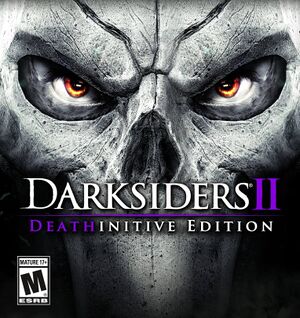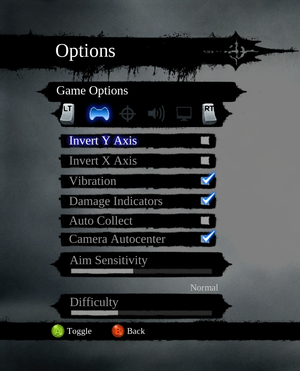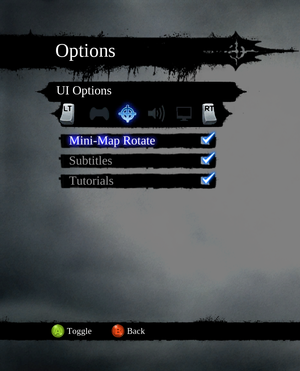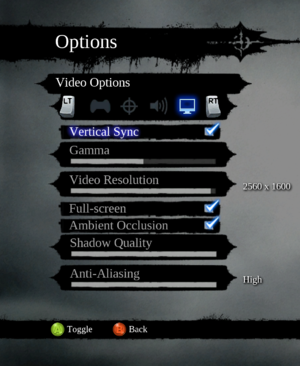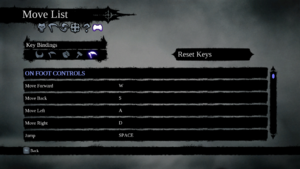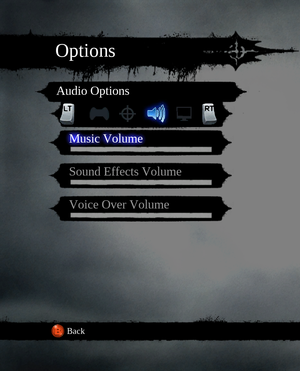This page is for the Deathinitive Edition. For the original release, see Darksiders II.
Darksiders II: Deathinitive Edition is an updated version of the 2012 role-playing game Darksiders II with enhanced graphics, DLC integrated, and game balance and loot tweaks.
Owners of Darksiders Franchise Pack on Steam[1] or Darksiders and Darksiders II with DLC on GOG.com[2] before November 5, 2015, received the game for free.
Players owning the original Darksiders II and DLC on Steam used to be able to unlock the Deathinitive Edition at Darksiders II Deathinitive Edition Redeem but this link is no longer valid.
General information
- Official forums
- GOG.com Community Discussions for game series
- GOG.com Support Page
- Steam Community Discussions
Availability
Essential improvements
Skip intro videos
Game data
In-game general settings.
Configuration file(s) location
Save game data location
Video
- Default FOV is 45°.
|
Change the default narrow FOV[5]
|
- Download Darksiders II: Deathinitive Edition FOV Fix.
- Load the game process in Cheat Engine while the game is running.
- Open the
.CT file with Cheat Engine, click Yes and OK.
- Click on the "Enable" checkbox near the bottom.
- Scroll down and enable "Field of View Changer."
- Double-click on
58.7253952 to change the value if needed.
Notes
- When using some weapons like the Gorehammer, the FOV is hard-capped at 50°.
|
Input
In-game key map settings.
Audio
| Audio feature |
State |
Notes |
| Separate volume controls |
|
|
| Surround sound |
|
Up to 7.1 output.[6] |
| Subtitles |
|
|
| Closed captions |
|
|
| Mute on focus lost |
|
|
| Royalty free audio |
|
|
Localizations
| Language |
UI |
Audio |
Sub |
Notes |
| English |
|
|
|
|
| Czech |
|
|
|
|
| Dutch |
|
|
|
|
| French |
|
|
|
|
| German |
|
|
|
|
| Hungarian |
|
|
|
Fan translation, download. |
| Italian |
|
|
|
|
| Polish |
|
|
|
|
| Brazilian Portuguese |
|
|
|
Fan translation, download. |
| Russian |
|
|
|
|
| Spanish |
|
|
|
|
VR support
Issues unresolved
Game freezes during the final boss fight
There is a high chance that the game itself will freeze, but audio will still play when the final boss' health is at 75% after the cutscene. The problem disappears only if you disconnect your PC from the internet.
This happens when you quickly open the second menu at the same time as the first one. You can exit from the second, but since the first does not show up, your character is essentially stuck. The only way to regain control is to exit the game and run it again.
Stuck in Guardian destruction scene end
After leaving the menu which describes the weapon you have received, there is a small chance that you will be stuck in a cutscene before it finishes. Exit to the main menu and continue the game. Keep in mind that you will still have to fight The Guardian once more.
Issues fixed
Crash after speaking to Archon
|
Opt in to beta on Steam[7]
|
- Right click on the game in your Steam library and choose Properties from the menu.
- Click the Betas tab and select 'publicbeta', then click Close.
- Wait for Steam to update game and then relaunch it.
Alternate method:
If you are about to lvl up, try to lvl up before talking to Archon, Because after talking to Archon he will give exp that makes you lvl up so at this point the game can't handle this new lvl and crash
|
Frequent crashes in combat when dealing high amounts of damage
|
Disable damage numbers/Combat text[citation needed]
|
- Press Esc.
- Go to options.
- Disable damage numbers.
|
Low framerate
|
Improve low fps by making the game only use 2 CPU cores[8]
|
- Go into the installation folder.
- Rename Darksiders2.exe to Darksiders2fix.exe.
- Open Notepad and type the code:
start /affinity 3 Darksiders2fix.exe (this will set the game to be running on core 1&2)
- name the file Darksiders2.bat and save it in the games folder
- download the program called bat to exe converter and convert Darksiders2.bat to Darksiders2.exe[9]
Alternate method:
- Make a text file in the same folder as the game's Darksiders2.exe, and rename the text file to "Darksiders II Affinity.BAT", with the following text in it:
start /affinity AA Darksiders2.exe
- The "/affinity AA" makes it run on odd cores (1,3,5 of 0,1,2,3,4,5 on a 6 core) and this gave me better results than core /affinity 3.
- Create a shortcut to the Darksiders II Affinity.BAT file and run the game from that. No need to rename darksiders2.exe (breaks Nvidia profiles) or download extra programs.
|
Other information
API
| Technical specs |
Supported |
Notes |
| Direct3D |
9.0c |
|
| Shader Model support |
3.0 |
|
| Executable |
32-bit |
64-bit |
Notes |
| Windows |
|
|
|
Middleware
|
Middleware |
Notes |
| Physics |
Havok |
|
| Audio |
Wwise |
|
| Interface |
Scaleform |
|
| Cutscenes |
Bink Video |
|
System requirements
| Windows |
|
Minimum |
Recommended |
| Operating system (OS) |
XP, Vista SP1 |
7, 8, 10 |
| Processor (CPU) |
Intel Core 2 Duo 2.0 GHz
| Quad Core |
| System memory (RAM) |
4 GB |
8 GB |
| Hard disk drive (HDD) |
13 GB | |
| Video card (GPU) |
Nvidia GeForce 9800 GT
512 MB of VRAM
DirectX 9.0c compatible
| Nvidia GeForce GTX 260 |
| Sound (audio device) |
DirectX compatible | |
- A 64-bit operating system is required.
Notes
- ↑ 1.0 1.1 Notes regarding Steam Play (Linux) data:
References