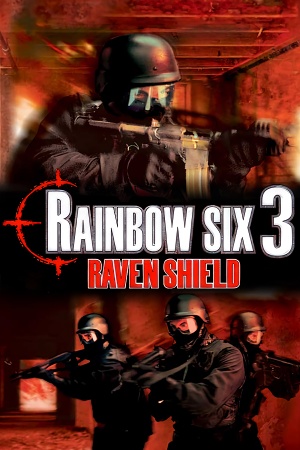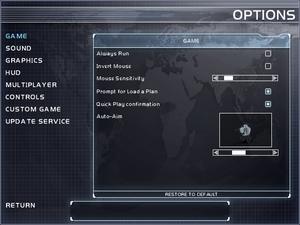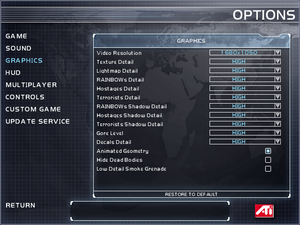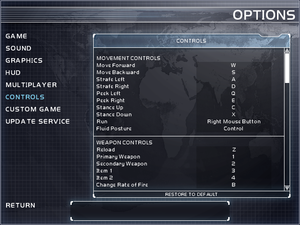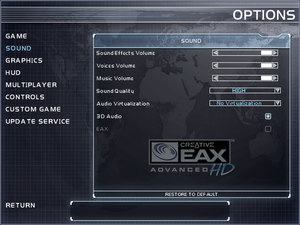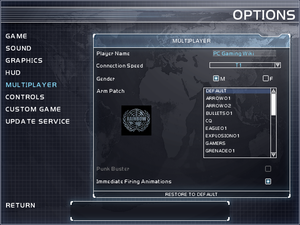|
|
| Line 484: |
Line 484: |
| | {{ii}} If the CD key check window reappears after working once before, look for a second copy of <code>RavenShield.ini</code> located at <code>{{p|game}}staticmeshes\</code> and set the same line as the main <code>RavenShield.ini</code> is set to <code>m_szUbiRemFileURL=http://eagsconnect.ubisoft.com/gsinit.php?user=%s&dp=%s</code>. If this doesn't work, look for any other <code>RavenShield.ini</code> copys that may exist in the game's install directory. | | {{ii}} If the CD key check window reappears after working once before, look for a second copy of <code>RavenShield.ini</code> located at <code>{{p|game}}staticmeshes\</code> and set the same line as the main <code>RavenShield.ini</code> is set to <code>m_szUbiRemFileURL=http://eagsconnect.ubisoft.com/gsinit.php?user=%s&dp=%s</code>. If this doesn't work, look for any other <code>RavenShield.ini</code> copys that may exist in the game's install directory. |
| | {{ii}} Use a VPS such as ZeroTier or Hamachi as a virtual LAN to play Athena Sword or Iron Wrath multiplayer online through the in-game LAN multiplayer option. | | {{ii}} Use a VPS such as ZeroTier or Hamachi as a virtual LAN to play Athena Sword or Iron Wrath multiplayer online through the in-game LAN multiplayer option. |
| − | {{ii}} If the game doesn't appear in the game's LAN server browser and can't be joined via IP address while using your VPS of choice, try modifying the network adapter priority of Windows to prioritize the VPS' virtual network adapter by manually setting the interface metric.<ref>[https://www.windowscentral.com/how-change-priority-order-network-adapters-windows-10</ref> Many old games and software, including Raven Shield, expect any LAN games to show up in a network adapter with a much higher priority than a VPS virtual network adapter will typically have (generally at least the third network adapter installed after the Ethernet and wireless LAN adapters). | + | {{ii}} If the game doesn't appear in the game's LAN server browser and can't be joined via IP address while using your VPS of choice, try modifying the network adapter priority of Windows to prioritize the VPS' virtual network adapter by manually setting the interface metric.<ref>https://www.windowscentral.com/how-change-priority-order-network-adapters-windows-10</ref> Many old games and software, including Raven Shield, expect any LAN games to show up in a network adapter with a much higher priority than a VPS virtual network adapter will typically have (generally at least the third network adapter installed after the Ethernet and wireless LAN adapters). |
| | {{ii}} OpenRVS does not fix the multiplayer or disable the Ubisoft.com login for Athena Sword or Iron Wrath. | | {{ii}} OpenRVS does not fix the multiplayer or disable the Ubisoft.com login for Athena Sword or Iron Wrath. |
| | }} | | }} |
Warnings
- The Mac OS X version of this game does not work on Mac OS X Lion (version 10.7) or later due to the removal of support for PowerPC apps.
Key points
- The official multiplayer service is no longer available.[2] OpenRVS is required to restore online multiplayer functionality for the base game (does not work with expansions Athena Sword or Iron Wrath); see below for installation instructions. For further information, see this thread or RVSGaming. Note that while ALLR6's patch includes OpenRVS, it is heavily modded to add new fan-made content and is not a vanilla experience.
General information
- ALLR6 All Rainbow Six Community
- HOW TO PLAY ONLINE 2017+
- Ubisoft game page
- Official Forum
- Rainbow Six Wiki
- Steam Community Discussions
Availability
- SafeDisc retail DRM does not work on Windows Vista and later (see above for affected versions).
- Tom Clancy's Rainbow Six 3: Gold Edition comes with the base game and the Athena Sword expansion
DLC and expansion packs
Essential improvements
Install Iron Wrath on a non-US/UK version
|
Edit RavenShield.ini
|
- Go to
<path-to-game>\system\RavenShield.ini\
- Find the following line, and set it to this value.
[Engine.Engine]
Language=int
- Install Iron Wrath.
- You can now restore the previous state of your file.
|
Skip intro videos
|
Raven Shield[citation needed]
|
- Go to
<path-to-game>\Videos\
- Move, delete or rename the following files.
Videos\Logos.bik
Videos\int\RS_Intro.bik
Notes
- The
Logos.bik file is also used for the Athena Sword expansion.
|
|
Athena Sword[citation needed]
|
- Go to
<path-to-game>\Mods\AthenaSword\Videos\int\
- Move, delete or rename the following file.
Videos\int\RS_Intro.bik
|
Patches
Latest version for the vanilla game is 1.60. Patch for different regions can be found here. If your region isn't in the previous folder (like Czech, Polish and Japanese editions) check here.
If you have the Athena Sword expansion, then look here and choose the right version for your game. For other languages check here again.
Game data
In-game general settings.
Configuration file(s) location
Save game data location
Video
|
Instructions[citation needed]
|
- Go to the configuration file(s) location.
- Open
RavenShield.ini.
- Find the following line, and set it to this value.
StartupFullscreen=False
|
Input
In-game key map settings.
|
Edit User.ini[citation needed]
|
- Go to
<path-to-game>\Save\Profiles
- Edit
User.ini (make sure you have run the game at least once)
[Engine.PlayerInput]
MouseSmoothingMode=0
|
|
Edit User.ini[citation needed]
|
- Calculate your sensitivity for UT2004 on mouse-sensitivity.com
- Go to
<path-to-game>\Save\Profiles
- Edit
User.ini (make sure you have run the game at least once)
[Engine.Input]
W=MoveForward | setsensitivity 0.123456
In game console command:
setsensitivity 0.43
|
Audio
| Audio feature |
State |
Notes |
| Separate volume controls |
|
|
| Surround sound |
|
|
| Subtitles |
|
On by default. |
| Closed captions |
|
|
| Mute on focus lost |
|
|
| EAX support |
|
|
Restore 3D audio and EAX
|
Use dsoal
|
- Download dsoal from here.
- Place
dsound.dll, dsoal-aldrv.dll and alsoft.ini in <path-to-game>\system\.
- Enable EAX from in-game sound menu.
|
Localizations
| Language |
UI |
Audio |
Sub |
Notes |
| English |
|
|
|
|
| French |
|
|
|
|
| Brazilian Portuguese |
|
|
|
Retail only. |
| Traditional Chinese |
|
|
|
Athena Sword also has Traditional Chinese. |
Network
In-game multiplayer settings.
Multiplayer types
| Type |
Native |
Players |
Notes |
| Local play |
|
|
| LAN play |
| 16 |
|
| Online play |
| 16 |
Official server browser has been shut down; OpenRVS is required to restore multiplayer functionality. See below. For further information, see this thread or RVSGaming. Note that while ALLR6's patch includes OpenRVS, it is heavily modded to add new fan-made content and is not a vanilla experience. |
Connection types
| Type |
Native |
Notes |
| Matchmaking |
|
|
| Peer-to-peer |
|
Now requires OpenRVS to bypass the Ubisoft login. |
| Dedicated |
|
Now requires OpenRVS to bypass the Ubisoft login, unless running UCC.exe directly. |
| Self-hosting |
|
Now requires OpenRVS to bypass the Ubisoft login, unless running the dedicated server UCC.exe directly. |
| Direct IP |
|
Now requires OpenRVS to bypass the Ubisoft login. |
Ports
| Protocol |
Port(s) and/or port range(s) |
| UDP |
80, 6667, 7777-7787, 8777-8787, 9777, 40000-42000 |
- Universal Plug and Play (UPnP) support status is unknown.
VR support
Issues fixed
Screen flickering
|
Use crosire's d3d8to9 wrapper
|
- Download
d3d8.dll from here
- Place it in
<path-to-game>\system\
|
|
Windowed Mode[citation needed]
|
- See Windowed.
- Run the game, then deploy a squad in any in-game mission.
- See Borderless Gaming.
Notes
- Avoid setting the game into a borderless mode while in any menus or they'll otherwise break.
|
Crashing when turning on MSI Afterburner's overlay
|
In RivaTuner Statistics Server, set "On-Screen Display rendering mode" to "Vector 2D"
|
|
Run the game via dgVoodoo2
|
Vsync (Enable by default) not working on Windows 10
|
Use the dgVoodoo2 wrapper
|
- Download dgvoodoo2.
- Copy D3D8.DLL from the \MS\x86\ folder to the game install directory.
- The game may become more unstable by using dgVoodoo2.
|
Game freezing or stuttering when hosting an online multiplayer game
|
Use a patched version of R6GameService.dll
|
- Download R6GameServiceFix.
- Make a backup copy of the original R6GameService.dll by renaming it to R6GameService.dll.bak.
- Copy R6GameService.dll from the .zip to the \system\ folder in the game install directory.
- This fix removes a now broken function which repeatedly contacted Ubisoft's now defunct master server, causing the issue.
|
Unable to join or host an online multiplayer game (server did not respond)
|
Install OpenRVS
|
- Ensure ports 80, 6667, 7777-7787, 8777-8787, 9777, and 40000-42000 are open, and if the server host is behind a router, that these ports are properly port forwarded to the host device.
- Download OpenRVS. (There may be more up-to-date versions available after this is written.)
- Copy the files OpenRVS.u, R6ClassDefines.ini, openrvs.ini, and Servers.list from the zip archive to the \system\ folder in the game install directory. This should be enough for clients to join servers. The steps after this are for those hosting the game server.
- For server hosts, open
<path-to-game>\Mods\RavenShield.mod and add ServerActors=OpenRVS.OpenServer to the bottom of the file.
- If you do not have N4Admin installed for your server, in
<path-to-game>\Mods\RavenShield.mod, find ServerActors=IpDrv.UdpBeacon and change it to ServerActors=OpenRVS.OpenBeacon.
- Open
<path-to-game>\system\RavenShield.ini, and under [URL], set ensure the port is set to 7777 with Port=7777. (This number can be changed, but the default is 7777.) Then, under [IpDrv.UdpBeacon] set the server beacon port with ServerBeaconPort=8777 and the beacon port with BeaconPort=9777.
- If the host is behind a router (i.e., if the host has to forward ports) open
<path-to-game>\system\Server.ini and add the line ServerBehindNAT=True under Engine.R6ServerInfo.
- To ensure clients with widescreen displays and a high field of view will render the first person gun correctly, copy
OpenRenderFix.utx from the OpenRVS zip archive to <path-to-game>\textures. Then add the lines ServerPackages=OpenRenderFix and ServerActors=OpenRenderFix.OpenFix to the bottom of Ravenshield.mod.
- Have hosts join through the "Join IP" button. Currently, new servers must be added manually to the master server by the operators of RVS Gaming.
- It's recommended to install the patched R6GameService.dll to prevent freezing or stuttering while hosting.
- The original instructions and further information can be found in the readme.html for OpenRVS.
- Try setting the connection speed in the multiplayer options to T3, as this may increase performance and solve other issues.
|
Clients unable to see in-game HUD in multiplayer game
|
Use the dedicated server option instead of the in-game server
|
- As the host, in the "Create Server" menu, under "Options", check "Dedicated Server". When you launch the server, a Command Prompt window will open, and the main game will close. The host can relaunch the main game and join by entering their own IP into the "Join IP" dialog box.
- As this seems to be a server-side issue, clients should not have to do anything on their end.
|
Can't start or join Athena Sword or Iron Wrath LAN multiplayer game (enter Raven Shield CD key)
|
Modify game configuration files to disable CD key check and use LAN option, optionally with VPS to emulate LAN connection over Internet connection.[6]
|
- Open
<path-to-game>\RavenShield\system\GSRouters.dat. Change the line that starts with CDKeyServerIP0= (what follows after the = in your install may vary) to CDKeyServerIP0=eagscdkey-mtl1.ubisoft.com. Save and close GSRouters.dat.
- Open
<path-to-game>\RavenShield\system\RavenShield.ini. Find the line that starts with m_szUbiRemFileURL= (again, what follows after the = may vary) and edit it to read m_szUbiRemFileURL=http://eagsconnect.ubisoft.com/gsinit.php?user=%s&dp=%s. Save and close RavenShield.ini.
- Start or join a LAN game.
- Now, when the CD key check window pops up, just click the green check mark without entering anything. The first time you click it after applying these edits to the game's configuration files may fail, but afterwards it should work after a short wait.
- If the CD key check window reappears after working once before, look for a second copy of
RavenShield.ini located at <path-to-game>staticmeshes\ and set the same line as the main RavenShield.ini is set to m_szUbiRemFileURL=http://eagsconnect.ubisoft.com/gsinit.php?user=%s&dp=%s. If this doesn't work, look for any other RavenShield.ini copys that may exist in the game's install directory.
- Use a VPS such as ZeroTier or Hamachi as a virtual LAN to play Athena Sword or Iron Wrath multiplayer online through the in-game LAN multiplayer option.
- If the game doesn't appear in the game's LAN server browser and can't be joined via IP address while using your VPS of choice, try modifying the network adapter priority of Windows to prioritize the VPS' virtual network adapter by manually setting the interface metric.[7] Many old games and software, including Raven Shield, expect any LAN games to show up in a network adapter with a much higher priority than a VPS virtual network adapter will typically have (generally at least the third network adapter installed after the Ethernet and wireless LAN adapters).
- OpenRVS does not fix the multiplayer or disable the Ubisoft.com login for Athena Sword or Iron Wrath.
|
Other information
API
| Technical specs |
Supported |
Notes |
| Direct3D |
8.1 |
|
| OpenGL |
|
OS X only. |
| Shader Model support |
1.4 |
|
| Executable | PPC |
32-bit |
64-bit |
Notes |
| Windows | |
|
|
|
| macOS (OS X) | | |
|
|
Middleware
|
Middleware |
Notes |
| Physics |
Karma |
|
| Audio |
OpenAL |
0.951 (Wraps to DirectSound3D) |
| Cutscenes |
Bink Video |
1.5r |
| Multiplayer |
Ubi.com |
|
| Anti-cheat |
PunkBuster |
|
System requirements
| Windows |
|
Minimum |
Recommended |
| Operating system (OS) |
98 |
ME, 2000, XP |
| Processor (CPU) |
Intel Pentium III 800 MHz
AMD Athlon 800 MHz |
Intel Pentium 4 1.3 GHz
AMD Athlon 1.3 GHz |
| System memory (RAM) |
128 MB (98, ME, 2000)
256 MB (XP) |
512 MB |
| Hard disk drive (HDD) |
2 GB | |
| Video card (GPU) |
32 MB of VRAM
DirectX 8.1 compatible
| 128 MB of VRAM
DirectX 9 compatible |
| macOS (OS X) |
|
Minimum |
Recommended |
| Operating system (OS) |
10.2.6 | |
| Processor (CPU) |
733 MHz
| Intel Pentium 4 1.3 GHz
AMD Athlon 1.3 GHz |
| System memory (RAM) |
256 MB |
512 MB |
| Hard disk drive (HDD) |
2 GB | |
| Video card (GPU) |
128 MB of VRAM | |
Notes
- ↑ SafeDisc retail DRM does not work on Windows 10[3] or Windows 11 and is disabled by default on Windows Vista, Windows 7, Windows 8, and Windows 8.1 when the KB3086255 update is installed.[4]
- ↑ 2.0 2.1 When running this game without elevated privileges (Run as administrator option), write operations against a location below
%PROGRAMFILES%, %PROGRAMDATA%, or %WINDIR% might be redirected to %LOCALAPPDATA%\VirtualStore on Windows Vista and later (more details).
- ↑ 3.0 3.1 Notes regarding Steam Play (Linux) data:
References