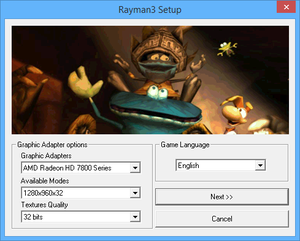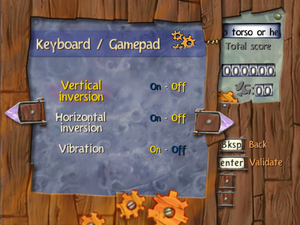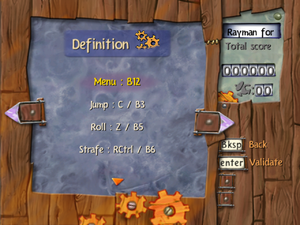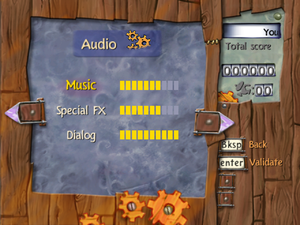Difference between revisions of "Rayman 3: Hoodlum Havoc"
From PCGamingWiki, the wiki about fixing PC games
(→Game crashes after task switching: Ray3Fix using BR3 and better wrapper fixes the issue) |
|||
| (103 intermediate revisions by 32 users not shown) | |||
| Line 1: | Line 1: | ||
{{Infobox game | {{Infobox game | ||
| − | |cover = Rayman 3 Cover. | + | |cover = Rayman 3 Cover.png |
|developers = | |developers = | ||
{{Infobox game/row/developer|Ubisoft Paris}} | {{Infobox game/row/developer|Ubisoft Paris}} | ||
| − | {{Infobox game/row/developer| | + | {{Infobox game/row/developer|Ubi Pictures}} |
{{Infobox game/row/porter|Zonic Limited|Mac OS}} | {{Infobox game/row/porter|Zonic Limited|Mac OS}} | ||
{{Infobox game/row/porter|Zonic Limited|OS X}} | {{Infobox game/row/porter|Zonic Limited|OS X}} | ||
| Line 15: | Line 15: | ||
{{Infobox game/row/engine|Ubisoft OpenSpace}} | {{Infobox game/row/engine|Ubisoft OpenSpace}} | ||
|release dates= | |release dates= | ||
| − | {{Infobox game/row/date|Windows|March | + | {{Infobox game/row/date|Windows|March 21, 2003|ref=<ref>{{Refurl|url=https://web.archive.org/web/20060518222801/http:/www.raymanzone.com:80/archive_news.php?genre_id=38&valide=0|title=Rayman 3 PC available in United Kingdom! (retrieved)|date=2023-12-04}}</ref>}} |
| − | {{Infobox game/row/date|Mac OS|February 6, 2004}} | + | {{Infobox game/row/date|Mac OS|February 6, 2004|ref=<ref name="Feral">{{Refurl|url=https://www.feralinteractive.com/en/news/106/|title=Rayman 3 - Ultimate Powers! Ultimate Enemies! Ultimate Havoc! <nowiki>|</nowiki> Feral News|date=2023-12-30}}</ref>}} |
| − | {{Infobox game/row/date|OS X|February 6, 2004}} | + | {{Infobox game/row/date|OS X|February 6, 2004|ref=<ref name="Feral"/>}} |
| + | |reception = | ||
| + | {{Infobox game/row/reception|Metacritic|rayman-3-hoodlum-havoc|74}} | ||
| + | {{Infobox game/row/reception|IGDB|rayman-3-hoodlum-havoc|65}} | ||
|steam appid = | |steam appid = | ||
|gogcom id = 1207658947 | |gogcom id = 1207658947 | ||
|strategywiki = Rayman 3: Hoodlum Havoc | |strategywiki = Rayman 3: Hoodlum Havoc | ||
|mobygames = rayman-3-hoodlum-havoc | |mobygames = rayman-3-hoodlum-havoc | ||
| + | |hltb = 7612 | ||
|wikipedia = Rayman 3: Hoodlum Havoc | |wikipedia = Rayman 3: Hoodlum Havoc | ||
|winehq = 3561 | |winehq = 3561 | ||
|license = commercial | |license = commercial | ||
| + | |taxonomy = | ||
| + | {{Infobox game/row/taxonomy/monetization | One-time game purchase, Subscription gaming service }} | ||
| + | {{Infobox game/row/taxonomy/modes | Singleplayer }} | ||
| + | {{Infobox game/row/taxonomy/pacing | Real-time }} | ||
| + | {{Infobox game/row/taxonomy/perspectives | Third-person }} | ||
| + | {{Infobox game/row/taxonomy/controls | Direct control }} | ||
| + | {{Infobox game/row/taxonomy/genres | Platform }} | ||
| + | {{Infobox game/row/taxonomy/art styles | Stylized }} | ||
| + | {{Infobox game/row/taxonomy/series | Rayman }} | ||
}} | }} | ||
| − | |||
'''Key points''' | '''Key points''' | ||
| Line 32: | Line 44: | ||
'''General information''' | '''General information''' | ||
| − | |||
{{GOG.com links|1207658947|rayman_series|for game series}} | {{GOG.com links|1207658947|rayman_series|for game series}} | ||
==Availability== | ==Availability== | ||
{{Availability| | {{Availability| | ||
| − | {{Availability/row| Retail | | disc check | {{DRM|SafeDisc|v2}} | | Windows, Mac OS, OS X }} | + | {{Availability/row| Retail | | disc check | {{DRM|SafeDisc|v2.80.011}} | | Windows, Mac OS, OS X }} |
{{Availability/row| Retail | | disc check | 10th Anniversary, also includes [[Rayman 2: The Great Escape]] and [[Rayman M]]. | | Windows }} | {{Availability/row| Retail | | disc check | 10th Anniversary, also includes [[Rayman 2: The Great Escape]] and [[Rayman M]]. | | Windows }} | ||
| − | {{Availability/row| Gamesplanet | 1859-1 | | + | {{Availability/row| Amazon | B00757084Y | Ubisoft Connect | | | Windows }} |
| + | {{Availability/row| Gamesplanet | 1859-1 | Ubisoft Connect | | | Windows }} | ||
{{Availability/row| GOG.com | rayman_3_hoodlum_havoc | DRM-free | | | Windows }} | {{Availability/row| GOG.com | rayman_3_hoodlum_havoc | DRM-free | | | Windows }} | ||
| − | {{Availability/row| | + | {{Availability/row| Ubisoft Store | 5800b38badc7240b0f8b4569 | Ubisoft Connect | Included with {{Store feature|Ubisoft+}} | | Windows }} |
| + | }} | ||
| + | |||
| + | ==Monetization== | ||
| + | {{Monetization | ||
| + | |ad-supported = | ||
| + | |dlc = | ||
| + | |expansion pack = | ||
| + | |freeware = | ||
| + | |free-to-play = | ||
| + | |one-time game purchase = The game requires an upfront purchase to access. | ||
| + | |sponsored = | ||
| + | |subscription = | ||
| + | |subscription gaming service = Available via [[List of Ubisoft+ games|Ubisoft+]]. | ||
}} | }} | ||
| Line 48: | Line 73: | ||
{{ii}} [https://community.pcgamingwiki.com/files/file/1346-rayman-3-hoodlum-havoc-mac-os-update/ Rayman 3: Hoodlum Havoc 1.0.2 Update] updates the original 3-CD Mac OS release to the latest version. | {{ii}} [https://community.pcgamingwiki.com/files/file/1346-rayman-3-hoodlum-havoc-mac-os-update/ Rayman 3: Hoodlum Havoc 1.0.2 Update] updates the original 3-CD Mac OS release to the latest version. | ||
| − | === | + | ===[https://raymanpc.com/forum/viewtopic.php?f=13&t=12854 Better Rayman 3]=== |
| − | + | {{++}} Fixes a lot of problems with the game. | |
| + | {{--}} Uses an outdated version of DxWrapper. | ||
| + | {{ii}} In case it doesn't launch, make sure to run the {{file|BR3_Config.exe}} file first. | ||
| + | {{ii}} If you wish to use the Italian version of the game, replace <code>Italiano</code> in {{file|{{P|localappdata}}\VirtualStore\Windows\Ubisoft\ubi.ini}} with <code>Italian</code>, or else the game will start in English. | ||
| + | {{ii}} Does not work with the Retail copy of Rayman 3. | ||
| + | |||
| + | ===[[Glossary:FMV|PlayStation 2 FMVs]]=== | ||
| + | {{ii}} Replaces the PC version's low-quality, compressed {{term|FMV}} files with the higher-quality versions found in the PlayStation 2 release. | ||
| + | {{--}} Not compatible with languages, that are PC-exclusive. | ||
| + | {{Fixbox|description=Download and install PS2 {{term|FMV}}s|ref=<ref>{{Refcheck|user=Icup321|date=2021-05-13|comment=Tested these FMVs, all of which are higher quality than the stock PC FMV files.}}</ref>|fix= | ||
| + | # [https://www.mediafire.com/file/qxkyenk1de5nir0/Rayman_3_PS2_Videos.7z/file Download and unzip the video files]. | ||
| + | # Go to {{folder|{{p|game}}\videos\}}. | ||
| + | # Replace the files in the folder with the downloaded ones. | ||
| + | }} | ||
===Skip intro videos=== | ===Skip intro videos=== | ||
{{Fixbox|description=Skip startup Ubisoft logo|fix= | {{Fixbox|description=Skip startup Ubisoft logo|fix= | ||
| − | # Go to | + | # Go to {{folder|{{p|game}}\videos}}. |
| − | # Delete or rename | + | # Delete or rename {{file|ubi.bik}}. |
| − | # Save [https://github.com/esc0rtd3w/blank-intro-videos/raw/master/blank.bik this file] to | + | # Save [https://github.com/esc0rtd3w/blank-intro-videos/raw/master/blank.bik this file] to {{folder|{{p|game}}\videos}}. |
| − | # Rename it to | + | # Rename it to {{file|ubi.bik}}. |
}} | }} | ||
| Line 63: | Line 101: | ||
{{Game data| | {{Game data| | ||
{{Game data/config|Windows|{{p|windir}}\UbiSoft\ubi.ini}} | {{Game data/config|Windows|{{p|windir}}\UbiSoft\ubi.ini}} | ||
| − | {{Game data/config|OS X|}} | + | {{Game data/config|OS X|{{p|osxhome}}/Library/Preferences/Ubisoft/Rayman 3/Preferences Data}} |
}} | }} | ||
| Line 69: | Line 107: | ||
{{Game data| | {{Game data| | ||
{{Game data/saves|Windows|{{p|game}}\GAMEDATA\SaveGame\*.sav}} | {{Game data/saves|Windows|{{p|game}}\GAMEDATA\SaveGame\*.sav}} | ||
| − | {{Game data/saves|OS X|}} | + | {{Game data/saves|OS X|{{p|osxhome}}/Library/Preferences/Ubisoft/Rayman 3/Saved/*.sav}} |
}} | }} | ||
===[[Glossary:Save game cloud syncing|Save game cloud syncing]]=== | ===[[Glossary:Save game cloud syncing|Save game cloud syncing]]=== | ||
{{Save game cloud syncing | {{Save game cloud syncing | ||
| − | |discord | + | |discord = |
| − | |discord notes | + | |discord notes = |
| − | |epic games | + | |epic games launcher = |
| − | |epic games | + | |epic games launcher notes = |
| − | |gog galaxy | + | |gog galaxy = false |
| − | |gog galaxy notes | + | |gog galaxy notes = |
| − | |origin | + | |origin = |
| − | |origin notes | + | |origin notes = |
| − | |steam cloud | + | |steam cloud = |
| − | |steam cloud notes | + | |steam cloud notes = |
| − | | | + | |ubisoft connect = false |
| − | | | + | |ubisoft connect notes = <ref>{{Refurl|url=https://www.ubisoft.com/en-gb/help/article/cloud-save-support-for-games-available-on-ubisoft/000064409|title=Cloud save support for games available on Ubisoft+|date=2021-09-18}}</ref> |
| − | |xbox cloud | + | |xbox cloud = |
| − | |xbox cloud notes | + | |xbox cloud notes = |
}} | }} | ||
| − | ==Video | + | ==Video== |
{{Image|Rayman 3 External Video.png|External video settings.}} | {{Image|Rayman 3 External Video.png|External video settings.}} | ||
| − | {{Video | + | {{Video |
|wsgf link = https://www.wsgf.org/dr/rayman-3-hoodlum-havoc | |wsgf link = https://www.wsgf.org/dr/rayman-3-hoodlum-havoc | ||
|widescreen wsgf award = silver | |widescreen wsgf award = silver | ||
| Line 110: | Line 148: | ||
|windowed = hackable | |windowed = hackable | ||
|windowed notes = Use [[#Better Rayman 3|Better Rayman 3]]. | |windowed notes = Use [[#Better Rayman 3|Better Rayman 3]]. | ||
| − | |borderless windowed = | + | |borderless windowed = false |
| − | |borderless windowed notes = | + | |borderless windowed notes = |
| − | |anisotropic = | + | |anisotropic = hackable |
| − | |anisotropic notes = | + | |anisotropic notes = Use [http://dege.freeweb.hu/dgVoodoo2/dgVoodoo2/ dgVoodoo2]. |
| − | |antialiasing = | + | |antialiasing = hackable |
| − | |antialiasing notes = | + | |antialiasing notes = Use [http://dege.freeweb.hu/dgVoodoo2/dgVoodoo2/ dgVoodoo2]. |
| − | |vsync = | + | |upscaling = unknown |
| − | |vsync notes = | + | |upscaling tech = |
| + | |upscaling notes = | ||
| + | |vsync = always on | ||
| + | |vsync notes = <ref>{{Refcheck|user=Diegoelcapo123|date=2020-04-05|comment= Tested on d3d8to9 and dgVoodoo on Windows 10.}}</ref> | ||
|60 fps = true | |60 fps = true | ||
|60 fps notes = | |60 fps notes = | ||
| Line 128: | Line 169: | ||
}} | }} | ||
| − | ==Input | + | ==Input== |
{{Image|Rayman 3 External Gamepad.png|External gamepad settings.}} | {{Image|Rayman 3 External Gamepad.png|External gamepad settings.}} | ||
{{Image|Rayman 3 Controls.png|In-game general control settings.}} | {{Image|Rayman 3 Controls.png|In-game general control settings.}} | ||
{{Image|Rayman 3 Remapping.png|In-game key map settings.}} | {{Image|Rayman 3 Remapping.png|In-game key map settings.}} | ||
| − | {{Input | + | {{Input |
|key remap = true | |key remap = true | ||
| − | |key remap notes = Mouse buttons are not natively supported | + | |key remap notes = Mouse buttons are not natively supported |
|acceleration option = false | |acceleration option = false | ||
|acceleration option notes = | |acceleration option notes = | ||
| Line 185: | Line 226: | ||
}} | }} | ||
| − | ==Audio | + | ===[https://github.com/samuelgr/Xidi/ Xidi]=== |
| + | {{++}} Adds full DirectInput controller support for modern XInput-based controllers. | ||
| + | {{++}} Restores haptic feedback. | ||
| + | |||
| + | {{Fixbox|description=Installing Xidi|fix= | ||
| + | {{ii}} Works with [https://github.com/samuelgr/Xidi/ Xidi] library in DInput8 form, but requires drop Xidi's {{file|dinput8.dll}} into the game directory. | ||
| + | # Ensure the system is running Windows 10 or 11. Xidi is built to target Windows 10 or 11 and does not support older versions of Windows. | ||
| + | # Ensure the Visual C++ Runtime for Visual Studio 2022 is installed. Xidi is linked against this runtime and will not work without it. If running a 64-bit operating system, install both the x86 and the x64 versions of this runtime, otherwise install just the x86 version. | ||
| + | # Download the latest release of Xidi from [https://github.com/samuelgr/Xidi/releases here]. | ||
| + | # Install one of the forms of Xidi into the same directory as the game executable: {{folder|{{p|game}}}}. | ||
| + | # Optionally supply configuration settings to Xidi: [https://github.com/samuelgr/XidiGameConfigurations/blob/master/GameConfigurations/Rayman%203%20-%20Hoodlum%20Havoc/Xidi.ini config]. | ||
| + | # Run the game. | ||
| + | }} | ||
| + | |||
| + | ==Audio== | ||
{{Image|Rayman 3 Audio.png|In-game audio settings.}} | {{Image|Rayman 3 Audio.png|In-game audio settings.}} | ||
| − | {{Audio | + | {{Audio |
|separate volume = true | |separate volume = true | ||
|separate volume notes = Music, Sound Effects, and Dialogue. | |separate volume notes = Music, Sound Effects, and Dialogue. | ||
| Line 199: | Line 254: | ||
|mute on focus lost notes = | |mute on focus lost notes = | ||
|eax support = | |eax support = | ||
| − | |eax support notes = | + | |eax support notes = |
| + | |royalty free audio = unknown | ||
| + | |royalty free audio notes = | ||
}} | }} | ||
| Line 212: | Line 269: | ||
}} | }} | ||
{{L10n/switch | {{L10n/switch | ||
| − | |language = | + | |language = Czech |
|interface = true | |interface = true | ||
|audio = true | |audio = true | ||
|subtitles = n/a | |subtitles = n/a | ||
| − | |notes = | + | |notes = Retail only. |
|fan = | |fan = | ||
}} | }} | ||
{{L10n/switch | {{L10n/switch | ||
| − | |language = | + | |language = French |
|interface = true | |interface = true | ||
|audio = true | |audio = true | ||
| Line 228: | Line 285: | ||
}} | }} | ||
{{L10n/switch | {{L10n/switch | ||
| − | |language = | + | |language = German |
|interface = true | |interface = true | ||
|audio = true | |audio = true | ||
| Line 236: | Line 293: | ||
}} | }} | ||
{{L10n/switch | {{L10n/switch | ||
| − | |language = | + | |language = Hebrew |
|interface = true | |interface = true | ||
|audio = true | |audio = true | ||
|subtitles = n/a | |subtitles = n/a | ||
| − | |notes = | + | |notes = Retail only. |
|fan = | |fan = | ||
}} | }} | ||
{{L10n/switch | {{L10n/switch | ||
| − | |language = | + | |language = Italian |
|interface = true | |interface = true | ||
|audio = true | |audio = true | ||
| Line 252: | Line 309: | ||
}} | }} | ||
{{L10n/switch | {{L10n/switch | ||
| − | |language = | + | |language = Polish |
|interface = true | |interface = true | ||
|audio = true | |audio = true | ||
|subtitles = n/a | |subtitles = n/a | ||
| − | |notes = | + | |notes = Retail only. Patch for digital release [https://mega.nz/file/LhMVVZpB#zGjibvp4LNfIigKvw0hH0JKbiaPIkhBGS5iQXqbayoo here]. |
|fan = | |fan = | ||
}} | }} | ||
{{L10n/switch | {{L10n/switch | ||
| − | |language = | + | |language = Russian |
|interface = true | |interface = true | ||
|audio = true | |audio = true | ||
|subtitles = n/a | |subtitles = n/a | ||
| − | |notes = | + | |notes = Retail only. |
|fan = | |fan = | ||
}} | }} | ||
{{L10n/switch | {{L10n/switch | ||
| − | |language = | + | |language = Slovak |
|interface = true | |interface = true | ||
|audio = true | |audio = true | ||
|subtitles = n/a | |subtitles = n/a | ||
| − | |notes = | + | |notes = Retail only. |
|fan = | |fan = | ||
}} | }} | ||
{{L10n/switch | {{L10n/switch | ||
| − | |language = | + | |language = Spanish |
|interface = true | |interface = true | ||
|audio = true | |audio = true | ||
| Line 284: | Line 341: | ||
}} | }} | ||
}} | }} | ||
| − | |||
===Forcing a different language=== | ===Forcing a different language=== | ||
{{Fixbox|description=Use Better Rayman 3|fix= | {{Fixbox|description=Use Better Rayman 3|fix= | ||
# Install [[#Better Rayman 3|Better Rayman 3]]. | # Install [[#Better Rayman 3|Better Rayman 3]]. | ||
| − | # Use <code> | + | # Use {{file|BR3_Config.exe}} to change the default language. |
| + | '''Notes''' | ||
| + | {{ii}} Before installing Better Rayman 3, you have to run the game once. | ||
| + | {{ii}} If you wish to use the Italian version of the game, replace <code>Italiano</code> in {{file|{{P|localappdata}}\VirtualStore\Windows\Ubisoft\ubi.ini}} with <code>Italian</code>, or else the game will start in English. | ||
}} | }} | ||
| Line 309: | Line 368: | ||
|vorpx = hackable | |vorpx = hackable | ||
|vorpx modes = G3D | |vorpx modes = G3D | ||
| − | |vorpx notes = User created profile, requires [ | + | |vorpx notes = User created profile, requires [[DgVoodoo 2|DGVoodoo2 v 2.55.4]], see important hints in the [https://www.vorpx.com/forums/search/Rayman_3/ here]. <br><code>Note:</code> Profile may not work with the latest wrapper, in case of issues please report to the [https://www.vorpx.com/forums/search/Rayman_3/ vorpx forum]. |
|htc vive = | |htc vive = | ||
|htc vive notes = | |htc vive notes = | ||
| Line 340: | Line 399: | ||
{{ii}} Error message: <code>Check your version of DirectX. Version 8.1 or higher is required.</code> | {{ii}} Error message: <code>Check your version of DirectX. Version 8.1 or higher is required.</code> | ||
| − | {{Fixbox|description=Install DirectPlay|fix= | + | {{Fixbox|description=Install [[DirectPlay]]|fix=}} |
| − | + | {{ii}} No error message | |
| + | |||
| + | {{Fixbox|description=Create empty ubi.ini file in "C:\Windows\Ubisoft\|ref=<ref>{{Refurl|url=https://www.gog.com/forum/rayman_series/rayman_3_broken/post3|title=gog.com|date=May 2023}}</ref>|fix= | ||
}} | }} | ||
===Missing textures and broken graphics=== | ===Missing textures and broken graphics=== | ||
| − | {{Fixbox|description=Fix TnL issues|ref=<ref> | + | {{Fixbox|description=Fix TnL issues|ref=<ref>{{Refurl|url=https://raymanpc.com/forum/viewtopic.php?p=1221794#p1221794|title=Better Rayman 3 - Page 25 - Rayman Pirate-Community|date=May 2023}}</ref>|fix= |
# Install [[#Better Rayman 3|Better Rayman 3]]. | # Install [[#Better Rayman 3|Better Rayman 3]]. | ||
| − | # Open | + | # Open {{file|BR3_Config.exe}}. |
# Make sure '''Hardware Vertex Processing''' is enabled. | # Make sure '''Hardware Vertex Processing''' is enabled. | ||
}} | }} | ||
| − | + | {{Fixbox|description=Fix Intel HD Graphics|ref=<ref>{{Refurl|url=https://github.com/crosire/d3d8to9/issues/14|title=GitHub|date=9 June 2023}}</ref>|fix= | |
| − | {{Fixbox|description=Fix Intel Graphics|ref=<ref> | + | # Download [https://github.com/crosire/d3d8to9/releases d3d8to9]. |
| − | # Download [https://github.com/crosire/d3d8to9/releases d3d8to9 | + | # Move {{file|d3d8.dll}} into Rayman 3 folder. |
| − | # Move | + | # Make sure if you have Better Rayman 3 installed that in the {{file|d3d8.ini}} d3d8to9 is set to 0. |
| − | # Make sure if you have Better Rayman 3 installed that in the d3d8.ini d3d8to9 is set to 0. | ||
| − | |||
'''Notes''' | '''Notes''' | ||
| − | {{ii}} <code>d3d8to9</code> set to <code>1</code> in | + | {{ii}} <code>d3d8to9</code> set to <code>1</code> in {{file|d3d8.ini}} from Better Rayman and '''Hardware Vertex Processing''' enabled is required to make the game work with [[ReShade]]. |
| + | }} | ||
| + | {{Fixbox|description=If you still have some texture issues, follow [https://raymanpc.com/forum/viewtopic.php?p=1366191#p1366191 these] instructions.|fix= | ||
}} | }} | ||
===Game elements run too fast=== | ===Game elements run too fast=== | ||
| − | {{--}} Rayman 3 by default runs at 72 FPS and may drop to 36 FPS randomly. | + | {{--}} Rayman 3 by default runs at 72 FPS and may drop to 36 FPS randomly. Above 60 FPS can cause various issues; e.g. some animations play out too fast, shielded enemies turn faster and certain platforms disappear more quickly. |
| − | |||
{{Fixbox|description=Use Better Rayman 3|fix= | {{Fixbox|description=Use Better Rayman 3|fix= | ||
| − | Install [[#Better Rayman 3|Better Rayman 3]] to lock the | + | Install [[#Better Rayman 3|Better Rayman 3]] to lock the frame rate at 60 FPS; this also prevents the game from dropping FPS randomly. |
| + | }} | ||
| + | {{Fixbox|description=[[Glossary:Frame rate (FPS)#Frame rate capping|Limit the frame rate]] to 60 FPS|ref=<ref>{{Refcheck|user=Keith|date=2017-09|comment=}}</ref>|fix= | ||
| + | }} | ||
| + | {{Fixbox|description=Use [https://github.com/crosire/d3d8to9/releases d3d8to9] or [[dgVoodoo 2]] and set the refresh rate to 60Hz<ref>{{Refcheck|user=Diegoelcapo1231|date=2020-04|comment=}}</ref>|fix= | ||
}} | }} | ||
| − | {{Fixbox|description=[ | + | ===Misplaced HUD elements<ref>https://media.discordapp.net/attachments/658715082699833381/1093599760893608037/image.png?width=1221&height=687</ref>=== |
| + | {{Fixbox|description=Use [https://www.pcgamingwiki.com/wiki/Rayman_3:_Hoodlum_Havoc#Better_Rayman_3 Better Rayman 3]|fix=}} | ||
| + | {{Fixbox|description=Override system DPI (instruction based on Windows 11<ref>{{Refurl|url=https://thegeekpage.com/wp-content/uploads/2022/01/change-high-DPI-settings-min.png|title=thegeekpage.com|date=May 2023}}</ref>)|fix= | ||
| + | # Right-click on your game executable or shorctut | ||
| + | # Go to compatibility>Change high DPI settings | ||
| + | # Check "Override system DPI" and pick option "Windows logon" below | ||
| + | # The section below might be greyed with checked option "Scaled performed by">"Application"<ref>{{Refurl|url=https://cdn.discordapp.com/attachments/658715082699833381/1094004875148402749/image.png|title=cdn.discordapp.com|date=May 2023}}</ref> | ||
}} | }} | ||
| + | {{Fixbox|description=Lower refresh rate<ref>https://raymanpc.com/forum/viewtopic.php?p=1431535#p1431535</ref>|fix=}} | ||
| + | {{Fixbox|description=(or) [https://www.pcgamingwiki.com/wiki/Glossary:Frame_rate_(FPS)#Frame_rate_capping Cap your frame rate] to 60 FPS (fixes additional borders issue)|fix=}} | ||
| + | {{Fixbox|description=Lower your resolution below FHD|fix=}} | ||
| + | {{Fixbox|description=In Rayman3.exe change offset 1A9EAE from the default value "40" to "11" for 16:9 or "21" for 16:10 in hex editor like HxD (works with BetterRayman)<ref>https://www.wsgf.org/dr/rayman-3-hoodlum-havoc</ref><ref>https://raymanpc.com/forum/viewtopic.php?p=1474836#p1474836</ref>.|fix=}} | ||
| − | {{Fixbox|description= | + | ===Assertion failed (Visual C++ error)<ref>https://raymanpc.com/forum/download/file.php?id=5483&t=1</ref>=== |
| + | {{ii}} Happens while using regional dubbed versions of the game with [https://www.pcgamingwiki.com/wiki/Rayman_3:_Hoodlum_Havoc#Better_Rayman_3 Better Rayman] | ||
| + | {{Fixbox|description=Follow the instruction<ref>https://raymanpc.com/forum/viewtopic.php?p=1416898#p1416898</ref>|fix= | ||
| + | # Install your regional version | ||
| + | # Install Rayman 3 GOG version in another location | ||
| + | # Delete "Gamedatabin" and "videos" folders from Rayman 3 GOG version | ||
| + | # Copy and paste "Gamedatabin" and "videos" folders from regional version to Rayman 3 GOG version | ||
| + | # Uninstall regional version (it's useless now) | ||
| + | # Install "Better Rayman 3" in Rayman 3 GOG version installation folder | ||
| + | # Go to Rayman 3 GOG version installation folder run "R3_Setup_DX8.exe" and setup video settings for Rayman 3 | ||
| + | # Now you can play Rayman 3 in your regional version with dubbing | ||
}} | }} | ||
| − | + | {{Fixbox|description=Game crashes after task switching|ref=<ref>https://raymanpc.com/forum/viewtopic.php?p=1476596#p1476596</ref>|fix= | |
| − | + | Use [https://gamebanana.com/mods/492495 Ray3Fix] instead of Better Rayman 3 | |
| − | {{Fixbox|description= | ||
| − | |||
| − | |||
| − | |||
| − | |||
| − | |||
| − | |||
| − | |||
| − | |||
| − | |||
| − | |||
| − | |||
| − | |||
| − | |||
| − | |||
| − | |||
| − | |||
| − | |||
| − | |||
| − | |||
| − | |||
| − | |||
| − | |||
| − | |||
| − | |||
| − | |||
| − | |||
| − | |||
| − | |||
| − | |||
| − | |||
| − | |||
| − | |||
| − | |||
}} | }} | ||
| Line 435: | Line 485: | ||
|windows 32-bit exe = true | |windows 32-bit exe = true | ||
|windows 64-bit exe = false | |windows 64-bit exe = false | ||
| + | |windows arm app = unknown | ||
|windows exe notes = | |windows exe notes = | ||
|mac os x powerpc app = true | |mac os x powerpc app = true | ||
|macos intel 32-bit app = false | |macos intel 32-bit app = false | ||
|macos intel 64-bit app = false | |macos intel 64-bit app = false | ||
| + | |macos arm app = unknown | ||
|macos app notes = | |macos app notes = | ||
|linux 32-bit executable= unknown | |linux 32-bit executable= unknown | ||
|linux 64-bit executable= unknown | |linux 64-bit executable= unknown | ||
| + | |linux arm app = unknown | ||
|linux executable notes = | |linux executable notes = | ||
| + | |mac os powerpc app = true | ||
| + | |mac os 68k app = unknown | ||
| + | |mac os executable notes= | ||
}} | }} | ||
| Line 462: | Line 518: | ||
===Modifications=== | ===Modifications=== | ||
| − | + | ||
| − | + | ====[https://raymanpc.com/forum/viewtopic.php?p=1447285#p1447285 Better Rayman 3 HD]==== | |
| + | {{++}} Contains higher quality AI upscaled textures from the PC port of the game (and some recreated) instead of the poorly upscaled/bugged Xbox 360/PS3 version's textures with some numerous fixes. | ||
| + | {{ii}} Fonts in some languages (like Polish, Slovak or Hebrew) can be broken after installing this mod. Download [https://mega.nz/folder/AvhykC6b#Ca13cB890Edcy_4TFZG8KA this] to fix it. | ||
| + | {{ii}} For controller friendly HUD and icons check [https://drive.google.com/drive/folders/1gNspzabzDbG3vjJtZCz5C4GZXmmUI30Q this]. | ||
| + | |||
| + | ====[https://sfx.thelazy.net/games/preset/10261/ Enhanced Rayman Reshade]==== | ||
| + | {{++}} Overhauls the game's lighting and colors. | ||
| + | |||
| + | ===Fixing graphical issues and running the game flawlessly on Linux=== | ||
| + | {{Fixbox|description=Instructions|ref=<ref>[https://raymanpc.com/forum/viewtopic.php?p=1361611#p1361612]</ref>|fix= | ||
| + | # Download and Install [https://www.winehq.org/ Wine] for your distro. Lutris comes with Wine, but it's better to have it installed as well. | ||
| + | # Download and install [https://lutris.net/downloads/ Lutris] for your distro. | ||
| + | # Use Lutris to install whichever version of Rayman 3 you own, by searching for the install script [https://lutris.net/games/ here]. I installed GOG from there and used that to install Rayman 3. | ||
| + | # Open Lutris and click the plus in the upper left, then press add game. | ||
| + | # In the "Game info" tab, put the "Name" as "Rayman 3", then set the runner to "Wine (Runs Windows Games)". | ||
| + | # In the "Game options" tab, click browse to the right of "Executable" and browse to the Rayman 3 install directory. Choose {{file|Rayman3.exe}}. (By default, the GOG version's directory is: {{folder|{{P|linuxhome}}/Games/gog-galaxy/drive_c/Program Files (x86)/GOG Galaxy/Games/Rayman 3/}}) | ||
| + | # Set the "Working directory" as the Rayman 3 install directory, then hit save. | ||
| + | # Right click Rayman 3 in Lutris and choose "Browse files". | ||
| + | # Open {{file|R3_Setup_DX8.exe}} and set the game to a resolution your monitor can display. (I chose 1024x768, this is only temporary) | ||
| + | # Run the game temporarily by double clicking "Rayman 3" in Lutris. You can close it as soon as you get to the title screen. (The next 2 steps ensure the game will launch after installing Better Rayman 3) | ||
| + | # Install [https://raymanpc.com/forum/viewtopic.php?f=89&t=12854 Better Rayman 3] to the Rayman 3 directory. | ||
| + | # Right click Rayman 3 in Lutris and choose "Winetricks". | ||
| + | # Choose "Select the default prefix". | ||
| + | # Select "Install a Windows DLL or component". | ||
| + | # Look for "dotnet40", then click it and hit "OK". This may take a minute to install, once it's done, the Winetricks dialogue will pop up again. You can close it once it does by either hitting "Cancel" on each dialogue or clicking the X on the top right. | ||
| + | # Download [http://dege.freeweb.hu/ dgVoodoo] and put the {{file|D3D9.ini}} file from the {{folder|MS}} directory into the Rayman 3 install directory. | ||
| + | # Put {{file|dgVoodooCpl.exe}} into the Rayman 3 install directory too. This is needed for later. | ||
| + | # Open {{file|d3d8.ini}} in the Rayman 3 directory and change "D3d8to9 = 0" to "D3d8to9 = 1", then save and close it. | ||
| + | # Right click Rayman 3 in Lutris and choose configure. | ||
| + | # In the "Runner options" tab, enable DXVK, then hit save. | ||
| + | # Right click Rayman 3 in Lutris and choose "Wine configuration". | ||
| + | # Click add application, then type {{file|Rayman3.exe}} and hit open. | ||
| + | # Make sure {{file|Rayman3.exe}} is highlighted in the "Applications" tab, then navigate to the "Libraries" tab. | ||
| + | # Type "d3d8" into the "New override for library:" box and hit "Add". | ||
| + | # Type "d3d9" into the "New override for library:" box and hit "Add". | ||
| + | # Hit "OK" to save the settings and close Wine configuration. | ||
| + | # Browse to the Rayman 3 directory and run {{file|BR3_Config.exe}}. (If it doesn't launch, skip to step 30) | ||
| + | # Set the "Resolution" to whichever one you plan to use, and optionally set "Texture Quality" to "High". | ||
| + | # Uncheck the box labeled "Vertex processing", then click "OK". | ||
| + | # If BR3_Config opened for you, skip these 3 steps, otherwise, find and open {{file|ubi.ini}}. (The directory should be: {{folder|{{P|linuxhome}}/.wine/drive_c/windows/Ubisoft/}}) | ||
| + | # Change "Gli_Mode" to whichever resolution you want. For 1080p, use "Gli_Mode=1 - 1920 x 1080 x 32". | ||
| + | # Change "TnL=1" to "TnL=0". | ||
| + | # Now double-click Rayman 3 in Lutris to launch the game and it should work. You should be able to see the Ubisoft logo and a dgVoodoo watermark in the bottom right indicating that it is working. The dgVoodoo watermark can be disabled by running {{file|dgVoodooCpl.exe}} and going into the options menu. | ||
| + | }} | ||
==System requirements== | ==System requirements== | ||
| Line 471: | Line 570: | ||
|minOS = 98 SE | |minOS = 98 SE | ||
|minCPU = Intel Pentium III 600 MHz | |minCPU = Intel Pentium III 600 MHz | ||
| − | |minRAM = 128 MB | + | |minRAM = 64 MB (98SE/2000/ME)<br>128 MB (XP) |
|minHD = 650 MB | |minHD = 650 MB | ||
|minGPU = Nvidia GeForce 256 SDR | |minGPU = Nvidia GeForce 256 SDR | ||
| + | |minVRAM = 32 MB | ||
|minDX = 8.1 | |minDX = 8.1 | ||
|recOS = ME, 2000, XP | |recOS = ME, 2000, XP | ||
| − | |recCPU = Intel Pentium III 1.0 GHz | + | |recCPU = Intel Pentium III 1.0 GHz (98SE) |
| − | |recRAM = | + | |recCPU2 = Intel Pentium III 800 MHz (XP) |
| + | |recRAM = 128 MB | ||
|recHD = 1.7 GB | |recHD = 1.7 GB | ||
| − | |recGPU = Nvidia GeForce | + | |recGPU = Nvidia GeForce 3 |
| + | |recVRAM = 64 MB | ||
|recDX = 9 | |recDX = 9 | ||
}} | }} | ||
Latest revision as of 19:20, 26 March 2024
 |
|
| Developers | |
|---|---|
| Ubisoft Paris | |
| Ubi Pictures | |
| Mac OS (Classic) | Zonic Limited |
| macOS (OS X) | Zonic Limited |
| Publishers | |
| Ubisoft | |
| Poland | Licomp Empik Multimedia |
| Russia | Buka Entertainment |
| Mac OS | Feral Interactive |
| OS X | Feral Interactive |
| Engines | |
| Ubisoft OpenSpace | |
| Release dates | |
| Windows | March 21, 2003[1] |
| Mac OS (Classic) | February 6, 2004[2] |
| macOS (OS X) | February 6, 2004[2] |
| Reception | |
| Metacritic | 74 |
| IGDB | 65 |
| Taxonomy | |
| Monetization | One-time game purchase, Subscription gaming service |
| Modes | Singleplayer |
| Pacing | Real-time |
| Perspectives | Third-person |
| Controls | Direct control |
| Genres | Platform |
| Art styles | Stylized |
| Series | Rayman |
| ⤏ Go to series page | |
| Rayman | 1995 |
| Rayman Designer | 1997 |
| Rayman By His Fans | 1998 |
| Rayman 60 Levels | 1999 |
| Rayman 2: The Great Escape | 1999 |
| Rayman M | 2001 |
| Rayman 3: Hoodlum Havoc | 2003 |
| Rabbids (series) | |
| Rayman Origins | 2012 |
| Rayman Jungle Run | 2013 |
| Rayman Legends | 2013 |
| Rayman Fiesta Run | 2014 |
| Rayman Mini | 2019 |
| Rayman Redemption (unofficial) | 2020 |
Warnings
- The Mac OS X version of this game does not work on Mac OS X Lion (version 10.7) or later due to the removal of support for PowerPC apps.
Key points
- Running the game at frame rates higher than 60 may negatively affect gameplay.
General information
- GOG.com Community Discussions for game series
- GOG.com Support Page
Availability
| Source | DRM | Notes | Keys | OS |
|---|---|---|---|---|
| Retail | SafeDisc v2.80.011 DRM[Note 1] | |||
| Retail | 10th Anniversary, also includes Rayman 2: The Great Escape and Rayman M. | |||
| Amazon.com | ||||
| GOG.com | ||||
| Ubisoft Store | Included with Ubisoft+ |
Monetization
| Type | Notes |
|---|---|
| One-time game purchase | The game requires an upfront purchase to access. |
| Subscription gaming service | Available via Ubisoft+. |
Essential improvements
Patches
- Rayman 3: Hoodlum Havoc 1.0.2 Update updates the original 3-CD Mac OS release to the latest version.
Better Rayman 3
- Fixes a lot of problems with the game.
- Uses an outdated version of DxWrapper.
- In case it doesn't launch, make sure to run the
BR3_Config.exefile first. - If you wish to use the Italian version of the game, replace
Italianoin%LOCALAPPDATA%\VirtualStore\Windows\Ubisoft\ubi.iniwithItalian, or else the game will start in English. - Does not work with the Retail copy of Rayman 3.
PlayStation 2 FMVs
- Replaces the PC version's low-quality, compressed FMV files with the higher-quality versions found in the PlayStation 2 release.
- Not compatible with languages, that are PC-exclusive.
| Download and install PS2 FMVs[5] |
|---|
|
Skip intro videos
| Skip startup Ubisoft logo |
|---|
|
Game data
Configuration file(s) location
| System | Location |
|---|---|
| Windows | %WINDIR%\UbiSoft\ubi.ini[Note 2] |
| macOS (OS X) | $HOME/Library/Preferences/Ubisoft/Rayman 3/Preferences Data |
Save game data location
| System | Location |
|---|---|
| Windows | <path-to-game>\GAMEDATA\SaveGame\*.sav[Note 2] |
| macOS (OS X) | $HOME/Library/Preferences/Ubisoft/Rayman 3/Saved/*.sav |
Save game cloud syncing
| System | Native | Notes |
|---|---|---|
| GOG Galaxy | ||
| Ubisoft Connect | [6] |
Video
| Graphics feature | State | WSGF | Notes |
|---|---|---|---|
| Widescreen resolution | Use Better Rayman 3. | ||
| Multi-monitor | |||
| Ultra-widescreen | Use Better Rayman 3. | ||
| 4K Ultra HD | Use Better Rayman 3. | ||
| Field of view (FOV) | |||
| Windowed | Use Better Rayman 3. | ||
| Borderless fullscreen windowed | See the glossary page for potential workarounds. | ||
| Anisotropic filtering (AF) | Use dgVoodoo2. | ||
| Anti-aliasing (AA) | Use dgVoodoo2. | ||
| Vertical sync (Vsync) | [7] | ||
| 60 FPS | |||
| 120+ FPS | Exceeding 60 FPS may cause gameplay issues. | ||
| High dynamic range display (HDR) | |||
Input
| Keyboard and mouse | State | Notes |
|---|---|---|
| Remapping | Mouse buttons are not natively supported | |
| Mouse acceleration | ||
| Mouse sensitivity | ||
| Mouse input in menus | ||
| Mouse Y-axis inversion | ||
| Controller | ||
| Controller support | Use Better Rayman 3 on modern systems. | |
| Full controller support | Use Better Rayman 3 to navigate menus with a controller. | |
| Controller remapping | ||
| Controller sensitivity | ||
| Controller Y-axis inversion |
| Controller types |
|---|
| XInput-compatible controllers | Use Better Rayman 3 for XInput controllers. Make sure to set the Horizontal Axis value to 2 and the Vertical Axis value to 5 to use right-analog stick camera rotation. Also make sure to set the Outer Dead Zone to the highest value to prevent any issues with moving around using analog sticks. | |
|---|---|---|
| Xbox button prompts | ||
| Impulse Trigger vibration |
| PlayStation controllers | Use Better Rayman 3 to restore controller support on modern operating systems. Make sure to set the Horizontal Axis value to 2 and the Vertical Axis value to 5 to use right-analog stick camera rotation. | |
|---|---|---|
| PlayStation button prompts | ||
| Light bar support | ||
| Adaptive trigger support | ||
| DualSense haptic feedback support | ||
| Connection modes | ||
| Generic/other controllers | Use Better Rayman 3 to restore controller support on modern operating systems. | |
|---|---|---|
| Button prompts |
| Additional information | ||
|---|---|---|
| Controller hotplugging | ||
| Haptic feedback | Use Better Rayman 3 to restore vibration support on modern operating systems. Despite there being an option available to disable vibration in the Options menu, it does not seem to work when disabled. | |
| Digital movement supported | ||
| Simultaneous controller+KB/M |
Xidi
- Adds full DirectInput controller support for modern XInput-based controllers.
- Restores haptic feedback.
| Installing Xidi |
|---|
|
Audio
| Audio feature | State | Notes |
|---|---|---|
| Separate volume controls | Music, Sound Effects, and Dialogue. | |
| Surround sound | ||
| Subtitles | ||
| Closed captions | ||
| Mute on focus lost | ||
| Royalty free audio |
Localizations
| Language | UI | Audio | Sub | Notes |
|---|---|---|---|---|
| English | ||||
| Czech | Retail only. | |||
| French | ||||
| German | ||||
| Hebrew | Retail only. | |||
| Italian | ||||
| Polish | Retail only. Patch for digital release here. | |||
| Russian | Retail only. | |||
| Slovak | Retail only. | |||
| Spanish |
Forcing a different language
| Use Better Rayman 3 |
|---|
Notes
|
VR support
| 3D modes | State | Notes | |
|---|---|---|---|
| vorpX | G3D User created profile, requires DGVoodoo2 v 2.55.4, see important hints in the here. Note: Profile may not work with the latest wrapper, in case of issues please report to the vorpx forum. |
||
Issues fixed
Refuses to start on Windows 8 and later
- Error message:
Check your version of DirectX. Version 8.1 or higher is required.
| Install DirectPlay |
|---|
- No error message
| Create empty ubi.ini file in "C:\Windows\Ubisoft\[8] |
|---|
Missing textures and broken graphics
| Fix TnL issues[9] |
|---|
|
| Fix Intel HD Graphics[10] |
|---|
Notes
|
| If you still have some texture issues, follow these instructions. |
|---|
Game elements run too fast
- Rayman 3 by default runs at 72 FPS and may drop to 36 FPS randomly. Above 60 FPS can cause various issues; e.g. some animations play out too fast, shielded enemies turn faster and certain platforms disappear more quickly.
| Use Better Rayman 3 |
|---|
|
Install Better Rayman 3 to lock the frame rate at 60 FPS; this also prevents the game from dropping FPS randomly. |
| Limit the frame rate to 60 FPS[11] |
|---|
| Use d3d8to9 or dgVoodoo 2 and set the refresh rate to 60Hz[12] |
|---|
Misplaced HUD elements[13]
| Use Better Rayman 3 |
|---|
| Override system DPI (instruction based on Windows 11[14]) |
|---|
|
| Lower refresh rate[16] |
|---|
| (or) Cap your frame rate to 60 FPS (fixes additional borders issue) |
|---|
| Lower your resolution below FHD |
|---|
| In Rayman3.exe change offset 1A9EAE from the default value "40" to "11" for 16:9 or "21" for 16:10 in hex editor like HxD (works with BetterRayman)[17][18]. |
|---|
Assertion failed (Visual C++ error)[19]
- Happens while using regional dubbed versions of the game with Better Rayman
| Follow the instruction[20] |
|---|
|
| Game crashes after task switching[21] |
|---|
|
Use Ray3Fix instead of Better Rayman 3 |
Other information
API
| Technical specs | Supported | Notes |
|---|---|---|
| Direct3D | 8.1 |
| Executable | PPC | 16-bit | 32-bit | 64-bit | Notes |
|---|---|---|---|---|---|
| Windows | |||||
| macOS (OS X) | |||||
| Mac OS (Classic) |
Middleware
| Middleware | Notes | |
|---|---|---|
| Cutscenes | Bink Video | 1.1b |
Modifications
Better Rayman 3 HD
- Contains higher quality AI upscaled textures from the PC port of the game (and some recreated) instead of the poorly upscaled/bugged Xbox 360/PS3 version's textures with some numerous fixes.
- Fonts in some languages (like Polish, Slovak or Hebrew) can be broken after installing this mod. Download this to fix it.
- For controller friendly HUD and icons check this.
Enhanced Rayman Reshade
- Overhauls the game's lighting and colors.
Fixing graphical issues and running the game flawlessly on Linux
| Instructions[22] |
|---|
|
System requirements
| Windows | ||
|---|---|---|
| Minimum | Recommended | |
| Operating system (OS) | 98 SE | ME, 2000, XP |
| Processor (CPU) | Intel Pentium III 600 MHz | Intel Pentium III 1.0 GHz (98SE) Intel Pentium III 800 MHz (XP) |
| System memory (RAM) | 64 MB (98SE/2000/ME) 128 MB (XP) |
128 MB |
| Hard disk drive (HDD) | 650 MB | 1.7 GB |
| Video card (GPU) | Nvidia GeForce 256 SDR 32 MB of VRAM DirectX 8.1 compatible | Nvidia GeForce 3 64 MB of VRAM DirectX 9 compatible |
| macOS (OS X) | ||
|---|---|---|
| Minimum | Recommended | |
| Operating system (OS) | 9.1, 10.1.3 | 10.2 |
| Processor (CPU) | PowerPC G3/G4 500 MHz | PowerPC G4 700 MHz |
| System memory (RAM) | 128 MB | 256 MB |
| Hard disk drive (HDD) | 1.2 GB | 1.6 GB |
| Video card (GPU) | 16 MB of VRAM | 32 MB of VRAM |
Notes
- ↑ SafeDisc retail DRM does not work on Windows 10[3] or Windows 11 and is disabled by default on Windows Vista, Windows 7, Windows 8, and Windows 8.1 when the KB3086255 update is installed.[4]
- ↑ 2.0 2.1 When running this game without elevated privileges (Run as administrator option), write operations against a location below
%PROGRAMFILES%,%PROGRAMDATA%, or%WINDIR%might be redirected to%LOCALAPPDATA%\VirtualStoreon Windows Vista and later (more details).
References
- ↑ Rayman 3 PC available in United Kingdom! (retrieved) - last accessed on 2023-12-04
- ↑ 2.0 2.1 Rayman 3 - Ultimate Powers! Ultimate Enemies! Ultimate Havoc! | Feral News - last accessed on 2023-12-30
- ↑ Not Loading in Windows 10; this will break thousands of - Microsoft Community - last accessed on 2017-01-16
- ↑ Microsoft - MS15-097: Description of the security update for the graphics component in Windows: September 8, 2015 - last accessed on 2018-02-16
- ↑ Verified by User:Icup321 on 2021-05-13
- Tested these FMVs, all of which are higher quality than the stock PC FMV files.
- ↑ Cloud save support for games available on Ubisoft+ - last accessed on 2021-09-18
- ↑ Verified by User:Diegoelcapo123 on 2020-04-05
- Tested on d3d8to9 and dgVoodoo on Windows 10.
- ↑ gog.com - last accessed on May 2023
- ↑ Better Rayman 3 - Page 25 - Rayman Pirate-Community - last accessed on May 2023
- ↑ GitHub - last accessed on 9 June 2023
- ↑ Verified by User:Keith on 2017-09
- ↑ Verified by User:Diegoelcapo1231 on 2020-04
- ↑ https://media.discordapp.net/attachments/658715082699833381/1093599760893608037/image.png?width=1221&height=687
- ↑ thegeekpage.com - last accessed on May 2023
- ↑ cdn.discordapp.com - last accessed on May 2023
- ↑ https://raymanpc.com/forum/viewtopic.php?p=1431535#p1431535
- ↑ https://www.wsgf.org/dr/rayman-3-hoodlum-havoc
- ↑ https://raymanpc.com/forum/viewtopic.php?p=1474836#p1474836
- ↑ https://raymanpc.com/forum/download/file.php?id=5483&t=1
- ↑ https://raymanpc.com/forum/viewtopic.php?p=1416898#p1416898
- ↑ https://raymanpc.com/forum/viewtopic.php?p=1476596#p1476596
- ↑ [1]