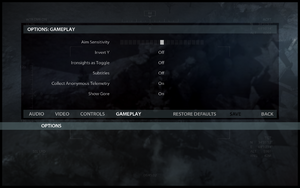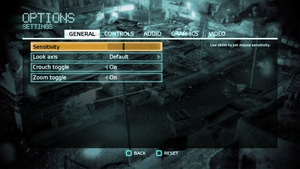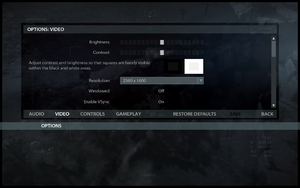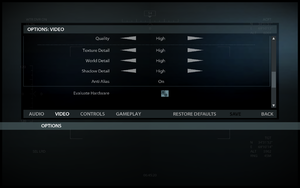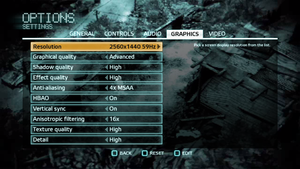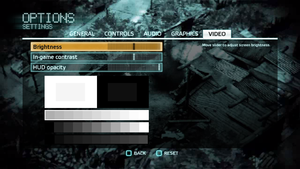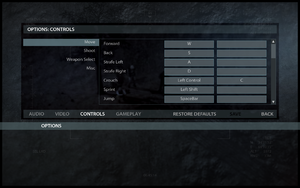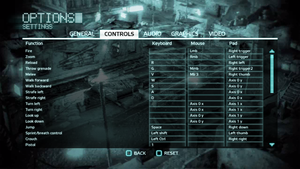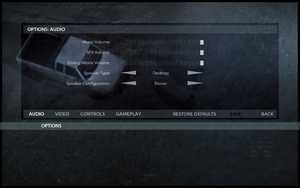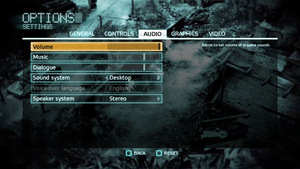Difference between revisions of "Medal of Honor (2010)"
m (→Availability: General maintenance with AutoWikiBrowser in Bot mode) |
|||
| (15 intermediate revisions by 6 users not shown) | |||
| Line 16: | Line 16: | ||
{{Infobox game/row/reception|IGDB|medal-of-honor|74}} | {{Infobox game/row/reception|IGDB|medal-of-honor|74}} | ||
|taxonomy = | |taxonomy = | ||
| − | {{Infobox game/row/taxonomy/monetization | One-time game purchase, DLC }} | + | {{Infobox game/row/taxonomy/monetization | One-time game purchase, DLC, Subscription gaming service }} |
{{Infobox game/row/taxonomy/microtransactions | }} | {{Infobox game/row/taxonomy/microtransactions | }} | ||
{{Infobox game/row/taxonomy/modes | Singleplayer, Multiplayer }} | {{Infobox game/row/taxonomy/modes | Singleplayer, Multiplayer }} | ||
| Line 34: | Line 34: | ||
|lutris = medal-of-honortm-single-player | |lutris = medal-of-honortm-single-player | ||
|strategywiki = | |strategywiki = | ||
| − | |mobygames = | + | |mobygames = 48920 |
|wikipedia = Medal of Honor (2010 video game) | |wikipedia = Medal of Honor (2010 video game) | ||
|winehq = 11692 | |winehq = 11692 | ||
|license = commercial | |license = commercial | ||
| + | }} | ||
| + | |||
| + | {{Introduction | ||
| + | |introduction = '''''{{PAGENAME}}''''' is a {{Glossary:singleplayer}} and {{Glossary:multiplayer}} {{Glossary:FPS}} game primary developed by [[Company:Danger Close Games|Danger Close Games]] and [[Company:DICE|DICE]] and published by [[Company:Electronic Arts|Electronic Arts]]. It is part of the ''[[Series:Medal of Honor|Medal of Honor]]'' series. | ||
| + | |||
| + | |release history = It was first released in North America on October 12, 2010, followed by releases in Australasia and Europe on October 14 and October 15 respectively. | ||
| + | |||
| + | |current state = The game was later made unavailable as an one-time purchase and unsearchable on [[Steam]] in February 2023, but is currently available as part of the [[EA Play]] subscription service. | ||
}} | }} | ||
'''General information''' | '''General information''' | ||
{{mm}} [https://medalofhonor.fandom.com/wiki/Medal_of_Honor_Wiki Medal of Honor Wiki] | {{mm}} [https://medalofhonor.fandom.com/wiki/Medal_of_Honor_Wiki Medal of Honor Wiki] | ||
| − | {{mm}} [https://steamcommunity.com/app/47790/discussions/ Steam Community Discussions] ( | + | {{mm}} [https://steamcommunity.com/app/47790/discussions/ Steam Community Discussions] (singleplayer) |
| − | {{mm}} [https://steamcommunity.com/app/47830/discussions/ Steam Community Discussions] ( | + | {{mm}} [https://steamcommunity.com/app/47830/discussions/ Steam Community Discussions] (multiplayer) |
==Availability== | ==Availability== | ||
{{Availability| | {{Availability| | ||
| − | {{Availability/row| Retail | | actlimit, key, activation | {{DRM|SecuROM|8|SecuROM PA}}, 5 machine limit. A [https://activate.ea.com/deauthorize/ De-Authorization Tool] is available. | Origin | Windows }} | + | {{Availability/row| Retail | | actlimit, key, activation | {{DRM|SecuROM|8.02.0010|SecuROM PA}}, 5 machine limit. A [https://activate.ea.com/deauthorize/ De-Authorization Tool] is available. | Origin | Windows }} |
{{Availability/row| Origin | medal-of-honor/medal-of-honor | Origin | | | Windows }} | {{Availability/row| Origin | medal-of-honor/medal-of-honor | Origin | | | Windows }} | ||
{{Availability/row| Steam | 47790 | actlimit, key, activation | {{DRM|SecuROM|8|SecuROM PA}}, 5 machine limit. A [https://activate.ea.com/deauthorize/ De-Authorization Tool] is available. Included with {{store feature|EA Play}}. | Origin | Windows }} | {{Availability/row| Steam | 47790 | actlimit, key, activation | {{DRM|SecuROM|8|SecuROM PA}}, 5 machine limit. A [https://activate.ea.com/deauthorize/ De-Authorization Tool] is available. Included with {{store feature|EA Play}}. | Origin | Windows }} | ||
| Line 54: | Line 62: | ||
}} | }} | ||
{{++}} Product keys from all versions can be activated on [[Origin]]. | {{++}} Product keys from all versions can be activated on [[Origin]]. | ||
| + | |||
| + | ==Monetization== | ||
| + | {{Monetization | ||
| + | |ad-supported = | ||
| + | |cross-game bonus = | ||
| + | |dlc = The DLC includes a new map pack. | ||
| + | |expansion pack = | ||
| + | |freeware = | ||
| + | |free-to-play = | ||
| + | |one-time game purchase = The game requires an upfront purchase to access. | ||
| + | |sponsored = | ||
| + | |subscription = | ||
| + | |subscription gaming service = Available via [[EA Play]] (Steam only). | ||
| + | }} | ||
{{DLC| | {{DLC| | ||
| Line 62: | Line 84: | ||
===Skip intro videos=== | ===Skip intro videos=== | ||
{{Fixbox|description=Delete/rename video files|ref={{cn|date=July 2016}}|fix= | {{Fixbox|description=Delete/rename video files|ref={{cn|date=July 2016}}|fix= | ||
| − | # Go to | + | # Go to {{Folder|{{p|game}}\MOHAGame\CookedMovies}} |
# Delete or rename {{file|MOHA_Legal_ID_Only.vp6}}. | # Delete or rename {{file|MOHA_Legal_ID_Only.vp6}}. | ||
}} | }} | ||
| Line 69: | Line 91: | ||
{{ii}} Improves framerate significantly | {{ii}} Improves framerate significantly | ||
{{Fixbox|description=Install the DXVK file|fix= | {{Fixbox|description=Install the DXVK file|fix= | ||
| − | #Download the [https://github.com/doitsujin/dxvk/releases Latest DXVK file] on | + | #Download the [https://github.com/doitsujin/dxvk/releases Latest DXVK file] on GitHub. |
| − | # | + | #Extract {{file|d3d9.dll}} from the {{file|x32}} subfolder {{Folder|{{p|game}}\Binaries}}. |
| − | |||
}} | }} | ||
| Line 134: | Line 155: | ||
|anisotropic notes = 4x by default (on singleplayer). See [[#Anisotropic filtering (AF)|Anisotropic filtering (AF)]]. Up to 16 samples in multiplayer. | |anisotropic notes = 4x by default (on singleplayer). See [[#Anisotropic filtering (AF)|Anisotropic filtering (AF)]]. Up to 16 samples in multiplayer. | ||
|antialiasing = hackable | |antialiasing = hackable | ||
| − | |antialiasing notes = In game singleplayer AA setting | + | |antialiasing notes = In-game singleplayer AA setting does not appear to do anything. Nvidia users can follow [https://forums.guru3d.com/showpost.php?p=4976580&postcount=2649 this guide] for better singleplayer AA. Combination with [[Glossary:Downsampling|Downsampling]] provides the best result. [[CSAA]] and [[MSAA]] for multiplayer; can be enhanced with [[SGSSAA|TrSSAA]] on Nvidia systems. |
|upscaling = unknown | |upscaling = unknown | ||
|upscaling tech = | |upscaling tech = | ||
| Line 158: | Line 179: | ||
{{Fixbox|description=Changing FOV in multiplayer|ref={{cn|date=July 2016}}|fix= | {{Fixbox|description=Changing FOV in multiplayer|ref={{cn|date=July 2016}}|fix= | ||
| − | # Open | + | # Open {{File|{{p|userprofile\Documents}}\EA Games\Medal of Honor\Multiplayer\settings.ini}}. |
# Change <code>Fov=55</code> to the desired FOV value. | # Change <code>Fov=55</code> to the desired FOV value. | ||
| − | # Save | + | # Save the changes. |
}} | }} | ||
===[[Glossary:Anisotropic filtering (AF)|Anisotropic filtering (AF)]]=== | ===[[Glossary:Anisotropic filtering (AF)|Anisotropic filtering (AF)]]=== | ||
{{Fixbox|description=Changing Anisotropic Filtering level in singleplayer|ref={{cn|date=July 2016}}|fix= | {{Fixbox|description=Changing Anisotropic Filtering level in singleplayer|ref={{cn|date=July 2016}}|fix= | ||
| − | # Open | + | # Open {{File|{{p|userprofile\Documents}}\EA Games\Medal of Honor\Config\MOHAEngine.ini}}. |
# Change <code>MaxAnisotropy=4</code> to the desired value as necessary. | # Change <code>MaxAnisotropy=4</code> to the desired value as necessary. | ||
| − | # Save | + | # Save the changes. |
'''Notes''' | '''Notes''' | ||
| − | {{ii}} Alternatively, | + | {{ii}} Alternatively, the AF can be overridden through the GPU's drivers. |
}} | }} | ||
| Line 176: | Line 197: | ||
{{Fixbox|description=Change frame rate smoothing|ref={{cn|date=July 2016}}|fix= | {{Fixbox|description=Change frame rate smoothing|ref={{cn|date=July 2016}}|fix= | ||
# Go to the [[#Game data|configuration file(s) location]]. | # Go to the [[#Game data|configuration file(s) location]]. | ||
| − | # Open | + | # Open {{File|{{p|userprofile\Documents}}\EA Games\Medal of Honor\Config\MOHAEngine.ini}}. |
# Search and change <code>bSmoothFrameRate</code> to <code>FALSE</code> '''or''' raise <code>MaxSmoothedFrameRate</code> value. | # Search and change <code>bSmoothFrameRate</code> to <code>FALSE</code> '''or''' raise <code>MaxSmoothedFrameRate</code> value. | ||
| − | # Save | + | # Save the changes. |
{{ii}} For more information, see the [[Engine:Unreal Engine 3#Smoothed frame rate|Unreal Engine 3 page]]. | {{ii}} For more information, see the [[Engine:Unreal Engine 3#Smoothed frame rate|Unreal Engine 3 page]]. | ||
}} | }} | ||
| Line 184: | Line 205: | ||
===Disable motion blur=== | ===Disable motion blur=== | ||
{{Fixbox|description=Disable motion blur|ref={{cn|date=July 2016}}|fix= | {{Fixbox|description=Disable motion blur|ref={{cn|date=July 2016}}|fix= | ||
| − | # | + | # Open {{File|{{p|userprofile\Documents}}\EA Games\Medal of Honor\Config\MOHAEngine.ini}}. |
| − | |||
# Change <code>MotionBlur=True</code> to <code>MotionBlur=False</code>. | # Change <code>MotionBlur=True</code> to <code>MotionBlur=False</code>. | ||
}} | }} | ||
| Line 191: | Line 211: | ||
===Disable depth of field=== | ===Disable depth of field=== | ||
{{Fixbox|description=Disable depth of field|ref={{cn|date=August 2022}}|fix= | {{Fixbox|description=Disable depth of field|ref={{cn|date=August 2022}}|fix= | ||
| − | # | + | # Open {{File|{{p|userprofile\Documents}}\EA Games\Medal of Honor\Config\MOHAEngine.ini}}. |
| − | |||
# Change <code>DepthOfField=True</code> to <code>DepthOfField=False</code>. | # Change <code>DepthOfField=True</code> to <code>DepthOfField=False</code>. | ||
}} | }} | ||
| Line 226: | Line 245: | ||
|xbox prompts = false | |xbox prompts = false | ||
|xbox prompts notes = | |xbox prompts notes = | ||
| − | |impulse triggers = | + | |impulse triggers = false |
|impulse triggers notes = | |impulse triggers notes = | ||
|dualshock 4 = unknown | |dualshock 4 = unknown | ||
| Line 264: | Line 283: | ||
===[[Glossary:Mouse acceleration|Mouse acceleration]]=== | ===[[Glossary:Mouse acceleration|Mouse acceleration]]=== | ||
{{Fixbox|description=Changing Mouse acceleration in Singleplayer|ref={{cn|date=July 2016}}|fix= | {{Fixbox|description=Changing Mouse acceleration in Singleplayer|ref={{cn|date=July 2016}}|fix= | ||
| − | # Open | + | # Open {{File|{{p|userprofile\Documents}}\EA Games\Medal of Honor\Config\MOHAInput.ini}}. |
# Change <code>bEnableMouseSmoothing=true</code> to <code>bEnableMouseSmoothing=false</code> to disable mouse smoothing. | # Change <code>bEnableMouseSmoothing=true</code> to <code>bEnableMouseSmoothing=false</code> to disable mouse smoothing. | ||
# Then search for the following commands and change their values to the the following ones. <code>bUseViewAcceleration=False</code> to disable mouse acceleration and <code>bEnableSlowMouseReinterpret=False</code> to remove mouse sensitivity fluctuation during slow mouse moment. | # Then search for the following commands and change their values to the the following ones. <code>bUseViewAcceleration=False</code> to disable mouse acceleration and <code>bEnableSlowMouseReinterpret=False</code> to remove mouse sensitivity fluctuation during slow mouse moment. | ||
| Line 270: | Line 289: | ||
{{Fixbox|description=Changing Mouse acceleration in Multiplayer|ref={{cn|date=July 2016}}|fix= | {{Fixbox|description=Changing Mouse acceleration in Multiplayer|ref={{cn|date=July 2016}}|fix= | ||
| − | # Open | + | # Open {{File|{{p|userprofile\Documents}}\EA Games\Medal of Honor\Config\MOHAEngine.ini}}. |
# Change a line <code>InputAcceleration=1</code> to <code>InputAcceleration=0</code>. | # Change a line <code>InputAcceleration=1</code> to <code>InputAcceleration=0</code>. | ||
}} | }} | ||
| Line 299: | Line 318: | ||
|interface = true | |interface = true | ||
|audio = true | |audio = true | ||
| + | |subtitles = true | ||
| + | |notes = | ||
| + | |fan = | ||
| + | }} | ||
| + | {{L10n/switch | ||
| + | |language = Traditional Chinese | ||
| + | |interface = true | ||
| + | |audio = false | ||
|subtitles = true | |subtitles = true | ||
|notes = | |notes = | ||
| Line 329: | Line 356: | ||
{{L10n/switch | {{L10n/switch | ||
|language = Italian | |language = Italian | ||
| + | |interface = true | ||
| + | |audio = true | ||
| + | |subtitles = true | ||
| + | |notes = | ||
| + | |fan = | ||
| + | }} | ||
| + | {{L10n/switch | ||
| + | |language = Japanese | ||
|interface = true | |interface = true | ||
|audio = true | |audio = true | ||
| Line 363: | Line 398: | ||
|interface = true | |interface = true | ||
|audio = true | |audio = true | ||
| − | |||
| − | |||
| − | |||
| − | |||
| − | |||
| − | |||
| − | |||
| − | |||
| − | |||
| − | |||
| − | |||
| − | |||
| − | |||
| − | |||
| − | |||
| − | |||
|subtitles = true | |subtitles = true | ||
|notes = | |notes = | ||
| Line 395: | Line 414: | ||
|lan play modes = | |lan play modes = | ||
|lan play notes = | |lan play notes = | ||
| − | |online play = | + | |online play = false |
|online play players = 24 | |online play players = 24 | ||
|online play modes = Versus | |online play modes = Versus | ||
| − | |online play notes = | + | |online play notes = The official multiplayer service was shut down on February 16, 2023.<ref>{{Refurl|url=https://www.ea.com/legal/service-updates/i-q|title=Online Services Shutdown I-Q|date=2023-01-14}}</ref> |
|asynchronous = | |asynchronous = | ||
|asynchronous notes = | |asynchronous notes = | ||
| Line 467: | Line 486: | ||
==Issues fixed== | ==Issues fixed== | ||
| + | ===Activate or re-enter your CD Key (Steam)=== | ||
| + | {{ii}} After you launch the game, a pop-up will appear to enter or to reactivate your CD Key, the CD Key will be in the box with a bunch of other letters and % symbols. | ||
| + | {{Fixbox|description=Count the first 20 letters and then delete everything after|ref=<ref>{{Refcheck|user=Faust8|date=2023-10-04|}}</ref>|fix= | ||
| + | }} | ||
| + | |||
| + | {{Fixbox|description=Delete everything|ref=<ref>{{Refcheck|user=Faust8|date=2023-10-04|}}</ref>|fix= | ||
| + | # Right click on Medal of Honor™ Single Player in Steam Library | ||
| + | # Go to Manage and select CD keys | ||
| + | # Copy and paste the CD Key in box | ||
| + | }} | ||
| + | |||
===Flickering screen in multiplayer=== | ===Flickering screen in multiplayer=== | ||
{{Fixbox|description=Lower bloom|ref=<ref name="ultra-widescreen"/>|fix= | {{Fixbox|description=Lower bloom|ref=<ref name="ultra-widescreen"/>|fix= | ||
| − | # Open | + | # Open {{file|{{p|userprofile\Documents}}\EA Games\Medal of Honor\Multiplayer\settings.ini}}. |
# Set <code>BLOOM=LOW</code> | # Set <code>BLOOM=LOW</code> | ||
| − | # Save | + | # Save the changes and close the file. |
}} | }} | ||
| − | + | ||
| − | |||
==Other information== | ==Other information== | ||
===API=== | ===API=== | ||
| Line 525: | Line 554: | ||
|multiplayer notes= | |multiplayer notes= | ||
|anticheat = PunkBuster | |anticheat = PunkBuster | ||
| − | |anticheat notes = <ref> | + | |anticheat notes = <ref>{{Refurl|url=https://www.evenbalance.com/games.php|title=Even Balance, Inc. - PunkBuster Online Countermeasures|date=May 2023}}</ref> |
}} | }} | ||
===Improving Visual Fidelity, Texture Quality=== | ===Improving Visual Fidelity, Texture Quality=== | ||
| − | {{Fixbox|description=Improving Shadow Quality, Texture Streaming and Level of Detail|ref=<ref> | + | {{Fixbox|description=Improving Shadow Quality, Texture Streaming and Level of Detail|ref=<ref>{{Refurl|url=https://forums.guru3d.com/showpost.php?p=4976580&postcount=2649|title=NVidia Anti-Aliasing Guide (updated) - Guru3D.com Forums|date=May 2023}}</ref>|fix= |
# Go to the [[#Game data|configuration file(s) location]]. | # Go to the [[#Game data|configuration file(s) location]]. | ||
# Open {{file|MOHAEngine.ini}}. | # Open {{file|MOHAEngine.ini}}. | ||
Revision as of 09:16, 5 March 2024
 |
|
| Developers | |
|---|---|
| Singleplayer | Danger Close Games |
| Multiplayer | DICE |
| Publishers | |
| Electronic Arts | |
| Engines | |
| Singleplayer | Unreal Engine 3 |
| Multiplayer | Frostbite 1.5 |
| Release dates | |
| Windows | October 12, 2010 |
| Reception | |
| Metacritic | 72 |
| IGDB | 74 |
| Taxonomy | |
| Monetization | One-time game purchase, DLC, Subscription gaming service |
| Modes | Singleplayer, Multiplayer |
| Pacing | Real-time |
| Perspectives | First-person |
| Controls | Direct control |
| Genres | Action, FPS, Shooter |
| Art styles | Realistic |
| Themes | Middle East, Contemporary |
| Series | Medal of Honor |
Medal of Honor (2010) is a singleplayer and multiplayer FPS game primary developed by Danger Close Games and DICE and published by Electronic Arts. It is part of the Medal of Honor series.
It was first released in North America on October 12, 2010, followed by releases in Australasia and Europe on October 14 and October 15 respectively.
The game was later made unavailable as an one-time purchase and unsearchable on Steam in February 2023, but is currently available as part of the EA Play subscription service.
General information
- Medal of Honor Wiki
- Steam Community Discussions (singleplayer)
- Steam Community Discussions (multiplayer)
Availability
| Source | DRM | Notes | Keys | OS |
|---|---|---|---|---|
| Retail | SecuROM 8.02.0010 and SecuROM PA DRM, 5 machine limit. A De-Authorization Tool is available. | |||
| Origin | ||||
| Steam | SecuROM 8 and SecuROM PA DRM, 5 machine limit. A De-Authorization Tool is available. Included with EA Play (Steam). | |||
| Games for Windows Marketplace (unavailable) | [1] |
- Product keys from all versions can be activated on Origin.
Monetization
| Type | Notes |
|---|---|
| DLC | The DLC includes a new map pack. |
| One-time game purchase | The game requires an upfront purchase to access. |
| Subscription gaming service | Available via EA Play (Steam only). |
DLC and expansion packs
| Name | Notes | |
|---|---|---|
| Hot Zone Map Pack | Not available on Steam. |
Essential improvements
Skip intro videos
| Delete/rename video files[citation needed] |
|---|
|
Use DXVK to Improve Single Player Performance
- Improves framerate significantly
| Install the DXVK file |
|---|
|
Game data
Configuration file(s) location
| System | Location |
|---|---|
| Windows | %USERPROFILE%\Documents\EA Games\Medal of Honor\Config\ %USERPROFILE%\Documents\EA Games\Medal of Honor\Multiplayer\ |
| Steam Play (Linux) | <SteamLibrary-folder>/steamapps/compatdata/47790/pfx/[Note 1] |
Save game data location
| System | Location |
|---|---|
| Windows | %USERPROFILE%\Documents\EA Games\Medal of Honor\ |
| Steam Play (Linux) | <SteamLibrary-folder>/steamapps/compatdata/47790/pfx/[Note 1] |
Save game cloud syncing
| System | Native | Notes |
|---|---|---|
| Origin | ||
| OneDrive | Requires enabling backup of the Documents folder in OneDrive on all computers. | |
| Steam Cloud |
Video
| Graphics feature | State | WSGF | Notes |
|---|---|---|---|
| Widescreen resolution | |||
| Multi-monitor | |||
| Ultra-widescreen | See Lower bloom to fix multiplayer screen flickering.[2] | ||
| 4K Ultra HD | |||
| Field of view (FOV) | See Field of view (FOV). | ||
| Windowed | |||
| Borderless fullscreen windowed | |||
| Anisotropic filtering (AF) | 4x by default (on singleplayer). See Anisotropic filtering (AF). Up to 16 samples in multiplayer. | ||
| Anti-aliasing (AA) | In-game singleplayer AA setting does not appear to do anything. Nvidia users can follow this guide for better singleplayer AA. Combination with Downsampling provides the best result. CSAA and MSAA for multiplayer; can be enhanced with TrSSAA on Nvidia systems. | ||
| Vertical sync (Vsync) | |||
| 60 FPS | |||
| 120+ FPS | See High frame rate. | ||
| High dynamic range display (HDR) | See the glossary page for potential alternatives. | ||
Field of view (FOV)
- This game uses vertical FOV in multiplayer. See FOV Calculator for help.
| Changing FOV in singleplayer[citation needed] |
|---|
|
| Changing FOV in multiplayer[citation needed] |
|---|
|
Anisotropic filtering (AF)
| Changing Anisotropic Filtering level in singleplayer[citation needed] |
|---|
Notes
|
High frame rate
| Change frame rate smoothing[citation needed] |
|---|
|
Disable motion blur
| Disable motion blur[citation needed] |
|---|
|
Disable depth of field
| Disable depth of field[citation needed] |
|---|
|
Input
| Keyboard and mouse | State | Notes |
|---|---|---|
| Remapping | ||
| Mouse acceleration | Enabled by default. See Mouse acceleration. | |
| Mouse sensitivity | ||
| Mouse input in menus | ||
| Mouse Y-axis inversion | ||
| Controller | ||
| Controller support | Only keyboard button prompts are displayed. | |
| Full controller support | Some menus cannot be navigated via gamepad. | |
| Controller remapping | ||
| Controller sensitivity | ||
| Controller Y-axis inversion |
| Controller types |
|---|
| XInput-compatible controllers | ||
|---|---|---|
| Xbox button prompts | ||
| Impulse Trigger vibration |
| PlayStation controllers |
|---|
| Generic/other controllers |
|---|
| Additional information | ||
|---|---|---|
| Controller hotplugging | ||
| Haptic feedback | ||
| Digital movement supported | ||
| Simultaneous controller+KB/M |
Mouse acceleration
| Changing Mouse acceleration in Singleplayer[citation needed] |
|---|
|
| Changing Mouse acceleration in Multiplayer[citation needed] |
|---|
|
Audio
| Audio feature | State | Notes |
|---|---|---|
| Separate volume controls | ||
| Surround sound | ||
| Subtitles | Under Gameplay options. | |
| Closed captions | ||
| Mute on focus lost | ||
| Royalty free audio |
Localizations
| Language | UI | Audio | Sub | Notes |
|---|---|---|---|---|
| English | ||||
| Traditional Chinese | ||||
| French | ||||
| German | ||||
| Hungarian | Fan translation. | |||
| Italian | ||||
| Japanese | ||||
| Polish | ||||
| Brazilian Portuguese | Fan translation. | |||
| Russian | ||||
| Spanish |
Network
Multiplayer types
| Type | Native | Players | Notes | |
|---|---|---|---|---|
| LAN play | ||||
| Online play | 24 | Versus The official multiplayer service was shut down on February 16, 2023.[3] |
||
Connection types
| Type | Native | Notes |
|---|---|---|
| Matchmaking | ||
| Peer-to-peer | ||
| Dedicated | ||
| Self-hosting | Servers must be rented from approved providers. | |
| Direct IP |
Ports
| Protocol | Port(s) and/or port range(s) |
|---|---|
| TCP | 80, 13505, 18390, 18395 |
| UDP | 18395 |
- Universal Plug and Play (UPnP) support status is unknown.
VR support
| 3D modes | State | Notes | |
|---|---|---|---|
| vorpX | G3D User created game profile, see vorpx forum profile introduction. |
||
| Devices | |||
|---|---|---|---|
| 3RD Space Gaming Vest | |||
| Novint Falcon | |||
Issues fixed
Activate or re-enter your CD Key (Steam)
- After you launch the game, a pop-up will appear to enter or to reactivate your CD Key, the CD Key will be in the box with a bunch of other letters and % symbols.
| Count the first 20 letters and then delete everything after[4] |
|---|
| Delete everything[5] |
|---|
|
Flickering screen in multiplayer
| Lower bloom[2] |
|---|
|
Other information
API
| Technical specs | Supported | Notes |
|---|---|---|
| Direct3D | 9.0c, 11 | DirectX 9 for single player, DirectX 11 for multiplayer. |
| Shader Model support | 3, 5 | Shader model 3.0 for single player, Shader model 5.0 for multiplayer. |
| Executable | 32-bit | 64-bit | Notes |
|---|---|---|---|
| Windows |
Middleware
| Middleware | Notes | |
|---|---|---|
| Physics | Havok | |
| Audio | Speex | |
| Interface | Scaleform | |
| Cutscenes | Bink Video | |
| Anti-cheat | PunkBuster | [6] |
Improving Visual Fidelity, Texture Quality
| Improving Shadow Quality, Texture Streaming and Level of Detail[7] |
|---|
|
System requirements
| Windows | ||
|---|---|---|
| Minimum | Recommended | |
| Operating system (OS) | XP | Vista SP2, 7 |
| Processor (CPU) | Intel Pentium D 3.0 GHz AMD Athlon X2 |
2.0 GHz Quad Core |
| System memory (RAM) | 2 GB | |
| Hard disk drive (HDD) | 9 GB | |
| Video card (GPU) | Nvidia GeForce 7800 ATI Radeon X1900 256 MB of VRAM DirectX 9.0c compatible | 512 MB of VRAM DirectX 10 compatible |
- XP only supports the single player component, Vista is required for multiplayer.
Notes
- ↑ 1.0 1.1 Notes regarding Steam Play (Linux) data:
- File/folder structure within this directory reflects the path(s) listed for Windows and/or Steam game data.
- Use Wine's registry editor to access any Windows registry paths.
- The app ID (47790) may differ in some cases.
- Treat backslashes as forward slashes.
- See the glossary page for details on Windows data paths.
References
- ↑ Welcome to Games for Windows Marketplace - last accessed on 19 August 2022
- ↑ 2.0 2.1 Medal of Honor (2010) 21:9 Gameplay (2560x1080) (60fps) (Ultrawide) - YouTube
- ↑ Online Services Shutdown I-Q - last accessed on 2023-01-14
- ↑ Verified by User:Faust8 on 2023-10-04
- ↑ Verified by User:Faust8 on 2023-10-04
- ↑ Even Balance, Inc. - PunkBuster Online Countermeasures - last accessed on May 2023
- ↑ NVidia Anti-Aliasing Guide (updated) - Guru3D.com Forums - last accessed on May 2023