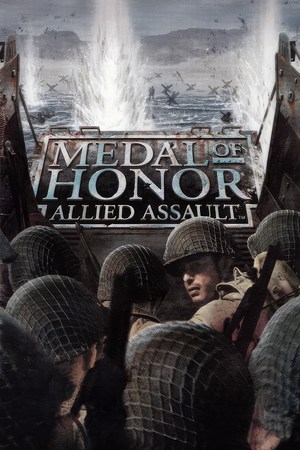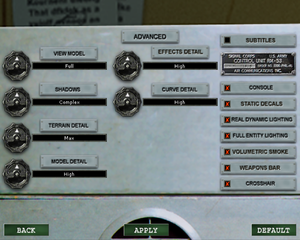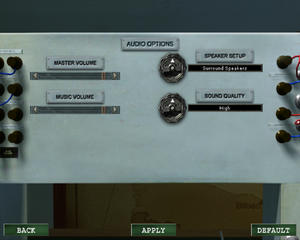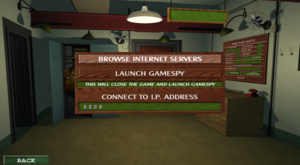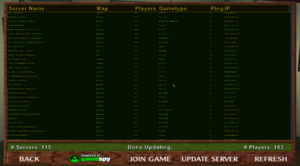Medal of Honor: Allied Assault
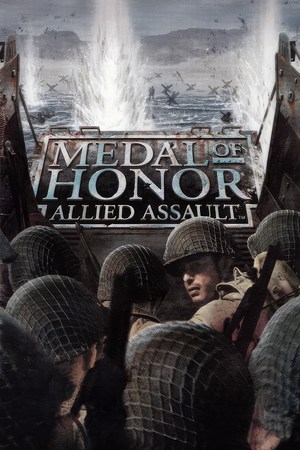 |
|
2015 Inc. |
| Spearhead |
EA Los Angeles |
| Breakthrough |
TKO Software |
| Mac OS (Classic) |
Westlake Interactive |
| macOS (OS X) |
Westlake Interactive |
| Linux |
Ryan C. Gordon |
|
Electronic Arts |
| Re-release |
Sold Out Software |
| Mac OS |
Aspyr Media |
| OS X |
Aspyr Media |
|
id Tech 3 |
| Windows |
January 22, 2002 |
| Mac OS (Classic) |
June 11, 2002 |
| macOS (OS X) |
June 11, 2002 |
| Linux |
January 2004 |
| Metacritic |
91 |
| Monetization |
One-time game purchase, Expansion pack, Subscription gaming service |
| Modes |
Singleplayer, Multiplayer |
| Pacing |
Real-time |
| Perspectives |
First-person |
| Controls |
Direct control |
| Genres |
Action, FPS, Shooter |
| Art styles |
Realistic |
| Themes |
Europe, World War II, Historical |
| Series |
Medal of Honor |
|
Warnings
- The macOS (OS X) version of this game does not work on macOS Catalina (version 10.15) or later due to the removal of support for 32-bit-only apps.
- GameSpy online services have been shut down (see Network for solutions).
General information
- The Linux port is an incomplete conversion.
- Medal of Honor Wiki
- GOG.com Community Discussions for game series
- GOG.com Support Page
Availability
- SafeDisc retail DRM does not work on Windows Vista and later (see above for affected versions).
- A Linux installer is available here which requires a USA CD version of the game, be aware that it was never finished.
Version differences
- The Deluxe Edition contains the base game and the Spearhead expansion.
- The War Chest Edition is a complete edition containing the base game and both expansion packs. Note: it's the international edition with some lack of content for Allied Assault.[citation needed]
Demo versions
- Free demos are available from GameFront: base game singleplayer, base game multiplayer, base game multiplayer demo add-on, Breakthrough.
Monetization
DLC and expansion packs
| Name |
Notes |
|
| Spearhead |
|
|
| Breakthrough |
|
|
Essential improvements
Patches
- The latest version of Allied Assault is 1.11. The game is automatically updated to this version when installing Spearhead or Breakthrough. It's available in English, German, French, Italian, Spanish, and Dutch.
- The latest version of Spearhead is 2.15. It is required to install 2.11 first, then 2.15.
- The latest version of Breakthrough is 2.40b. If patch 2.40b was installed and the game crashes with a 'Pixomatic' error, install 2.40 over it.
- GOG.com and Origin versions of Warchest have all official updates.
- Fixes some visual bugs, restores cut content, and restores German conversations and greetings that were missing.
- The launcher is designed to Launch MOHAA & Expansions from any directory of your choosing, replace the Gamespy Master Server with the Community Master Server (xNULL), provide a Compass fix for Widescreen in SH/BT and automatically apply High Settings & 1080P Screen Resolution by Default.
Skip intro videos
|
Edit configuration file
|
- Open (create file if needed)
<path-to-game>\main\newconfig.cfg in a text editor. For the game expansions, it will be <path-to-game>\mainta\custom.cfg in case of Spearhead and <path-to-game>\maintt\custom.cfg for Breakthrough.
- Add the following line:
seta cl_playintro "0"
- Alternatively, delete or rename the
video folder located in <path-to-game>\main for the base game, <path-to-game>\mainta for Spearhead, and <path-to-game>\maintt for Breakthrough.
|
Enable in-game console
|
Edit configuration file
|
- Open (create file if needed)
<path-to-game>\main\newconfig.cfg in a text editor. For the game expansions, it will be <path-to-game>\mainta\custom.cfg in case of Spearhead and <path-to-game>\maintt\custom.cfg for Breakthrough.
- Add these commands to the file:
seta ui_console "1"
seta developer "1"
- To enable the console, once in game, press the tilde key, the button next to the number 1 on the keyboard
- You can apply most changes referred in this article using the console. Press enter after you type a command to apply it.
- When you change values of commands through console, some may require restart of the affected game component.
- To apply video settings, type
vid_restart.
- To apply sound settings, type
snd_restart
- To apply mouse settings, type
in_restart
- In the article, you will see "seta" a lot. It means that the value of the command will be saved
and applied each time you start the game.
|
Game data
Configuration file(s) location
- All the medals that have been earned are stored in this folder.
- It's unknown whether this game follows the XDG Base Directory Specification on Linux. Please fill in this information.
- The default configuration file for the base game is <path-to-game>\main\configs\unnamedsoldier.cfg
- The locations for custom configuration files on Windows OS are <path-to-game>\main\*.cfg for base game, <path-to-game>\mainta\*.cfg for Spearhead and <path-to-game>\maintt\*.cfg for Breakthrough.
- It is recommended to create
<path-to-game>\main\newconfig.cfg for the base game, <path-to-game>\mainta\custom.cfg for Spearhead and <path-to-game>\maintt\custom.cfg for Breakthrough, then make the custom configuration changes there.
Save game data location
- Configurations, which include both level and medal unlocks, are not saved on the cloud, and are deleted upon uninstall.
Video
In-game general video settings.
In-game advanced video settings.
|
Edit configuration file[4]
|
- Open (create file if needed)
<path-to-game>\main\newconfig.cfg in a text editor. For the game expansions, it will be <path-to-game>\mainta\custom.cfg in case of Spearhead and <path-to-game>\maintt\custom.cfg for Breakthrough.
- Add the following lines:
seta r_customwidth "1920"
seta r_customheight "1080"
seta r_mode "-1"
- Do not change resolution from the in-game options after setting a custom resolution.
- Vert-: Image is cropped on aspect ratios wider than 4:3. Increase the FOV to have a Hor+ image.
|
|
Edit configuration file[5]
|
- Open (create file if needed)
<path-to-game>\main\newconfig.cfg in a text editor. For the game expansions, it will be <path-to-game>\mainta\custom.cfg in case of Spearhead and <path-to-game>\maintt\custom.cfg for Breakthrough.
- Add the following line, example shown is for a frame rate limit of 120 fps:
seta com_maxfps "120"
|
|
Change the value from in-game console[6]
|
- Enable in-game console
- Once in game, press the tilde key, next to the number 1 on the keyboard, and type
fov 110 (replace 110 with the desired FOV).
|
|
Edit configuration file[citation needed]
|
- Open (create file if needed)
<path-to-game>\main\newconfig.cfg in a text editor. For the game expansions, it will be <path-to-game>\mainta\custom.cfg in case of Spearhead and <path-to-game>\maintt\custom.cfg for Breakthrough.
- Add the following line:
seta r_swapinterval "1"
- Due to the DWM, the game's Vsync implementation is broken in Windows 10, the framerate limiter will work but there will still be tearing.
- To solve this: either force Vsync through your graphics card control panel, or choose 16-bit mode for color depth and texture color depth in the game's options.
|
Max quality graphics settings
|
Edit configuration file[citation needed]
|
- Open (create file if needed)
<path-to-game>\main\newconfig.cfg in a text editor. For the game expansions, it will be <path-to-game>\mainta\custom.cfg in case of Spearhead and <path-to-game>\maintt\custom.cfg for Breakthrough.
- Enter the lines in the box below and save the file.
//Video
seta r_colorbits 32 // Color Depth
seta r_picmip 0 // Textures Detail
seta r_texturebits 32 // Textures Color Depth
seta r_texturemode GL_LINEAR_MIPMAP_LINEAR // Texture Filter
seta cg_rain 1 // Weather effects
seta r_drawstaticdecals 1 //static decals
seta r_ext_compressed_textures 1 // Textures Compression (increase texture quality)
//Advanced
seta cg_drawviewmodel 2 // View Model
seta ter_error 0.1 // Terrain Detail
seta ter_maxlod 64 // Terrain Detail
seta ter_maxtris 65535 // Terrain Detail
seta cg_effectdetail 1.0 // Effect Detail
seta vss_maxcount 5 // Effect Detail (Smoke density)
seta cg_shadows 2 // Shadows
seta cg_marks_add 1 // Marks
seta r_lodcap 1.0 // Model Details
seta r_lodscale 1.1 // Model Details
seta r_lodviewmodelcap 1.0 // Model Detail
seta r_subdivisions 3 // Curve Detail
seta r_fastdlights 0 // Real Dynamic light
seta r_fastentlight 0 // Real Entity Light
seta vss_draw 1 // Volumetric smoke
//Sound
seta s_khz "44" // Sound quality
//Extras
seta cg_reserve_tempmodels 240 //
seta g_ddayfodderguys 2 // Omaha Beach soldiers count
seta g_ddayfog 0 // Normandy levels special fog for weaker PCs
seta g_ddayshingleguys 2 // Omaha Beach soldiers count
seta cg_max_tempmodels 1200 //
seta r_forceClampToEdge 1 // SkyBox and scope textures black edges rendered out of surface
seta r_uselod 0 // Disable level of detail for entities
seta r_roundimagesdown 0 // Better smoothing for unpure ratio textures
- These settings, with
r_forceClampToEdge "1", can help with black lines in the main menu and skybox in-game.[7]
- When
r_subdivisions is 1 or 2, the game bugs out when the player is located in certain areas. Some Levels may also have incorect map geometry. Set r_subdivisions to a higher value such as 3 to get rid of this issue. In the in-game menu, the list go from "High" (r_subdivisions 3) to 'Lowest" r_subdivisions 20) in autoexec.cfg.
- With
seta r_roundimagesdown "0", textures that use an unpure power of 2 as a resolution ratio are rounded to the upper nearest power of 2 instead of the lower, meaning slightly better visuals on those textures. Some custom maps or modifications are however not compatible with this setting and may cause the game to crash without an error message, switch back to the default seta r_roundimagesdown "1" to solve this issue.
|
Input
In-game control settings.
Improve mouse responsiveness
|
Edit configuration file[8]
|
- Open (create file if needed)
<path-to-game>\main\newconfig.cfg in a text editor. For the game expansions, it will be <path-to-game>\mainta\custom.cfg in case of Spearhead and <path-to-game>\maintt\custom.cfg for Breakthrough.
- Add the following lines:
seta m_filter "1"
seta in_mouse "-1"
- Alternatively, add the lines to
<path-to-game>\main\configs\unnamedsoldier.cfg into the // Cvars section.
- Increasing frame rate may also have a positive effect on mouse responsiveness.
|
|
Lower the mouse's polling rate[9]
|
|
Alternatively, change the polling rate to a lower value in the mouse software or use an older mouse with a lower polling rate.
|
Audio
| Audio feature |
State |
Notes |
| Separate volume controls |
|
Master and music. |
| Surround sound |
|
First choose a 3D sound provider, and set the in-game speaker setup to Surround (5.1) or Quad Speakers (4.x). |
| Subtitles |
|
|
| Closed captions |
|
|
| Mute on focus lost |
|
|
| EAX support |
|
A3D 1.x, A3D 2.0. EAX 1, EAX 2. See 3D audio providers restoration. |
| Royalty free audio |
|
|
Localizations
| Language |
UI |
Audio |
Sub |
Notes |
| English |
|
|
|
|
| Simplified Chinese |
|
|
|
Retail only. |
| Traditional Chinese |
|
|
|
Retail only. |
| Czech |
|
|
|
Fan translation - #1 ⠀ #2 ⠀ #3 or dubbing #4 |
| Dutch |
|
|
|
Retail only. |
| French |
|
|
|
Retail only. |
| German |
|
|
|
Retail only; download for digital releases. Censored. |
| Hungarian |
|
|
|
Fan translation; download. |
| Italian |
|
|
|
Retail and Deluxe only. For WarChest → download. |
| Japanese |
|
|
|
Retail only. |
| Korean |
|
|
|
Retail only. |
| Polish |
|
|
|
Fan translation; download. |
| Brazilian Portuguese |
|
|
|
Fan translation. |
| Spanish |
|
|
|
Retail only; download for digital versions. |
| Russian |
|
|
|
Fan audio and text translation made by "Fargus Multimedia" a.k.a "7Wolf" here. |
3D audio providers restoration
- On Windows Vista and later, first restore legacy audio effects.
|
Retrieve missing 3D sound providers[10][11]
|
- Download HRTF for MoHAA.
- Extract the archive to a temporary folder.
- Move the contents of
MOHAA to <path-to-game>.
- Move
OpenAL to %APPDATA%.
- Open (create file if needed)
<path-to-game>\main\newconfig.cfg in a text editor. For the game expansions, it will be <path-to-game>\mainta\custom.cfg in case of Spearhead and <path-to-game>\maintt\custom.cfg for Breakthrough.
- Add
seta s_milesdriver with one of the options below that is supported by the sound card. DirectSound3D Hardware Support with DSOAL for MoHAA is recommended, otherwise set to Creative Labs EAX 2 (TM) if using Creative ALchemy. For non-Creative cards, see here or use other wrappers.
Aureal A3D Interactive (TM)Aureal A3D 2.0 (TM)Creative Labs EAX 2 (TM)Creative Labs EAX (TM)Dolby Surround See hereDirectSound3D 7 Software with Full HRTFDirectSound3D 7 Software with Light HRTFDirectSound3D Hardware SupportDirectSound3D Software- Example:
seta s_milesdriver "Creative Labs EAX 2 (TM)"
- Make sure that Windows sound output is set to 44.1 kHz to avoid audio distortions. Refer to the instructions provided here, but use 44.1 kHz 24 bit instead.
- Aureal A3D 2.0 (TM) may not work properly during gameplay. The problem can be related to card detection bug in binary.[12]
- EAX 3 with Msseax3.m3d library from GTA Vice City works (also with its Mss32.dll), but spatialization quality is decreased in comparison to EAX 2. It can be obtained here (EAX 3 wasn't released in 2001 yet[13]).
- To avoid crash on startup for Spearhead when using DSOAL with
DirectSound3D Hardware Support, use an older version of DSOAL, attached in True 3D Sound for Headphones v1.1. Otherwise download this DSOAL package which contains audio settings and snddrivers for MoHAA.
|
Network
In-game multiplayer join options.
In-game multiplayer server browser, with the gamespy patch applied.
Multiplayer types
Connection types
- Despite what the SDK says, IPX protocol is not supported.
Ports
| Protocol |
Port(s) and/or port range(s) |
| TCP |
12203-12218, 28900, 29900, 29901 |
| UDP |
12203-12218, 3783, 6500, 6515, 6667, 12201, 12202, 12203, 12210, 12300, 13139, 27900 |
- Universal Plug and Play (UPnP) support status is unknown.
GameSpy alternative
|
Replace master server lookup[citation needed]
|
- Download the MOH: Server Browser Fixer.
- Extract the package and open
MOHGSFixer.exe.
- Select the
<path-to-game> directory.
- Click
Patch Detected Games.
- Confirmed to work with GOG version of the game. Alternative is to connect directly via IP address by using GameTracker or to use the Query Launcher Utility.
- The in-game server browser for the Origin version does not work; however, connecting to a server via direct connect or the Query Launcher Utility does.[citation needed]
|
Issues unresolved
Issues with minimizing
Alt+Tab ↹ can not be used while in-game. Alt+Ctrl+Delete works, but maximising may cause crash.
As a workaround, pressing Alt+↵ Enter will switch to windowed mode, which will allow using Alt+Tab ↹.
Unable to launch expansions with EA app
It is not possible to play the expansions in the warchect in the EA app.[14]
Issues fixed
Game freezes on startup
There is a bug in the game where the device string provided by newer GPU drivers is longer than the game expects, likely causing a buffer overflow.
If using the OpenGL renderer, the game may throw the "GLW_StartOpenGL() - could not load OpenGL subsystem" error message.
Many GPU drivers have workarounds where they trim the string sent to MOHAA.exe, negating the problem.
However, this workaround was only put in for the base game, not its expansions.[15]
|
Rename the expansions' executables[17]
|
- In
<path-to-game>, rename MOHAA.exe to something else.
- Rename an expansion's executables (
moh_spearhead.exe or moh_breakthrough.exe) to MOHAA.exe.
|
|
Use an OpenGL to DirectX translation layer
|
- Download the latest version of GLDirect from here.
- In the archive that was downloaded, go to
gldirect5\bin\release\.
- Extract the DLL from this folder into
<path-to-game>.
- Alternatively, an updated GLDirect that enables fog is available on GitHub.
- Download and copy
opengl32.dll (and optional gldirect.ini) to <path-to-game>.
- It can alter visual fidelity of original graphics.
|
|
If the game attempts to render at a higher resolution than supported, see Widescreen resolution to forcefully lower it
|
|
Use an older version of OpenGL's DLL[18]
|
- Find an older version of
OpenGL.dll.
- Place it in
<path-to-game>.
|
|
Disable in-game Origin overlay by forcing the 3dfxgl graphics driver[citation needed]
|
- Open (create file if needed)
<path-to-game>\main\newconfig.cfg in a text editor. For the game expansions, it will be <path-to-game>\mainta\custom.cfg in case of Spearhead and <path-to-game>\maintt\custom.cfg for Breakthrough.
- In all three config files, insert the following line:
seta r_gldriver "3dfxgl".
- This possibly works since Origin fails to detect the 3dfxgl graphics driver, and as a result disables the in-game overlay.
- Works for both expansions and the base game.
|
Graphics settings are lost each time when starting game
|
Start a mission and wait for the game to be saved[19][20]
|
- Launch the game.
- Select and apply the desired settings.
- Start any mission.
- Wait for the message "Game Saved" to appear.
|
Can not turn mouse more than 180° (or does not work properly)
Some mouse precision issues may be caused by the game's incompatibility with high-polling rates of modern gaming mice. The first fix is recommended.
|
Lower the mouse polling rate to 125 Hz (8ms) via software provided for the mouse[citation needed]
|
Poor screen scaling (DPI issues)
|
Change high DPI settings[21]
|
- Right-click the game executable in
<path-to-game> and select Properties.
- Base game:
MOHAA.exe
- Spearhead expansion:
moh_spearhead.exe
- Breakpoint expansion:
moh_breakthrough.exe
- Go to the Compatibility tab.
- Near the bottom of the window, select 'Change high DPI settings'.
- 'Override high DPI scaling behaviour' keep the default (Application) in the drop down list.
- If the 'Override high DPI scaling behaviour' option is greyed out, first press 'Change settings for all users' in the Compatibility tab in the previous window.
|
Unstable frame rate and stuttering
|
Apply new settings
|
|
Set shadows to "Simple" cg_shadows "1" and curve details to "low" seta r_subdivisions "10" in advanced options.
- Fixes nearly all performance problems in Spearhead, when FPS might go down 8 FPS in the first level.
- This performance issue can occur with newer graphics cards supporting OpenGL 4.0 and newer. It is most common on Windows Vista and newer.
- Does not help for Breakthrough. Curve detail setting can be lost on restart. Game can crash on settings save, sometimes can be fixed when you press default button, and make changes afterwards.
|
Other information
API
| Technical specs |
Supported |
Notes |
| OpenGL |
1.1 |
|
| Software renderer |
|
With v2.40 patch (Pixomatic renderer). |
| Executable | PPC | 16-bit |
32-bit |
64-bit |
Notes |
| Windows | | |
|
|
|
| macOS (OS X) | | | |
|
This 32-bit-only macOS game does not work on macOS Catalina (10.15) or later. |
| Linux | | | |
|
|
| Mac OS (Classic) | | | |
|
|
Middleware
- See complete SDK command line arguments
Enable Reshade/SweetFx
|
Instructions[22]
|
|
Install ReShade 3 or 4 as OpenGL. Works with the base game and both expansion packs. No in-game config changes are needed.
There is a bug when showing the OSD of MSI Afterburner overlay, which causes Reshade to stop working. Hide the OSD to restore Reshade.
Older Reshade 1.x/SweetFX 2.0 OpenGL injectors won't work automatically. To use them, install a OpenGL to DirectX wrapper such as GLDirect. Additionally, changes must be made to the game's configuration.
For Reshade 1.x/2.0, follow these steps:
- Download gldirect5
- Go to
bin\release. Extract and rename gldirect5.dll to opengl32.dll
- Alternatively, an updated GLDirect that enables fog is available on GitHub.
- Copy the file to the
<path-to-game>.
- Run ReShade's
Setup.exe and set D3D9 Mode.
Alternatively:
- Open
<path-to-game>\main\configs\unnamedsoldier.cfg
- Go to cvars section:
- Add the following line: seta r_gldriver "3dfxgl"
- Search for and download gldirect5
- Go to bin\release. Extract and rename
gldirect5.dll to 3dfxgl.dll
- Copy the file
<path-to-game>.
- Optional: Paste in "SweetFx preset file" into the MoH directory (found in link above).
- Run ReShade (1.0, 2.0)
Setup.exe and set D3D9 Mode.
- May introduce graphical distortions in the Main Menu of the Game. Install GLDirect DX8 as a fix (it also increases performance a little; however, it produces a darker image). Rename the
d3d9.dll Reshade injector to d3d8.dll.
- "Game Filter" via Nvidia Driver overlay may achieve similar results as SweetFx, however Reshade is better at implementing ambient occlusion and bloom effects.
|
Mods
- Slighty improves the graphics while also adding Iron Sights.
- This mod makes the dead bodies no longer dissapear.
- Currently only supports the Base Game.
- This mod adds blood in the game.
- Converts the sounds to High Definition version of their counterparts.
- Requires Medal of Honor: Allied Assault Sound Pack - M1 Garand Fix to work.
- Upscales the textures to Higher Quality.
- Fixes a questionable design in Breakthrough, that takes away the drops of ammo and health flasks from the enemy corpses.
- Replaces the base game's low quality player sleeve texture with the better quality one introduced in Spearhead.
System requirements
| Windows | Mac OS (Classic) | macOS (OS X) | Linux |
| Windows |
|
Minimum |
Recommended |
| Operating system (OS) |
95 OSR2 |
98SE, ME, 2000, XP |
| Processor (CPU) |
Intel Pentium II 450 MHz
AMD Athlon 500 MHz |
Intel Pentium III 700 MHz
AMD Athlon 700 MHz |
| System memory (RAM) |
128 MB |
256 MB |
| Hard disk drive (HDD) |
1.2 GB | |
| Video card (GPU) |
16 MB of VRAM
DirectX 8.0 compatible
| 32 MB of VRAM |
| Other |
8X CD-ROM |
56.6 Kbps modem for online multiplayer |
| Mac OS |
|
Minimum[23] |
Recommended |
| Operating system (OS) |
9.0 |
9.2.2 |
| Processor (CPU) |
PowerPC 7xx
PowerPC G3 | |
| System memory (RAM) |
128 MB | |
| Hard disk drive (HDD) |
| |
| Other |
2x CD-ROM drive | |
| macOS (OS X) |
|
Minimum |
| Operating system (OS) |
10.1 |
| Processor (CPU) |
G3 450 MHz |
| System memory (RAM) |
256 MB |
| Hard disk drive (HDD) |
|
| Video card (GPU) |
3D Graphic acceleration
16 MB of VRAM |
| Linux |
|
Minimum |
| Operating system (OS) |
|
| Processor (CPU) |
|
| System memory (RAM) |
|
| Hard disk drive (HDD) |
|
- Windows NT is not supported
- Supported video cards: Nvidia GeForce 256, 2, 3, Riva TNT, Riva TNT2; ATI Radeon, Rage 128, Rage Pro; PowerVR Kyro, PowerVR3 Kyro II
Notes
References