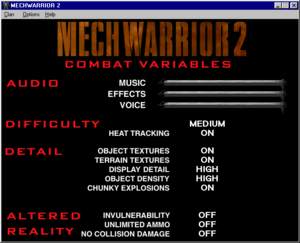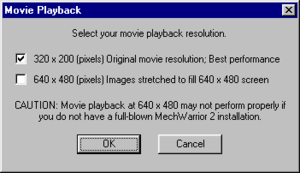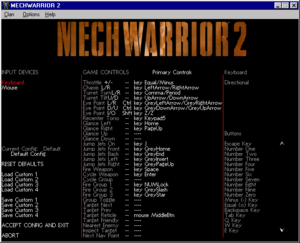Difference between revisions of "MechWarrior 2: 31st Century Combat"
From PCGamingWiki, the wiki about fixing PC games
m |
m (→Audio: General maintenance with AutoWikiBrowser in Bot mode) |
||
| Line 295: | Line 295: | ||
|audio = true | |audio = true | ||
|subtitles = false | |subtitles = false | ||
| − | |notes = '' | + | |notes = ''メックウォリア2''. |
|fan = | |fan = | ||
}} | }} | ||
Revision as of 18:47, 17 February 2023
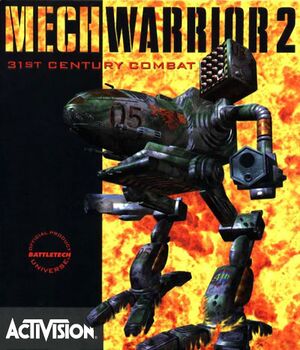 |
|
| Developers | |
|---|---|
| Activision | |
| Engines | |
| MechWarrior 2 | |
| Release dates | |
| DOS | July 24, 1995 |
| Windows | September 1995 |
| Mac OS (Classic) | July 1, 1996 |
| Taxonomy | |
| Monetization | One-time game purchase, Expansion pack |
| Modes | Singleplayer, Multiplayer |
| Pacing | Real-time |
| Perspectives | First-person, Third-person |
| Controls | Direct control |
| Genres | Vehicle combat |
| Vehicles | Robot |
| Art styles | Stylized |
| Themes | Sci-fi |
| Series | MechWarrior |
| ⤏ Go to series page | |
| Subseries of BattleTech | |
| MechWarrior | 1989 |
| MechWarrior 2: 31st Century Combat | 1995 |
| MechWarrior 2: Mercenaries | 1996 |
| MechWarrior 3 | 1999 |
| MechWarrior 4: Vengeance | 2000 |
| MechWarrior 4: Mercenaries | 2002 |
| MechWarrior: Living Legends (unofficial game) | 2009 |
| MechWarrior Online | 2012 |
| MechWarrior 5: Mercenaries | 2019 |
| MechWarrior 5: Clans | 2024 |
Key points
- MechVM fixes compatibility issues with modern systems upto Windows 7.
- Windows 8 and later require DxWnd to run.[1]
- Jumpjet recharge rate is dependent on framerate and often do not recharge at all unless the framerate is low.
General information
- BattleTech Wiki - A massive wiki for everything BattleTech related
- MechWarrior 2 Resource Forum
- Local Ditch Gaming - A good source for tips.
Availability
| Source | DRM | Notes | Keys | OS |
|---|---|---|---|---|
| Retail | Mac OS version is a separate release. DOS and Windows versions are packed together except in the earliest releases. |
- This game is not available digitally.
- Free demo versions are available from Archive.org: original, updated.
Version differences
- The Titanium Trilogy is a complete edition including both expansions and MechWarrior 2: Mercenaries. Note however it is based on the Mercenaries' engine and thus has different stats and textures to the original as well as a cutdown music score.
- The DOS version uses software rendering. This version can be played in DOSBox.
- The Windows 95, Pentium, Diamond Monster 3D, 3Dfx, Battlepack and Titanium versions can be played using MechVM. 95 and Pentium can be converted to be Glide capable with these files.
- The ATI Rage, Matrox Mystique, PowerVR, S3 ViRGE and STB Velocity versions are not usable on modern systems.
- There are many visual differences between the hardware-accelerated versions; see the 3D Acceleration Comparison for details. Also see MechWarrior 2: 31st Century Combat - DOS/Win95/3DFX/PS1/Saturn and Different Versions of MechWarrior 2.
Monetization
DLC and expansion packs
- A standalone follow-up, MechWarrior 2: Mercenaries, is also available.
| Name | Notes | |
|---|---|---|
| Ghost Bear's Legacy | Sold separately or bundled with later releases. | |
| NetMech | Online multiplayer service for MechWarrior 2. Was incomplete at the time of game release so was later released as an "expansion". |
Essential improvements
MechVM
- MechVM cannot run Windows versions on Windows 8 and later; choose the DOS version when prompted (not included with all Windows versions).[1]
| Use MechVM[2] |
|---|
|
DxWnd
- DxWnd can run the Windows version on Windows XP all the way upto Windows 11.[1]
| Pentium Edition[3] |
|---|
|
| Titanium Edition[4] |
|---|
|
Patches
- Install the latest Patch to fix various issues. Battlepack and Titanium versions are already patched.
Skip intro videos
| Use replacement MINTRO.SMK |
|---|
Game data
Configuration file(s) location
| System | Location |
|---|---|
| DOS | |
| Windows | <path-to-game>\[Note 1] |
| Mac OS (Classic) |
Save game data location
| System | Location |
|---|---|
| DOS | <path-to-game>\mw2reg.cfg |
| Windows | |
| Mac OS (Classic) |
Video
| Graphics feature | State | WSGF | Notes |
|---|---|---|---|
| Widescreen resolution | See the WSGF entry. | ||
| Multi-monitor | |||
| Ultra-widescreen | |||
| 4K Ultra HD | |||
| Field of view (FOV) | |||
| Windowed | By default. | ||
| Borderless fullscreen windowed | |||
| Anisotropic filtering (AF) | Install nGlide and force in the graphics card control panel. | ||
| Anti-aliasing (AA) | Install nGlide and force in the graphics card control panel. | ||
| Vertical sync (Vsync) | For DOSBox use an unofficial build (see the glossary page for other workarounds). | ||
| 60 FPS and 120+ FPS | |||
Widescreen resolution
- The 3dfx edition can be played in widescreen (see the WSGF entry); other versions with 3dfx renderers can be run at higher resolutions using nGlide (choice of stretched or pillarboxed 4:3).
| Use nGlide[citation needed] |
|---|
|
View Distance
- A patch to increase the game's view distance is available here.
Input
| Keyboard and mouse | State | Notes |
|---|---|---|
| Remapping | ||
| Mouse acceleration | ||
| Mouse sensitivity | ||
| Mouse input in menus | ||
| Mouse Y-axis inversion | ||
| Controller | ||
| Controller support | ||
| Full controller support | ||
| Controller remapping | ||
| Controller sensitivity | ||
| Controller Y-axis inversion |
| Controller types |
|---|
| XInput-compatible controllers |
|---|
| PlayStation controllers |
|---|
| Generic/other controllers |
|---|
| Additional information | ||
|---|---|---|
| Controller hotplugging | ||
| Haptic feedback | ||
| Digital movement supported | ||
| Simultaneous controller+KB/M | Joystick interferes with keyboard aiming. |
Audio
| Audio feature | State | Notes |
|---|---|---|
| Separate volume controls | ||
| Surround sound | ||
| Subtitles | ||
| Closed captions | ||
| Mute on focus lost | ||
| Royalty free audio | ||
| Red Book CD audio | On Windows, CD music might not play correctly; see the troubleshooting guide for solutions. |
Localizations
| Language | UI | Audio | Sub | Notes |
|---|---|---|---|---|
| English | ||||
| Brazilian Portuguese | MechWarrior 2: Combate no Século 31. | |||
| Japanese | メックウォリア2. | |||
| German | MechWarrior 2: Kampfspiel im 31. Jahrhundert. The ingame computer lore files are all in English; all other text is written and dubbed in German. MechWarrior 2: Erweiterungs-Set Ghost Bear's Legacy also has a German translated/dubbed version available. |
Network
- Multiplayer requires the Netmech expansion (sold separately or bundled with later releases).
Multiplayer types
| Type | Native | Players | Notes | |
|---|---|---|---|---|
| LAN play | 8 | |||
| Online play | 8 | Official servers have been shut down. | ||
Connection types
| Type | Native | Notes |
|---|---|---|
| Matchmaking | ||
| Peer-to-peer | ||
| Dedicated | ||
| Self-hosting | ||
| Direct IP |
Issues fixed
No music
- The disc must be inserted in CD-ROM 0; see this page for details.
Joystick not detected in Ghost Bear's Legacy
| Copy missing giddi/giddiwin files[5] |
|---|
|
Jump jets not recharging
- Jump Jets don't recharge if the computer is too fast.
| Reduce DOSBox cycles[6] |
|---|
|
Audio quality issues
- The DOS version is sensitive to an incorrect Sound Blaster choice.
| Change audio settings |
|---|
|
Other information
API
| Technical specs | Supported | Notes |
|---|---|---|
| DirectDraw | 2.0 | Availability varies (see Version differences). |
| OpenGL | Rage 3D and PowerVR versions only. | |
| Glide | 2.11 | Availability varies (see Version differences). |
| Software renderer | Availability varies (see Version differences). | |
| DOS video modes | SVGA |
| Executable | PPC | 16-bit | 32-bit | 64-bit | Notes |
|---|---|---|---|---|---|
| Windows | |||||
| Mac OS (Classic) |
Middleware
| Middleware | Notes | |
|---|---|---|
| Cutscenes | Smacker Video Technology |
System requirements
| DOS | ||
|---|---|---|
| Minimum | ||
| Operating system (OS) | 5.0 | |
| Processor (CPU) | Intel 486 66 MHz | |
| System memory (RAM) | 8 MB | |
| Hard disk drive (HDD) | 45 MB | |
| Video card (GPU) | SVGA 256 Color | |
| Windows | ||
|---|---|---|
| Minimum | ||
| Operating system (OS) | 95 | |
| Processor (CPU) | Intel Pentium 100 MHz | |
| System memory (RAM) | 16 MB | |
| Hard disk drive (HDD) | 195 MB | |
| Video card (GPU) | Direct3D or 3dfx compatible | |
| Mac OS | ||
|---|---|---|
| Minimum | ||
| Operating system (OS) | 7.5 | |
| Processor (CPU) | PowerPC 601 | |
| System memory (RAM) | 16 MB | |
| Hard disk drive (HDD) | 40 MB | |
| Sound (audio device) | Sound Manager 3.1 | |
| Other | 2x CD-ROM drive | |
Notes
- ↑ When running this game without elevated privileges (Run as administrator option), write operations against a location below
%PROGRAMFILES%,%PROGRAMDATA%, or%WINDIR%might be redirected to%LOCALAPPDATA%\VirtualStoreon Windows Vista and later (more details).
References
- ↑ 1.0 1.1 1.2 Discussion | DxWnd • View topic - Mechwarrior 2 Pentium Edition
- ↑ Forum | Zeus Software • View topic - Mechwarrior 2: 31st Century Combat compatibility list error
- ↑ Discussion | DxWnd • View topic - Mechwarrior 2 Pentium Edition
- ↑ Discussion | DxWnd • View topic - Titanium Edition of MechWarrior 2
- ↑ MechWarrior 2: Resource Forum • View topic - No joystick with Ghost Bear - SOLVED!!
- ↑ Jump-Jet Recharge Times - MechWarrior 2: Resource Forum