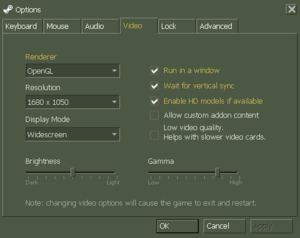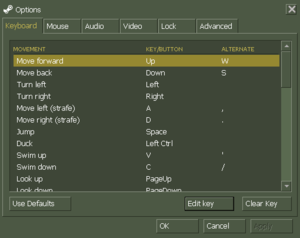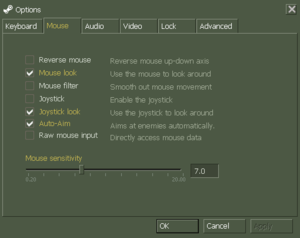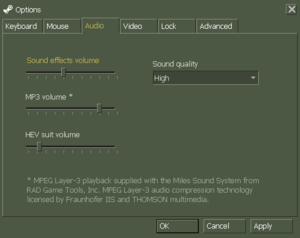Difference between revisions of "Half-Life: Blue Shift"
From PCGamingWiki, the wiki about fixing PC games
(→VR support: fixed section links) |
(→VR support: added Windows MR) |
||
| Line 229: | Line 229: | ||
|oculus rift = hackable | |oculus rift = hackable | ||
|oculus rift notes = See [[#VR|VR]]. | |oculus rift notes = See [[#VR|VR]]. | ||
| − | |osvr = | + | |osvr = false |
|osvr notes = | |osvr notes = | ||
| − | |windows mixed reality = | + | |windows mixed reality = hackable |
| − | |windows mixed reality notes = | + | |windows mixed reality notes = See [[#VR|VR]]. |
|tracked motion controllers = true | |tracked motion controllers = true | ||
|tracked motion controllers notes= Supports [[Controller:Razer Hydra|Razer Hydra]]. | |tracked motion controllers notes= Supports [[Controller:Razer Hydra|Razer Hydra]]. | ||
| Line 243: | Line 243: | ||
|trackir = | |trackir = | ||
|trackir notes = | |trackir notes = | ||
| − | |play area seated = | + | |play area seated = true |
|play area seated notes = | |play area seated notes = | ||
| − | |play area standing = | + | |play area standing = true |
|play area standing notes = | |play area standing notes = | ||
| − | |play area room-scale = | + | |play area room-scale = true |
|play area room-scale notes = | |play area room-scale notes = | ||
}} | }} | ||
Revision as of 01:57, 6 December 2017
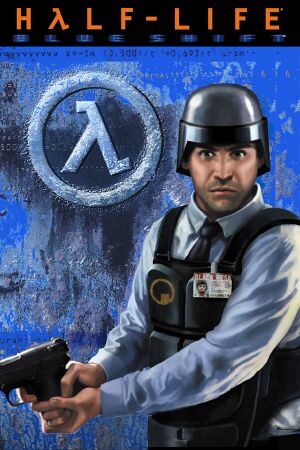 |
|
| Developers | |
|---|---|
| Gearbox Software | |
| Valve Corporation | |
| Publishers | |
| Sierra Entertainment | |
| Valve Corporation | |
| Engines | |
| GoldSrc | |
| Release dates | |
| Windows | June 12, 2001 |
| macOS (OS X) | March 30, 2013 |
| Linux | March 30, 2013 |
Warnings
- The macOS (OS X) version of this game does not work on macOS Catalina (version 10.15) or later due to the removal of support for 32-bit-only apps.
| ⤏ Go to series page | |
| Half-Life mods and fangames (series) | |
| Half-Life | 1998 |
| Half-Life: Opposing Force | 1999 |
| Half-Life: Blue Shift | 2001 |
| Codename: Gordon | 2004 |
| Half-Life: Source | 2004 |
| Half-Life 2 | 2004 |
| Half-Life 2: Deathmatch | 2004 |
| Half-Life 2: Lost Coast | 2005 |
| Half-Life Deathmatch: Source | 2006 |
| Half-Life 2: Episode One | 2006 |
| Half-Life 2: Episode Two | 2007 |
| Portal (series) | |
| Half-Life: Decay (unofficial port) | 2008 |
| Half-Life: Alyx | 2020 |
Key points
- As of July 2013, among many other fixes, the game was updated with SteamPipe integration, and regained its original soundtrack for in-game use.[1]
General information
- Unofficial Half-Life Wiki
- GitHub Issue Tracker for Half-Life: Blue Shift and other GoldSrc-based games
- Steam Community Discussions
Availability
| Source | DRM | Notes | Keys | OS |
|---|---|---|---|---|
| Retail | Disc only required for CD music. | |||
| Amazon.com | Only available as Half-Life: Anthology, Comes with Steam Key | |||
| Green Man Gaming | ||||
| Steam |
Essential improvements
Skip intro videos
| -nointro[citation needed] |
|---|
|
Game data
Configuration file(s) location
-
*.cfgstore the configuration.
- This game does not follow the XDG Base Directory Specification on Linux.
Save game data location
Save game cloud syncing
| System | Native | Notes |
|---|---|---|
| Steam Cloud |
Video settings
Borderless fullscreen windowed
| -window -noborder[citation needed] |
|---|
|
High frame rate
- Game is capped at 72 FPS (without Vsync) by default.
| Set FPS limit[citation needed] |
|---|
fps_max "<desired FPS value>" fps_override 1
4. Save the file and launch the game. 5. Disable Vsync in-game. |
Input settings
Audio settings
Localizations
| Language | UI | Audio | Sub | Notes |
|---|---|---|---|---|
| English | ||||
| French | ||||
| German |
VR support
| Headsets | State | Notes | |
|---|---|---|---|
| SteamVR | See VR. | ||
| Oculus VR (LibOVR) | See VR. | ||
| Windows Mixed Reality | See VR. | ||
| OSVR | |||
| Devices | |||
|---|---|---|---|
| Tracked motion controllers | |||
| Traditional controller | |||
| Keyboard/Mouse | |||
| Novint Falcon | The official game-specific 3D Touch Add On is required. | ||
| Play area | |||
|---|---|---|---|
| Seated | |||
| Standing | |||
| Room-scale | |||
VR
| Install Half-Life-VR Mod[2] |
|---|
|
Issues fixed
| Fix Data Execution Prevention setting[citation needed] |
|---|
|
Ensure Data Execution Prevention (DEP) is set to the default (Windows programs and services only). |
Other information
API
| Technical specs | Supported | Notes |
|---|---|---|
| Direct3D | 7 | Lost with Linux update.[3] |
| OpenGL | 2.1 | |
| Software renderer |
| Executable | 32-bit | 64-bit | Notes |
|---|---|---|---|
| Windows | |||
| macOS (OS X) | |||
| Linux |
Middleware
| Middleware | Notes | |
|---|---|---|
| Audio | Miles Sound System |
Console commands
- Games running on the GoldSrc engine can utilize GoldSrc Engine Console Commands for various tasks.
- The console is enabled by default in GoldSrc games, press ~ to open it.
System requirements
| Windows | ||
|---|---|---|
| Minimum | Recommended | |
| Operating system (OS) | XP | |
| Processor (CPU) | 500 MHz | 800 MHz |
| System memory (RAM) | 96 MB | 128 MB |
| Hard disk drive (HDD) | 4 GB | |
| Video card (GPU) | 16 MB of VRAM | 32 MB of VRAM |
| macOS (OS X) | ||
|---|---|---|
| Minimum | ||
| Operating system (OS) | Snow Leopard 10.6.3 | |
| Processor (CPU) | 500 MHz | |
| System memory (RAM) | 1 GB | |
| Hard disk drive (HDD) | 4 GB | |
| Video card (GPU) | Nvidia GeForce 8 ATI Radeon X1600 Intel HD 3000 |
|
| Linux | ||
|---|---|---|
| Minimum | ||
| Operating system (OS) | Ubuntu 12.04 | |
| Processor (CPU) | Intel Dual Core 2.8 GHz AMD Dual Core 2.8 GHz |
|
| System memory (RAM) | 1 GB | |
| Hard disk drive (HDD) | 4 GB | |
| Video card (GPU) | Nvidia GeForce 8600/9600 GT ATI/AMD Radeon HD 2600/3600 OpenGL 2.1 compatible |
|
| Sound (audio device) | OpenAL Compatible Sound Card | |
| Other | (Graphic Drivers: Nvidia 310, AMD 12.11) | |