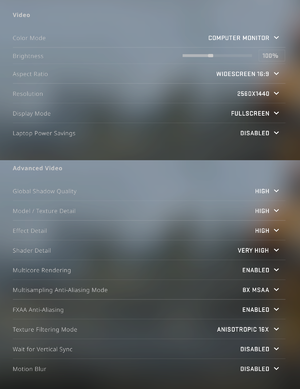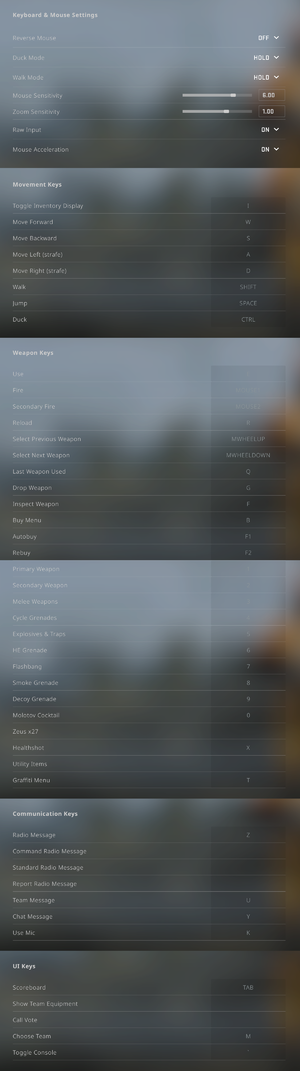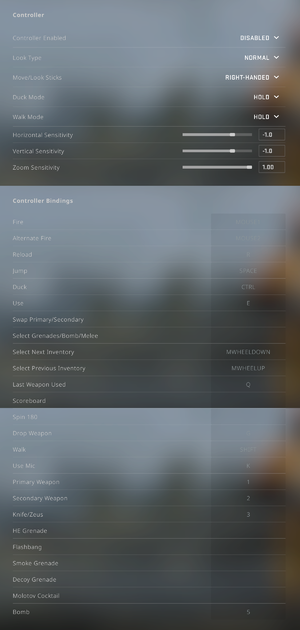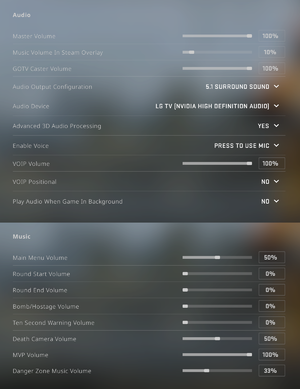Difference between revisions of "Counter-Strike: Global Offensive"
(→API) |
(Rearranged, removed some very obvious things) |
||
| Line 1: | Line 1: | ||
| − | |||
{{State|state=postdev}} | {{State|state=postdev}} | ||
{{Infobox game | {{Infobox game | ||
| Line 39: | Line 38: | ||
|license = free-to-play | |license = free-to-play | ||
}} | }} | ||
| − | |||
| − | |||
| − | |||
'''General information''' | '''General information''' | ||
| Line 80: | Line 76: | ||
===Microtransactions=== | ===Microtransactions=== | ||
{{Microtransactions | {{Microtransactions | ||
| − | |boost = '''Operations''' are occasionally released. These add new content that are playable by all, but an Operation Pass must be bought to unlock | + | |boost = '''Operations''' are occasionally released. These add new content that are playable by all, but an Operation Pass must be bought to unlock cosmetics and special loot boxes. |
| − | |cosmetic = Gun skins, player models can be obtained in game, purchased or traded from other players, and by opening | + | |cosmetic = Gun skins, player models can be obtained in game, purchased or traded from other players, and by opening loot boxes. |
|currency = | |currency = | ||
|finite spend = | |finite spend = | ||
|infinite spend = | |infinite spend = | ||
|free-to-grind = | |free-to-grind = | ||
| − | |loot box = Loot boxes are earned during game play, but | + | |loot box = Loot boxes are earned during game play, but keys must be bought with '''real money''' in order to open them. All rewards are cosmetic. |
|none = | |none = | ||
|player trading = Trading can be done via Steam. | |player trading = Trading can be done via Steam. | ||
| Line 98: | Line 94: | ||
{{ii}} <code>-no-browser</code> disables server video ads. | {{ii}} <code>-no-browser</code> disables server video ads. | ||
| − | === | + | ===Configure memory usage on 32-bit versions of Windows=== |
| − | + | {{ii}} The game can crash when loading the next map if on a 32-bit operating system. | |
| − | + | {{ii}} This is caused by going over 4 GB of total memory usage, which is impossible for a 32-bit OS. | |
| − | |||
| − | |||
| − | |||
| − | |||
| − | |||
| − | |||
| − | |||
| − | |||
| − | |||
| − | |||
| − | |||
| − | |||
| − | |||
| − | |||
| − | |||
| − | |||
| − | |||
| − | |||
| − | |||
| − | |||
| − | |||
| − | |||
| − | |||
| − | |||
| − | |||
| − | |||
| − | |||
| − | |||
| − | |||
| − | |||
| − | |||
| − | {{ii}} | ||
| − | {{ii}} | ||
{{Fixbox|description=setting.mem_level|ref={{cn|date=January 2019}}|fix= | {{Fixbox|description=setting.mem_level|ref={{cn|date=January 2019}}|fix= | ||
| Line 142: | Line 105: | ||
'''Notes''' | '''Notes''' | ||
| − | {{ii}} Turning down settings such as shadow or model resolution can also help to prevent | + | {{ii}} Turning down settings such as shadow or model resolution can also help to prevent crashes. |
}} | }} | ||
| − | |||
| − | |||
| − | |||
| − | |||
| − | |||
| − | |||
| − | |||
| − | |||
| − | |||
| − | |||
| − | |||
| − | |||
| − | |||
| − | |||
| − | |||
| − | |||
| − | |||
| − | |||
| − | |||
| − | |||
===[https://steamcommunity.com/sharedfiles/filedetails/?id=1325659427 Config Generator]=== | ===[https://steamcommunity.com/sharedfiles/filedetails/?id=1325659427 Config Generator]=== | ||
| − | Special singleplayer map that allows | + | {{ii}} Special singleplayer map that allows players to configure settings that are not normally accessible via in-game UI. |
==Game data== | ==Game data== | ||
| Line 559: | Line 502: | ||
==Network== | ==Network== | ||
{{ii}} For more information, see the [[Engine:Source#Source Dedicated Server|"Source Dedicated Server" section of the Source engine article]]. | {{ii}} For more information, see the [[Engine:Source#Source Dedicated Server|"Source Dedicated Server" section of the Source engine article]]. | ||
| − | |||
{{Network/Multiplayer | {{Network/Multiplayer | ||
|local play = hackable | |local play = hackable | ||
| Line 593: | Line 535: | ||
|upnp = false | |upnp = false | ||
}} | }} | ||
| + | |||
| + | ===Custom community server joining=== | ||
| + | {{ii}} The game will not publicly broadcast the server a player is connected to if playing on a community server. | ||
| + | |||
| + | {{Fixbox|description=Use the <code>cl_join_advertise 2</code> command|ref=<ref>[https://www.reddit.com/r/GlobalOffensive/comments/40d8r9/cl_join_advertise_2_lets_your_friends_join_the/ "cl_join_advertise 2" lets your friends join the community server you are playing on without an invitation.: GlobalOffensive]</ref>}} | ||
| + | |||
| + | ===Host 128 tickrate servers=== | ||
| + | {{ii}} By default, hosting a custom server will always launch in 64 tickrate. | ||
| + | |||
| + | {{Fixbox|description=Use the <code>-tickrate 128</code> [[Glossary:Command line arguments|command line argument]]|ref=<ref name="arguments" />}} | ||
==VR support== | ==VR support== | ||
| Line 647: | Line 599: | ||
===FPS drops and/or stuttering=== | ===FPS drops and/or stuttering=== | ||
| − | |||
{{Fixbox|description=Update Realtek audio drivers|ref=<ref>[https://old.reddit.com/r/GlobalOffensive/comments/2e6xsr/potential_fix_for_those_experiencing_fps_lag_and/ Potential fix for those experiencing FPS lag and stuttering: Updating your RealTek drivers: GlobalOffensive]</ref>}} | {{Fixbox|description=Update Realtek audio drivers|ref=<ref>[https://old.reddit.com/r/GlobalOffensive/comments/2e6xsr/potential_fix_for_those_experiencing_fps_lag_and/ Potential fix for those experiencing FPS lag and stuttering: Updating your RealTek drivers: GlobalOffensive]</ref>}} | ||
| + | |||
{{Fixbox|description=Disable Advanced 3D audio processing in the audio menu<ref>{{Refcheck|user=deton24|date=2019-11-30|comment=Eventually you can use HeSuVi instead or DSOAL (see Audio>Middleware)}}</ref>}} | {{Fixbox|description=Disable Advanced 3D audio processing in the audio menu<ref>{{Refcheck|user=deton24|date=2019-11-30|comment=Eventually you can use HeSuVi instead or DSOAL (see Audio>Middleware)}}</ref>}} | ||
| − | {{Fixbox|description= | + | |
| + | {{Fixbox|description=Disable fullscreen optimizations in the executable's [[Windows Compatibility Mode|compatibility settings]]|<ref>{{Refcheck|user=deton24|date=2019-11-30|comment=It caused performance drop for me}}</ref>|fix= | ||
| + | }} | ||
| + | |||
{{Fixbox|description=(AMD) Turn on Radeon Anti-Lag in Radeon Settings (generally not recommended on 97% of GPU usage and lower).<ref>{{Refcheck|user=deton24|date=2019-11-30}}</ref> }} | {{Fixbox|description=(AMD) Turn on Radeon Anti-Lag in Radeon Settings (generally not recommended on 97% of GPU usage and lower).<ref>{{Refcheck|user=deton24|date=2019-11-30}}</ref> }} | ||
| + | |||
{{Fixbox|description=(AMD) Turn on Enhanced Sync in Radeon Overlay ({{Key|Alt|R}}) or Radeon Settings (especially if you suffer FPS drops below 60, but technically it prevents tearing).<ref>{{Refcheck|user=deton24|date=2019-11-30|comment=It won't increase FPS, but it can make it smoother. May cause negative effect on high and stable FPS.}}</ref>}} | {{Fixbox|description=(AMD) Turn on Enhanced Sync in Radeon Overlay ({{Key|Alt|R}}) or Radeon Settings (especially if you suffer FPS drops below 60, but technically it prevents tearing).<ref>{{Refcheck|user=deton24|date=2019-11-30|comment=It won't increase FPS, but it can make it smoother. May cause negative effect on high and stable FPS.}}</ref>}} | ||
| + | |||
{{Fixbox|description=Disable Profanity filter in Settings>Social<ref>https://www.dailyesports.gg/new-csgo-framerate-bug-has-players-wary-of-the-latest-patch/</ref>}} | {{Fixbox|description=Disable Profanity filter in Settings>Social<ref>https://www.dailyesports.gg/new-csgo-framerate-bug-has-players-wary-of-the-latest-patch/</ref>}} | ||
| + | |||
{{Fixbox|description=Disable Boost Player Contrast in Settings>Video}} | {{Fixbox|description=Disable Boost Player Contrast in Settings>Video}} | ||
| + | |||
| + | {{Fixbox|description=Enable OpenGL Multithreading (Linux)|fix= | ||
| + | In Steam's Launch Options... add the following environment variable depending on the GPU you are using: | ||
| + | * <code>__GL_THREADED_OPTIMIZATIONS=1</code> if using NVIDIA | ||
| + | * <code>mesa_glthread=true</code> if using AMD/Intel GPU with Mesa driver library (Not needed if on Mesa 20.2 or higher) | ||
| + | }} | ||
| + | {{Fixbox|description=Enable Vulkan (Linux)|fix= | ||
| + | Use <code>-vulkan</code> [[Glossary:Command line arguments#Steam|launch option]] | ||
| + | }} | ||
| + | |||
| + | {{Fixbox|description=Disable HPET|ref=<ref>[https://www.reddit.com/r/GlobalOffensive/comments/8p9h2j/making_csgo_feel_smooth_again_disabling_hpet/]</ref>|fix= | ||
| + | Method 1: | ||
| + | # Open the Windows Command Prompt or [[Windows#PowerShell|PowerShell]] as administrator. | ||
| + | # To enable HPET as the only timer, run the command <code>bcdedit /set useplatformclock true</code> | ||
| + | # To disable HPET in Windows, run the command <code>bcdedit /deletevalue useplatformclock</code> | ||
| + | # Restart the computer. | ||
| + | Method 2: | ||
| + | # Open the Windows Device Manager. | ||
| + | # Scroll down to "System Devices" and open the sub-menu. | ||
| + | # Scroll to "High Precision Event Timer" and click it. | ||
| + | # Click "Actions" at the top of the window, and from that pop-up menu, click "Disable". | ||
| + | # Restart the computer. | ||
| + | |||
| + | {{--}} May cause performance issues on some systems. | ||
| + | {{ii}} The [[Microsoft Windows#Changing default timer resolution|timer resolution]] can be changed manually. | ||
| + | }} | ||
| + | |||
{{Fixbox|description=Use launch parameters: | {{Fixbox|description=Use launch parameters: | ||
<code>-d3d9ex -novid -no-browser -nojoy -high +r_dynamic 0 +cl_freezecameffects_showholiday 0 +r_drawtracers_firstperson 0 +fps_max 0</code><ref>{{Refcheck|user=deton24|date=2019-12-06|comment=Tested thoroughly performance related commands presented in: a [https://www.youtube.com/watch?v=Fl0HdpU1Eug video] along with commands from FPS benchmark, and listed worked the best.}}</ref> | <code>-d3d9ex -novid -no-browser -nojoy -high +r_dynamic 0 +cl_freezecameffects_showholiday 0 +r_drawtracers_firstperson 0 +fps_max 0</code><ref>{{Refcheck|user=deton24|date=2019-12-06|comment=Tested thoroughly performance related commands presented in: a [https://www.youtube.com/watch?v=Fl0HdpU1Eug video] along with commands from FPS benchmark, and listed worked the best.}}</ref> | ||
{{ii}} You can also use <code>+cl_draw_only_deathnotices 1</code> to disable HUD which slightly increases FPS<ref>https://youtube.com/watch?v=ujyFRCXbKFI&time=240</ref> | {{ii}} You can also use <code>+cl_draw_only_deathnotices 1</code> to disable HUD which slightly increases FPS<ref>https://youtube.com/watch?v=ujyFRCXbKFI&time=240</ref> | ||
{{ii}} Popular <code>net_graph 1</code> / <code>net_graph_text 1</code> causes slight FPS drop<ref>https://youtube.com/watch?v=ujyFRCXbKFI&time=80</ref> | {{ii}} Popular <code>net_graph 1</code> / <code>net_graph_text 1</code> causes slight FPS drop<ref>https://youtube.com/watch?v=ujyFRCXbKFI&time=80</ref> | ||
| − | {{ii}} <code>+r_drawtracers_firstperson 0</code> disables visibility of fired bullets. Enabling it may be useful with e.g. M249 to correct recoil while shooting full auto. | + | {{ii}} <code>+r_drawtracers_firstperson 0</code> disables visibility of fired bullets. Enabling it may be useful with e.g. M249 to correct recoil while shooting full auto. It needs to be entered manually in the console. |
| − | {{ii}} | + | {{ii}} Some commands which increase FPS in e.g. Dust 2, can decrease FPS in newer maps like Lunacy. These presented on the top were tested thoroughly on both. |
| − | {{ii}} Alternatively | + | {{ii}} Alternatively, test <code>+mat_queue_mode 2</code> for 4+ core CPUs and <code>-noubershader</code>, at least fpr old Intel integrated GPUs<ref>https://blog.counter-strike.net/index.php/2020/04/29513/</ref> |
| − | {{ii}} Disabling default FPS limit is beneficial mainly in scenarios of fluctuating FPS between 60 | + | {{ii}} Disabling the default FPS limit is beneficial mainly in scenarios of fluctuating FPS between 60 and 120. |
{{ii}} <code>+cl_forcepreload</code> has been removed with the patch on 24.09.21. | {{ii}} <code>+cl_forcepreload</code> has been removed with the patch on 24.09.21. | ||
}} | }} | ||
| Line 668: | Line 653: | ||
===Game crashes with window "Wait for the program to respond"=== | ===Game crashes with window "Wait for the program to respond"=== | ||
{{Fixbox|description=Need use 4GB patch|ref=<ref>[https://www.youtube.com/watch?v=tBfINI-dyLw The application does not respond - CS: GO freezes here's a fix: GlobalOffensive]</ref>|fix= | {{Fixbox|description=Need use 4GB patch|ref=<ref>[https://www.youtube.com/watch?v=tBfINI-dyLw The application does not respond - CS: GO freezes here's a fix: GlobalOffensive]</ref>|fix= | ||
| − | # | + | # Download the [https://ntcore.com/?page_id=371 NTCore 4GB Patch]. |
| − | # | + | # Apply the patch to <code>csgo.exe</code> |
| − | + | {{ii}} This does not lead to a VAC ban account.{{cn}} | |
| − | |||
| − | {{ii}} | ||
| − | |||
| − | |||
| − | |||
}} | }} | ||
{{Fixbox|description=Delete <code>appcache</code>|fix= | {{Fixbox|description=Delete <code>appcache</code>|fix= | ||
If you get this error message without have used any 3rd party applications, this quick fix should solve your issue. | If you get this error message without have used any 3rd party applications, this quick fix should solve your issue. | ||
| − | |||
# Shut down Steam. | # Shut down Steam. | ||
# Go to {{p|steam}}. | # Go to {{p|steam}}. | ||
| Line 686: | Line 665: | ||
}} | }} | ||
| − | + | ===Game crashes without an error message when loading into a server=== | |
| − | |||
| − | |||
| − | |||
| − | |||
| − | |||
| − | |||
| − | |||
| − | |||
| − | |||
| − | |||
| − | |||
| − | |||
| − | |||
| − | |||
| − | |||
| − | |||
| − | |||
| − | |||
| − | |||
| − | |||
| − | ===Game crashes without error message when loading into a server=== | ||
{{Fixbox|description=Reduce in-game resolution|ref={{cn|date=March 2016}}|fix= | {{Fixbox|description=Reduce in-game resolution|ref={{cn|date=March 2016}}|fix= | ||
| − | # Before joining a server, set | + | # Before joining a server, set the resolution in-game down to the first lower setting. |
| − | # Once | + | # Once connected, set the game resolution back to the previous one. This does not need to be redone until the game is closed. |
| − | |||
| − | |||
| − | |||
| − | |||
| − | |||
| − | |||
| − | |||
| − | |||
| − | |||
| − | |||
| − | |||
| − | |||
| − | |||
| − | |||
| − | |||
| − | |||
| − | |||
| − | |||
}} | }} | ||
| Line 735: | Line 675: | ||
# Open the <code>Steam</code> menu at the top left in the Steam Client and click on <code>Settings</code>. | # Open the <code>Steam</code> menu at the top left in the Steam Client and click on <code>Settings</code>. | ||
# Click <code>Account</code> at the left hand of the window. | # Click <code>Account</code> at the left hand of the window. | ||
| − | # Go to the 'Beta participation' ( | + | # Go to the 'Beta participation' (it will say 'Steam Beta Update' if you opted in) and click <code>Change...</code>. |
# Open the drop-down menu and change it to <code>None - Opt out of all beta programs</code>. | # Open the drop-down menu and change it to <code>None - Opt out of all beta programs</code>. | ||
# Click <code>OK</code>. | # Click <code>OK</code>. | ||
}} | }} | ||
| + | |||
{{Fixbox|description=Re-enable the Steam service|ref=<ref>[https://support.steampowered.com/kb_article.php?ref=9851-PFHN-9932 Incomplete Installation (#) Errors - Specific Error Messages - Knowledge Base - Steam Support]</ref>|fix= | {{Fixbox|description=Re-enable the Steam service|ref=<ref>[https://support.steampowered.com/kb_article.php?ref=9851-PFHN-9932 Incomplete Installation (#) Errors - Specific Error Messages - Knowledge Base - Steam Support]</ref>|fix= | ||
# Exit Steam. | # Exit Steam. | ||
| Line 750: | Line 691: | ||
}} | }} | ||
| − | === | + | ===Failed to find and connect to an acceptable dedicated server=== |
| − | {{ | + | {{Fixbox|description=Add the Counter-Strike: Global Offensive and Steam executables to firewall exception lists|ref={{cn|date=July 2016}}|fix= |
| + | }} | ||
| − | == | + | {{Fixbox|description=Adjust your maximum acceptable ping to official servers|ref={{cn|date=July 2016}}|fix= |
| − | + | # Type <code>mm_dedicated_search_maxping "150"</code> in your game console. | |
| − | {{ | ||
| − | + | '''Notes''' | |
| − | {{ | + | {{ii}} You might want to add the above command to your autoexec. |
| + | }} | ||
===Game crashes on start=== | ===Game crashes on start=== | ||
| Line 764: | Line 706: | ||
{{Fixbox|description=Make sure <code>{{p|game}}\csgo.exe</code> has no [[Windows Compatibility Mode|compatibility modes]] applied}} | {{Fixbox|description=Make sure <code>{{p|game}}\csgo.exe</code> has no [[Windows Compatibility Mode|compatibility modes]] applied}} | ||
| − | === | + | ===Steam constantly asks for admin permissions on start=== |
| − | + | {{Fixbox|description=Using the Command Prompt or [[Windows#PowerShell|PowerShell]], execute the <code>reg add HKLM\SOFTWARE\Valve\Steam\Apps\730 /v directx /t REG_DWORD /d 1 /f /reg:32</code> command}} | |
| − | |||
| − | {{Fixbox|description=Disable Game Bar|fix= | + | ==="No user logon"=== |
| + | {{Fixbox|description=When playing in offline mode, make sure Internet access is disabled in the operating systems.}} | ||
| + | |||
| + | ===Black screen on launch, but audio can still be heard=== | ||
| + | {{Fixbox|description=Launch the game with the <code>-disable_d3d9ex</code> [[Glossary:Command line arguments|parameter]]|ref=<ref>[https://old.reddit.com/r/GlobalOffensive/comments/c6l7gc/menu_black_screen_but_sound/ Menu black screen but sound : GlobalOffensive - Reddit]</ref>}} | ||
| + | |||
| + | {{Fixbox|description=Launch the game with the <code>-fullscreen</code> [[Glossary:Command line arguments|parameter]]|ref=<ref>[https://old.reddit.com/r/GlobalOffensive/comments/dnajzs/notabletoplaycsgo_launch_and_gives_black_screen/ #NotAbleToPlayCSGO Launch and gives black screen but can still hear sound : GlobalOffensive - Reddit]</ref>}} | ||
| + | |||
| + | ===30 FPS cap after Windows 10 Anniversary Update=== | ||
| + | {{ii}} Some people report that games run worse (not only CS:GO). It is also known that the AU update broke graphics card drivers. | ||
| + | {{ii}} An update for the game was released which added a warning for users who have XboxDVR enabled. | ||
| + | |||
| + | {{Fixbox|description=Disable Game Bar|ref={{cn|November 2022|reason=See if this is actually necessary}}|fix= | ||
# Open the Settings App | # Open the Settings App | ||
# Select the "Gaming" section | # Select the "Gaming" section | ||
# Set "Record game clips, screenshots, and broadcast using Game Bar" to off | # Set "Record game clips, screenshots, and broadcast using Game Bar" to off | ||
| + | }} | ||
| + | ===Purple and black broken textures=== | ||
| + | {{ii}} A generic fix for this issue can be found [[Engine:Source#Missing models or textures|on our Source engine page]]. | ||
| + | |||
| + | ===Some maps are way too dark on Intel HD GPUs=== | ||
| + | Maps using ambient occlusion (e.g. de_lake, de_canals, ar_baggage) can be very dark on Intel HD Graphics. | ||
| + | {{ii}} A generic fix for this issue can be found [[Engine:Source#Some maps are way too dark on Intel HD Graphics GPUs|on our Source engine page]]. | ||
| + | |||
| + | ===Game changes microphone gain at launch=== | ||
| + | {{Fixbox|description=Modify configuration file|ref=<ref>[https://old.reddit.com/r/GlobalOffensive/comments/2vftby/csgo_changing_your_windows_mic_boost_level_heres/ CSGO changing your windows mic boost level? here's a fix: GlobalOffensive]</ref>|fix= | ||
| + | # Go to the [[#Game data|configuration file(s) location]]. | ||
| + | # Open <code>config.cfg</code>. | ||
| + | # Find the line <code>voice_mixer_volume</code>, it should be near the bottom of the file. If the line doesn't exist you may create it. | ||
| + | # Set the value to <code>-1</code>. | ||
| + | |||
| + | '''Notes''' | ||
| + | {{ii}} Removing the line does not work. | ||
}} | }} | ||
| − | + | {{Fixbox|description=Disable exclusive control of microphone (Windows)|ref=<ref>[https://old.reddit.com/r/GlobalOffensive/comments/3t6gdm/why_does_csgo_automatically_change_my_mic_volume/cx3ix79 kyoukidotexe commented on Why does CS:GO automatically change my mic volume when I start the game?: GlobalOffensive]</ref>|fix= | |
| − | {{Fixbox|description= | + | # Right click on the speaker icon located at the tray bar. |
| + | # Select '''Recording devices'''. | ||
| + | # Double click on your microphone in the newly opened window. | ||
| + | # Go to '''Advanced''' and untick '''Allow applications to take exclusive control of this device'''. | ||
| + | |||
| + | '''Notes''' | ||
| + | {{--}} Most applications ignore this, and many users are reporting that it does not work. | ||
| + | }} | ||
| − | === | + | ===FPS drops and/or stuttering of sound / var value jumps=== |
| − | {{Fixbox|description= | + | {{Fixbox|description=Add launch parameter in Steam <code>+cl_disablehtmlmotd 1</code> and/or alternatively <code>-no-browser</code>|ref=<ref>https://forum.pclab.pl/topic/1253747-csgo-problem-bez-rozwi%C4%85zania/page/2/?tab=comments</ref>}} |
| − | |||
| − | === | + | ===Screen not stretching on AMD graphics card=== |
| − | + | {{Fixbox|description=Disable Integer Scaling in the AMD control panel|ref=|fix= | |
| − | |||
| − | {{Fixbox|description= | ||
}} | }} | ||
| − | |||
| − | |||
| − | |||
==="Your graphics hardware does not support all features (CSM) needed"=== | ==="Your graphics hardware does not support all features (CSM) needed"=== | ||
| Line 795: | Line 766: | ||
{{Fixbox|description=Launch the game with the <code>-force_device_id 0xffff -force_vendor_id 0x8086</code> [[Glossary:Command line arguments|command line arguments]]|ref=<ref>[https://www.unknowncheats.me/forum/pc-software/481655-vmware-vmware.html#post3478701 [Question<nowiki>]</nowiki> vmware or not vmware... UnKnoWnCheaTs]</ref>}} | {{Fixbox|description=Launch the game with the <code>-force_device_id 0xffff -force_vendor_id 0x8086</code> [[Glossary:Command line arguments|command line arguments]]|ref=<ref>[https://www.unknowncheats.me/forum/pc-software/481655-vmware-vmware.html#post3478701 [Question<nowiki>]</nowiki> vmware or not vmware... UnKnoWnCheaTs]</ref>}} | ||
{{Fixbox|description=Try the other fixes in ''[[Engine:Source#"High" shadow detail option is missing|"High" shadow detail option is missing]]''}} | {{Fixbox|description=Try the other fixes in ''[[Engine:Source#"High" shadow detail option is missing|"High" shadow detail option is missing]]''}} | ||
| + | |||
| + | ===Microphone not working on Arch Linux=== | ||
| + | {{Fixbox|description=Visit the [https://wiki.archlinux.org/index.php/PulseAudio/Troubleshooting#Microphone_not_detected_by_PulseAudio archlinux Wiki]|ref={{cn|date=October 2016}}}} | ||
| + | |||
| + | ===Rendering issues on AMD/Intel under Linux=== | ||
| + | {{ii}} Will be fixed in the upcoming Mesa 21.1 | ||
| + | {{--}} Currently it causes a breakage in a trust factor when using it, and players may be thrown into a match with cheaters.<ref>https://github.com/ValveSoftware/csgo-osx-linux/issues/2630</ref> | ||
| + | {{Fixbox|description=Run the game with <code>radeonsi_clamp_div_by_zero=true</code> environment variable|fix= | ||
| + | }} | ||
==="Failed to verify signed files" error when trying the old demo viewer=== | ==="Failed to verify signed files" error when trying the old demo viewer=== | ||
| Line 802: | Line 782: | ||
# Run the command <code>verifySignaturesBeforeLaunch 0</code>. | # Run the command <code>verifySignaturesBeforeLaunch 0</code>. | ||
}} | }} | ||
| + | |||
{{Fixbox|description=Run <code>{{p|game}}\csgo.exe</code> directly|fix= | {{Fixbox|description=Run <code>{{p|game}}\csgo.exe</code> directly|fix= | ||
| − | {{ii}} If the game just closes after launch try to | + | {{ii}} If the game just closes after launch, try to validate the game files at least once. |
| − | |||
| − | |||
| − | |||
| − | |||
| − | |||
| − | |||
| − | |||
| − | |||
| − | |||
| − | |||
}} | }} | ||
| Line 882: | Line 853: | ||
'''Notes''' | '''Notes''' | ||
| − | {{ii}} Press {{key|~}} to open the console. | + | {{ii}} Press {{key|~}} to open the console. It might be necessary to rebind the console key if not using a US keyboard. |
| − | {{ii}} Some commands may first require | + | {{ii}} Some commands may first require enabling <code>sv_cheats 1</code> in the console. |
| − | {{ii}} Many servers | + | {{ii}} Many servers disallow the usage of cheats, or disable them upon entering the server. |
}} | }} | ||
| Line 890: | Line 861: | ||
{{ii}} View [https://support.steampowered.com/kb_article.php?ref=1040-JWMT-2947 this Steam Support Article regarding launch options] as well as [https://developer.valvesoftware.com/wiki/Launch_options#Source_Games the relevant Valve Developer wiki page] for further information and a list of useful Source engine launch options. | {{ii}} View [https://support.steampowered.com/kb_article.php?ref=1040-JWMT-2947 this Steam Support Article regarding launch options] as well as [https://developer.valvesoftware.com/wiki/Launch_options#Source_Games the relevant Valve Developer wiki page] for further information and a list of useful Source engine launch options. | ||
{{mm}} [https://gist.github.com/nickbudi/3916475 Example of an advanced autoexec]. | {{mm}} [https://gist.github.com/nickbudi/3916475 Example of an advanced autoexec]. | ||
| − | |||
| − | |||
| − | |||
| − | |||
| − | |||
| − | |||
| − | |||
| − | |||
| − | |||
| − | |||
:{| class="mw-collapsible mw-collapsed wikitable" | :{| class="mw-collapsible mw-collapsed wikitable" | ||
| Line 909: | Line 870: | ||
| -no-browser || Disables video ads. | | -no-browser || Disables video ads. | ||
|- | |- | ||
| − | | -console || | + | | -console || Opens the console at startup. |
|- | |- | ||
| − | | - | + | | -fullscreen || Forces the game to run in fullscreen mode. |
|- | |- | ||
| − | | -freq x OR -refresh x || | + | | -d3d9ex || Forces D3D9Ex renderer (default since 2019). |
| + | |- | ||
| + | | -nod3d9ex or -disable_d3d9ex || Forces the use of D3D9 renderer for troubleshooting or performance boost on weaker systems. | ||
| + | |- | ||
| + | | -vulkan || Forces Vulkan renderer. | ||
| + | |- | ||
| + | | -freq x OR -refresh x || Sets refresh rate / frequency. | ||
|- | |- | ||
| -nojoy || Disables joystick support. | | -nojoy || Disables joystick support. | ||
| + | |- | ||
| + | | -tickrate [number] || Sets tickrate of custom server to a given value. | ||
|} | |} | ||
| Line 930: | Line 899: | ||
|minSM = 3.0 | |minSM = 3.0 | ||
|minVRAM = 256 MB | |minVRAM = 256 MB | ||
| − | |notes = {{ii}} Windows XP and Vista were previously supported, but as future updates for this game and Steam occurred | + | |notes = {{ii}} Windows XP and Vista were previously supported, but as future updates for this game and Steam occurred, the support was dropped. |
}} | }} | ||
Revision as of 11:06, 30 November 2022
 |
|
| Developers | |
|---|---|
| Valve Corporation | |
| Hidden Path Entertainment | |
| Engines | |
| Source | |
| Release dates | |
| Windows | August 21, 2012 |
| macOS (OS X) | August 21, 2012 |
| Linux | September 22, 2014 |
| Reception | |
| Metacritic | 83 |
| IGDB | 81 |
| Taxonomy | |
| Monetization | Free-to-play, Subscription[1] |
| Microtransactions | Boost, Cosmetic, Loot box, Player trading |
| Modes | Multiplayer |
| Pacing | Real-time |
| Perspectives | First-person |
| Controls | Direct control |
| Genres | Tactical shooter, Battle royale |
| Art styles | Realistic |
| Themes | Contemporary |
| Series | Counter-Strike |
| Counter-Strike | |
|---|---|
| Counter-Strike | 2000 |
| Counter-Strike: Condition Zero | 2004 |
| Counter-Strike: Source | 2004 |
| Counter-Strike NEO -White Memories- | 2005 |
| Counter-Strike Online (series) | |
| Counter-Strike: Global Offensive | 2012 |
| Counter-Strike 2 | 2023 |
General information
Availability
| Source | DRM | Notes | Keys | OS |
|---|---|---|---|---|
| Steam |
Monetization
| Type | Notes |
|---|---|
| DLC | Users with Prime Status are matchmade with and against only other Prime Status users in all game modes. Prime users also earn XP, Competitive Skill Groups, and are eligible for weekly item drops. These benefits apply exclusively to Prime users. |
| Free-to-play | Base game is free-to-play as of December 6, 2018, but paid or grindable Prime status is needed for some features. |
| Subscription | CS:GO 360 Stats is an optional monthly subscription which includes access to Competitive match stats from official Competitive, Premier, and Wingman game modes and the Round Win Chance report introduced in Operation Broken Fang.[1] |
DLC and expansion packs
| Name | Notes | |
|---|---|---|
| Operation Riptide | September 21, 2021 - February 21, 2022 | |
| Operation Broken Fang | December 3, 2020 - May 3, 2021 | |
| Operation Shattered Web | November 18, 2019 - March 31, 2020 | |
| Operation Hydra | May 23, 2017 - November 13, 2017 | |
| Operation Wildfire | February 17, 2016 - July 15, 2016 | |
| Operation Bloodhound | May 26, 2015 - October 1, 2015 | |
| Operation Vanguard | November 11, 2014 - March 31, 2015 | |
| Operation Breakout | July 1, 2014 - October 2, 2014 | |
| Operation Phoenix | February 20, 2014 - June 11, 2014 | |
| Operation Bravo | September 18, 2013 - February 5, 2014 | |
| Operation Payback | April 25, 2013 - August 31, 2013 |
Microtransactions
| Type | Notes |
|---|---|
| Boost | Operations are occasionally released. These add new content that are playable by all, but an Operation Pass must be bought to unlock cosmetics and special loot boxes. |
| Cosmetic | Gun skins, player models can be obtained in game, purchased or traded from other players, and by opening loot boxes. |
| Loot box | Loot boxes are earned during game play, but keys must be bought with real money in order to open them. All rewards are cosmetic. |
| Player trading | Trading can be done via Steam. |
Essential improvements
Skip intro videos
Use the -novid command line argument[2]
|
|---|
-
-no-browserdisables server video ads.
Configure memory usage on 32-bit versions of Windows
- The game can crash when loading the next map if on a 32-bit operating system.
- This is caused by going over 4 GB of total memory usage, which is impossible for a 32-bit OS.
| setting.mem_level[citation needed] |
|---|
Notes
|
Config Generator
- Special singleplayer map that allows players to configure settings that are not normally accessible via in-game UI.
Game data
Configuration file(s) location
| System | Location |
|---|---|
| Steam | <Steam-folder>\userdata\<user-id>\730\local\cfg |
- It's unknown whether this game follows the XDG Base Directory Specification on Linux. Please fill in this information.
Save game cloud syncing
| System | Native | Notes |
|---|---|---|
| Steam Cloud | Approx. 1.5 GB available. |
Video
| Graphics feature | State | WSGF | Notes |
|---|---|---|---|
| Widescreen resolution | |||
| Multi-monitor | Use Widescreen Fixer to scale HUD.[3] Hit indicators are not properly visible. A triple-monitor UI mode have been added.[4] | ||
| Ultra-widescreen | Hor+. HUD scales correctly after the Panorama UI update.[5][6] | ||
| 4K Ultra HD | Interface scales poorly. | ||
| Field of view (FOV) | Default 90°. Hor+.[7] Can be set with the command fov_cs_debug if the server allows cheats. |
||
| Windowed | |||
| Borderless fullscreen windowed | No resolution scaling support (must use native monitor resolution). | ||
| Anisotropic filtering (AF) | Up to 16 samples. | ||
| Anti-aliasing (AA) | FXAA and up to 8x MSAA OGSSAA and SGSSAA can be utilized through anti-aliasing compatibility bits 0x000000C1 under Nvidia Profile Inspector. |
||
| Vertical sync (Vsync) | Double Buffering, Triple Buffering, Off. | ||
| 60 FPS and 120+ FPS | By default, menus are locked to 120 FPS and gameplay is at 400 FPS. With console, can change "fps_max" up to 1000; use 0 for uncapped framerate. |
||
| High dynamic range display (HDR) | See the glossary page for potential alternatives. | ||
Input
| Keyboard and mouse | State | Notes |
|---|---|---|
| Remapping | ||
| Mouse acceleration | Can be enabled/disabled and customized. | |
| Mouse sensitivity | ||
| Mouse input in menus | ||
| Mouse Y-axis inversion | ||
| Controller | ||
| Controller support | ||
| Full controller support | Doesn't load controller configurations by default. Every time the game is booted, lines exec controller.cfg and exec controller.360.cfg has to be written on console. This can be automated by creating autoexec.cfg file in <path-to-game>/csgo/cfg and writing those two exec statements, each on their own lines, in that file. |
|
| Controller remapping | ||
| Controller sensitivity | ||
| Controller Y-axis inversion |
| Controller types |
|---|
| XInput-compatible controllers |
|---|
| PlayStation controllers |
|---|
| Generic/other controllers |
|---|
| Additional information | ||
|---|---|---|
| Button prompts | ||
| Controller hotplugging | ||
| Haptic feedback | Steam Controller only. | |
| Digital movement supported | ||
| Simultaneous controller+KB/M |
| Steam Input | ||
|---|---|---|
| Steam Input API support | ||
| Official controller preset(s) | ||
| Steam Controller button prompts |
Audio
| Audio feature | State | Notes |
|---|---|---|
| Separate volume controls | Overall game volume and separate music slider. | |
| Surround sound | 5.1 surround sound, 4 speaker surround. | |
| Subtitles | ||
| Closed captions | ||
| Mute on focus lost | "Silence the audio while the game window is in the background" check box. Also includes option to only play received mic chat on focus loss. | |
| Royalty free audio |
Localizations
| Language | UI | Audio | Sub | Notes |
|---|---|---|---|---|
| English | ||||
| Brazilian Portuguese | ||||
| Bulgarian | ||||
| Simplified Chinese | Fully localized audio was added to Perfect World edition on August 2, 2018.[8] | |||
| Traditional Chinese | ||||
| Czech | ||||
| Danish | ||||
| Dutch | ||||
| Finnish | ||||
| French | ||||
| German | ||||
| Greek | ||||
| Hungarian | ||||
| Italian | ||||
| Japanese | ||||
| Korean | ||||
| Norwegian | ||||
| Polish | ||||
| Portuguese | ||||
| Brazilian Portuguese | ||||
| Romanian | ||||
| Russian | ||||
| Spanish | ||||
| Latin American Spanish | ||||
| Swedish | ||||
| Thai | ||||
| Turkish | ||||
| Ukrainian | ||||
| Vietnamese |
Network
- For more information, see the "Source Dedicated Server" section of the Source engine article.
Multiplayer types
| Type | Native | Notes | |
|---|---|---|---|
| Local play | Versus Use Universal Split Screen. |
||
| LAN play | Use Offline with bots mode and set sv_lan 1 in the console.
[9] |
||
| Online play | |||
Connection types
| Type | Native | Notes |
|---|---|---|
| Matchmaking | ||
| Peer-to-peer | ||
| Dedicated | ||
| Self-hosting | ||
| Direct IP | Open the console (~) and use connect followed by the IP and port.[10] |
Ports
| Protocol | Port(s) and/or port range(s) |
|---|---|
| TCP | 27014-27050 |
| UDP | 3478, 4379-4380, 27000-27030 |
- This game does not support Universal Plug and Play (UPnP) for automatic port configuration.
Custom community server joining
- The game will not publicly broadcast the server a player is connected to if playing on a community server.
Use the cl_join_advertise 2 command[11]
|
|---|
Host 128 tickrate servers
- By default, hosting a custom server will always launch in 64 tickrate.
Use the -tickrate 128 command line argument[2]
|
|---|
VR support
| 3D modes | State | Notes | |
|---|---|---|---|
| vorpX | G3D Officially supported game, see official vorpx game list. |
||
| Devices | |||
|---|---|---|---|
| Novint Falcon | |||
Issues unresolved
Surround sound
- Reportedly other issues with surround sound with the Logitech G35.[12]
Issues fixed
"An issue with your computer is blocking the VAC system. You cannot play on secure servers."
See the official Steam support page here
FPS drops and/or stuttering
| Update Realtek audio drivers[13] |
|---|
| Disable Advanced 3D audio processing in the audio menu[14] |
|---|
| Disable fullscreen optimizations in the executable's compatibility settings |
|---|
| (AMD) Turn on Radeon Anti-Lag in Radeon Settings (generally not recommended on 97% of GPU usage and lower).[15] |
|---|
| (AMD) Turn on Enhanced Sync in Radeon Overlay (Alt+R) or Radeon Settings (especially if you suffer FPS drops below 60, but technically it prevents tearing).[16] |
|---|
| Disable Profanity filter in Settings>Social[17] |
|---|
| Disable Boost Player Contrast in Settings>Video |
|---|
| Enable OpenGL Multithreading (Linux) |
|---|
|
In Steam's Launch Options... add the following environment variable depending on the GPU you are using:
|
| Enable Vulkan (Linux) |
|---|
|
Use |
| Disable HPET[18] |
|---|
|
Method 1:
Method 2:
|
|
Use launch parameters:
|
|---|
Game crashes with window "Wait for the program to respond"
| Need use 4GB patch[23] |
|---|
|
Delete appcache
|
|---|
|
If you get this error message without have used any 3rd party applications, this quick fix should solve your issue.
|
Game crashes without an error message when loading into a server
| Reduce in-game resolution[citation needed] |
|---|
|
Error 55
| Opt out of the Steam beta client[24] |
|---|
|
| Re-enable the Steam service[25] |
|---|
|
| Delete ClientRegistry.blob and AppUpdateStats.blob[26] |
|---|
|
Failed to find and connect to an acceptable dedicated server
| Add the Counter-Strike: Global Offensive and Steam executables to firewall exception lists[citation needed] |
|---|
| Adjust your maximum acceptable ping to official servers[citation needed] |
|---|
Notes
|
Game crashes on start
Delete <path-to-game>\csgo.exe and "verify integrity of game files" in properties of the game on Steam
|
|---|
Make sure <path-to-game>\csgo.exe has no compatibility modes applied
|
|---|
Steam constantly asks for admin permissions on start
Using the Command Prompt or PowerShell, execute the reg add HKLM\SOFTWARE\Valve\Steam\Apps\730 /v directx /t REG_DWORD /d 1 /f /reg:32 command
|
|---|
"No user logon"
| When playing in offline mode, make sure Internet access is disabled in the operating systems. |
|---|
Black screen on launch, but audio can still be heard
Launch the game with the -disable_d3d9ex parameter[27]
|
|---|
Launch the game with the -fullscreen parameter[28]
|
|---|
30 FPS cap after Windows 10 Anniversary Update
- Some people report that games run worse (not only CS:GO). It is also known that the AU update broke graphics card drivers.
- An update for the game was released which added a warning for users who have XboxDVR enabled.
| Disable Game Bar[citation needed] |
|---|
|
Purple and black broken textures
- A generic fix for this issue can be found on our Source engine page.
Some maps are way too dark on Intel HD GPUs
Maps using ambient occlusion (e.g. de_lake, de_canals, ar_baggage) can be very dark on Intel HD Graphics.
- A generic fix for this issue can be found on our Source engine page.
Game changes microphone gain at launch
| Modify configuration file[29] |
|---|
Notes
|
| Disable exclusive control of microphone (Windows)[30] |
|---|
Notes
|
FPS drops and/or stuttering of sound / var value jumps
Add launch parameter in Steam +cl_disablehtmlmotd 1 and/or alternatively -no-browser[31]
|
|---|
Screen not stretching on AMD graphics card
| Disable Integer Scaling in the AMD control panel |
|---|
"Your graphics hardware does not support all features (CSM) needed"
- The game will fail without Cascaded Shadow Mapping support.[32] Unfortunately the feature is hardcoded to be available only on the three common GPU vendors.[33]
Launch the game with the -force_device_id 0xffff -force_vendor_id 0x8086 command line arguments[34]
|
|---|
| Try the other fixes in "High" shadow detail option is missing |
|---|
Microphone not working on Arch Linux
| Visit the archlinux Wiki[citation needed] |
|---|
Rendering issues on AMD/Intel under Linux
- Will be fixed in the upcoming Mesa 21.1
- Currently it causes a breakage in a trust factor when using it, and players may be thrown into a match with cheaters.[35]
Run the game with radeonsi_clamp_div_by_zero=true environment variable
|
|---|
"Failed to verify signed files" error when trying the old demo viewer
- This happens since Valve added game executable signature validation into the Steam client itself[36]
| Disable Steam signature verification |
|---|
|
Run <path-to-game>\csgo.exe directly
|
|---|
|
Other information
API
| Technical specs | Supported | Notes |
|---|---|---|
| Direct3D | 9.0c, 9Ex | D3D9Ex by default since 4/22/2019 update.[38] |
| OpenGL | 2.1 | OS X and Linux only. |
| Vulkan | Linux only. | |
| Shader Model support | 3 |
Middleware
| Middleware | Notes | |
|---|---|---|
| Physics | Havok | Heavily modified variant. |
| Audio | Miles Sound System, Steam Audio | Version 9.3k. Uses Steam Audio for HRTF. Alternatively snd_legacy_surround="1" forces use of DirectSound (which makes posibility of injecting custom dsound.dll of e.g. DSOAL (with its own HRTF or w/o if alsoft.ini unpresent), IndirectSound, Creative Alchemy.[39] |
| Interface | Panorama | [40][41]Panorama 4.2.23 Scaleform is no longer used in latest updates |
| Multiplayer | Steamworks | |
| Anti-cheat | Valve Anti-Cheat (VAC) |
Console commands
- Games running on the Source engine can utilize Source Engine Console Commands for various tasks.
| Enabling the console in Source games[citation needed] |
|---|
Notes
|
Command line arguments
- View this Steam Support Article regarding launch options as well as the relevant Valve Developer wiki page for further information and a list of useful Source engine launch options.
- Example of an advanced autoexec.
Command Output -novid Skip intro videos. -no-browser Disables video ads. -console Opens the console at startup. -fullscreen Forces the game to run in fullscreen mode. -d3d9ex Forces D3D9Ex renderer (default since 2019). -nod3d9ex or -disable_d3d9ex Forces the use of D3D9 renderer for troubleshooting or performance boost on weaker systems. -vulkan Forces Vulkan renderer. -freq x OR -refresh x Sets refresh rate / frequency. -nojoy Disables joystick support. -tickrate [number] Sets tickrate of custom server to a given value.
System requirements
| Windows | ||
|---|---|---|
| Minimum | ||
| Operating system (OS) | 7, 8.1, 10 | |
| Processor (CPU) | Intel Core 2 Duo E6600 AMD Phenom X3 8750 |
|
| System memory (RAM) | 2 GB | |
| Hard disk drive (HDD) | 8 GB | |
| Video card (GPU) | 256 MB of VRAM DirectX 9.0c compatible Shader model 3.0 support |
|
- Windows XP and Vista were previously supported, but as future updates for this game and Steam occurred, the support was dropped.
| macOS (OS X) | ||
|---|---|---|
| Minimum | ||
| Operating system (OS) | 10.7 (Lion) | |
| Processor (CPU) | Intel Core Duo 2.0 GHz | |
| System memory (RAM) | 2 GB | |
| Hard disk drive (HDD) | 8 GB | |
| Video card (GPU) | ATI Radeon HD 2400 Nvidia GeForce 8600M |
|
- A 64-bit operating system is required.
| Linux | ||
|---|---|---|
| Minimum | ||
| Operating system (OS) | Ubuntu 12.04 | |
| Processor (CPU) | Intel Dual Core 2.8 GHz AMD Dual Core 2.8 GHz |
|
| System memory (RAM) | 4 GB | |
| Hard disk drive (HDD) | 8 GB | |
| Video card (GPU) | ATI Radeon HD 2600/3600 Nvidia GeForce 8600M/9600GT OpenGL 2.1 compatible |
|
| Sound (audio device) | OpenAL compatible | |
| Other | Graphic Drivers: Nvidia 310, AMD 12.11 | |
- A 64-bit operating system is required.
References
- ↑ 1.0 1.1 CS:GO 360 Stats - last accessed on 2021-05-05
- ↑ 2.0 2.1 Command Line Options - Valve Developer Community
- ↑ HUD Scaling in Multimonitor Setups - Steam Users' Forums (retrieved)
- ↑ Counter-Strike: Global Offensive » Release Notes for 11/22/2019
- ↑ [1] - last accessed on September 20, 2018
- ↑ They Actually Updated This Game For Us!! - Counter Strike: Global Offensive - last accessed on September 20, 2018
- ↑ Field of View - Valve Developer Community
- ↑ Release Notes for 8/2/2018
- ↑ Counter Strike Global Offensive - How to play a LAN game
- ↑ Any way to use a server browser? - Steam Users' Forums (retrieved)
- ↑ "cl_join_advertise 2" lets your friends join the community server you are playing on without an invitation.: GlobalOffensive
- ↑ Static Sounds (G35 Surround) - Steam Users' Forums (retrieved)
- ↑ Potential fix for those experiencing FPS lag and stuttering: Updating your RealTek drivers: GlobalOffensive
- ↑ Verified by User:deton24 on 2019-11-30
- Eventually you can use HeSuVi instead or DSOAL (see Audio>Middleware)
- ↑ Verified by User:deton24 on 2019-11-30
- ↑ Verified by User:deton24 on 2019-11-30
- It won't increase FPS, but it can make it smoother. May cause negative effect on high and stable FPS.
- ↑ https://www.dailyesports.gg/new-csgo-framerate-bug-has-players-wary-of-the-latest-patch/
- ↑ [2]
- ↑ Verified by User:deton24 on 2019-12-06
- Tested thoroughly performance related commands presented in: a video along with commands from FPS benchmark, and listed worked the best.
- ↑ https://youtube.com/watch?v=ujyFRCXbKFI&time=240
- ↑ https://youtube.com/watch?v=ujyFRCXbKFI&time=80
- ↑ https://blog.counter-strike.net/index.php/2020/04/29513/
- ↑ The application does not respond - CS: GO freezes here's a fix: GlobalOffensive
- ↑ CS:GO update for late 10/3/12 (10/4/12 UTC, 1.20.1.x) MEGATHREAD - Steam Users' Forums (retrieved)
- ↑ Incomplete Installation (#) Errors - Specific Error Messages - Knowledge Base - Steam Support
- ↑ Error 55 yes if have switched beta versions 2 times now. - Steam Users' Forums (retrieved)
- ↑ Menu black screen but sound : GlobalOffensive - Reddit
- ↑ #NotAbleToPlayCSGO Launch and gives black screen but can still hear sound : GlobalOffensive - Reddit
- ↑ CSGO changing your windows mic boost level? here's a fix: GlobalOffensive
- ↑ kyoukidotexe commented on Why does CS:GO automatically change my mic volume when I start the game?: GlobalOffensive
- ↑ https://forum.pclab.pl/topic/1253747-csgo-problem-bez-rozwi%C4%85zania/page/2/?tab=comments
- ↑ File
engine/cdll_engine_int.cppfrom the leaked source code mentions CSM is required in CS:GO "for fairness". - ↑ See
materialsystem/shaderapidx9/shaderdevicedx8.cpp. - ↑ [Question] vmware or not vmware... UnKnoWnCheaTs
- ↑ https://github.com/ValveSoftware/csgo-osx-linux/issues/2630
- ↑ Counter-Strike: Global Offensive » Release Notes for 5/2/2017
- ↑ 37.0 37.1 Counter-Strike: Global Offensive » Release Notes for 5/25/2016
- ↑ Counter-Strike: Global Offensive » Release Notes for 4/22/2019
- ↑ DirectSound enabling in CS GO
- ↑ Counter-Strike: Global Offensive A New Horizon Update
- ↑ News - Counter-Strike: Global Offensive Update Released