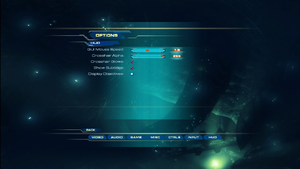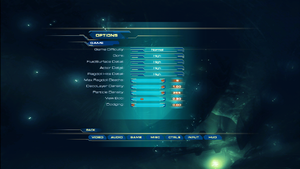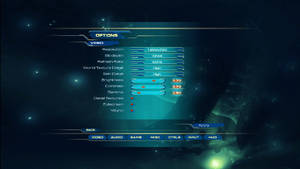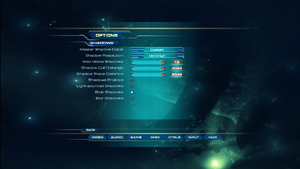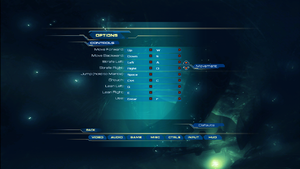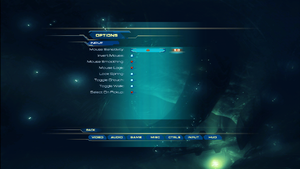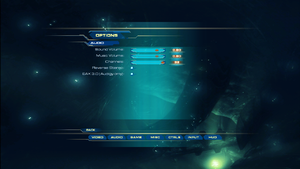Unreal II: The Awakening
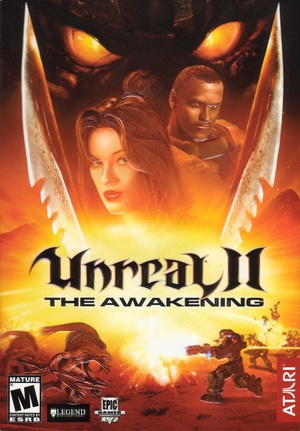 |
|
| Developers | |
|---|---|
| Legend Entertainment | |
| Publishers | |
| Retail | Infogrames |
| Unreal Anthology | Midway Games |
| Digital | Epic Games |
| Engines | |
| Unreal Engine 2 | |
| Release dates | |
| Windows | February 4, 2003 |
| Reception | |
| Metacritic | 75 |
| Taxonomy | |
| Monetization | One-time game purchase |
| Modes | Singleplayer, Multiplayer |
| Pacing | Real-time |
| Perspectives | First-person |
| Controls | Direct control |
| Genres | Action, FPS, Shooter |
| Art styles | Realistic |
| Themes | Sci-fi, Space |
| Series | Unreal |
| Unreal | |
|---|---|
| Unreal | 1998 |
| Unreal Tournament | 1999 |
| Unreal Tournament 2003 | 2002 |
| Unreal II: The Awakening | 2003 |
| Unreal Tournament 2004 | 2004 |
| Unreal Tournament 3 | 2007 |
| Unreal Tournament 4 | Cancelled |
Unreal II: The Awakening is a singleplayer and multiplayer first-person action, FPS and shooter game in the Unreal series.
General information
- Liandri Archives - A dedicated Unreal wiki site that collects information about all the games in the series
- Unreal Wiki - A wiki on how to use Unreal Editor, UnrealScript and other technical aspects of Unreal Engine
- GOG.com Community Discussions for game series
- GOG.com Support Page
- Steam Community Discussions
Availability
| Source | DRM | Notes | Keys | OS |
|---|---|---|---|---|
| Retail | SecuROM DRM disc check. Disc check removed from Unreal Anthology version. | |||
| GOG.com (unavailable) | Unreal II: The Awakening Special Edition. Includes the eXpanded MultiPlayer (XMP) expansion. Delisted on December 23, 2022.[1] |
|||
| GamersGate (unavailable) | Unavailable in Germany. | |||
| Steam (unavailable) |
DLC and expansion packs
| Name | Notes | |
|---|---|---|
| Expanded Multiplayer (XMP) | Available for free. Included with Unreal II: The Awakening Special Edition. See Expanded Multiplayer (XMP) for details. |
Demos
Essential improvements
Patches
- The latest version available is v1403 (only needed for retail versions).
The patch is available for the following versions:
- North America (US)
- Europe (UK)
They can be downloaded from the Files section.
Expanded Multiplayer (XMP)
- The expansion cannot be installed with the Steam version nor the retail Anthology release
Included with Unreal II: The Awakening Special Edition, it is an official expansion to the game adding multiplayer functionality (with 8 maps). The expansion is available for free for regular copies of the game. Note that the PLAY disk for Unreal II: The Awakening is required to install the expansion.
A Community Edition exists, made for users of the Steam version and the retail Anthology release. The HD version of the patch contains HUD scaling, new visuals, and modernized keybinds, but the original 2006 version is still available.
Game data
Configuration file(s) location
| System | Location |
|---|---|
| Windows | <path-to-game>\System\Unreal2.ini[Note 1] |
| Steam Play (Linux) | <SteamLibrary-folder>/steamapps/compatdata/13200/pfx/[Note 2] |
Save game data location
| System | Location |
|---|---|
| Windows | <path-to-game>\Save\[Note 1] <path-to-game>\System\User.ini[Note 1] |
| Steam Play (Linux) | <SteamLibrary-folder>/steamapps/compatdata/13200/pfx/[Note 2] |
- The save files do not store which story missions were unlocked. That is stored with the user's input settings in
<path-to-game>\System\User.ini, in the variableAutoSaveIndex=0. For example, if the game was finished and all chapters were unlocked, it will beAutoSaveIndex=22.
Save game cloud syncing
| System | Native | Notes |
|---|---|---|
| GOG Galaxy | ||
| Steam Cloud |
Video
Field of view (FOV)
| Set FOV in console[3] |
|---|
|
| Set FOV in User.ini |
|---|
Notes
|
Input
| Keyboard and mouse | State | Notes |
|---|---|---|
| Remapping | ||
| Mouse acceleration | ||
| Mouse sensitivity | ||
| Mouse input in menus | ||
| Mouse Y-axis inversion | ||
| Controller | ||
| Controller support |
| Controller types |
|---|
Audio
| Audio feature | State | Notes |
|---|---|---|
| Separate volume controls | ||
| Surround sound | Up to 7.0 output; see Surround sound.[4] | |
| Subtitles | ||
| Closed captions | ||
| Mute on focus lost | ||
| EAX support | EAX 3.[5] Update the game to fix crashes. | |
| Royalty free audio |
Surround sound
- By default the game ouput to stereo on modern versions of Windows. This will force the game to use the system OpenAL device as ouput and restore surround sound.
- Forcing the game to use system OpenAL device may lead to audio dropouts, missing and substituted audio samples.
| Restore surround sound |
|---|
|
Localizations
| Language | UI | Audio | Sub | Notes |
|---|---|---|---|---|
| English | ||||
| French | Retail version only. | |||
| German | Retail version only. | |||
| Italian | Retail version only. | |||
| Spanish | Retail version only. |
Network
- Requires the eXpanded MultiPlayer (XMP) expansion (included with Unreal II: The Awakening Special Edition and available as a free upgrade).
Multiplayer types
| Type | Native | Players | Notes | |
|---|---|---|---|---|
| LAN play | 32 | |||
| Online play | 32 | |||
Connection types
| Type | Native | Notes |
|---|---|---|
| Matchmaking | ||
| Peer-to-peer | ||
| Dedicated | A guide can be found here. | |
| Self-hosting | ||
| Direct IP | Open the console (~) and enter open followed by the IP and port. |
Ports
| Protocol | Port(s) and/or port range(s) |
|---|---|
| UDP | 7777, 7778, 27900, 28900 |
- Universal Plug and Play (UPnP) support status is unknown.
VR support
| 3D modes | State | Notes | |
|---|---|---|---|
| Native 3D | |||
| Nvidia 3D Vision | |||
| TriDef 3D | |||
| iZ3D | |||
| vorpX | G3D User created profile, requires d3d8to9, see here. |
||
Issues fixed
Glitchy water animation
- Running the game at more than 60 FPS with the retail and GOG releases will cause the water animation to be too fast.
- This is best shown by launching the very first map "Terran Colonial Authority HQ" and looking at the sea waves. They move too fast when the game runs above 60 FPS.
| Cap the game to 60 FPS[6] |
|---|
|
Notes:
|
Windows 10 D3DERR_DEVICELOST
- This fix also seems to have fixed the random mouse jump/spin problem.
| Edit Unreal2.ini[7] |
|---|
|
Long load screens
| Disable Vsync/remove frame cap[7] |
|---|
|
Notes
|
Run the game at screen refresh rate
- Maximum selectable refresh rate is 85 Hz. This does not limit FPS, but may set the monitor's refresh rate to 100 Hz, which may result in screen tearing on a 120 or 144 Hz monitor.
| Set fullscreen refresh rate[7] |
|---|
Notes
|
V-sync does not work in Windows 10
| Use crosire's d3d8to9 wrapper[7] |
|---|
|
Notes
|
Steam screenshot shortcut changes game's contrast
- By default F12 changes the contrast, if trying to take a screenshot with Steam's default key, it will undesirably change the contrast.
| Edit User.ini[7] |
|---|
|
Intro does not play properly in Windows Vista or later
| Use DirectMusic Fix[8] |
|---|
Notes
|
Other information
API
| Technical specs | Supported | Notes |
|---|---|---|
| Direct3D | 8.1 | |
| Shader Model support | 1.1 |
| Executable | 32-bit | 64-bit | Notes |
|---|---|---|---|
| Windows |
Middleware
| Middleware | Notes | |
|---|---|---|
| Audio | OpenAL |
Bonus Content
Solaris Base Bonus Map is an additional map created by Matthias Worch.
Unreal Editor
Unreal Editor is the official modding program for the Unreal 2 engine. It is used to create professional levels and full scale conversions for the game.
Version 3 of the editor comes bundled with all versions of Unreal 2.
It can be found in <path-to-game>\System\.
System requirements
| Windows | ||
|---|---|---|
| Minimum | Recommended | |
| Operating system (OS) | 98 | ME, 2000, XP |
| Processor (CPU) | Intel Pentium III 1.0 GHz AMD Athlon 733 MHz |
Intel Pentium III 1.2 GHz AMD Athlon 1.2 GHz |
| System memory (RAM) | 256 MB | 384 MB |
| Hard disk drive (HDD) | 3 GB | |
| Video card (GPU) | Nvidia GeForce2 MX 32 MB of VRAM DirectX 8.1 compatible | Nvidia GeForce3 ATI Radeon 8500 64 MB of VRAM |
| Sound (audio device) | Sound Blaster Audigy | |
| Other | 8X CD-ROM | |
Notes
- ↑ 1.0 1.1 1.2 When running this game without elevated privileges (Run as administrator option), write operations against a location below
%PROGRAMFILES%,%PROGRAMDATA%, or%WINDIR%might be redirected to%LOCALAPPDATA%\VirtualStoreon Windows Vista and later (more details). - ↑ 2.0 2.1 Notes regarding Steam Play (Linux) data:
- File/folder structure within this directory reflects the path(s) listed for Windows and/or Steam game data.
- Use Wine's registry editor to access any Windows registry paths.
- The app ID (13200) may differ in some cases.
- Treat backslashes as forward slashes.
- See the glossary page for details on Windows data paths.
References
- ↑ Delisting: Unreal games - Unreal Tournament 2004, UT GOTY, Unreal 2: The Awakening Special Edition, Unreal Gold, page 1 - Forum - GOG.com - last accessed on 2022-12-20
- ↑ min.us - last accessed on May 2023
- ↑ Unreal II: The Awakening | WSGF
- ↑ PC Gaming Surround Sound Round-up - last accessed on May 2023
- ↑ EAX Featured Game: Unreal II: The Awakening - EAX.CREATIVE.COM (retrieved) - last accessed on May 2023
- ↑ Verified by User:Retroflo78 on 2023-10-25
- ↑ 7.0 7.1 7.2 7.3 7.4 Verified by User:AlphaYellow on 2024-04-01
- ↑ Solving the Unreal II intro problem - GreatEmerald's Domain - last accessed on 2023-06-12