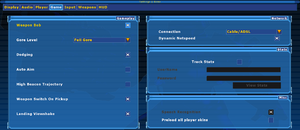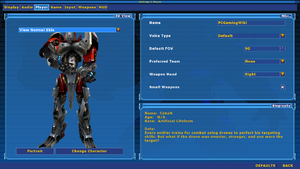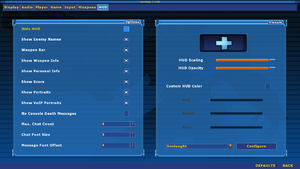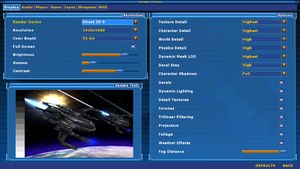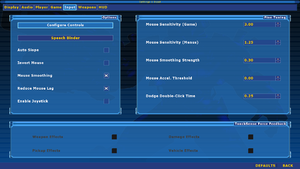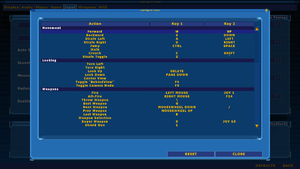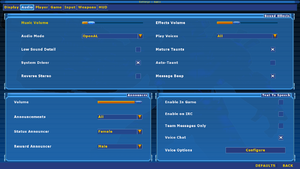Unreal Tournament 2004
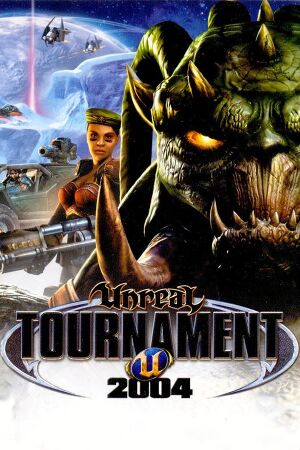 |
|
| Developers | |
|---|---|
| Epic Games | |
| Digital Extremes | |
| Psyonix | |
| macOS (OS X) | Ryan C. Gordon |
| Linux | Ryan C. Gordon |
| Windows 64-bit | Ryan C. Gordon |
| Publishers | |
| Retail | Atari |
| Mac OS X | MacSoft |
| Unreal Anthology | Midway Games |
| Retail re-release | Sold Out Software |
| Digital | Epic Games |
| Engines | |
| Unreal Engine 2.5 | |
| Release dates | |
| Windows | March 16, 2004 |
| macOS (OS X) | March 16, 2004 |
| Linux | March 16, 2004 |
| Reception | |
| Metacritic | 93 |
| Taxonomy | |
| Monetization | One-time game purchase |
| Modes | Singleplayer, Multiplayer |
| Pacing | Real-time |
| Perspectives | First-person |
| Controls | Direct control |
| Genres | Action, FPS, Shooter |
| Vehicles | Hovercraft, Off-roading |
| Themes | Sci-fi, Space |
| Series | Unreal |
| Unreal | |
|---|---|
| Unreal | 1998 |
| Unreal Tournament | 1999 |
| Unreal Tournament 2003 | 2002 |
| Unreal II: The Awakening | 2003 |
| Unreal Tournament 2004 | 2004 |
| Unreal Tournament 3 | 2007 |
| Unreal Tournament 4 | Cancelled |
Warnings
- The macOS (OS X) version of this game does not work on macOS Catalina (version 10.15) or later due to the removal of support for 32-bit-only apps.
Unreal Tournament 2004 is a singleplayer and multiplayer first-person action, FPS and shooter game in the Unreal series.
General information
- Official Epic Games Forum
- Liandri Archives - A dedicated Unreal wiki site that collects information about all the games in the series.
- Unreal Wiki - A wiki on how to use Unreal Editor, UnrealScript and other technical aspects of Unreal Engine.
- Unreal Admin Wiki - A wiki on how to manage Unreal multiplayer servers.
- GOG.com Community Discussions for game series
- GOG.com Support Page
- Steam Community Discussions
Availability
| Source | DRM | Notes | Keys | OS |
|---|---|---|---|---|
| Retail | 6 to 7 CDs or 1 DVD. SecuROM 5 DRM. Disc check removed in latest patches. |
|||
| GOG.com (unavailable) | Editor's Choice Edition. Serial keys for multiplayer available by request to GOG support team.[1] Delisted on December 23, 2022.[2] |
|||
| GamersGate (unavailable) | Part of the Unreal Deal Pack only. | |||
| GamersGate (unavailable) | Editor's Choice Edition. | |||
| Steam (unavailable) | Editor's Choice Edition. |
- Not available for sale on GOG and Steam in Germany.
Version differences
- The Editor's Choice Edition includes the official 3369 patch and the Mega Pack content.
Demo versions
Essential improvements
Patches
- For Windows, the latest version is v3369
- For OS X and Linux, the latest version is v3369.2
- For dedicated servers, the latest version is v3369.3. A never-officially-released version 3373 exists somewhere out there as well, but is unavailable publicly.[citation needed]
- Install the patch specific to your platform before installing the 64-bit Windows binaries or the Editor's Choice Edition (ECE) Bonus Pack
- Windows
- Alternate link for Windows Patch
- Windows binaries (64-bit)
- OS X
- Linux
- Dedicated Server
- UT2004 QoL Patches - Fixes the FPS cap on Win10+, fixes and adds native DX9 to the 32-bit binary, among other things
Bonus content
Epic Games has released additional game content for free.
Bonus packs
- The Mega Pack is included in the latest OS X patch
- UT2004 Mega Pack (Windows) - Contains latest official patch (3369), all of the Editor's Choice Pack's bonus content, as well as 9 new maps (included in Community Bonus Pack 2).
- UT2004 Mega Pack (Linux) - Same as the Windows version, but for Linux (32 and 64-bit versions).
- UT2004 XP Levels - Two new official Onslaught maps, ONS-Ascendancy and ONS-Aridoom.
Bonus maps
- Streamline Bonus Map: AS-Confexia - A vehicle-based Assault map from Streamline Studios.
- Epic Bonus Map: DM-Forbidden
- Epic Bonus Map: ONS-Icarus - A medium-sized Onslaught map
- Digital Extremes Bonus Map: CTF-DE-LavaGiant2 - Originally from Unreal Tournament 2003, converted to have full support of Unreal Tournament 2004.
Performance improvements
| D3D8 to D3D9 wrapper |
|---|
|
| Disable "Reduce mouse lag"[3] |
|---|
|
SDL Compatibility Layer (Linux)
- libsdl2-dev package is required for Ubuntu/Debian based distro (For other distros you need sdl2 package itself) for compiling. Be sure that the main library is also installed.
As the Linux version of the game uses SDL 1.2, you can use SDLCL to let the game use features present in SDL2.
| Compile and install SDLCL |
|---|
|
Game data
Configuration file(s) location
| System | Location |
|---|---|
| Windows | <path-to-game>\System\*.ini[Note 1] |
| macOS (OS X) | $HOME/Library/Application Support/Unreal Tournament 2004/System/*.ini |
| Linux | $HOME/.ut2004/*.ini |
| Steam Play (Linux) | <SteamLibrary-folder>/steamapps/compatdata/13230/pfx/[Note 2] |
-
UT2004.inicontains general settings. -
ut2004-win64.inicontains general settings for the 64-bit executable on Windows. -
User.inicontains FOV and other settings.
- It's unknown whether this game follows the XDG Base Directory Specification on Linux. Please fill in this information.
Save game data location
| System | Location |
|---|---|
| Windows | <path-to-game>\Saves[Note 1] |
| macOS (OS X) | $HOME/Library/Application Support/Unreal Tournament 2004/Saves |
| Linux | |
| Steam Play (Linux) | <SteamLibrary-folder>/steamapps/compatdata/13230/pfx/[Note 2] |
Save game cloud syncing
| System | Native | Notes |
|---|---|---|
| GOG Galaxy | ||
| Steam Cloud |
Video
| Graphics feature | State | WSGF | Notes |
|---|---|---|---|
| Widescreen resolution | See Widescreen resolution. For stretched HUD and improper FOV use foxWSFix. | ||
| Multi-monitor | For stretched HUD and improper FOV use foxWSFix. | ||
| Ultra-widescreen | |||
| 4K Ultra HD | |||
| Field of view (FOV) | See Field of view (FOV). | ||
| Windowed | Toggle in settings; see Windowed. | ||
| Borderless fullscreen windowed | See Windowed, then set borderless with Borderless Windowed or similar. | ||
| Anisotropic filtering (AF) | See Anisotropic filtering (AF). | ||
| Anti-aliasing (AA) | No in-game setting, AA can be forced by driver. | ||
| Vertical sync (Vsync) | See Vertical sync (Vsync). | ||
| 60 FPS and 120+ FPS | In online play, the game by default is capped at 90 FPS or so, resulting in severe choppiness. Use "netspeed 100000" (no quotation marks) in the console to fix this. | ||
| High dynamic range display (HDR) | See the glossary page for potential alternatives. | ||
Widescreen resolution
- Widescreen resolutions such as 1920x1080 are natively supported by the game but must be set manually.
| Edit configuration file[citation needed] |
|---|
|
| Console[citation needed] |
|---|
Notes
|
Field of view (FOV)
- In-game FOV setting maxes out at 100°. Use the
fov xxx
command in console to set higher FOV values, which are saved permanently, unlike UT2003. Alternatively, this can also be set in the .ini:
| Set FOV higher than 100°[citation needed] |
|---|
|
In addition, widescreen FOV and HUD fixes are available here: https://steamcommunity.com/sharedfiles/filedetails/?id=661109411
Windowed
- Windowed mode can be toggled in-game; do the following to set the default starting mode.
| Edit configuration file[citation needed] |
|---|
|
Anisotropic filtering (AF)
| Edit configuration file[citation needed] |
|---|
|
Vertical sync (Vsync)
| Edit configuration file[citation needed] |
|---|
|
Input
| Keyboard and mouse | State | Notes |
|---|---|---|
| Remapping | ||
| Mouse acceleration | Can be both disabled and adjusted in Settings → Input. | |
| Mouse sensitivity | Mouse sensitivity is affected by the field of view. Therefore it is recommended to use mouse-sensitivity.com to calculate the sensitivity based on the desired field of view. | |
| Mouse input in menus | ||
| Mouse Y-axis inversion | Settings → Input → Invert Mouse | |
| Controller | ||
| Controller support | Settings → Input → Use Joystick. May require axis mapping via User.ini. |
|
| Full controller support | Support only DirectInput. Use XInput Plus for Xbox 360 controllers. Menu navigation is only mouse driven. | |
| Controller remapping | Needs to be mapped via User.ini. |
|
| Controller sensitivity | Needs to be set via User.ini. |
|
| Controller Y-axis inversion | Needs to be set via User.ini. |
| Controller types |
|---|
| XInput-compatible controllers |
|---|
| PlayStation controllers | See the glossary page for potential workarounds. |
|---|
| Generic/other controllers | ||
|---|---|---|
| Button prompts |
| Additional information | ||
|---|---|---|
| Controller hotplugging | ||
| Haptic feedback | ||
| Digital movement supported | ||
| Simultaneous controller+KB/M |
Audio
| Audio feature | State | Notes |
|---|---|---|
| Separate volume controls | ||
| Surround sound | Up to 7.0 output with DirectSound3D restoration software or OpenAL.[4] | |
| Subtitles | ||
| Closed captions | ||
| Mute on focus lost | ||
| EAX support | EAX 3.0 included;[5] EAX 5.0 with 3rd party X-Fi patch from Creative.[6] (through OpenAL)[7] This patch changes the game's audio significantly by adding dynamic music and other features, which can supposedly be toggled off.[8] OpenAL Soft can be used in place without requiring the sound card, see Use OpenAL Soft | |
| Royalty free audio |
- DefOpenAL32.dll works as DirectSound3D driver which can be used with DSOAL to restore EAX. Set boost=-12 in alsoft.ini to match hardware reverb levels.
Use OpenAL Soft
- Be sure to have sound quality at 44100 Hz or 48000 Hz for 3D sound to be enabled.
- Optional: The file
alsoftrc.samplein the source code contains all the options that can be configured. Copy the entire content and paste it intoalsoftrc.ini(or.alsoftrcfor Linux) and configure it as desired; be sure to remove the comment (# symbol). - Sound card is not required if using this guide.
| Windows[9] |
|---|
[general] hrtf = true 5. In game be sure to uncheck the option System Driver (which, albeit it's name, doesn't use the windows system driver[10]) and then have Audio Mode set to H/W 3D Sound + EAX |
| Linux[9] |
|---|
[general] hrtf = true |
Localizations
| Language | UI | Audio | Sub | Notes |
|---|---|---|---|---|
| English | ||||
| Czech | Fan translation - #1 | |||
| French | ||||
| German | The German version is censored, but selecting English as language and installing the latest patch restores the gore. | |||
| Italian | ||||
| Japanese | Partial translation. The first screen of the main menu and many descriptions are not translated. Download it here: https://unreal-info.net/ut2004/localization.html | |||
| Korean | ||||
| Spanish | Retail and Steam only. |
Network
Multiplayer types
| Type | Native | Players | Notes | |
|---|---|---|---|---|
| LAN play | 32 | |||
| Online play | 32 | While the GameSpy service has been shut down in 2014, the master servers for this game were hosted by Epic Games without the need for manual configuration in any release until January 24, 2023.[11] Use community master server. |
||
Connection types
| Type | Native | Notes |
|---|---|---|
| Matchmaking | ||
| Peer-to-peer | ||
| Dedicated | ||
| Self-hosting | ||
| Direct IP | Open the console (~) and enter open followed by the IP and port. |
Ports
| Protocol | Port(s) and/or port range(s) |
|---|---|
| TCP | 7777-7788, 27900, 42292 |
| UDP | 7777-7788, 27900, 42292 |
- Universal Plug and Play (UPnP) support status is unknown.
VR support
| 3D modes | State | Notes | |
|---|---|---|---|
| vorpX | G3D User created game profile, (openGL and D3D using DGVoodoo2 v.2.6) see vorpx forum profile introduction. |
||
Issues fixed
- TweakGuides has created a comprehensive guide for fixing issues in this game.
Windows
Low sound volume
| Disable communications activity sound reduction[citation needed] |
|---|
|
No EAX audio on Vista and higher
- This fix only works for users with a Creative SoundBlaster Audigy card or better.
| Disable "System Driver" in Audio settings[12] |
|---|
|
Troublesome firewall authorization in Windows XP SP2 and later
Edit the <path-to-game>\System\UT2004.ini file (or <path-to-game>\System\ut2004-win64.ini if using x64 binaries) and add the following lines at the end of the file:
[FireWall] IgnoreSP2=1
D3DERR_DEVICELOST error under Windows 10
- The 32-bit version's default renderer can fail to start due to 'losing' the graphics card.
| Install the 64-bit version of the game[13] |
|---|
|
| Use a different renderer[13] |
|---|
|
See Enable the OpenGL renderer for instructions. |
| Windowed Mode[13] |
|---|
|
MSI Afterburner OSD does not show
| MSI Afterburner OSD does not show[citation needed] |
|---|
|
Open RivaTuner (the tool that comes together with MSI Afterburner), add the game file UT2004.exe, and activate or deactivate Custom Direct3D support depending on the global setting. |
UT2004 QoL Patches
| Installation |
|---|
|
Linux
Segmentation Fault On Startup (after game was working previously)
This happens due to the corruption of the .ut2004 folder. Remove it and run the game.
Issues unresolved
x64 .exe deficiencies
On the 64-bit build of this game, hardware audio support appears to have been stripped out entirely, namely the "H/W 3D Audio" and "H/W 3D Audio + EAX" options. Forcing them via .ini ("Use3DSound=True", "UseEAX=True") has no effect either, leaving the 64-bit version with far inferior sound quality and 3D positioning.
Moreover, the 64-bit version defaults to a D3D9 renderer, which is exclusive to this version, but has been left in an experimental state by Epic and is functionally incomplete. Graphical issues include the Double Damage pickup shader, missing shadow volumes (e.g. DM-Morpheus3, DM-Gael), missing water puddles and possibly more. However, the D3D9 renderer does appear to perform faster on modern hardware compared to D3D8.
As a D3D8 to D3D9 wrapper is available now, it is recommended to use this in place of the stock D3D9 renderer.
EAX issues
On Audigy hardware, several maps have broken sound with the "H/W 3D Audio + EAX" option under 32-bit; for instance, on DM-Goliath near sounds appear far away and vice-versa.
Link Gun crash
Killing another player with the Link Gun alternate fire can hardfreeze the game in rare instances.
Intermittent system freeze when starting the game on Windows 7
Though the cause of the system freeze has not been strictly identified, following methods have been reported to stop them:
- Make the game always start windowed, then switch to fullscreen with Alt+↵ Enter after reaching main menu.
- Run UT2004 in Compatibility Mode (Windows XP Service Pack 3).
Other information
API
| Technical specs | Supported | Notes |
|---|---|---|
| Direct3D | 8.1, 9.0b | Experimental Direct3D 9 support was added via Patch v3204. It was later removed in subsequent patches. Direct3D 8 was replaced by Direct3D 9 in x86-64 version. |
| OpenGL | 1 | Cannot be selected via in-game options on Windows x86 version. See Enable the OpenGL renderer. x86-64 Windows version provides native support via in-game options. Default API on OS X and Linux. |
| Software renderer | Software rasterizer was removed in x86-64 version. | |
| Shader Model support | 1.1, 2 |
| Executable | PPC | 32-bit | 64-bit | Notes |
|---|---|---|---|---|
| Windows | The 64-bit version must be downloaded separately. See Patches. | |||
| macOS (OS X) | Support for Intel processors was added in v3369.2. | |||
| Linux | Both versions are included on the retail versions of the game. |
Middleware
| Middleware | Notes | |
|---|---|---|
| Physics | Karma | |
| Audio | Miles Sound System, ISACT | [14]Linux version might need OSS wrapper for audio to work (Alsa OSS [aoss], Pulse Audio OSS wrapper [padsp] or osspd OSS daemon) |
| Multiplayer | GameSpy | Master servers moved in 2014. |
Enable the OpenGL renderer
| Modify the UT2004.ini file[15] |
|---|
|
Install native Linux version
- Libstdc++5 must be installed is required
The latest Linux patch for the game contains the main files of the game to make it work properly, however it lacks some of the libraries and you may need to add a serial key.
Serial key location
Steam
Enable Steam Play to view the serial key.
- Steam > Settings > Steam Play
- Steam Play Settings: Enable Steam Play for supported titles
- Advanced: Enable Steam Play for all titles > OK
- Switch "Detail View" mode in Steam library.
- Click "CD Key" to view license code of the game.
GOG / Retail
The serial keys are located in Windows registry and since Wine can simulate it, you can run with the command wine regedit or just simply regedit for the default Wineprefix.
Depending on the prefix, the location of it may be different:
On 32-bit prefix: HKEY_LOCAL_MACHINE\SOFTWARE\Unreal Technology\Installed Apps\UT2004 On 64-bit prefix: HKEY_LOCAL_MACHINE\SOFTWARE\WOW64\Unreal Technology\Installed Apps\UT2004
If these keys do not exist, you will have to request a CD Key from GOG.com's Support Team, per the support page.
Installation
Steam
- In your Steam library make sure that you can view all the games you own regardless of the system and install Unreal Tournament 2004, once finished just run it.
- Go to the Steamapps directory and copy all the files into your desired directory.
- In the System folder create an empty file called cdkey, open it in a text editor and paste in the cd key you've found.
- Apply the Linux patch
GOG
- Download the installer. unpack it using innoextract and then run it.
- Copy all the content from the apps folder into your desired location.
- In the System folder create an empty file called cdkey, open it in a text editor and paste in the cd key you've found.
- Apply the Linux patch
Alternatively you can go for an easy route and use this script to install the native version of the game. Be sure to run it through terminal. It automatically prepares necessary stuff, getting the cd key automatically and include SDLCL for fixing most of the issues that were present in original SDL 1.2.
Required Libraries
After applying the patch, all you need are 2 things to add:
- SDL 1 - For the interface
- OpenAL - For audio
The former can be easily added by creating a symlink inside the System directory with this command:
ln -s /usr/lib/libSDL-1.2.so <main game path>/System/libSDL-1.2.so
Make sure that you have sdl package installed.
In case of OpenAL though, you have 3 options to choose from:
a) Precompiled OpenAL from your system
b) Use the latest precompiled version from the PCGamingWiki database
c) Compiling OpenAL Soft library.
Option A may be more simple to do as it's aleady installed, but if you are on a Fixed release Linux distro it may be behind the features.
Option A
If you've installed OpenAL from your repository all you need to do is just make a symlink of libopenal.so file from /usr/lib into your System folder as openal.so
ln -s /usr/lib/libopenal.so <main-game-directory>/System/openal.so
Option B
Unpack the archive and depending on the system, move or copy the libopenal.so file from libraries folder into the System folder as openal.so.
Option C
- CMake is required
- Go to the main page and download the source code, either the archive or through Git.
- Open the downloaded folder (extract it 1st if you've downloaded the Tar-Bz archive).
- Create a directory called release and open it from Terminal (Any file manager has an option to open the current directory in Terminal)
- In terminal type in
cmake ..and once everything is done without any errors, type inmake. Be sure to use -j# argument to speed the compiling process up (Replace # with number of cores your CPU has) - If everything is done, rename the created libopenal.so, as openal.so and then move it to the System folder.
(Optional) You can enable the 3D audio afterwards. See Use OpenAL Soft
After that, you can now play the game by running one of the following binary files:
- ut2004-bin - If you're on 32 bit system
- ut2004-bin-linux-amd64 - If you're on 64 bit system.
There is no Linux version of the Unreal Editor. However, there is a native version of the UCC. To run that, run ucc-bin (or ucc-bin-linux-amd64 for 64-bit) in the System folder.
Community bonus packs
- Community Bonus Pack 1 - UT2004 Re-Release - UT2004 version of developer-certified fan maps for UT2003.
- Community Bonus Pack 2: Volume 1 - Developer-approved fan-made maps. Contains 21 new maps, 4 characters, and a mutator.
- Community Bonus Pack 2: Volume 2 - Second half of the new map pack. Contains 20 new maps, 4 skins and 2 mutators to play with.
Ultimate Community map packs
- The Ultimate Ultimate Community Map Pack - All the map packs in the series (Volume 1–4). 44 maps in total.
- Ultimate Community Map Pack Volume 1 - Contains 14 new maps and a new weapon.
- Ultimate Community Map Pack Volume 2 - Contains 18 new maps (with one Assault map having 3 weapons and a vehicle exclusive to it).
- Ultimate Community Map Pack Volume 3 - Contains 6 new maps (most of them are medium-sized).
- Ultimate Community Map Pack Volume 4 - Contains 6 new maps (most of them are medium/large).
Models and mutators
- Alternate HUDs - A mutator, that allows to play Unreal Tournament 2004 with 2003's HUD.
- UT2003 Style Mutator Pack - A mutator pack and a few extras that bring back some of the largely missed aspects of Unreal Tournament 2003 to Unreal Tournament 2004, such as item and player respawn effect, weapon sounds, weapon feel, bot animated taunts, additional announcements, correct Shock Core dimensions, the SuperJump adrenaline combo, UT2003 loading screens and additional bot names.
- Unreal Tournament: 2341 - A mod for that recreates UT99's arsenal and gameplay while bringing enhancements such as updated particles and models.
- UT3 Character Models for UT2004 - These models are direct ports from Unreal Tournament 3 to Unreal Tournament 2004.
- Unreal Championship 2 Model Pack - This model pack includes 37 characters from Unreal Championship 2 The Liandri Conflict Xbox Game plus 13 voicepacks and the UC2 Announcer.
- UT3 Weapons,Pickups+Vehicles Mutators for UT2004 - Ports Weapons and Vehicles from Unreal Tournament 3 to Unreal Tournament 2004 (including hoverboard).
Mods
Singleplayer
Multiplayer
- ChaosUT2: Evolution
- Killing Floor This mod became a stand-alone game
- Red Orchestra This mod became a stand-alone game.
- AirBuccaneers
- Ballistic Weapons
- UnWheel
- Gunreal
- Mars Wars
- Tactical Ops: Crossfire
- Alien Swarm
- Frag.Ops
- Blue Moon Rising
Both
- UT2k4 Map Specific Loading Screens 16:9 - Changes the default loading screens to high resolution loading screens, specific to the chosen map.
System requirements
| Windows | ||
|---|---|---|
| Minimum | Recommended | |
| Operating system (OS) | 98SE | ME, 2000, XP |
| Processor (CPU) | AMD Athlon 1.0 GHz Pentium III 1.0 GHz |
Intel Pentium or AMD 1.2 GHz or greater |
| System memory (RAM) | 128 MB | 256 MB |
| Hard disk drive (HDD) | 4 GB | 8 GB |
| Video card (GPU) | 32 MB of VRAM DirectX 9.0b compatible | Hardware T&L compatible 64 MB of VRAM |
| macOS (OS X) | ||
|---|---|---|
| Minimum | ||
| Operating system (OS) | 10.2.8 | |
| Processor (CPU) | G4 933MHz | |
| System memory (RAM) | 256 MB | |
| Hard disk drive (HDD) | 6 GB | |
| Video card (GPU) | ATI Radeon/NVidia GeForce 2 32 MB of VRAM |
|
Notes
- ↑ 1.0 1.1 When running this game without elevated privileges (Run as administrator option), write operations against a location below
%PROGRAMFILES%,%PROGRAMDATA%, or%WINDIR%might be redirected to%LOCALAPPDATA%\VirtualStoreon Windows Vista and later (more details). - ↑ 2.0 2.1 Notes regarding Steam Play (Linux) data:
- File/folder structure within this directory reflects the path(s) listed for Windows and/or Steam game data.
- Use Wine's registry editor to access any Windows registry paths.
- The app ID (13230) may differ in some cases.
- Treat backslashes as forward slashes.
- See the glossary page for details on Windows data paths.
References
- ↑ Unreal Tournament 2004 Editor's Choice Edition - Your CD key appears to be invalid - last accessed on 2021-06-13
- ↑ Delisting: Unreal games - Unreal Tournament 2004, UT GOTY, Unreal 2: The Awakening Special Edition, Unreal Gold, page 1 - Forum - GOG.com - last accessed on 2022-12-20
- ↑ Steam Community - last accessed on May 2023
- ↑ PC Gaming Surround Sound Round-up - last accessed on May 2023
- ↑ Unreal Tournament 2004 Tweak Guide - TweakGuides.com - last accessed on May 2023
- ↑ Unreal Tournament 2004 - SoundBlaster.com (retrieved) - last accessed on May 2023
- ↑ EAX Featured Game: Unreal Tournament 2004 - EAX.CREATIVE.COM (retrieved) - last accessed on May 2023
- ↑ xfi.blogspot.com - last accessed on May 2023
- ↑ 9.0 9.1 January 2018
- ↑ tweakguides.pcgamingwiki.com - last accessed on May 2023
- ↑ Epic is turning off online services and servers for some older games - Epic Games - last accessed on 2022-12-14
- ↑ List of games compatible with ALchemy - last accessed on May 2023
- ↑ 13.0 13.1 13.2 Tested by Expack3
- ↑ Creative X-Fi: Interview with Darragh O'Toole - iXBT Labs - last accessed on May 2023
- ↑ tweakguides.pcgamingwiki.com - last accessed on May 2023