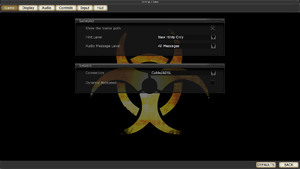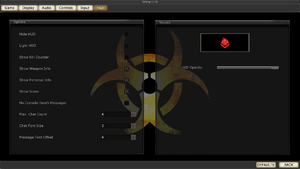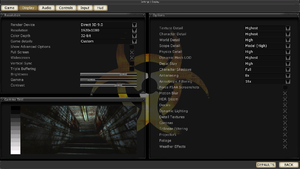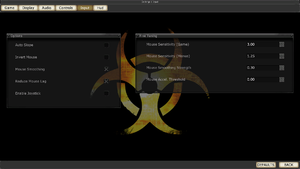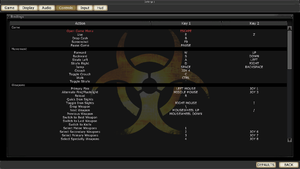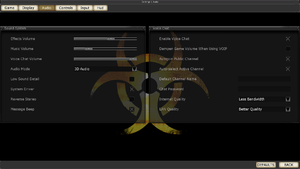Warnings
- The macOS (OS X) version of this game does not work on macOS Catalina (version 10.15) or later due to the removal of support for 32-bit-only apps.
Key points
- Steam Workshop integration.
- Game manual is located in
<path-to-game>/Help
General information
- Unofficial Killing Floor Wiki (kf-wiki)
- Unofficial Killing Floor Wiki
- Official Killing Floor Wiki
- Steam Community Discussions
Availability
- All versions require Steam DRM.
- The original mod release can be downloaded from Mod DB. Requires Unreal Tournament 2004.
DLC and expansion packs
Essential improvements
Skip intro videos
|
Edit KillingFloor.ini
|
- Close the game.
- Open
<path-to-game>\System\KillingFloor.ini in a text editor such as Notepad++.
- Ctrl+F for
LocalMap=KFIntro.rom. It should be one of the first few lines.
- Change
KFIntro.rom to KF-Menu.rom. The full line should now read LocalMap=KF-Menu.rom.
- This has a side effect of making the main menu look slightly broken. However, it is still entirely functional.
|
Skip Killing Floor 2 trailers
Game data
In-game general settings.
- Save games are hosted in the Steam Cloud and thus unreachable from your computer.[1]
Configuration file(s) location
-
KillingFloor.ini stores audio, general, network, video settings
-
User.ini stores button bindings, FoV, HUD configuration
- This game does not follow the XDG Base Directory Specification on Linux.
| System |
Native |
Notes |
| Steam Cloud |
|
Approx. 954 MB available.
Steam Cloud hidden. |
Video
- Additional tweaks can be found in this guide.
|
Set resolution[5]
|
- Go to the configuration file(s) location.
- Edit
KillingFloor.ini.
- Find these lines and edit them to fit your desired resolution:
FullscreenViewportX=5760
FullscreenViewportY=1080
|
|
Run in borderless window[6]
|
- Install Borderless Gaming.
- Open the game and Borderless Gaming.
- Add the Killing Floor entry to Favorites in Borderless Gaming.
- Right-click the favorites entry and disable Auto-Maximize.
- In the game, set the resolution and disable Full Screen.
|
Input
In-game control settings.
In-game key map settings.
- Additional binding tweaks can be found here, here and here. Info on making you own bind combination can be found here (also applies to other unreal games).
Make walk toggle
Use console command set input X Toggle bRun where X is desired keystroke[citation needed]
|
- Could also manually edit the binding in <path-to-game>\System\User.ini
|
Audio
| Audio feature |
State |
Notes |
| Separate volume controls |
|
Effects, music, voice chat |
| Surround sound |
|
Auto configures up to 7.0 output[7] |
| Subtitles |
|
|
| Closed captions |
|
|
| Mute on focus lost |
|
|
| EAX support |
|
EAX 3[8] |
| Royalty free audio |
|
|
Localizations
| Language |
UI |
Audio |
Sub |
Notes |
| English |
|
|
|
|
| French |
|
|
|
|
| German |
|
|
|
|
| Hungarian |
|
|
|
|
| Italian |
|
|
|
|
| Polish |
|
|
|
|
| Russian |
|
|
|
|
| Spanish |
|
|
|
|
Network
Multiplayer types
- The max player limit can be increased externally (128 players)[citation needed]
Connection types
Ports
| Protocol |
Port(s) and/or port range(s) |
| TCP |
8075, 28852 |
| UDP |
7707, 7708, 7717, 20560, 28852 |
- Universal Plug and Play (UPnP) support status is unknown.
- When hosting a listen server behind a router, it may be needed in your Killingfloor.ini to set
ServerBehindNAT=False to True
VR support
| 3D modes |
State |
Notes |
| vorpX |
| G3D
User created game profile, see vorpx forum profile introduction. |
Issues fixed
CustomSpawnFix
CustomSpawnFix mutator fixes zed spawning on older maps. Also available on the workshop here.
Grenade Arm Fix
Grenade Arm Fix makes the game display the proper character arms when throwing a grenade instead of generic camo ones.
Paramedic Alfred Anderson Viewmodel Fix
Paramedic Alfred Anderson Viewmodel Fix makes Alfred Anderson have rolled up sleeves on his view model as he's intended.
Unicode Fix
Unicode Fix makes non English characters appear properly in chat instead of just "~~~~~~~".
Mouse sensitivity resets
|
Change the option before joining a server[citation needed]
|
- Close the game and re-launch it.
- Before joining a new game, change the mouse sensitivity setting.
|
|
Manually edit the configuration file[citation needed]
|
- Close the game.
- Open the
<path-to-game>\System\User.ini file in a text editor such as Notepad++.
- Ctrl+F for
MouseSensitivity=. Ensure the line you find is under [Engine.PlayerInput]
- Change the setting to match your desired sensitivity.
|
Crash to desktop
|
Enable Compatibility for Killing Floor.exe[citation needed]
|
- Go into
System in the installation folder.
- Right-click
Killing Floor.exe and choose Properties.
- Go to the Compatibility tab.
- Check the boxes next to Disable visual themes and Disable desktop composition.
|
Flickering
|
Use the -windowed property[citation needed]
|
- Find Killing Floor in your Steam Library
- Right click on game and select
Properties
- Select
Set Launch Options
- Enter
-windowed into the dialogue.
- Click
OK
- Start the game and it should be fixed
Notes
- Once the game starts, you can then maximize the window to play full screen
- This issue can also be caused by playing the game in a non-native resolution, meaning the pixel size your screen is set at.
|
No Online Games/0 Servers from Master list
|
Delete your ClientRegistry.blob file[citation needed]
|
- Exit Steam.
- Go to
C:\Program Files (x86)\Steam
- Delete
ClientRegistry.blob
- Open Steam again and relaunch the game.
|
Re-enable gore
- Depending on your version of the game, Killing Floor can have gore disabled. This fix re-enables gore.
|
Manually re-enable gore[citation needed]
|
- Start the game at least once, so it can create all configuration files.
- Go to
<path-to-game>
- Open
System\KillingFloor.ini
- Search for the line
[Engine.Engine]
- Add
bdevgoreoverride=True on a new line at the bottom of the [Engine.Engine] configuration block.
- Save the file, restart Steam and enjoy your uncut game.
|
Main menu unreadable in windowed mode
- The main menu may be unreadable when starting the game in windowed mode. Switch to fullscreen mode.
Sound stuttering on Arch Linux
|
Replace openal.so file[citation needed]
|
- Back up the openal.so located in <path-to-game>/System and install
lib32-openal. If you are on 32-bit system, install openal
- Symlink the installed library with one of these commands:
ln -s /usr/lib32/libopenal.so.1 <path-to-game>/System/openal.soln -s /usr/lib/libopenal.so.1 <path-to-game>/System/openal.so
|
Other information
API
| Technical specs |
Supported |
Notes |
| Direct3D |
8, 9 |
|
| OpenGL |
2.1 |
|
| Shader Model support |
2 |
|
| Executable |
32-bit |
64-bit |
Notes |
| Windows |
|
|
|
| macOS (OS X) | |
|
This 32-bit-only macOS game does not work on macOS Catalina (10.15) or later. |
| Linux | |
|
|
Middleware
Console commands
- The full list of console commands available for Killing Floor is listed on the "Console Commands" page on the Killing Floor Wiki.
System requirements
| Windows |
|
Minimum |
Recommended |
| Operating system (OS) |
XP, Vista | |
| Processor (CPU) |
1.2 GHz
| 2.4 GHz |
| System memory (RAM) |
1 GB |
2 GB |
| Hard disk drive (HDD) |
2 GB | |
| Video card (GPU) |
64 MB of VRAM
DirectX 9 compatible
| 128 MB of VRAM
Shader model 2.0 support |
| Sound (audio device) |
DX 8.1 compatible |
Eax compatible |
| macOS (OS X) |
|
Minimum |
| Operating system (OS) |
10.5.8, 10.6.3 |
| Processor (CPU) |
Intel |
| System memory (RAM) |
|
| Hard disk drive (HDD) |
2 GB |
| Video card (GPU) |
Nvidia
ATI |
| Other |
Intel GPUs unsupported |
| Linux |
|
Minimum |
Recommended |
| Operating system (OS) |
Ubuntu 12.04 LTS | |
| Processor (CPU) |
1.2 GHz
| 2.4 GHz |
| System memory (RAM) |
1 GB |
2 GB |
| Hard disk drive (HDD) |
2 GB | |
| Video card (GPU) |
Nvidia
ATI
Intel | |
| Other |
GPUs with hardware-accelerated drivers | |
Notes
References