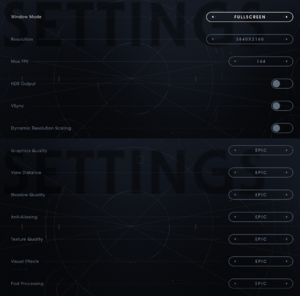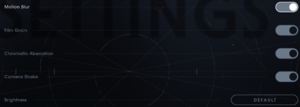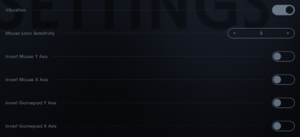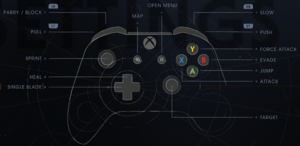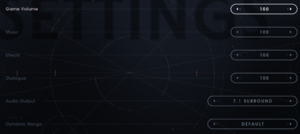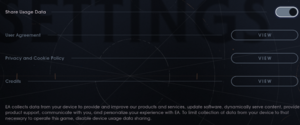Star Wars Jedi: Fallen Order
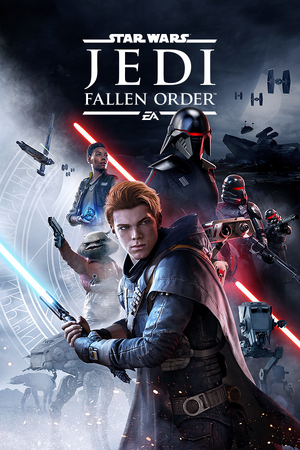 |
|
| Developers | |
|---|---|
| Respawn Entertainment | |
| Publishers | |
| Electronic Arts | |
| Engines | |
| Unreal Engine 4[Note 1] | |
| Release dates | |
| Windows | November 15, 2019 |
| Reception | |
| Metacritic | 81 |
| OpenCritic | 83 |
| IGDB | 83 |
| Taxonomy | |
| Monetization | One-time game purchase, Subscription gaming service |
| Microtransactions | None |
| Modes | Singleplayer |
| Perspectives | Third-person |
| Controls | Direct control |
| Genres | Action, Metroidvania |
| Themes | Sci-fi |
| Series | Star Wars Jedi |
| Star Wars Jedi | |
|---|---|
| Subseries of Star Wars | |
| Star Wars Jedi: Fallen Order | 2019 |
| Star Wars Jedi: Survivor | 2023 |
Star Wars Jedi: Fallen Order is a singleplayer action game developed by Respawn Entertainment and published by Electronic Arts. This singleplayer game is set in the Star Wars universe and takes place between the prequel film trilogy and the original film trilogy. The protagonist of the game is Cal Kestis, a young Jedi Padawan. It serves as a prequel to Star Wars Jedi: Survivor.
It was released on November 15, 2019.
General information
Availability
| Source | DRM | Notes | Keys | OS |
|---|---|---|---|---|
| Retail | Download-only; no disc is included in the physical box. | |||
| Epic Games Store | Deluxe Edition also available. | |||
| Microsoft Store | Included exclusively with Xbox Game Pass for PC as part of its version of EA Play. | |||
| Origin | Included with EA Play and EA Play Pro: Deluxe Edition. [Note 2] Manual link for EA App purchase. |
|||
| Steam | Deluxe Edition also available. Included with EA Play (Steam). DRM-free when launched directly via <path-to-game>\SwGame\Binaries\Win64\SwGame-Win64-Shipping.exe while EA app is not installed.[2] |
|||
| Deluxe Edition was also available. | ||||
| Green Man Gaming (unavailable) | Deluxe Edition was also available. | |||
| Humble Store (unavailable) | Deluxe Edition was also available. |
- Denuvo Anti-Tamper DRM was removed on November 9, 2021.[3]
Monetization
| Type | Notes |
|---|---|
| One-time game purchase | The game requires an upfront purchase to access. |
| Subscription gaming service | Available via EA Play. |
DLC and expansion packs
| Name | Notes | |
|---|---|---|
| Pre-purchase | Unique cosmetics for the lightsaber and droid companion. Varies by retailer. | |
| Deluxe Edition | Unique cosmetics for the lightsaber and droid companion as well as digital art book and behind the scenes video. |
- Pre-order content was made free on February 15, 2020[4]
Essential improvements
Skip intro videos
| Remove the video files[1] |
|---|
Notes
|
Game data
Configuration file(s) location
| System | Location |
|---|---|
| Windows | %LOCALAPPDATA%\SwGame\Saved\Config\WindowsNoEditor\GameUserSettings.ini %USERPROFILE%\Saved Games\Respawn\JediFallenOrder\GameUserSettings.sav |
| Steam Play (Linux) | <SteamLibrary-folder>/steamapps/compatdata/1172380/pfx/[Note 3] |
Save game data location
| System | Location |
|---|---|
| Windows | %USERPROFILE%\Saved Games\Respawn\JediFallenOrder\ |
| Steam Play (Linux) | <SteamLibrary-folder>/steamapps/compatdata/1172380/pfx/[Note 3] |
Photo mode screenshots location
| Platform | Location |
|---|---|
| Windows | %LOCALAPPDATA%\SwGame\Saved\Screenshots\WindowsNoEditor\ |
Save game cloud syncing
| System | Native | Notes |
|---|---|---|
| Epic Games Launcher | Handled through the cloud sync of Origin. | |
| Origin | ||
| Steam Cloud | Handled through the cloud sync of Origin. | |
| Xbox Cloud |
Video
| Graphics feature | State | Notes | |
|---|---|---|---|
| Widescreen resolution | |||
| Multi-monitor | Hor+ gameplay and pillarboxed cutscenes.[6][7] Use this mod as a workaround. | ||
| Ultra-widescreen | Hor+ gameplay and pillarboxed cutscenes.[8][9] Use this mod as a workaround. | ||
| 4K Ultra HD | |||
| Field of view (FOV) | See Field of view (FOV). | ||
| Windowed | |||
| Borderless fullscreen windowed | |||
| Anisotropic filtering (AF) | Scales with Texture Quality.[10] | ||
| Anti-aliasing (AA) | Uses TAA, with presets of Medium, High, and Epic. Also see Disable anti-aliasing. | ||
| Vertical sync (Vsync) | |||
| 60 FPS and 120+ FPS | FPS limiter can be set to one of 30, 45, 60, 90, 120, or 144 FPS.[11] | ||
| High dynamic range display (HDR) | Enable HDR for the monitor in the Display settings of Windows, then configure the game to Fullscreen mode and the HDR option should appear.[12] | ||
| Ray tracing (RT) | |||
- The game engine may allow for manual configuration of the game via its variables. See the Unreal Engine 4 page for more details.
Field of view (FOV)
| Use the FOV trainer[13] |
|---|
|
| Use Universal Unreal Engine 4 Console Unlocker[13] |
|---|
|
Permanent config changes
- Config variables otherwise available via Unreal Engine 4's
Engine.inican either be adjusted temporarily with the Universal Unreal Engine 4 Console Unlocker or permanently with Drogean's Custom .INI Kit. - This tool (Drogean's Custom .INI Kit) allows for post-processing effects that cannot be changed through the in-game settings (such as depth of field, per-object motion blur, and vignette) to be disabled.
- It is not recommended to disable the bloom effect with this tool as it may be tied to visual aspects beyond expected (e.g. lighting, lightsaber effects, etc.).
| Download and extract Drogean's Custom .INI Kit |
|---|
|
Alleviating the shader compilation stutter slightly [In certain scenes only]
| Download and extract Drogean's Custom .INI Kit |
|---|
|
Disable anti-aliasing
| Edit GameUserSettings.ini[14] |
|---|
|
Launch game in Steam without EA app
| Start Fallen Order within Steam without adding it as a "non-Steam" game[15] |
|---|
|
Input
| Keyboard and mouse | State | Notes |
|---|---|---|
| Remapping | ||
| Mouse acceleration | Negative acceleration by default. | |
| Mouse sensitivity | ||
| Mouse input in menus | ||
| Mouse Y-axis inversion | ||
| Controller | ||
| Controller support | ||
| Full controller support | ||
| Controller remapping | ||
| Controller sensitivity | ||
| Controller Y-axis inversion |
| Controller types |
|---|
| XInput-compatible controllers | ||
|---|---|---|
| Xbox button prompts | ||
| Impulse Trigger vibration |
| PlayStation controllers | DualShock 4 |
|
|---|---|---|
| PlayStation button prompts | DualShock prompts. | |
| Light bar support | Static blue | |
| Adaptive trigger support | ||
| DualSense haptic feedback support | ||
| Connection modes | Wired, Wireless (DualShock 4 USB Wireless Adapter) V2 tested. Bluetooth was non-functional, altough it can be worked around adding the game.exe to steam and launching trough it.[16] |
|
| Generic/other controllers |
|---|
| Additional information | ||
|---|---|---|
| Controller hotplugging | ||
| Haptic feedback | ||
| Digital movement supported | ||
| Simultaneous controller+KB/M | [17] |
Audio
| Audio feature | State | Notes |
|---|---|---|
| Separate volume controls | Game, Music, Effects, Dialogue | |
| Surround sound | 7.1[18] | |
| Subtitles | ||
| Closed captions | ||
| Mute on focus lost | ||
| Royalty free audio |
Localizations
| Language | UI | Audio | Sub | Notes |
|---|---|---|---|---|
| English | ||||
| Arabic | Fan translation by AR Team, download. | |||
| Czech | Czech fan translation is available at Farflame.cz | |||
| Simplified Chinese | ||||
| Traditional Chinese | ||||
| French | ||||
| German | ||||
| Italian | ||||
| Japanese | ||||
| Korean | ||||
| Polish | ||||
| Brazilian Portuguese | ||||
| Russian | ||||
| Slovak | Fan translation, download. | |||
| Spanish | ||||
| Latin American Spanish | ||||
| Turkish | Fan translation, Apex Çeviri. |
Issues fixed
Shader compilation stutter
- The game suffers from severe shader compilation related stutters during gameplay.
| Inject DXVK |
|---|
|
Corrupt save game
- Users have reported issues where the save game can become corrupt if something affects the save process of the game, resulting in non-working saves and lost progress.[20]
| Possible fix: Restore the backup save game[citation needed] |
|---|
|
High CPU usage or stuttering
| Use BES to reduce CPU use by the game[21] |
|---|
|
| Disabling Origin overlay[22] |
|---|
Notes
|
| Disabling Steam overlay[23] |
|---|
|
Missing voice-over audio
- Running the Steam version of the game directly with
<path-to-game>\SwGame\Binaries\Win64\SwGame-Win64-Shipping.exeresults in missing voice-over audio when using non-English languages.
| Force game localization via configuration override |
|---|
[Internationalization] +EnabledCultures="de-DE" |
VR support
| 3D modes | State | Notes | |
|---|---|---|---|
| Native 3D | |||
| Nvidia 3D Vision | See Helix Mod: STAR WARS Jedi: Fallen Order. | ||
| vorpX | G3D, Z3D Officially supported game, see official vorpx game list. |
||
Other information
API
| Technical specs | Supported | Notes |
|---|---|---|
| Direct3D | 11 |
| Executable | 32-bit | 64-bit | Notes |
|---|---|---|---|
| Windows |
Middleware
| Middleware | Notes | |
|---|---|---|
| Physics | PhysX | |
| Audio | Vorbis | |
| Cutscenes | Bink Video |
System requirements
| Windows | ||
|---|---|---|
| Minimum | Recommended | |
| Operating system (OS) | 7 | 8.1, 10 |
| Processor (CPU) | Intel Core i3-3220 AMD FX-6100 |
Intel Core i7-6700K AMD Ryzen 7 1700 |
| System memory (RAM) | 8 GB | 16 GB |
| Hard disk drive (HDD) | 55 GB | |
| Video card (GPU) | Nvidia GeForce GTX 650 AMD Radeon HD 7750 DirectX 11 compatible | Nvidia GeForce GTX 1070 AMD Radeon RX Vega 56 |
- A 64-bit operating system is required.
Notes
- ↑ Unreal Engine 4 engine build: 4.21.2.0[1]
- ↑ DRM-free when running the game via
<path-to-game>\SwGame\Binaries\Win64\SwGame-Win64-Shipping.exe - ↑ 3.0 3.1 Notes regarding Steam Play (Linux) data:
- File/folder structure within this directory reflects the path(s) listed for Windows and/or Steam game data.
- Use Wine's registry editor to access any Windows registry paths.
- The app ID (1172380) may differ in some cases.
- Treat backslashes as forward slashes.
- See the glossary page for details on Windows data paths.
References
- ↑ 1.0 1.1 Verified by User:Aemony on 2019-11-15
- ↑ GOG Community - Steam games you can play without the Steam client - last accessed on 2021-12-23
- ↑ https://steamdb.info/depot/1172381/history/?changeid=M:8837119185510079035
- ↑ store.steampowered.com - last accessed on May 2023
- ↑ Verified by User:Aemony on 2019-11-15
- From ~52 seconds to ~20 seconds from the splash logo appears to reaching the main menu while installed on a RAID 0 M.2 SSD drive.
- ↑ Verified by User:Rose on 2019-11-17
- Screenshots taken at a custom 5760x1080 resolution on a single monitor and compared to 1920x1080. The HUD was not centered but it is unclear how it would behave on three screens.
- ↑ Jedi Fallen Order supports custom and dynamic resolutions! - last accessed on 2019-11-15
- ↑ Star Wars Jedi: Fallen Order - last accessed on 2019-11-15
- ↑ Verified by User:Rose on 2019-11-17
- Screenshots taken at the native 2560x1080 and compared to a custom 1920x1080
- ↑ Verified by User:Rose on 2019-11-20
- r.MaxAnisotropy gets set from 2 to 8 depending on the quality setting, as seen in the console.
- ↑ Verified by User:Aemony on 2019-11-15
- Uncapped is not an option through the in-game settings menu.
- ↑ Verified by User:Aemony on 2019-11-15
- Rephrased note and mentioned that Fullscreen mode is also needed in-game for the option to appear.
- ↑ 13.0 13.1 Verified by User:Rose on 2019-11-17
- Verified as working
- ↑ Verified by User:Ramb1z on 2019-12-03
- ↑ Is the EA/Origin DRM for Dragon Age Inquisition on Steam that bad? - last accessed on 2024-03-28
- ↑ Verified by User:Aemony on 2019-11-15
- Tested using a V2 controller.
- ↑ Verified by User:Rose on 2019-11-17
- Verified with an Xbox 360 Razer Onza controller.
- ↑ Verified by User:Aemony on 2019-11-15
- Upon launching the game the user gets prompted regarding enabling Stereo, Headphones, 5.1 Surround, or 7.1 Surround sound.
- ↑ DX vs DXVK vs Async vs GPLAsync: Shader Compilation Stuttering (at Drawtime) - Jedi Fallen Order - last accessed on 2023-12-26
- ↑ Steam Community - Save file corrupted - last accessed on 2019-11-18
- ↑ CPU Limiter - last accessed on 2021-07-02
- ↑ PSA FOR PC USERS (How to fix high CPU Usage) : FallenOrder - last accessed on 2019-11-15
- ↑ My experience and settings. Very very little stutter. Details below. : FallenOrder - last accessed on 2019-12-05