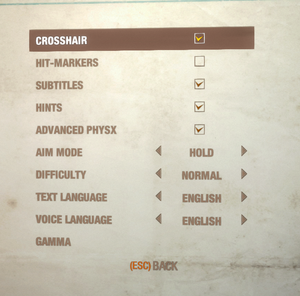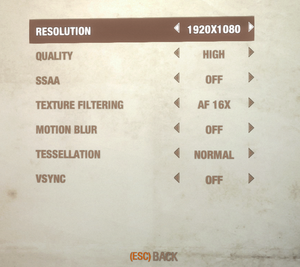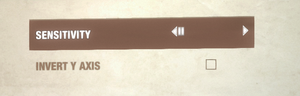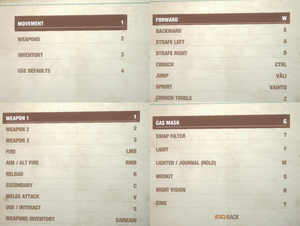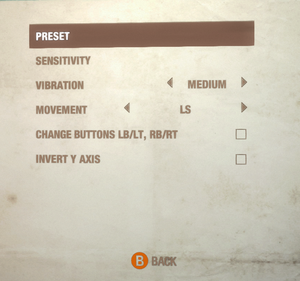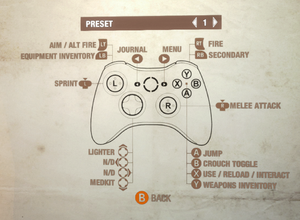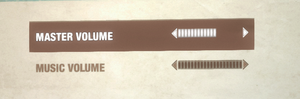Key points
- Better optimized than the original.
- Features models and textures with higher detail than the original (in some places tessellation is toned down, though).
- Default mouse sensitivity contains multiple issues; use Metro Mouse Fix.
- The game's lighting differs from the original due to increased brightness in all dark areas and the utilization of exposed lens-flares for light sources.
- The macOS (OS X) version of this game, available on Steam, does not work on macOS Catalina (version 10.15) or later due to the removal of support for 32-bit-only apps. AppStore version is not affected.
General information
- Official Discord server for game series
- GOG.com Community Discussions for game series
- GOG.com Support Page
- Steam Community Discussions
Availability
- All Linux versions require Steam DRM.
Essential improvements
Skip intro videos
|
Delete contents of legal.ogv[citation needed]
|
- Go to the installation folder.
- Open
legal.ogv with a text editor.
- Delete its contents and save the file.
Alternatively, replace legal.ogv with a blank text file with the same filename and extension.
Notes
- Simply deleting or renaming
legal.ogv will make the game crash immediately to the desktop without any error messages.
|
Alternative You can press alt+tab and go to desktop then enter the game again, it will skip the intro videos
Game data
Configuration file(s) location
- This game does not follow the XDG Base Directory Specification on Linux.
Save game data location
| System |
Native |
Notes |
| Epic Games Launcher |
|
|
| GOG Galaxy |
|
|
| Origin |
|
|
| OneDrive |
|
Requires enabling backup of the Documents folder in OneDrive on all computers. |
| Steam Cloud |
|
Steam Cloud doesn't seem to sync between Windows and Linux versions. Manual sync works however. Just copy the files from the local Windows folder to the Linux folder (see tables above). |
| Xbox Cloud |
|
|
Video
- This game uses vertical FOV. See FOV Calculator for help.
|
Edit user.cfg[citation needed]
|
- Go to the configuration file location.
- Open
user.cfg
- Change
r_base_fov from the default 50.625 to the desired value (up to 90).
Notes
- Increasing the FOV will reveal unfinished player model.
|
|
Set borderless fullscreen[citation needed]
|
- Go to the configuration file(s) location.
- Open
user.cfg.
- Change
r_fullscreen on to r_fullscreen off.
- Download Special K.
- Copy
SpecialK64.dll to the installation folder.
- Rename
SpecialK64.dll to dxgi.dll.
- Start the game and exit.
- Open
dxgi.ini in the installation folder.
- Set
Borderless=true and Fullscreen=true under [Window.System].
- Set
OverrideRes=0x0 to the resolution of your screen (e.g. OverrideRes=1920x1080).
- Start the game and set the resolution to something else.
- Set the resolution back to your screen resolution.
|
Depth of field
Disabling post-processing effects separately
|
Toggle post-process effects[citation needed]
|
- Download Metro: Last Light Redux 3D Vision Fix.
- Extract the contents to the installation folder.
- Start the game.
Notes
- Press F3 to toggle depth of field (off by default).
- Press F4 to toggle lens dirt light effects (on by default).
- Press F5 to toggle bloom (on by default).
- Press F6 to toggle HUD (on by default).
|
Fix Diary notes not being saved
If you have this issue, make sure your user.cfg file is not set as read only.
Resolution Issues
Some users have encountered issues such as not being able to set their native resolution; the game resetting their chosen resolution to a lower one; or the game's maximum available resolution being lower than their monitor's native resolution.[4] Such cases may be caused by the presence of multiple monitors attached to the computer, or attempting to play the game on an attached TV where larger resolutions may not be available. Possible solutions include unplugging any extra monitors[5] or setting the multi-monitor display mode in Windows to "Computer Only".
Input
Controller first preset, three presets available.
Rebind Walk
Edit user.cfg[6]
|
- Go to configuration files and edit
user.cfg.
- Find the line
bind accel kX.
- Change the
X in kX to your desired key.
- Left Alt is
kLMENU.
|
Audio
| Audio feature |
State |
Notes |
| Separate volume controls |
|
Master and Music levels only; to adjust further see Separate volume controls. |
| Surround sound |
|
Autodetection without setting. 7.1 audio supported. |
| Subtitles |
|
Conversations only; speech outside of conversation has no subtitles.[7] |
| Closed captions |
|
|
| Mute on focus lost |
|
|
| Royalty free audio |
|
|
Separate volume controls
- Game doesn't offer very detailed sound settings.
|
Better audio control[citation needed]
|
- Go to
%LOCALAPPDATA%\4A Games\Metro Last Light\<user-id>\user.cfg.
- Edit
user.cfg.
- Change
s_dialogs_volume, s_effects_volume, s_master_volume and s_music_volume to your liking.
|
Localizations
| Language |
UI |
Audio |
Sub |
Notes |
| English |
|
|
|
|
| Czech |
|
|
|
|
| Dutch |
|
|
|
|
| French |
|
|
|
|
| German |
|
|
|
|
| Hungarian |
|
|
|
Fan translation. |
| Italian |
|
|
|
|
| Polish |
|
|
|
|
| Brazilian Portuguese |
|
|
|
Fan translation, download. |
| Russian |
|
|
|
|
| Spanish |
|
|
|
|
| Ukrainian |
|
|
|
|
VR support
Issues unresolved
Stealth takedowns are impossible at Bandits chapter
- For some players, knocking out or stealth killing enemies is impossible on and after the Bandits chapter.[8][9][10]
This is a save-bound issue, if you use someone elses save file from the bandits chapter (from someone who does not have the bug) you can resume the game normally from their progress, unfortunately your own progress is lost if this bug occurs to you.
Issues fixed
Crashes at Undercity chapter
- The game may crash at some point during the Undercity chapter. Starting it up and choosing to Continue will always cause it to crash again.
|
Replay the chapter[11][12][13]
|
|
From the main menu, go to Chapters, select Undercity and play the level from the beginning again.
|
Mouse sensitivity issues
- The game applies different sensitivities for vertical and horizontal movement. It also has sensitivity settings that are too high for some players who prefer slower movement.
|
Edit user.cfg[15][16][17][18][19]
|
|
Change the following:
aim_assist to 0.
mouse_curve_coef to 0.
mouse_curve_num to 0
sens_border to 2
- Compatible with non-Windows versions of the game.
- Might not work for some users.
|
Framerate limited to 60fps with VSync enabled
- In-game Vsync forces the refresh rate to 60 Hz in fullscreen mode.
|
Force Vsync in driver[citation needed]
|
- Disable the in-game Vsync.
- Force Vsync externally.
|
- Metro: LL Redux sometimes has problems with multiple monitor setups, even if the game is only running on one of them.[20]
|
Unplug all monitors except for one[citation needed]
|
|
The monitors have to be unplugged, simply disabling them doesn't fix the issue.[citation needed]
|
No sound under Linux
- This issue seems to sometimes occur when using PulseAudio
- If this option enables sound but causes sound suttering or performance drops, try the following:
|
Fix performance issues after adding extra launch options[citation needed]
|
- Create a
.asoundrc file in your user's home directory
- Put this into your
.asoundrc:
pcm.!default {
type hw
card 0
device 0
}
ctl.!default {
type hw
card 0
device 0
}
- 3. Save the changes
Notes
- Where the digits for
card and device need to replaced with the values for the soundcard you are actually using. You can find these values by running aplay -l. So for an output like this:
$ aplay -l
**** List of PLAYBACK Hardware Devices ****
card 0: PCH [HDA Intel PCH], device 0: ALC892 Analog [ALC892 Analog]
Subdevices: 0/1
Subdevice #0: subdevice #0
- You would use
card 0 and device 0.
|
Other information
API
| Technical specs |
Supported |
Notes |
| Direct3D |
11 |
|
| OpenGL |
4 |
Only for OS X and Linux. |
| Executable |
32-bit |
64-bit |
Notes |
| Windows |
|
|
|
| macOS (OS X) | |
|
|
| Linux | |
|
|
Middleware
|
Middleware |
Notes |
| Physics |
PhysX |
|
System requirements
| Windows |
|
Minimum |
Recommended |
| Operating system (OS) |
Vista |
7, 8 |
| Processor (CPU) |
2.2 GHz Dual Core
| Quad Core
3.0 GHz Dual Core |
| System memory (RAM) |
2 GB |
4 GB |
| Hard disk drive (HDD) |
10 GB | |
| Video card (GPU) |
Nvidia GeForce 8800 GT
Nvidia GeForce GTS 250
512 MB of VRAM
DirectX 10 compatible
Shader model 4 support |
Nvidia GeForce GTX 480
DirectX 11 compatible |
- A 64-bit operating system is required.
- Single-core processors can work with the game, at heavy performance expenses.
| macOS (OS X) |
|
Minimum |
| Operating system (OS) |
10.9.5 |
| Processor (CPU) |
Intel Core i5 3.2 GHz |
| System memory (RAM) |
8 GB |
| Hard disk drive (HDD) |
10 GB |
| Video card (GPU) |
AMD Radeon HD 7950
Nvidia GeForce GTX 750M
1 GB of VRAM |
- A 64-bit operating system is required.
- Single-core processors can work with the game, at heavy performance expenses.
| Linux |
|
Minimum |
Recommended |
| Operating system (OS) |
Ubuntu 12.04/14.04, SteamOS | |
| Processor (CPU) |
Intel Core i5 2.7 GHz
AMD equivalent |
Intel Core i7 2.5 GHz |
| System memory (RAM) |
4 GB |
8 GB |
| Hard disk drive (HDD) |
10 GB | |
| Video card (GPU) |
Nvidia GeForce GTX 460
ATI Radeon 5850
2 GB of VRAM
OpenGL 4 compatible
| Nvidia GeForce GTX 680
AMD Radeon 7870
2 GB of VRAM
OpenGL 4 compatible |
- A 64-bit operating system is required.
- Single-core processors can work with the game, at heavy performance expenses.
- Due to OpenGL 4, Intel video cards no longer supported
References
- ↑ News - Midweek Madness - Metro Redux series, 50% Off, Now Available for Mac - last accessed on May 2023
- ↑ Windowed graphics glitch - last accessed on May 2023
- ↑ Helix Mod: Metro: Last Light Redux
- ↑ [1]
- ↑ [2]
- ↑ WALK KEYBIND - How To Rebind It - last accessed on July 2024
- ↑ Did they add more subtitles to 2033? :: Metro 2033 Redux General Discussions - last accessed on May 2023
- ↑ Can't knock out / stealth kill enemies - last accessed on August 23, 2018
- ↑ At the Bandits level in Metro Last Light Redux, I can't stealth attack anybody - last accessed on August 23, 2018
- ↑ Stealth breaking bug (at least for me) in Metro last light - last accessed on August 23, 2018
- ↑ Undercity Crashes - last accessed on August 27, 2018
- ↑ Game keeps crashing without error. [SOLVED] - last accessed on August 27, 2018
- ↑ Metro crashes at UnderCity - last accessed on August 27, 2018
- ↑ Metro Mouse Fix | The Meth Lab
- ↑ Vertical mouse sensitivity - comment #7 - last accessed on 9 June 2023
- ↑ How to fix X/Y sensitivity - last accessed on May 2023
- ↑ | QUICK | FOV + SENSITIVITY FIX |
- ↑ Disable Startup Movies, Disable Auto Aim, Increase FoV - last accessed on May 2023
- ↑ Fix mouse controls for multi-monitor linux setups - last accessed on May 2023
- ↑ [3]