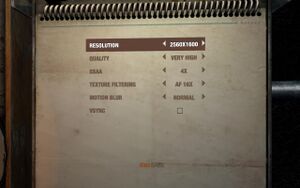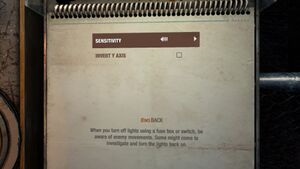This page is for the original release. For the updated Redux version, see Metro: Last Light Redux.
Warnings
- The macOS (OS X) version of this game does not work on macOS Catalina (version 10.15) or later due to the removal of support for 32-bit-only apps.
Key points
- The OS X and Linux versions are graphically limited.[1][2]
General information
- Port Report: Metro: Last Light
- Official forums at thq.com
- Official Discord server for game series
- Steam Community Discussions
- Metro: Last Light Graphics Breakdown & Performance Guide at GeForce.com
Availability
| Source |
DRM |
Notes |
Keys |
OS |
| Retail |
|
|
|
|
| Mac App Store |
|
|
|
|
| Steam (unavailable) |
|
Temporarily re-listed for a giveaway from May 18 to May 25, 2023. |
|
|
- All Windows and Linux versions require Steam DRM.
Monetization
DLC and expansion packs
| Name |
Notes |
|
| Season Pass |
|
|
| Ranger Mode |
|
|
| RPK |
|
|
| Faction Pack |
|
|
| Developer Pack |
|
|
| Chronicles Pack |
|
|
Essential improvements
Skip intro videos
|
Delete/rename legal.ogv[citation needed]
|
- Go to the installation folder.
- Delete or rename
legal.ogv. The result seems to depend on the driver version currently installed.[citation needed]
- With Nvidia driver 314.20: In case you get an eternal loading screen, create an empty text file and rename it to
legal.ogv
- With Nvidia driver 320.14: Delete/rename the file
|
Change Field of View
- Default FOV is very narrow; changing it is recommended. See Field of view (FOV).
Game data
Configuration file(s) location
- This game does not follow the XDG Base Directory Specification on Linux.
- Do NOT change
user.cfg to read-only. Doing so will cause the game to forget collected journal entries, and may also do likewise with the moral point system.
Save game data location
| System |
Native |
Notes |
| OneDrive |
|
Requires enabling backup of the Documents folder in OneDrive on all computers. |
| Steam Cloud |
|
|
Video
- Expand table to see, what each quality setting affects.[3]
|
|
Very High
|
High
|
Medium
|
Low
|
| Ambient Occlusion
|
Precomputed + SSAO |
Precomputed + SSAO |
Approximate |
Approximate
|
| Analytical Anti-Aliasing
|
Enabled |
Enabled |
Enabled |
Enabled
|
| Bump Mapping
|
Precise |
Precise |
Coarse |
Coarse
|
| Detail Texturing
|
Enabled |
Enabled |
Enabled |
Disabled
|
| Geometric Detail
|
Very High |
High |
Normal |
Low
|
| Image Post-Processing
|
Full |
Full |
Normal |
Normal
|
| Light-Material Interaction
|
Full |
Normal |
Normal |
Normal
|
| Motion Blur
|
Camera + Objects |
Camera |
Disabled |
Disabled
|
| Parallax Mapping
|
Enabled + POM |
Enabled |
Disabled |
Disabled
|
| Shadow Filtering
|
Hi-Quality |
Hi-Quality |
Normal |
Fast
|
| Shadow Resolution
|
9.43 Mpx |
6.55 Mpx |
4.19 Mpx |
2.35 Mpx
|
| Skin Shading
|
Subsurface Scattering |
Simple |
Disabled |
Disabled
|
| Soft Particles
|
Enabled |
Enabled |
Disabled |
Disabled
|
| Volumetric Texturing
|
Full Quality + Sun Shafts |
Low Precision |
Disabled |
Disabled
|
- This game uses vertical FOV. See FOV Calculator for help.
|
Set custom FOV[4]
|
- Go to
%LOCALAPPDATA%\4A Games\Metro LL\
- Open
user.cfg with text editor.
- Change
r_base_fov to the desired field of view value.
Notes
- Increasing the FOV will result in some graphical glitches due to the use of 3D-rendered screen overlays in certain parts of the game.[5]
|
|
Set windowed manually[citation needed]
|
- Go to
%LOCALAPPDATA%\4A Games\Metro LL\
- Open
user.cfg with text editor.
- Change
r_fullscreen on to r_fullscreen off.
Notes
- The game will crash on startup if you previously changed gamma, to fix this set
r_gamma to 1 (default)
- To move the game's window, use Process Hacker to suspend
MetroLL.exe, this will allow you to see the title bar and move the game's window.[6] Resume the process afterward. You won't need to suspend process if you'll want to move window again. You must do this each time you start the game. An alternative for those who do not want to download extra software is the Windows 10 Resource Monitor.[7]
|
- In some multi-monitor systems there might be issues with selecting different resolutions than the default (native?) one. To fix this you can force the game to run in borderless windowed mode with an external tool.
- Forcing borderless windowed mode with an external tool might break some of the game's post-processing effects in the higher settings (for example the water reflections seem to be a bit corrupted in some areas).
|
Force borderless windowed mode[citation needed]
|
- Start the game in a window. See Windowed.
- Use Borderless Gaming to force borderless.
|
Force DirectX 9 or 10 renderer on DirectX 11 systems
- Forcing DirectX 9 will result in better performance. However DirectX 11 specific features (tessellation, SSAO) will be disabled. See Port Report article for benchmarking information.
|
Force alternate renderer[citation needed]
|
- Go to
%LOCALAPPDATA%\4A Games\Metro LL\
- Open
user.cfg with text editor.
- Locate line
r_api and change the value to corresponding API value: 0 for DX9, 1 for DX10 and 2 for DX11
|
PhysX
- Advanced PhysX is enabled by default, disabling drops the number and complexity of physics based objects. Since it still uses PhysX you may see performance drops on certain AMD GPU's, especially if your CPU has less than 4 cores.
|
Edit user.cfg[citation needed]
|
- Go to
%LOCALAPPDATA%\4A Games\Metro LL\
- Open
user.cfg in any text editor.
- Locate line
ph_advanced_physX 1 and change it to ph_advanced_physX 0.
|
|
Disable Advanced PhysX in Options menu[citation needed]
|
- Open the Options menu in the Main Menu or Pause Menu.
- Go to "Game Options".
- Uncheck "Advanced PhysX". You'll need to restart the game for changes to take effect.
|
Input
Audio
| Audio feature |
State |
Notes |
| Separate volume controls |
|
Master and Music levels only; to adjust further see Separate volume controls. |
| Surround sound |
|
Autodetection without setting. 7.1 audio supported. |
| Subtitles |
|
Conversations only; speech outside of conversation has no subtitles. |
| Closed captions |
|
|
| Mute on focus lost |
|
Enabled by default. |
Separate volume controls
- Game doesn't offer very detailed sound settings.
|
Better audio control[citation needed]
|
- Go to
%LOCALAPPDATA%\4A Games\Metro LL\
- Edit
user.cfg.
- Change
s_dialogs_volume, s_effects_volume, s_master_volume and s_music_volume to your liking.
|
Localizations
| Language |
UI |
Audio |
Sub |
Notes |
| English |
|
|
|
|
| Czech |
|
|
|
|
| Dutch |
|
|
|
|
| French |
|
|
|
|
| German |
|
|
|
|
| Italian |
|
|
|
|
| Polish |
|
|
|
|
| Brazilian Portuguese |
|
|
|
Fan translation, download. |
| Russian |
|
|
|
|
| Spanish |
|
|
|
|
| Turkish |
|
|
|
Fan translation. Details missing—please edit this page
and add it. |
| Ukrainian |
|
|
|
|
VR support
Issues fixed
Mouse disabled or stuttering on Windows 8.1
- Mouse lag leads to game being nearly unplayable due to Windows 8.1's new power saving feature that limits the input data.[8]
Run the game at screen refresh rate
- In-game Vsync forces the refresh rate to 60 Hz if you're using the DirectX 11 renderer.
|
Force Vsync in driver[9]
|
- Disable the in-game Vsync.
- Force Vsync externally if you want Vsync.
|
Low performance on systems with Logitech G-series keyboards
|
Kill LCore.exe process[10]
|
- Start Task Manager (Ctrl+⇧ Shift+Esc).
- Click on tab Processes
- Select process
LCore.exe and hit End Process.
|
Aim assist
|
Disable aim assist[citation needed]
|
- Go to
%LOCALAPPDATA%\4A Games\Metro LL\
- Open
user.cfg in any text editor.
- Locate
aim_assist 1 and change it to aim_assist 0.
|
Stuttering on some machines
- On some machines there can be noticeable micro stuttering.
|
Disable core parking[citation needed]
|
|
On multi-core machines running on Win7, core parking can cause problems. The easiest way to disable core parking is to run this Disable Core Parking Utility and follow the instructions on the page.
|
Smoke and particle effects
- Smoke and other particles are mis-drawn. For example, a solid smoke cloud appears then disappears.
|
PhysX[11]
|
- Toggle PhysX - see PhysX
- The game must be restarted for changes to take effect.
|
Other information
API
| Technical specs |
Supported |
Notes |
| Direct3D |
9.0c, 10, 11 |
[12] |
| OpenGL |
|
Linux and mac only |
| Executable |
32-bit |
64-bit |
Notes |
| Windows |
|
|
64-bit available in Metro: Last Light Redux. |
| macOS (OS X) | |
|
This 32-bit-only macOS game does not work on macOS Catalina (10.15) or later. |
| Linux | |
|
|
Middleware
|
Middleware |
Notes |
| Physics |
PhysX |
|
System requirements
| Windows |
|
Minimum |
Recommended |
| Operating system (OS) |
XP SP2 |
7 |
| Processor (CPU) |
2.0 GHz dual core CPU, Intel Core 2 Duo or AMD Phenom X2
| 2.6 GHz quad core Intel or AMD processor, Intel Core i5, AMD Phenom X4 |
| System memory (RAM) |
1 GB |
2 GB |
| Hard disk drive (HDD) |
7.5 GB | |
| Video card (GPU) |
Nvidia GeForce 200 series
AMD Radeon 3000 series
512 MB of VRAM
DirectX 9 compatible
| Nvidia GeForce 400 series
AMD Radeon 5000 series
1 GB of VRAM
DirectX 10/11 compatible |
| macOS (OS X) |
|
Minimum |
Recommended |
| Operating system (OS) |
10.8.4 | |
| Processor (CPU) |
2.7 GHz Intel Core i5
| 3.2 GHz quad core Intel Core i5 |
| System memory (RAM) |
8 GB |
16 GB |
| Hard disk drive (HDD) |
10 GB | |
| Video card (GPU) |
Nvidia GeForce GT 640M
512 MB of VRAM
| Nvidia GeForce GTX 680MX
1 GB of VRAM |
| Linux |
|
Minimum |
Recommended |
| Operating system (OS) |
Ubuntu 12.04 |
Ubuntu 13.04 |
| Processor (CPU) |
Dual Core CPU (2.2+ GHz Dual Core CPU or better)
| Quad Core or 3.0+ GHz Dual Core CPU |
| System memory (RAM) |
2 GB | |
| Hard disk drive (HDD) |
10 GB | |
| Video card (GPU) |
Nvidia GeForce GT 640M
512 MB of VRAM
| Nvidia GeForce GTX 680MX
1 GB of VRAM |
References