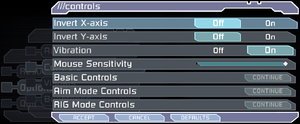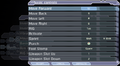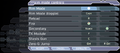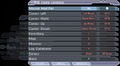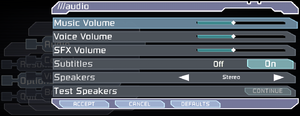This page is for the original game. For the remake, see Dead Space (2023).
General information
- GOG.com Community Discussions
- GOG.com Support Page
- Steam Community Discussions
- Dead Space on TheGameEngine.org
Availability
Monetization
Essential Improvements
Use Borderless Gaming
- Fixes multiple issues such as high brightness and jerky mouse movement.
|
Instructions[1]
|
- Download Borderless Gaming and install it.
- Navigate to the Borderless Gaming installation path and run
BorderlessGaming.exe.
- Run the game in Windowed mode, then Alt+Tab ↹ to the Desktop and open Borderless Gaming again.
- Select the game's executable from under the Applications field, then push the first Right Arrow button located at the top.
- Make sure Borderless Gaming runs in the background before playing the game again.
|
Use DXVK to run the game on Vulkan
- Locks the game at 60 FPS to prevent the bugs mentioned below.[2] as well as fixing some graphical issues. [3][4]
Game data
Configuration file(s) location
- The file for key-bindings (
controls.rmp) is in a binary format and requires hex editing.
Save game data location
- 20 save slots available.
Video
Advanced graphics settings.
Brightness settings. In exclusive fullscreen mode, game is so much brighter that even lowest value looks relatively bright.
WSGF multi-monitor screenshot.
[5]
In-game AA, 16xAF (driver).
4xAA (driver), 16xAF (driver).
- Alternative Anti-aliasing option for Dead Space.
|
MSAA and SGSSAA solution (Nvidia only)
|
- Disable Anti Aliasing and Blur options in-game.
- Download and run Nvidia Profile Inspector.
- Search and open the game profile.
- Set
Antialiasing - Compatibility (DX9) to 0x004010C0.
- Set
Antialiasing Fix to On.
- Set
Antialiasing - Transparency Supersampling to 8x Sparse Grid Supersampling.
- Set
Antialiasing (MSAA) - Behaviour Flags to None.
- Set
Antialiasing (MSAA) - Mode to Override any application setting
- Set
Antialiasing (MSAA) - Setting to 8xQ [8x Multisampling].
- Apply changes.
Notes
- May have a very negative performance impact even on modern systems.
- Alternatively, SMAA is available through an injector.
- Another method is forcing MSAA through DgVoodoo2.
|
|
Use Widescreen Fixer[6]
|
- Download and install Widescreen Fixer.
- Run the program.
- Select the Main tab, and select Dead Space from the dropdown menu.
- Click the settings cog next to the drop down bar.
- In the window this opens, enter the desired FOV of choice (0.3 is recommended).
- Click Save Settings and then Close Window.
- Click the Settings tab, go to 'Hotkey' at the bottom, and input the desired hotkey (e.g. Alt+F1).
- Leave the program running.
- Launch 'Dead Space'.
- When in game, press the hotkey that was typed in step 6.
- The field of view of choice should now be visible in-game.
Notes
- When looking at the Widescreen Fixer program, below the Select game dropdown menu is Status. Game Running, and Fix Enabled should both be Yes if it worked correctly. Please note that the program must be kept running alongside the game for the selected FOV to work.
- Creates minor issues with menus and has to be toggled on in every game start with the hotkey.
|
Input
- Game uses controller HUD if controller is present. Simply unplug/disable controller when playing with keyboard and mouse.
|
Allow full remapping through felayga tool[citation needed]
|
- It allows to modify keyboard and mouse binds.
- Download dead space config.exe and run it.
Notes
- Manual edits still required to bind wheel or unlock action for mouse binds and to bind hidden actions, such as map zoom.
|
Large deadzone
- The game inserts large deadzones onto the analog sticks, making precise control very difficult, especially on gamepads like the Logitech Gamepad F310, which have their own deadzones.
|
Make deadzones smaller[7]
|
- Download Durazno XInput Wrapper.
- Extract the contents and run
Durazno.exe.
- Set the AntiDeadzone option to 40%, close the program.
- Copy
Durazno.ini and xinput1_3.dll to <path-to-game>.
- Open the game and disable Vsync. Force it through the graphics driver's control panel if wanting Vsync.
|
|
Make deadzones smaller[citation needed]
|
- Start the game.
- Open Steam Overlay.
- Go to Controller Configuration.
- Choose Browse Configs.
- Go to Community tab.
- Choose any from ones at the top that say they fix deadzone problem.
|
Audio
| Audio feature |
State |
Notes |
| Separate volume controls |
|
|
| Surround sound |
|
Up to 5.0 output.[8] |
| Subtitles |
|
|
| Closed captions |
|
|
| Mute on focus lost |
|
Only when minimized. |
| Royalty free audio |
|
|
Localizations
| Language |
UI |
Audio |
Sub |
Notes |
| English |
|
|
|
Both English US and English GB are available |
| Arabic |
|
|
|
Fan translation by AR Team, available here. |
| Simplified Chinese |
|
|
|
Fan translation, donwload. |
| Czech |
|
|
|
GOG and Origin version. |
| French |
|
|
|
|
| German |
|
|
|
|
| Hungarian |
|
|
|
GOG, Origin and Retail version. |
| Italian |
|
|
|
|
| Polish |
|
|
|
GOG, Origin and Retail version. For Steam version download. |
| Brazilian Portuguese |
|
|
|
Fan translation: download (GGames). |
| Russian |
|
|
|
GOG, Origin and Retail version, download. |
| Spanish |
|
|
|
|
| Turkish |
|
|
|
Fan translation available here. |
| Ukrainian |
|
|
|
Fan translation, download. |
VR support
Issues fixed
High frame rate issues
- An uncapped frame rate can result in several issues, including:
- Problems with QTEs, physics (specifically ragdoll), and animations.
- Can introduce desyncing issues with extremely high framerates (300+ FPS).[9]
- Some of the UI speed is tied to FPS. If frame rate is too high, the game will slow down.
- The first door after getting the Plasma Cutter may be impassable and the first Necromorph fails to spawn (in Chapter 1: New Arrivals)
- Containers and crates may not be interactable.
- Hair physics may "explode" and stretch unnaturally. This can be observed in the very first scene.
- Doctor Challus Mercer doesn't appear (in Chapter 5: Lethal Devotion)
- Crashes the game during elevator use (in Chapter 7: Into the Void)
- There's a risk of player getting soft-locked in landing state during zero gravity sections, game resolves this lock-up by forcibly killing the player after 5–10 seconds.
- Excessive tearing due to very frequent flickering lights
|
Instructions[citation needed]
|
- Use the Nvidia Control Panel and AMD Radeon Software to set Vsync and FPS limit for Dead Space.
- Disable Vsync in-game.
- Set the monitor's refresh rate to less than or equal to 120 Hz.
Notes
- Due to engine limitations, game caps FPS at half of the refresh rate when using in-game Vsync and introduces severe input lag.
|
Fullscreen brightness levels are raised
- The game might look brighter than it should when running in exclusive fullscreen mode on certain systems and the in-game brightness slider can't be set low enough to fix it.
|
Change brightness through config files[citation needed]
|
- Open
settings.txt in the configuration file(s) location with a text editor.
- Change
Window.Gamma value to a negative value, e.g. -0.50000000. The default value is 0.50000000. A value of -0.15000000 should be equivalent to the default value with proper brightness levels.
- Save the file.
|
Fixing the mouse
|
Use Dead Space Mouse Fix[10]
|
|
Notes
- Disables mouse acceleration and uses similar sensitivity for look/aim.
- Breaks controller look/aim support.
- Sensitivity will wildly increase while walking on organic matter (normalizes when aiming).
|
Difficulty changes itself when multiple save files are present
- Difficulty only changes itself when save at end of a chapter (save in the train).
|
Always select "load game" instead of "continue game" on main menu[11]
|
|
Use CheatEngine to change the game difficulty[12]
|
- Run Dead Space and load the save.
- Download & Open Cheat Engine.
- Click
Open Process and attach to the running Dead Space executable.
- Click
Add Address Manually and enter "Dead Space.exe"+A8ADC0 (for Steam version) or "Dead Space.exe"+A88E30 (for GOG/Origin version), select Byte Type.
- Change the value to 0, 1, 2, or 3, depending on the desired difficulty:
- 0 = Easy
- 1 = Medium
- 2 = Hard
- 3 = Impossible
Notes
- The next time the game is saved, it will save an uncorrupted file with the difficulty selected.
|
Game crashes on CPU's with more than ten cores
|
Set Windows to automatically limit the game to one CPU core[13]
|
- Download the Windows ADK.
- During installation, it gives the option to select multiple tools; the only one needed is Compatibility Administrator.
- Once installed, open the Start Menu folder named Windows Kits, and launch Compatiblity Administrator (32-bit).
- Select the new database under custom databases.
- Click the database menu > Create New > Application Fix.
- Provide the full path of
dead space.exe and give it a name of choosing.
- Skip past the compatibility mode options.
- In compatibility fixes select ProcessorCountLieForHybridCPU.
- Save the database from the Database menu and give it a name when prompted.
- Select File > Install. Now the fix will automatically be applied whenever the game is launched.
|
Other information
API
| Technical specs |
Supported |
Notes |
| Direct3D |
9.0c |
|
| Shader Model support |
3 |
|
| Executable |
32-bit |
64-bit |
Notes |
| Windows |
|
|
|
Middleware
|
Middleware |
Notes |
| Physics |
Havok |
|
| Audio |
RwAudioCore |
[8] |
Unlock impossible difficulty without playthrough
Save game editor
- A tool by malkhal that allows players to modify their Dead Space game save data. Backing up the original save files is recommended before using this tool. Can be downloaded here.
Mods
First person mod
Download here. Requires CheatEngine or Cheat Evolution.
System requirements
| Windows |
|
Minimum |
Recommended |
| Operating system (OS) |
XP SP2 |
Vista |
| Processor (CPU) |
Intel Pentium 4 2.8 GHz
AMD Athlon 64 3000+ |
Intel Core 2 Duo 2.0 GHz
AMD Athlon 64 X2 4200+ |
| System memory (RAM) |
1 GB |
2 GB |
| Hard disk drive (HDD) |
7.5 GB | |
| Video card (GPU) |
Nvidia GeForce 6800 GT
ATI Radeon X1600 Pro
256 MB of VRAM
DirectX 9.0c compatible
Shader model 3.0 support |
Nvidia GeForce 8600 GT
ATI Radeon HD 2600 XT |
| Sound (audio device) |
DirectX 9.0c compatible | |
Notes
- ↑ 1.0 1.1 Notes regarding Steam Play (Linux) data:
- ↑ At 3440x1440 and a 50 refresh, max resolution is limited to 1920x1080
References
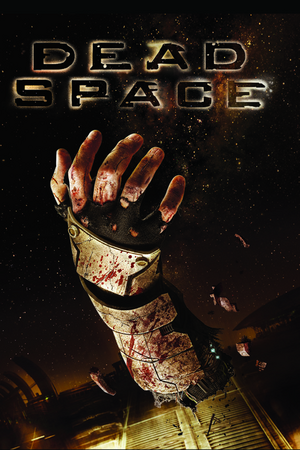

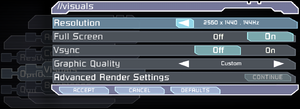
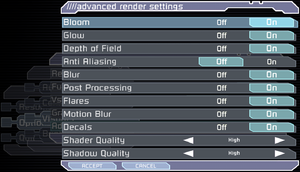
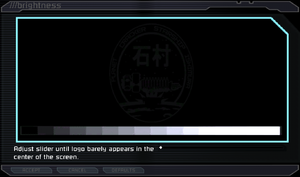
![WSGF multi-monitor screenshot.[5]](https://thumbnails.pcgamingwiki.com/7/77/Dead_Space_3x1.jpg/300px-Dead_Space_3x1.jpg)